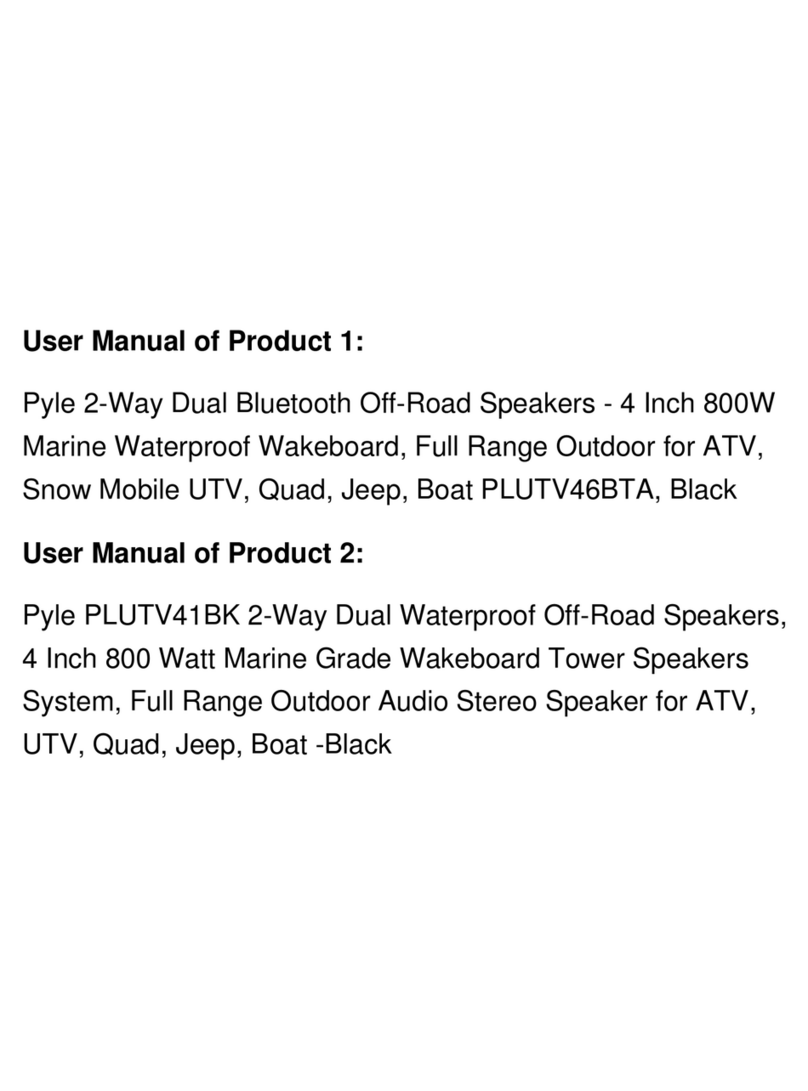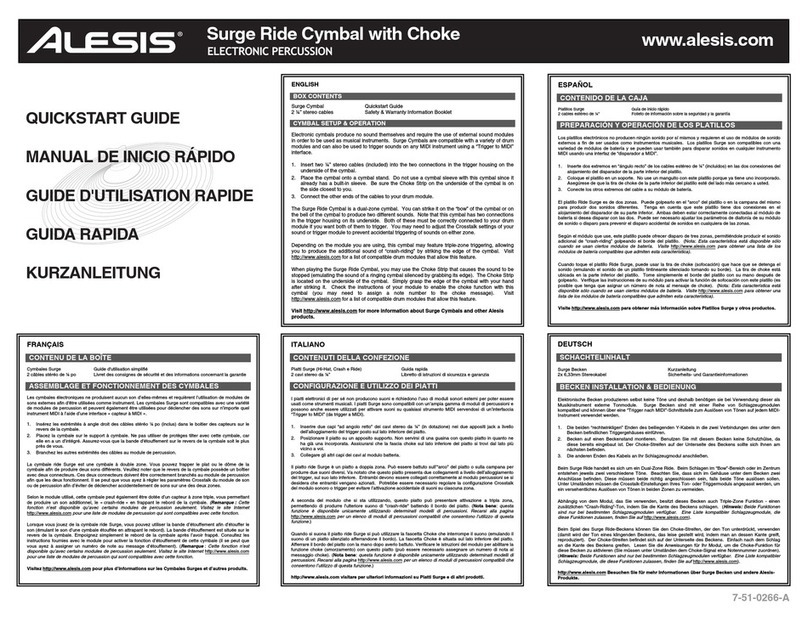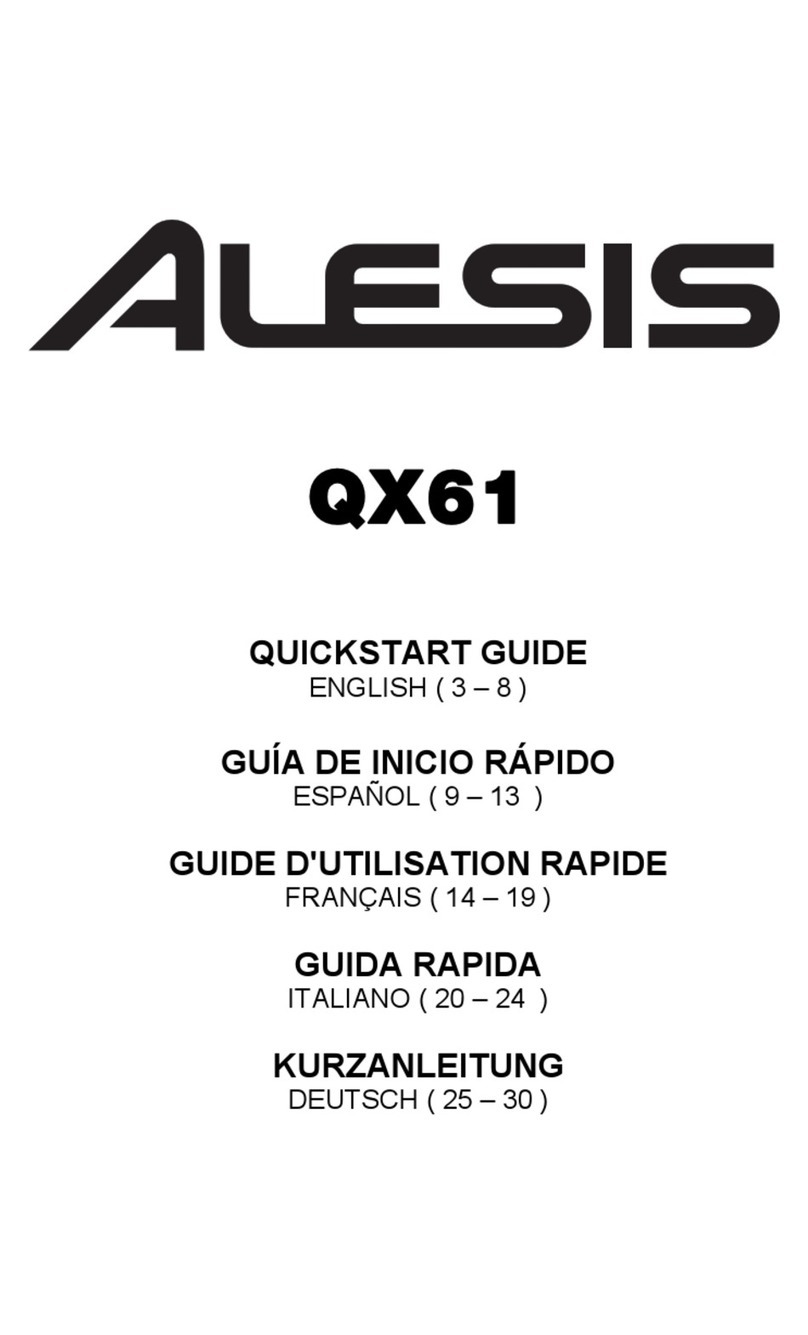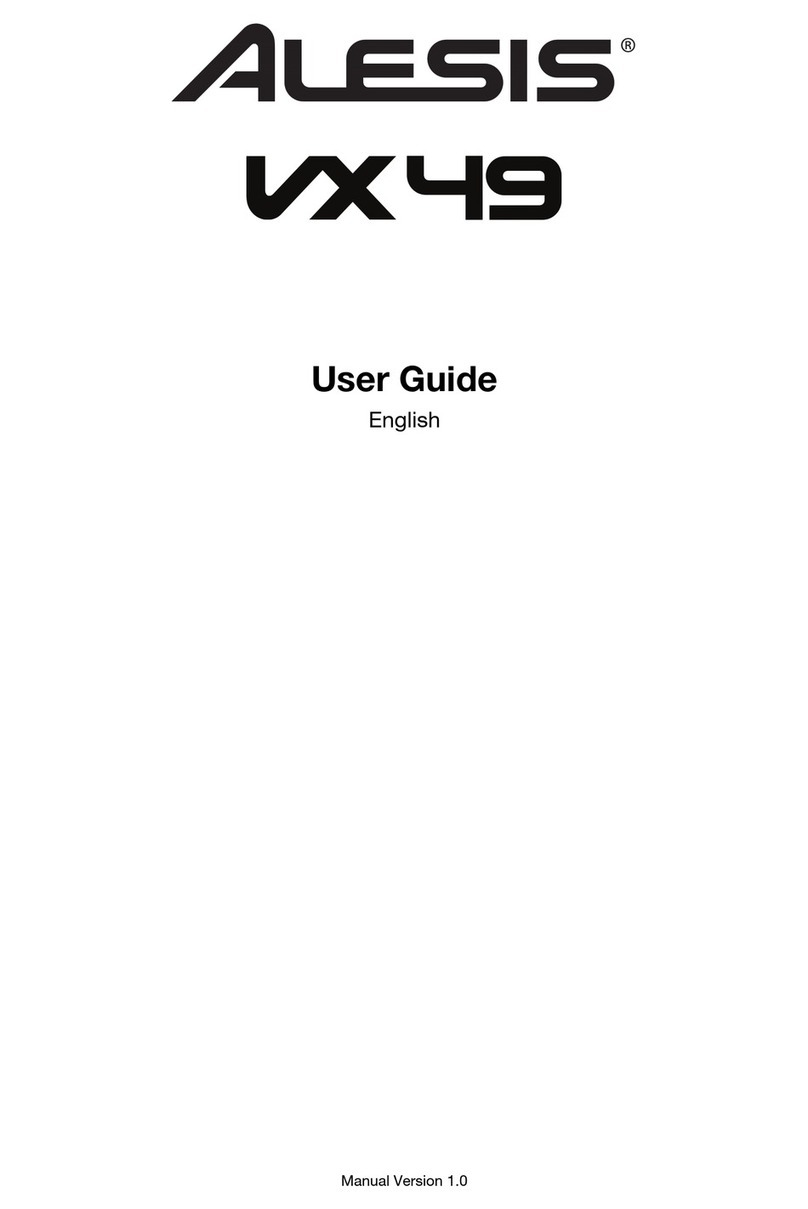9
Transpose
This function allows the overall pitch of the piano to be transposed up or down by a maximum of one octave
in semitone increments.
To change the transposition:
1. Press the Metronome and Lesson buttons at the same time to enter Advanced Function Mode. The
two button LEDs will be lit.
2. Use the keys marked Transpose + or Transpose – to set the transpose value. Press both keys
together to reset the transposition back to the default value of 0.
3. Press both the Metronome and Lesson buttons again to exit Advanced Function Mode.
Metronome
The metronome feature provides a steady beat to aid in practicing at a consistent tempo. To turn the
metronone on or off, press the Metronome button. When the metronome is in use, the Metronome button
LED will flash along with the current tempo. The tempo of the metronome can be freely adjusted from 30 to
280 beats per minute.
To set the metronome tempo:
1. Press the METRONOME and LESSON buttons at the same time to enter the Advanced Function
mode. The two button LEDs will be lit.
2. Use the keys marked TEMPO + or TEMPO – to adjust the tempo value. If you press both keys at the
same time, the metronome will be restored to the default tempo of 120.
3. You can also use the keys marked TEMPO 0-9 to set the tempo value. You will need to press 3 keys
total to enter the tempo value using these keys. For example, press 1, 2, 0 in sequence to enter a
tempo value of 120, or press 0, 6, 4 in sequence to set a tempo value of 64.
Alternatively, you may tap the key marked TAP to get the desired tempo. The piano will start the
Metronome sound at the speed of the last two presses.
4. Press both the Metronome and Lesson buttons again to exit Advanced Function Mode.
To set the metronome time signature:
1. Press the Metronome and Lesson buttons at the same time to enter Advanced Function Mode. The
two button LEDs will be lit.
2. Use the keys marked Metronome 0–9 to set the time signature.
3. Press both the Metronome and Lesson buttons again to exit Advanced Function Mode.
To set the metronome volume level:
1. Press the Metronome and Lesson buttons at the same time to enter Advanced Function Mode. The
two button LEDs will be lit.
2. Use the keys marked Metronome Volume 1–5 to set the metronome volume. 1 is the lowest volume,
and 5 is the highest volume.
3. Press both the Metronome and Lesson buttons again to exit Advanced Function Mode.