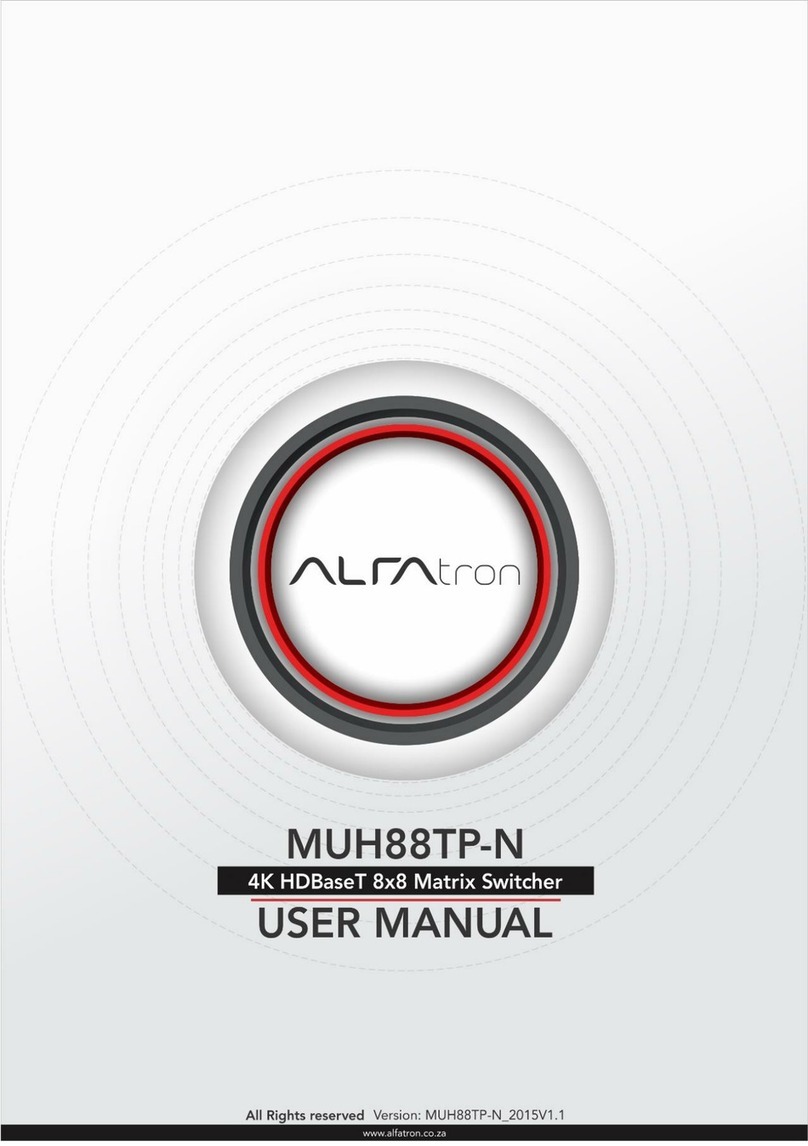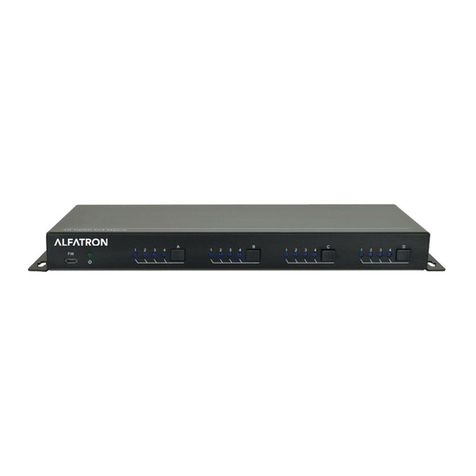Alfatron ALF-MUH44E
1. Introduction
The ALF-MUH44E 18Gbps 4x4 HDBaseT (150M) Matrix can connect four HDMI sources to
eight displays. It features four HDMI outputs, and each HDMI output is mirrored to provide a
CAT Cable output which runs simultaneously. The HDBaseT output can extend video
transmission distance up to 492ft / 150m via a single Cat 6/7 cable with resolution up to
4K2K@60Hz 4:4:4. Audio de-embedded to analog and coaxial audio is supported. Each
HDMI output supports 4K2K to 1080P downscale independently.
The product supports IR matrix. The IR signal is one-to-one control at the Matrix end, and
the IR signal follows the HDMI video channel at the HDBaseT Receiver end.
The product provides an intuitive front panel with an OLED screen and control via front panel
buttons, and supports control via IR remote, RS-232, LAN, and Web GUI.
2. Features
•HDMI 2.0b, HDCP 2.2 and HDCP 1.x compliant
•Video resolution up to 4K2K@60Hz (YUV 4:4:4) on all HDMI & HDBaseT ports
•4 HDMI inputs, 4 HDMI & HDBaseT mirrored outputs
•HDMI ports transmit 18Gbps lossless uncompressed video bandwidth
•Supports 18Gbps lossless compressed HDBaseT signal transmission
•Supports 4K->1080P Down Scaler for each output port
•HDR, HDR10, HDR10+, Dolby Vision, HLG are supported
•HDBaseT output can extend video transmission distance up to 492ft / 150m for 1080P
or 394ft / 120m for 4K2K via a single Cat 6/7 cable
•HDMI audio pass-through up to 7.1CH HD audio (LPCM, Dolby TrueHD and DTS-
HD Master Audio)
•Supports IR matrix
•Audio de-embedded is supported via analog and coax ports
•Advanced EDID management and CEC control are supported
•24V POC on all HDBaseT ports
•1U rack mounted design with front panel OLED display
•Control via front panel buttons, IR remote, RS-232, LAN and Web GUI