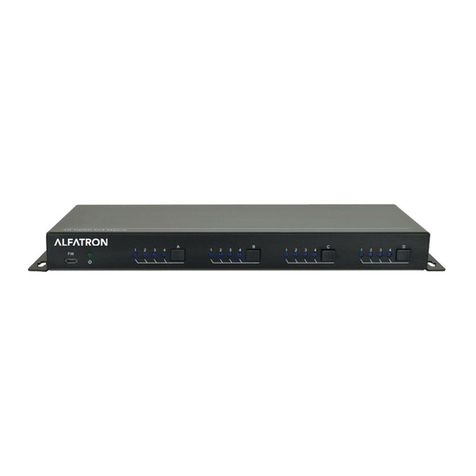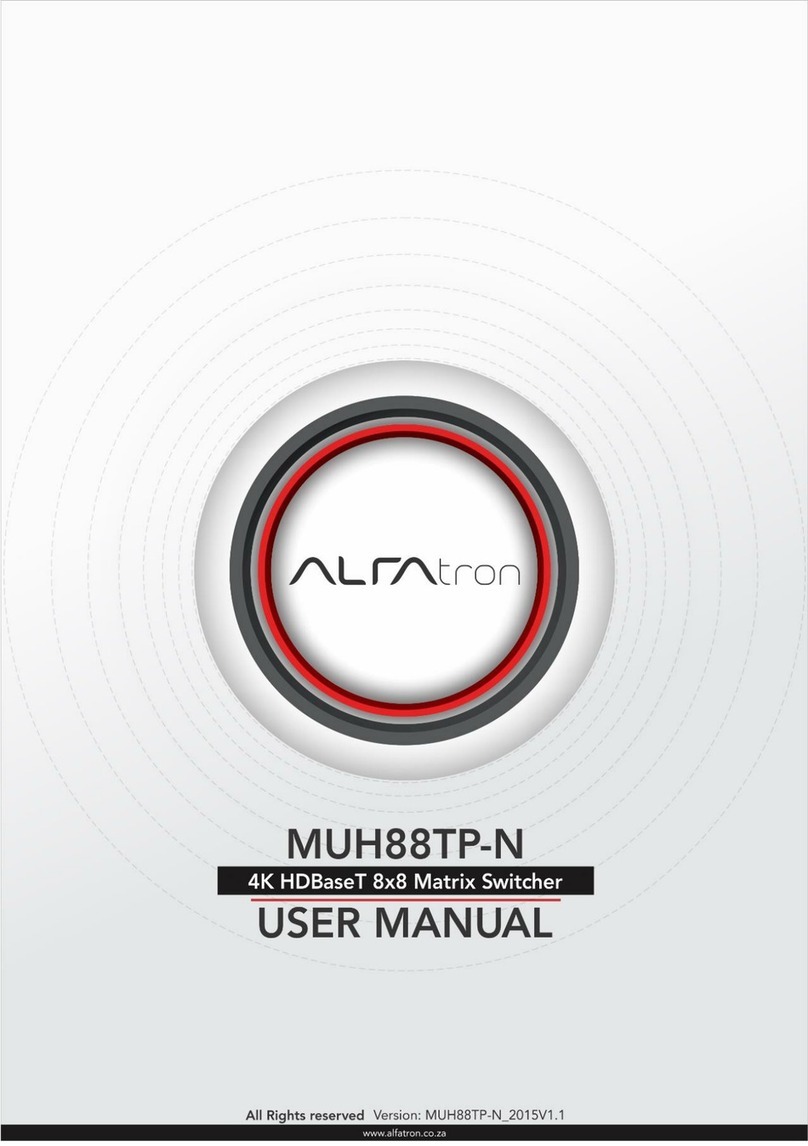ALFATRON ALF-MUK44A-N
Contents
1. Introduction ................................................................................................................. 1
1.1 Brief Introduction ............................................................................................... 1
1.2 Features ............................................................................................................ 1
1.3 Package List ...................................................................................................... 1
2. Panel Description ........................................................................................................ 2
2.1 Front Panel ........................................................................................................ 2
2.2 Rear Panel ......................................................................................................... 3
3. System Connection ..................................................................................................... 4
3.1 Usage Precautions ............................................................................................ 4
3.2 Connection Diagram .......................................................................................... 4
3.3 Connection Procedure ....................................................................................... 4
3.4 System Applications .......................................................................................... 5
4. Panel Button Control ................................................................................................... 6
4.1 I/O connection switching .................................................................................... 6
4.2 EDID Configuration ............................................................................................ 6
4.3 I/O connection Inquiry ........................................................................................ 7
5. IR Control .................................................................................................................... 8
6. RS232 Control ............................................................................................................ 9
6.1 Installation/uninstallation of RS232 Control Software ........................................ 9
6.2 Basic Settings .................................................................................................... 9
6.3 RS232 Communication Commands ................................................................ 10
6.3.1 System Commands ............................................................................... 10
6.3.2 Lock/unlock Commands ........................................................................ 11
6.3.3 Switching Commands ............................................................................ 11
6.3.4 Scene Commands ................................................................................. 12
6.3.5 HDCP Compliance ................................................................................ 12
6.3.6 EDID Configuration ................................................................................ 13
6.3.7 Enable/disable Digital Audio .................................................................. 14
7. TCP/IP Control .......................................................................................................... 15
7.1 Control Modes ................................................................................................. 15
7.2 TCP/IP Communication Software Control ........................................................ 16