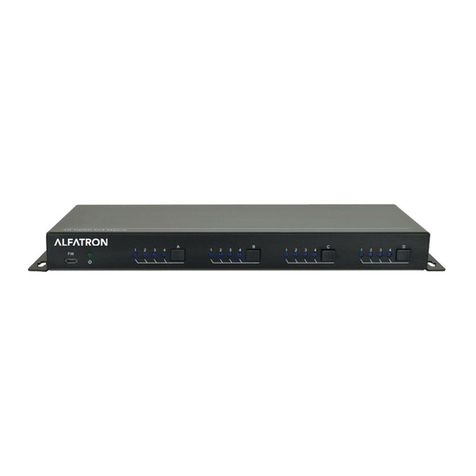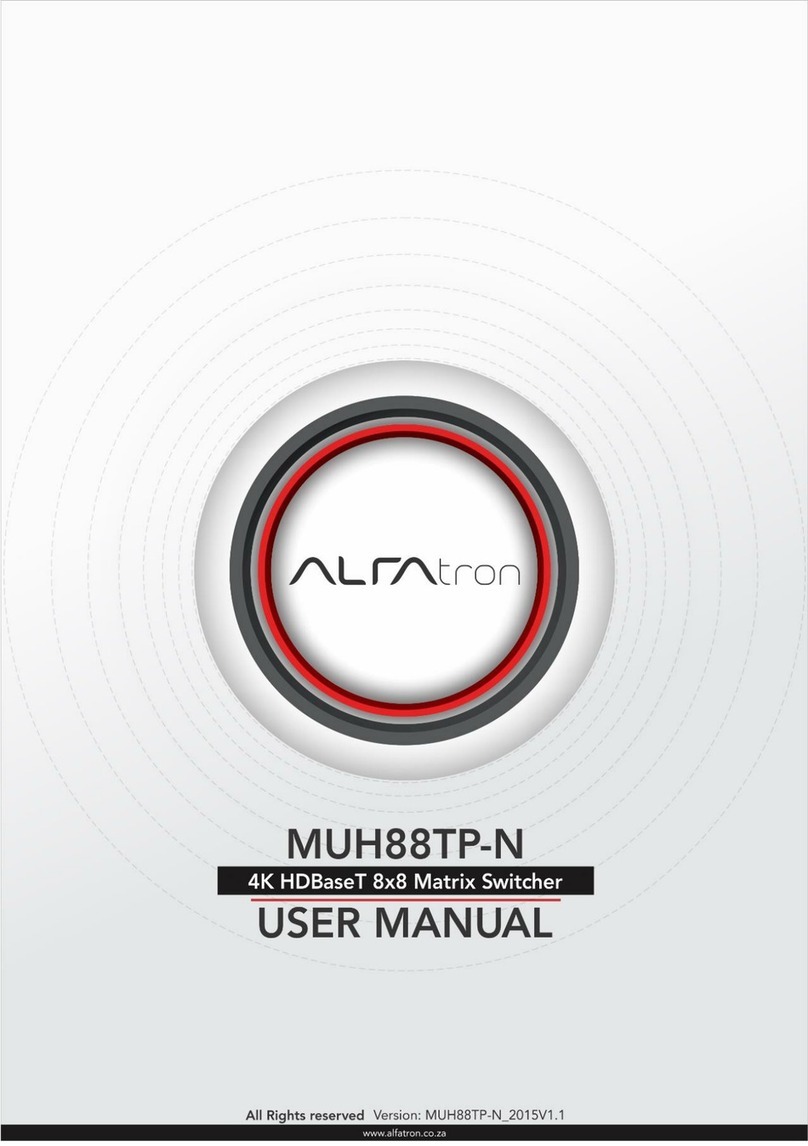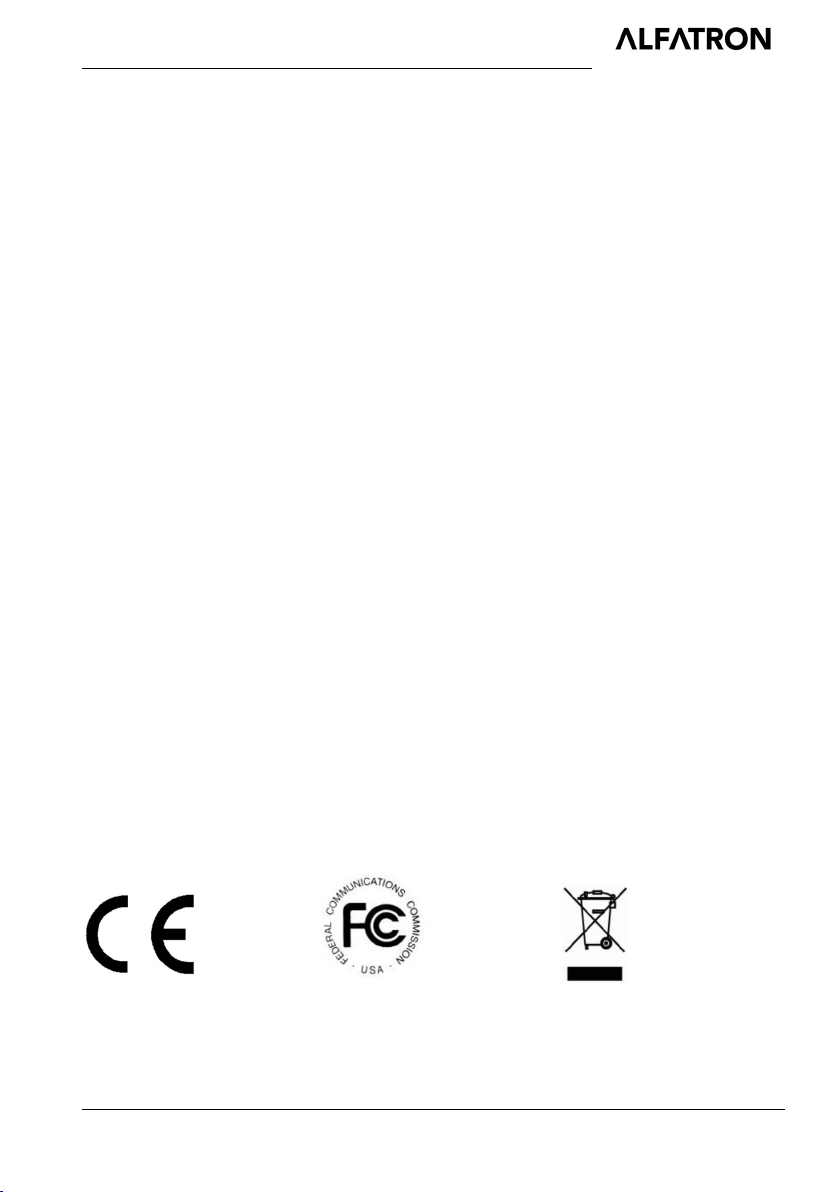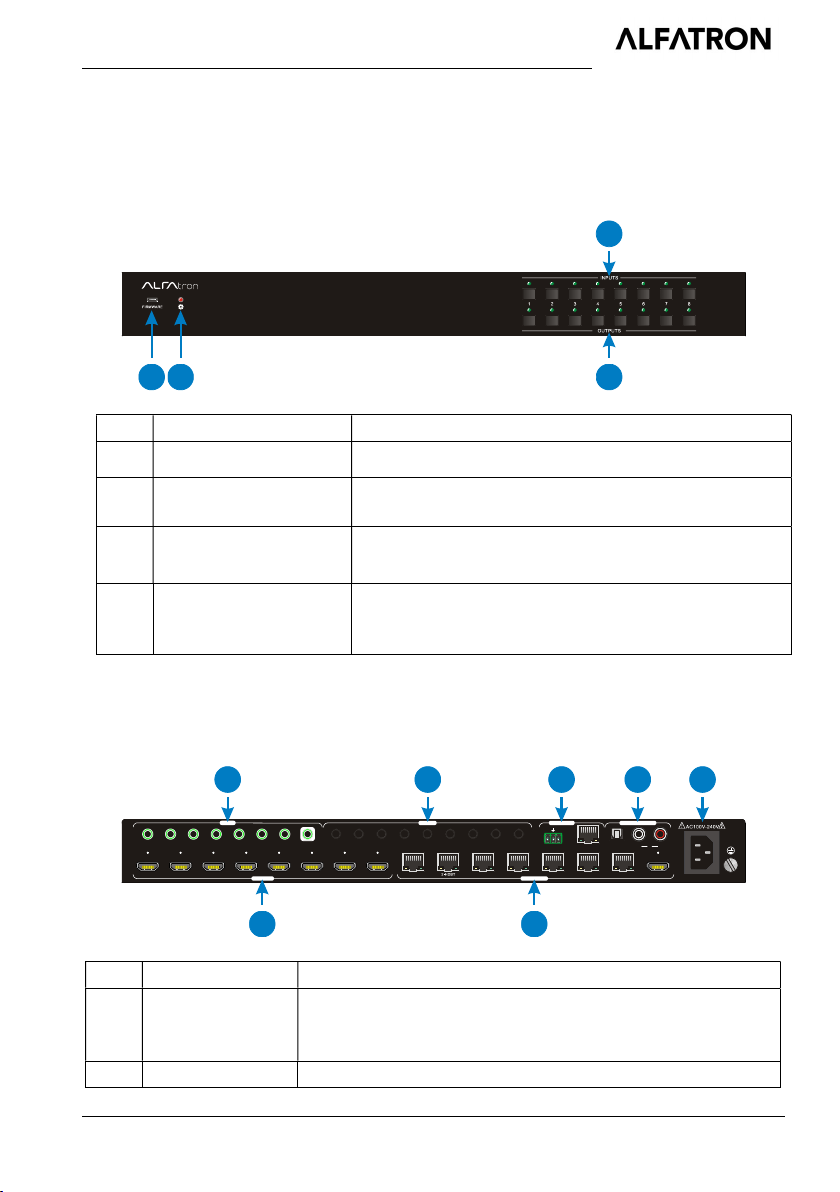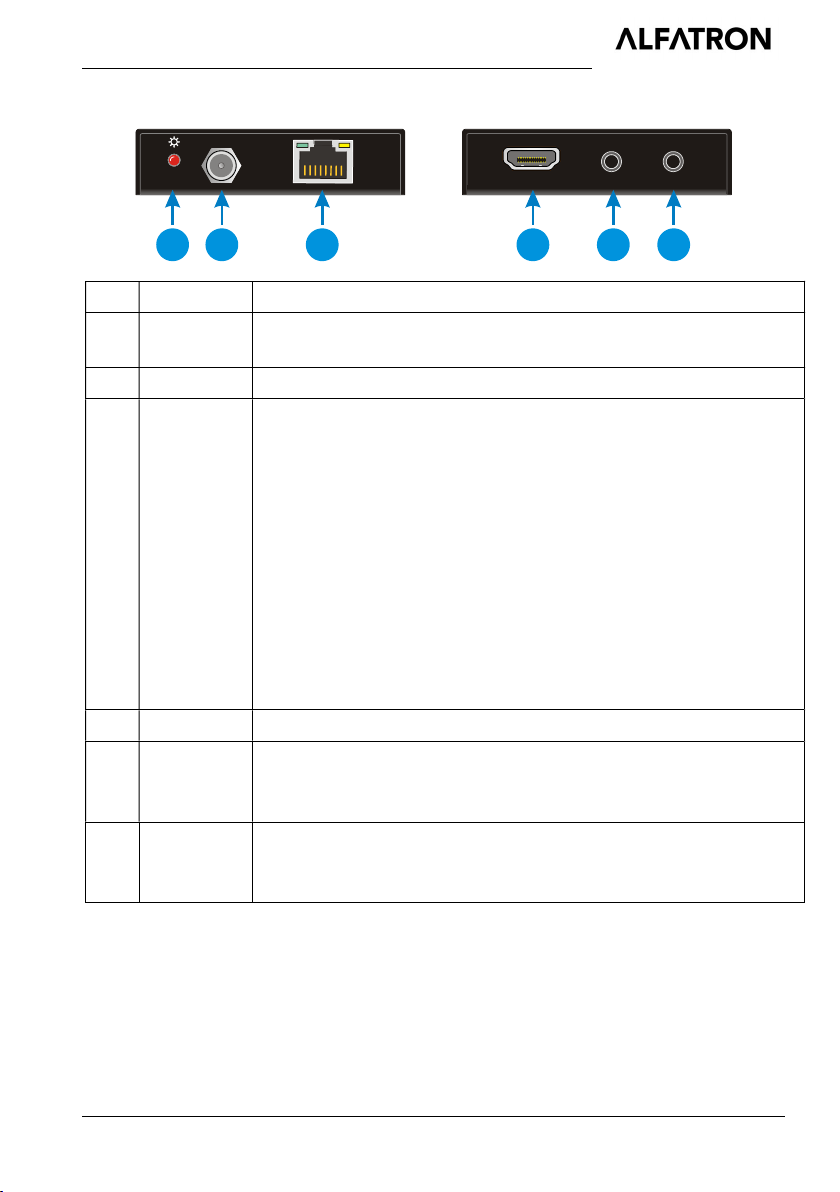ALFATRON ALF-MUH88E
ALFAtron www.alfatron.co.za
Contents
1. Introduction ................................................................................................................. 1
1.1 Brief Introduction ............................................................................................... 1
1.2 Features ............................................................................................................ 1
1.3 Package List ...................................................................................................... 2
2. Product Appearance ................................................................................................... 3
2.1 4K HDBaseT Matrix Switcher ............................................................................ 3
2.2 HDBaseT Receiver ............................................................................................ 5
3. System Connection ..................................................................................................... 6
3.1 System Applications .......................................................................................... 6
3.2 Connection Diagram .......................................................................................... 6
3.3 Connection Procedure ....................................................................................... 7
3.4 Connection with HDBaseT Receiver.................................................................. 7
4. System Operations ..................................................................................................... 9
4.1 IR Control .......................................................................................................... 9
IR Remote ............................................................................................... 9
Force Carrier ......................................................................................... 10
Control Far-end Device locally............................................................... 10
Control Local Device Remotely ............................................................. 11
4.2 RS232 Control ................................................................................................. 12
RS232 connection ................................................................................. 12
Installation/uninstallation of RS232 Control Software ............................ 13
Basic Settings ........................................................................................ 13
RS232 Communication Commands ...................................................... 14
4.3 TCP/IP Control................................................................................................. 23
Control Modes ....................................................................................... 23
GUI for TCP/IP control ........................................................................... 24
GUI Update............................................................................................ 27
4.4 EDID Management .......................................................................................... 28
EDID learning ........................................................................................ 28
EDID invoking ........................................................................................ 28
4.5 Firmware Update via USB ............................................................................... 29