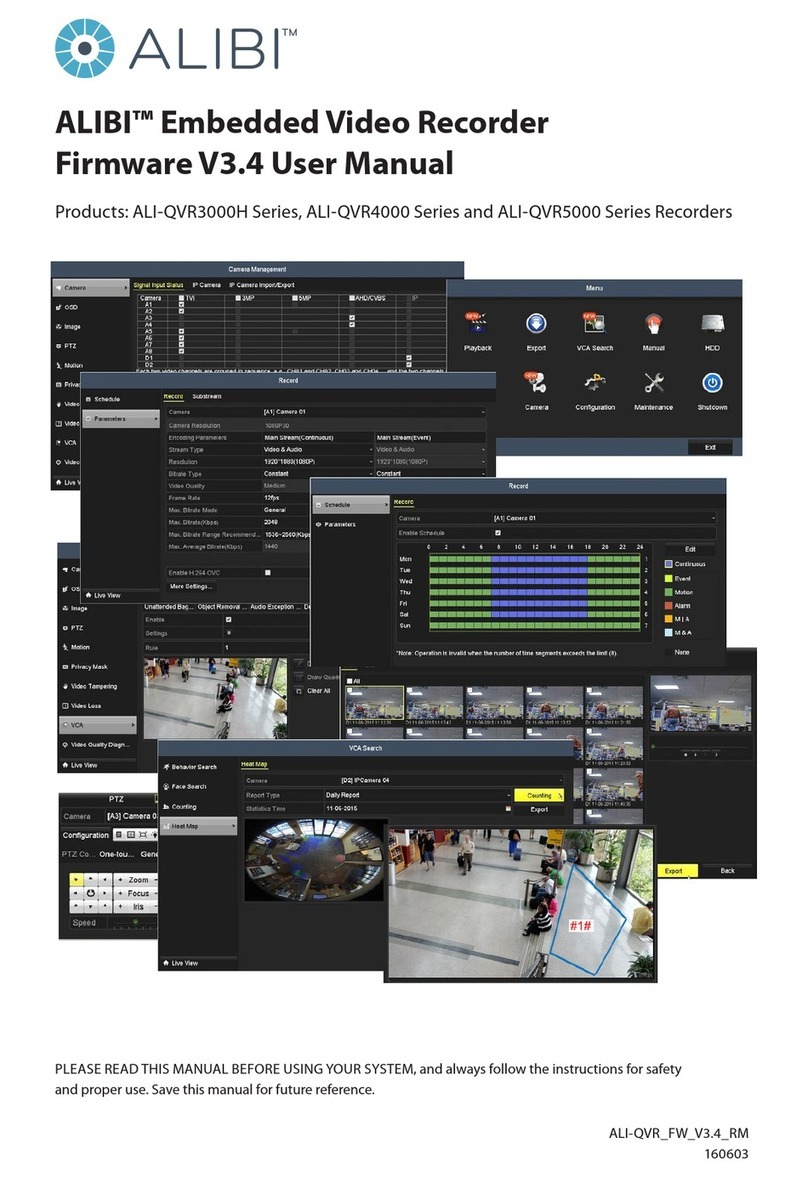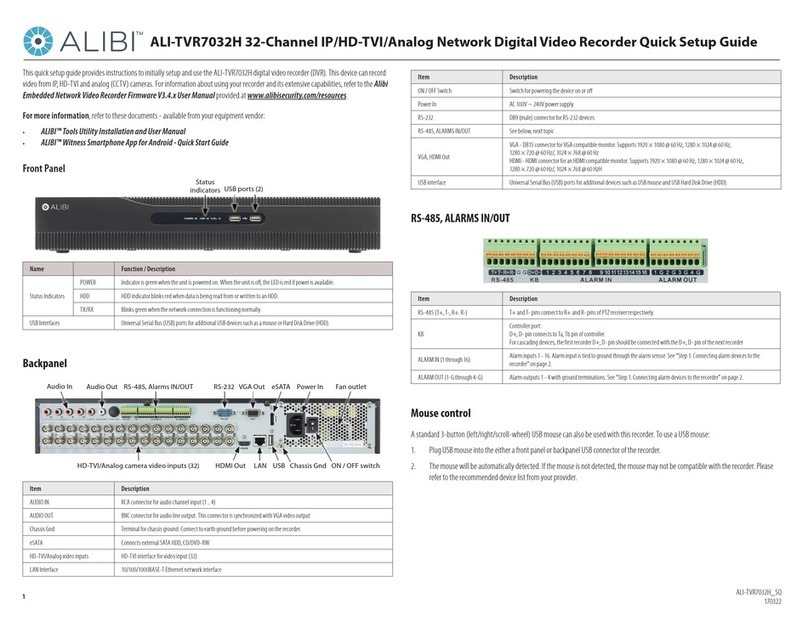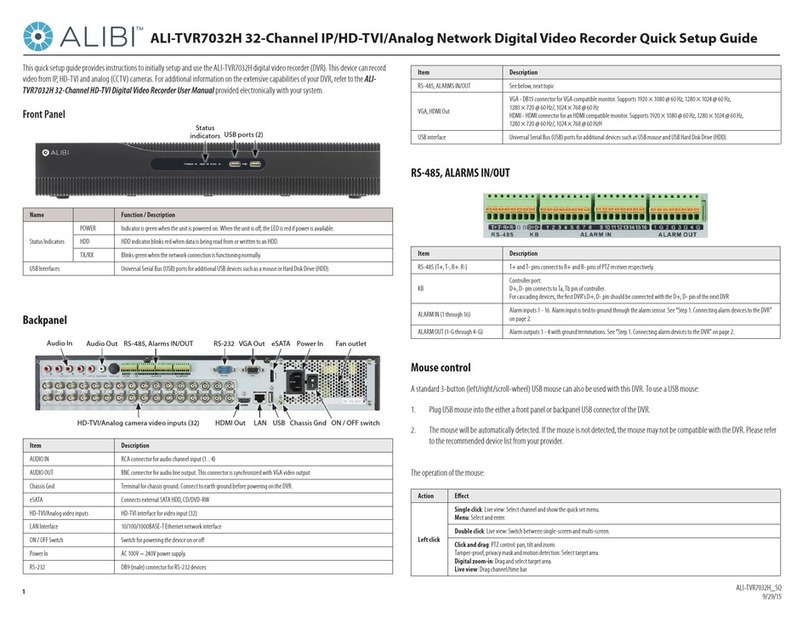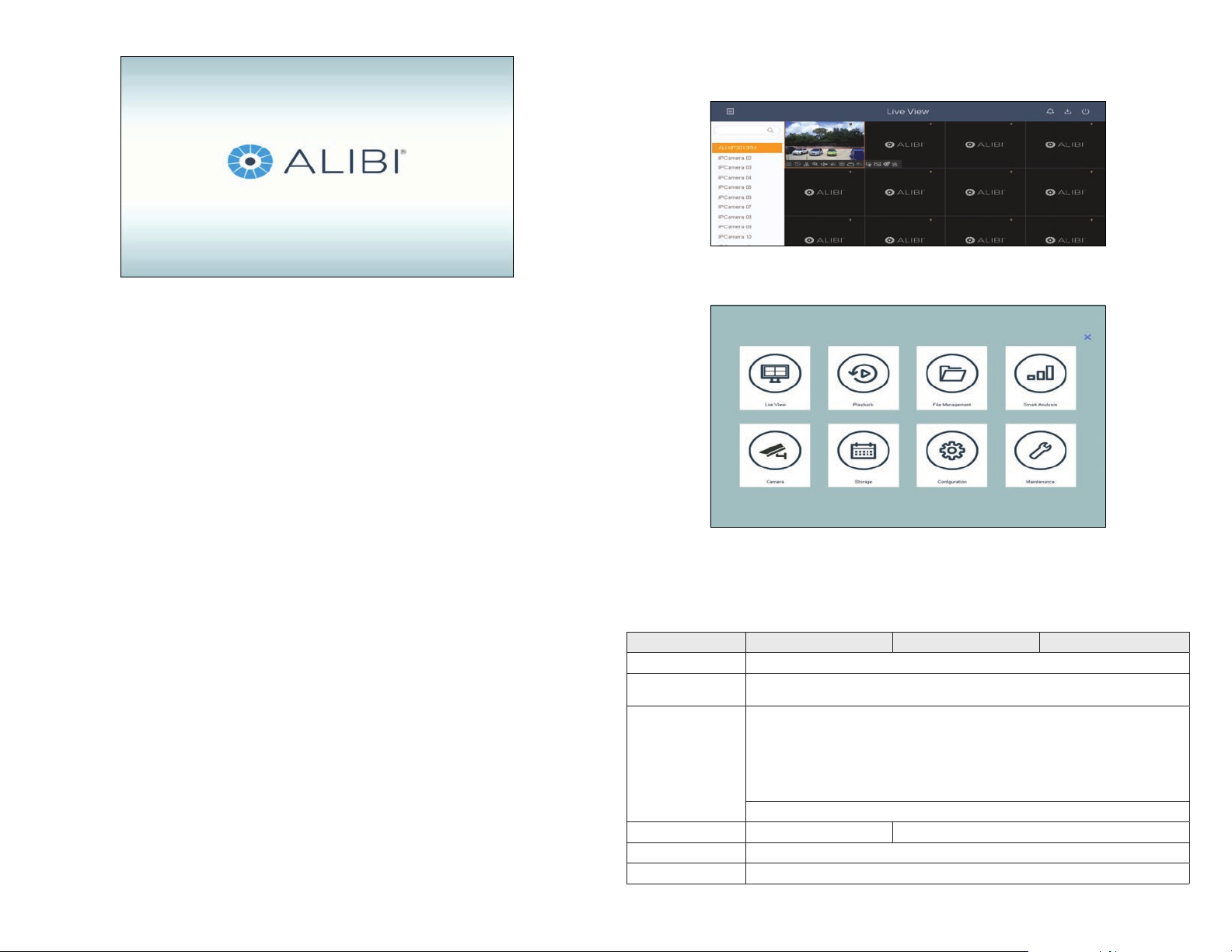3www.Observint.com © 2017, 2020 Observint Technologies, Inc. All rights reserved.
privileges. To open the Menu system from the Live View screen, click anywhere in the screen, then click the Menu icon in the upper left
corner.
If ID Authentication is not disabled (see the Menu | Conguration | General settings), a login window will open. In the Login window,
select a User Name with administrative privileges, enter its password, then click OK. A window of Menu icons will open.
For additional information about using your system, refer to the ALIBI Embedded Digital Video Recorder Firmware V4.20.00 (or later)
User Manual available at http://www.alibisecurity.com/resources.html.
Specications
Model ALI-QVR3104H ALI-QVR3108H ALI-QVR3116H
Video compression H.265 Pro+ / H.265 Pro / H.265 / H.264+ / H.264
Encoding resolution When 1080p lite mode is not enabled: 4 MP lite / 3 MP / 1080p / 720p / VGA / WD1 / 4CIF / CIF
When 1080p Lite mode is enabled: 4 MP lite / 3 MP / 1080p lite / 720p lite / VGA / WD1 / 4CIF / CIF
Frame rate
Main stream:
When 1080p Lite mode is not enabled:
For 4 MP stream access, 4 MP lite @ 15 fps; 1080p lite / 720p / WD1 / 4CIF / VGA / CIF @ 25 fps (P) / 30 fps (N)
For 3 MP stream access: 3 MP / 1080p / 720p / VGA / WD1 / 4CIF / CIF@15 fps
For 1080p stream access: 1080p / 720p @ 15 fps; VGA / WD1 / 4CIF / CIF @ 25 fps (P) / 30 fps (N)
For 720p stream access: 720p / VGA / WD1 / 4CIF / CIF @ 2 5 fps (P) / 30 fps (N
When 1080p Lite mode enabled: 4 MP lite / 3 MP @ 15 fps; 1080p lite / 720p lite / VGA / WD1 / 4CIF / CIF @ 25 fps (P) / 30 fps (N)
Sub-stream: WD1 / 4CIF @ 12 fps; CIF @ 25 fps (P) / 30 fps (N)
Video bit rate 32 Kbps to 6 Mbps 32 Kbps to 10 Mbps
Dual stream Supported
Stream type Video, Video and Audio
By default, the Setup Wizard will open automatically. Refer to the ALIBI Embedded Digital Video Recorder Firmware V4.20.00 (or later)
User Manual for incomplete instructions for using the Wizard and conguring and using your DVR.
Important Notes for using the Wizard:
When the recorder is rst powered on, or reset to its Factory default conguration, It is in an “Inactive” state. This means that it doesn’t
have an admin user password for the recorder or cameras, and it is not congured to record video or log system status messages. The initial
conguration screen enables you to activate the recorder.
After activating the recorder and conguring its security options, a conguration Wizard will open. The Wizard helps you to easily congure
the recorder for its basic settings, including date and time, network conguration, network cameras, HDD initialization, etc.
After completing system setup with the Wizard, the recorder can record video from all cameras. Additional conguration setup enables you
to customize the system for your needs and operate more eciently.
When conguring the recorder, consider the following:
• Password: When setting an administrative password for the recorder, always create a “Strong” password. Follow the on-screen
instructions, and save this password and the GUID le created by the rmware in a secure location. There is no factory default password
for the recorder.
• Date and Time: Set the time zone, date and time correctly. All recorded video and capture (photo) les are time stamped.
• Storage - HDD: In the HDD Management wizard, if a new recorder is shipped with a pre-congured HDD, nothing needs to be done
with it in this window. If you installed an HDD or replaced the HDD, that HDD needs to be initialized by the recorder before it can be used
to record data. Select (check the box for) that HDD, then click Init to initialize the disk. Init will erase all data from the disk and can take
several minutes to complete. When the initialization is complete, click Next to continue.
• Network Settings: By default, the recorder acquires it’s network settings using DHCP (Dynamic Host Conguration Protocol).
Depending on the conguration of the network, these settings may change. To improve remote access to the recorder, Observint
recommends that you congure the DVR with xed network settings. To easily change the DHCP acquired network settings to xed
network settings, un-check the Enable DHCP option in the network setup menu, and then click Apply.
• Platform Access: If the device has access to the Ethernet, enable Alibi Connect cloud service. This feature allows easy rmware
version checking and upgrade, and easy setup with the Alibi Witness 2.0 smartphone app for wireless monitoring.
Step 7. Access the Menu system
After the initial setup of your QVR using the Wizard, the Menus interface enables you to rene your conguration settings and expand the
functionality of the system. To use most menus, the user must log into the QVR system, either locally or remotely, with administrative