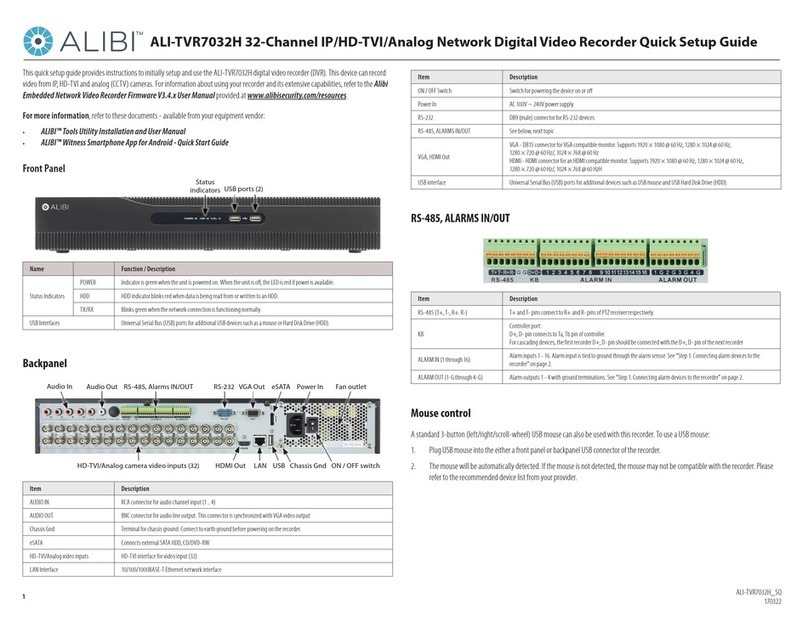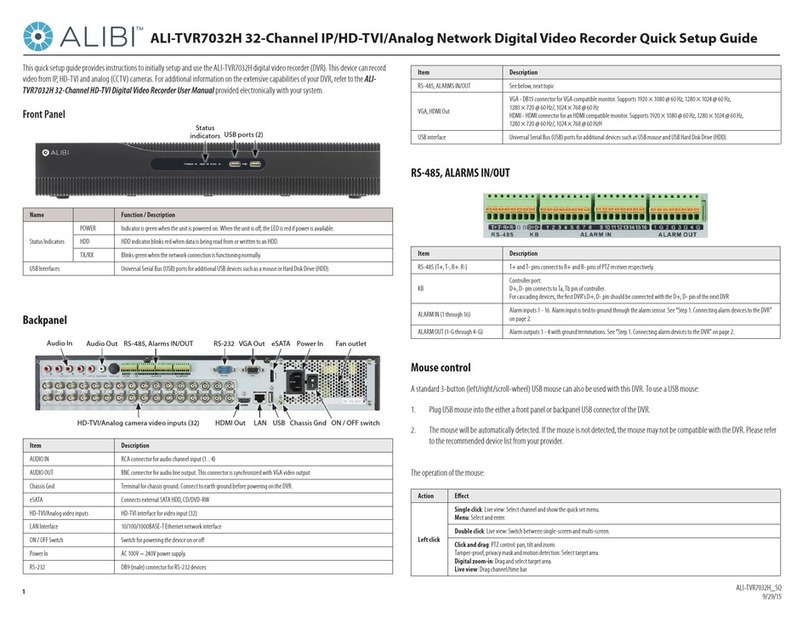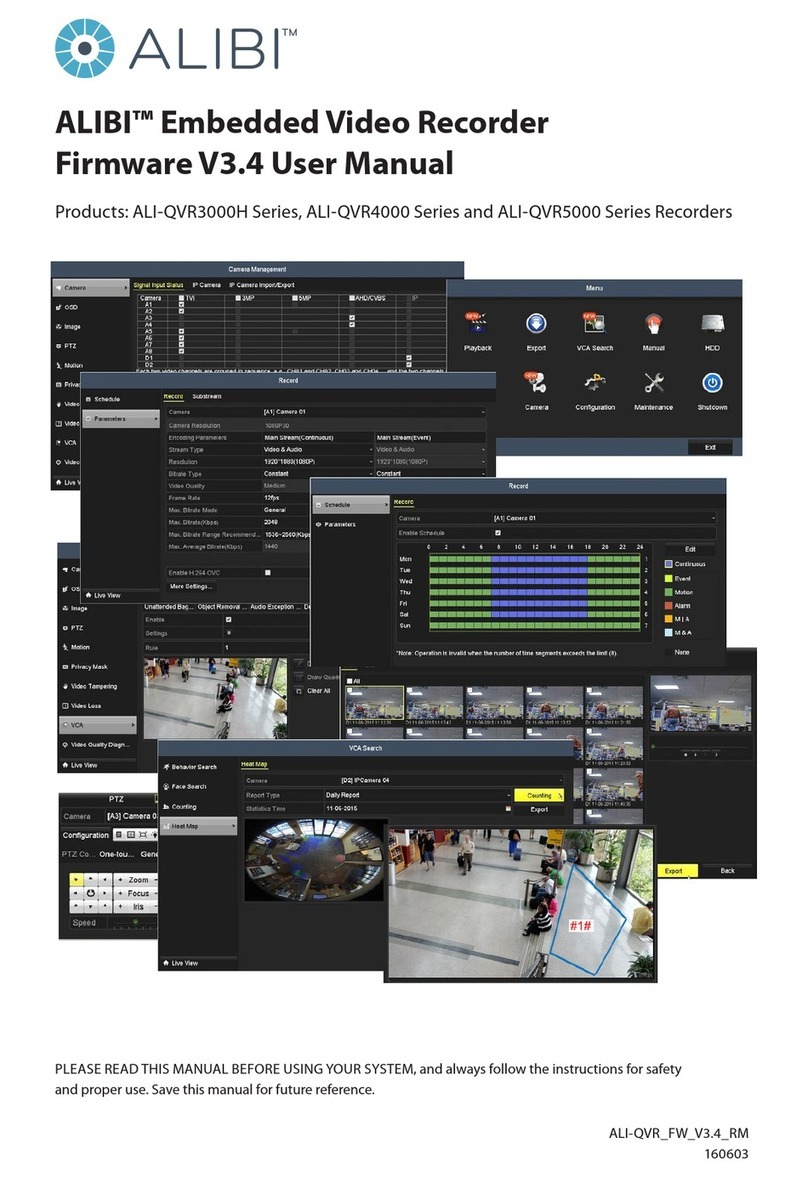3www.Observint.com © 2017 Observint Technologies. All rights reserved.
If ID Authentication is not disabled (see the Menu | Conguration | General settings), a login window will open. In the Login window,
select a User Name with administrative privileges, enter its password, then click OK. A window of Menu icons will open.
For additional information about using your system, refer to the ALIBI Embedded Network Video Recorder Firmware V3.4.x User
Manual.
Specications
Model ALI-QVR3104H ALI-QVR3108H ALI-QVR3116H
Video compression H.265+ / H.265 / H.264 OVC / H.264
Video input
4-ch 8-ch 16-ch
BNC interface (1.0 Vp-p, 75 Ω), supporting coaxitron connection
Supported HD-TVI input 3 MP (channel 1 only), 1080p30,
720p60, 720p30
3 MP (channels 1, 2 only), 1080p30,
720p60, 720p30
3 MP (channels 1, 2, 3, 4 only), 1080p30,
720p60, 720p30
AHD input 1080p30, 720p30
HD-CVI input 1080p30, 720p30
IP video input Up to 4 MP resolution, supports H.265+
/ H.265 / H.264+ / H.264 IP cameras
2 channels, up to 4 MP resolution, supports H.265+ / H.265 / H.264+ / H.264 IP
cameras
Audio compression G.711u
Audio input 1-ch, RCA (2.0 Vp-p, 1 KΩ)
CVBS output Support 1 channel, BNC (1.0 Vp-p, 75 Ω), resolution: 704 × 480
HDMI / VGA output 1-ch, 1920 × 1080/60 Hz, 1280 × 1024/60 Hz, 1280 × 720/60 Hz, 1024 × 768/60 Hz
VGA: 1-ch, 1920 × 1080/60Hz,
1280 × 1024/60Hz, 1280 × 720/60Hz,
1024 × 768/60Hz
HDMI: 1-ch, 4K (3840 × 2160)/30Hz, 2K
(2560 × 1440)/60Hz,
1920 × 1080/60Hz, 1280 × 1024/60Hz,
1280 × 720/60Hz, 1024 × 768/60Hz
Encoding resolution When 1080p Lite mode not enabled: 3 MP / 1080p/720p / VGA / WD1 / 4CIF /CIF;
When 1080p Lite mode enabled: 3 MP / 1080p lite / 720p lite / VGA / WD1 / 4CIF / CIF
Frame rate
Main stream when 1080p Lite mode not enabled: for 3 MP stream access: 3 MP / 1080p / 720p / VGA / WD1 / 4CIF / CIF @ 15 fps
For 1080p stream access: 1080p/720p @ 15 fps; VGA / WD1 / 4CIF / CIF @ 30 fps
For 720p stream access: 720p / VGA / WD1 / 4CIF / CIF @ 30 fps
When 1080p Lite mode enabled: 3 MP @ 15 fps, 1080p lite / 720p lite / VGA / WD1 / 4CIF / CIF@ 30 fps
Video bit rate 32 Kbps to 6 Mbps
Audio output 1-ch, RCA (linear, 1 KΩ)
By default, the Setup Wizard will open automatically. Refer to the Alibi Embedded Video Recorder Firmware V3.4.x User Manual for
complete instructions for using the Wizard and conguring and using your DVR.
Important Notes for using the Wizard:
When conguring the recorder, consider the following:
• Password: When logging into the recorder for the rst time, create a “Strong” administrator user password. Follow the on-screen
instructions, and save this password and the GUID le created by the rmware in a secure location. NOTE: There is no factory default
password for this device.
• Date and Time: Set the time zone, date and time correctly. All recorded video and capture (photo) les are time stamped.
• Storage - HDD: In the HDD Management wizard, if a new recorder is shipped with a pre-congured HDD, nothing needs to be done
with it in this window. If you installed an HDD or replaced the HDD, that HDD needs to be initialized by the recorder before it can be used
to record data. Select (check the box for) that HDD, then click Init to initialize the disk. NOTE: Init will erase all data from the disk and
can take several minutes to complete. When the initialization is complete, click Next to continue.
• Network Settings: By default, the recorder acquires it’s network settings using DHCP (dynamic host conguration protocol).
Depending on the conguration of the network, these settings may change. To improve remote access to the recorder, Observint
recommends that you congure the DVR with xed network settings. To easily change the DHCP acquired network settings to xed
network settings,
un-check the Enable DHCP option in the network setup menu, and then click Apply.
• Platform Access: If the device has access to the Ethernet, enable Guarding Vision P2P cloud service. This feature allows easy
rmware version checking and upgrade, and easy setup with the Alibi Witness 2.0 smartphone app for remote monitoring.
Step 7. Access the Menu system
After the initial setup of your QVR using the Wizard, the Menus interface enables you to rene your conguration settings and expand the
functionality of the system. To use most menus, the user must log into the rmware system, either locally or remotely, with administrative
privileges. To open the Menu system from the Live View screen, right click anywhere in the screen, then click Menu.