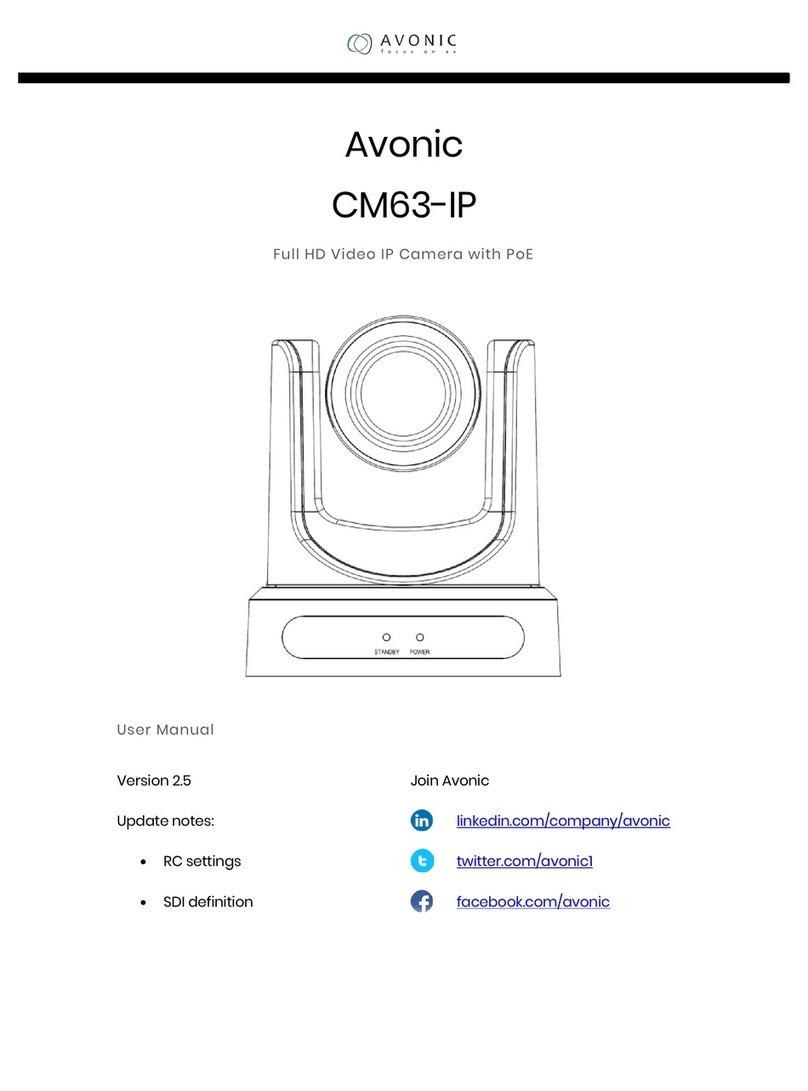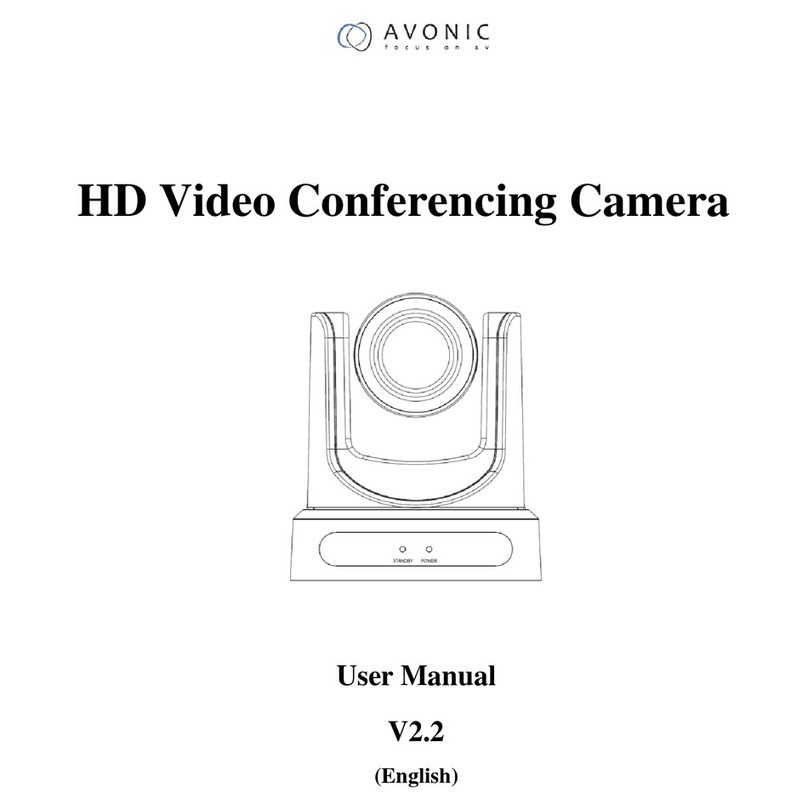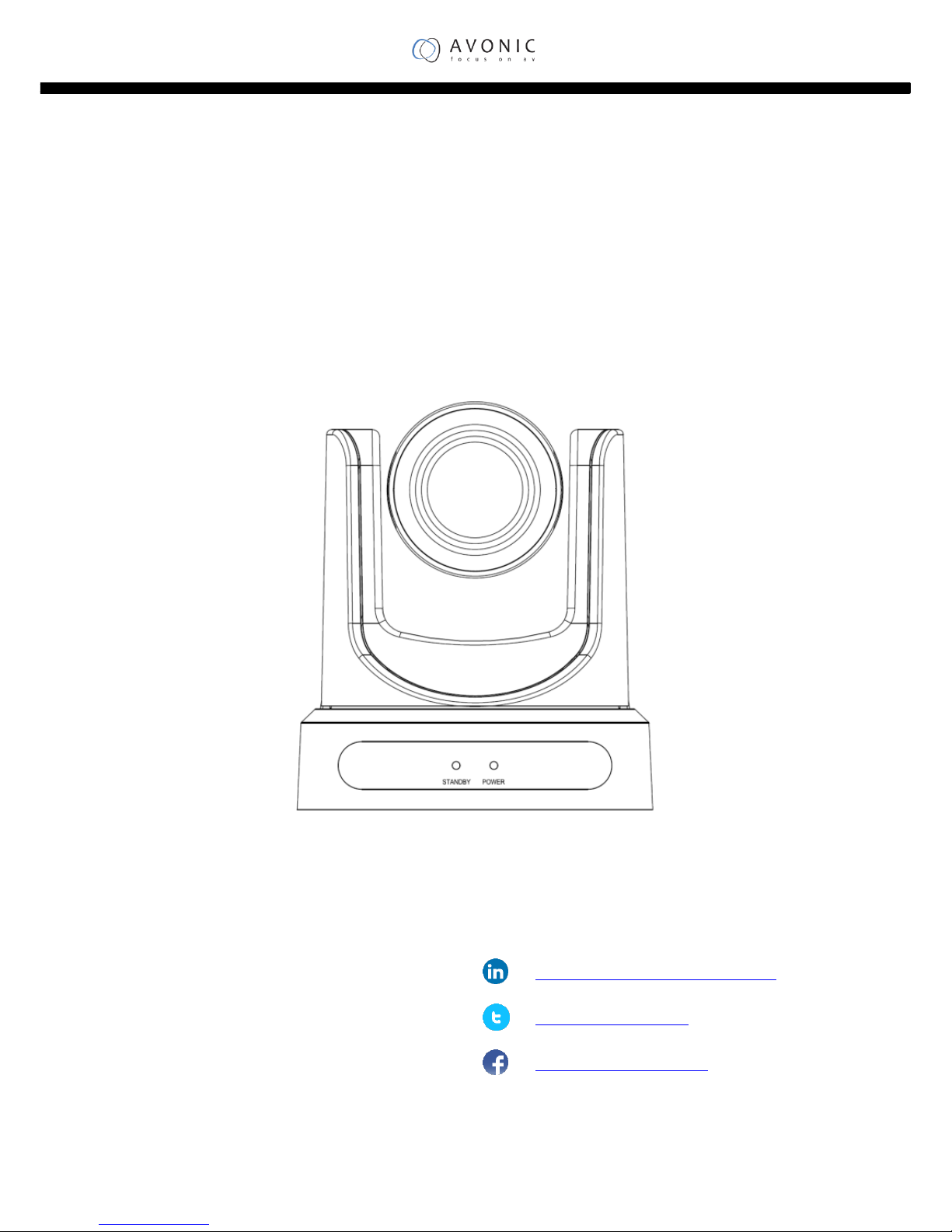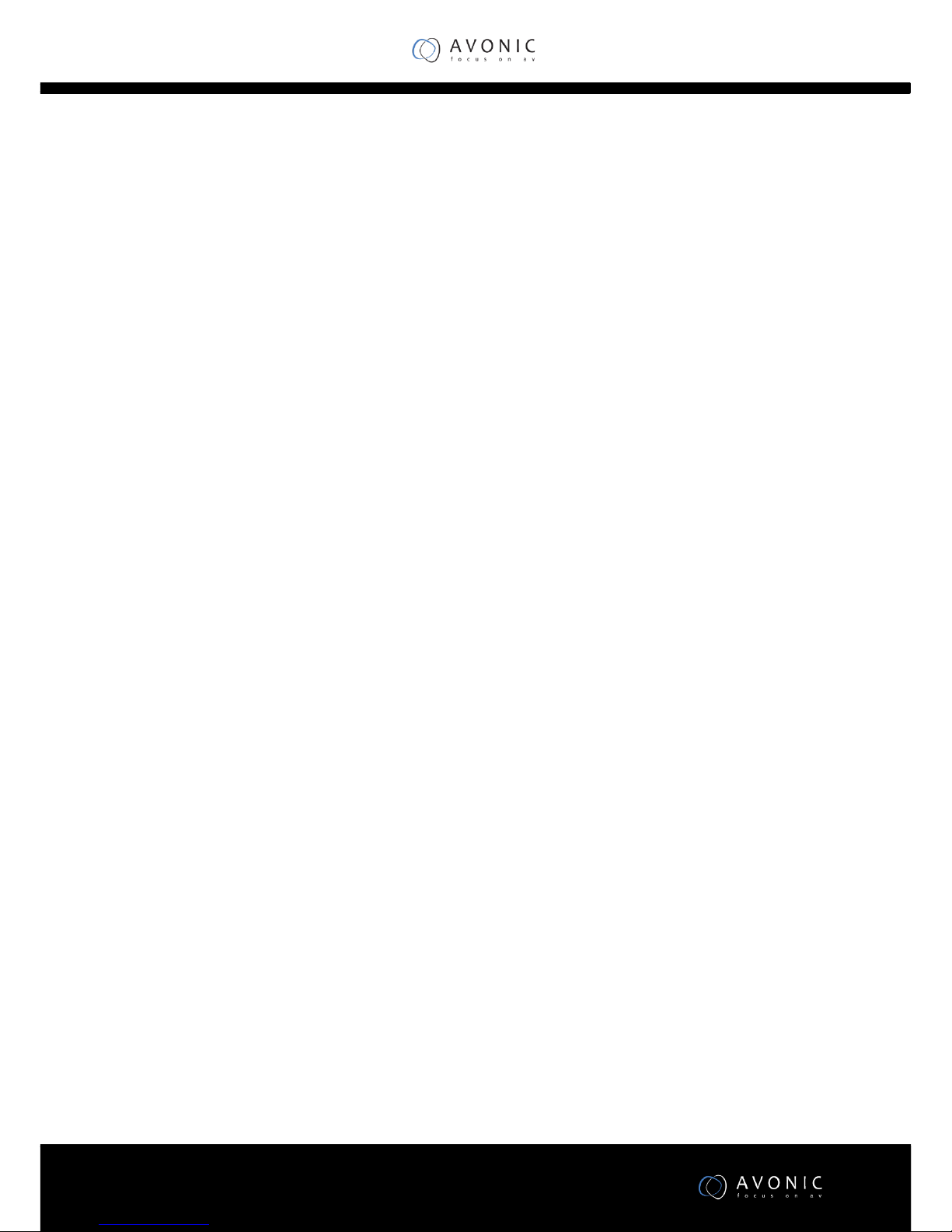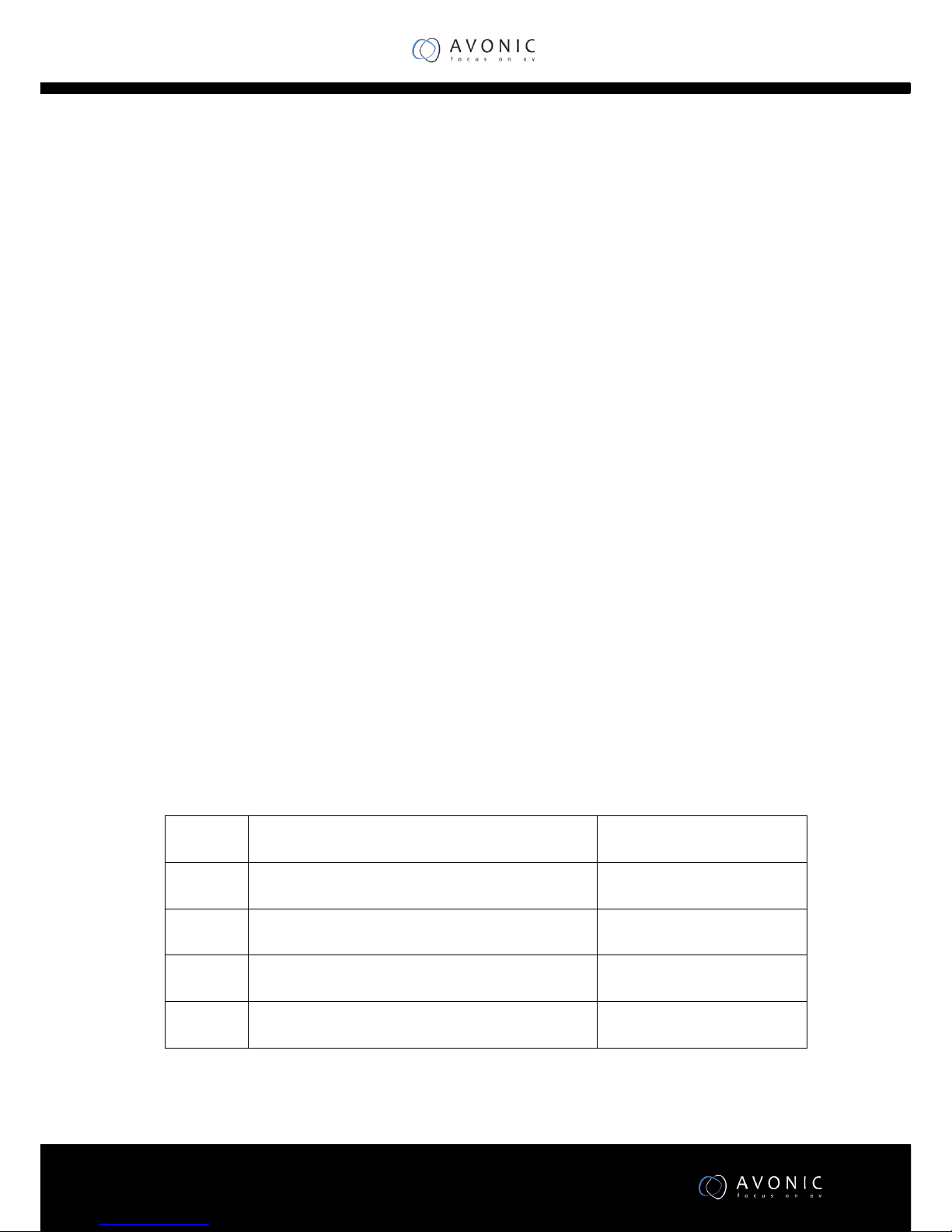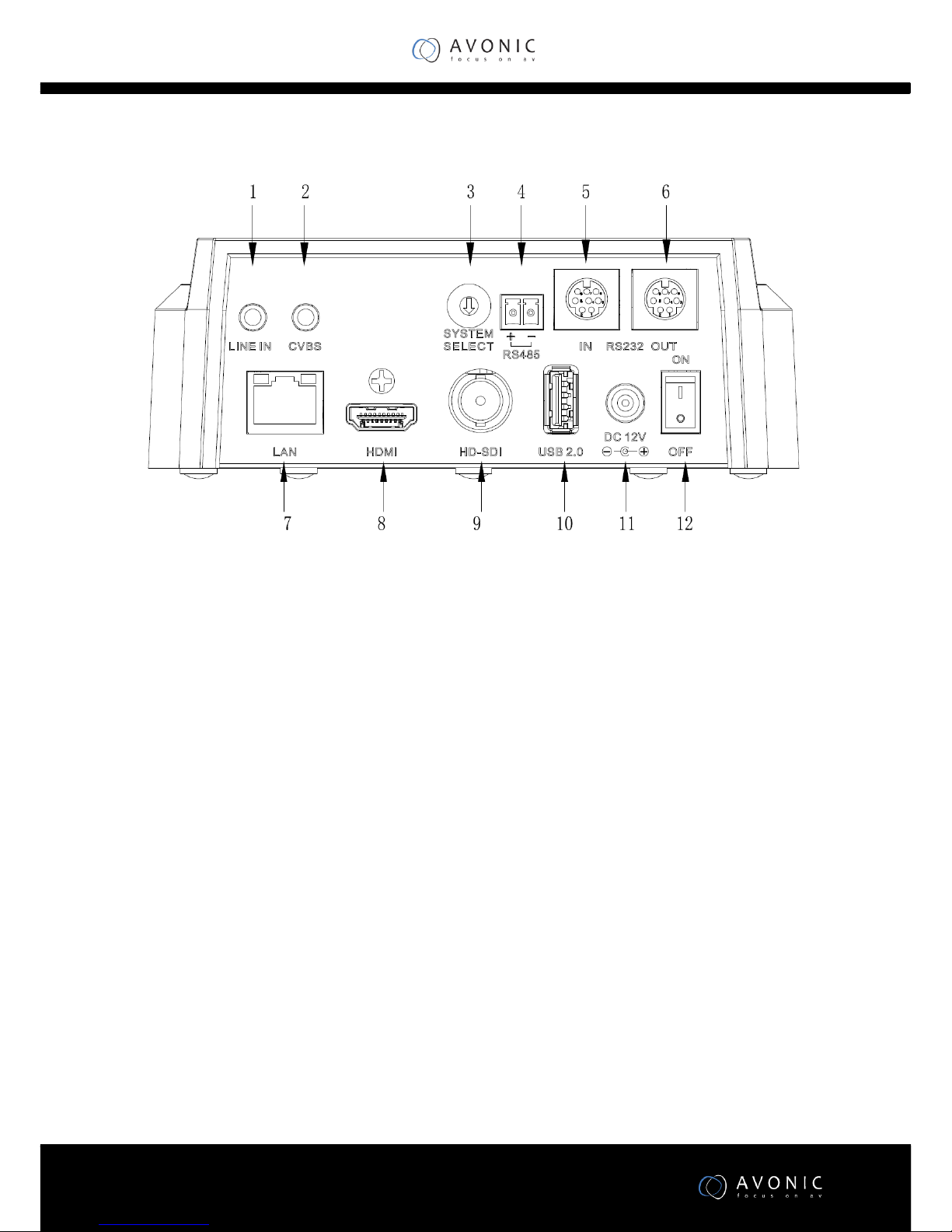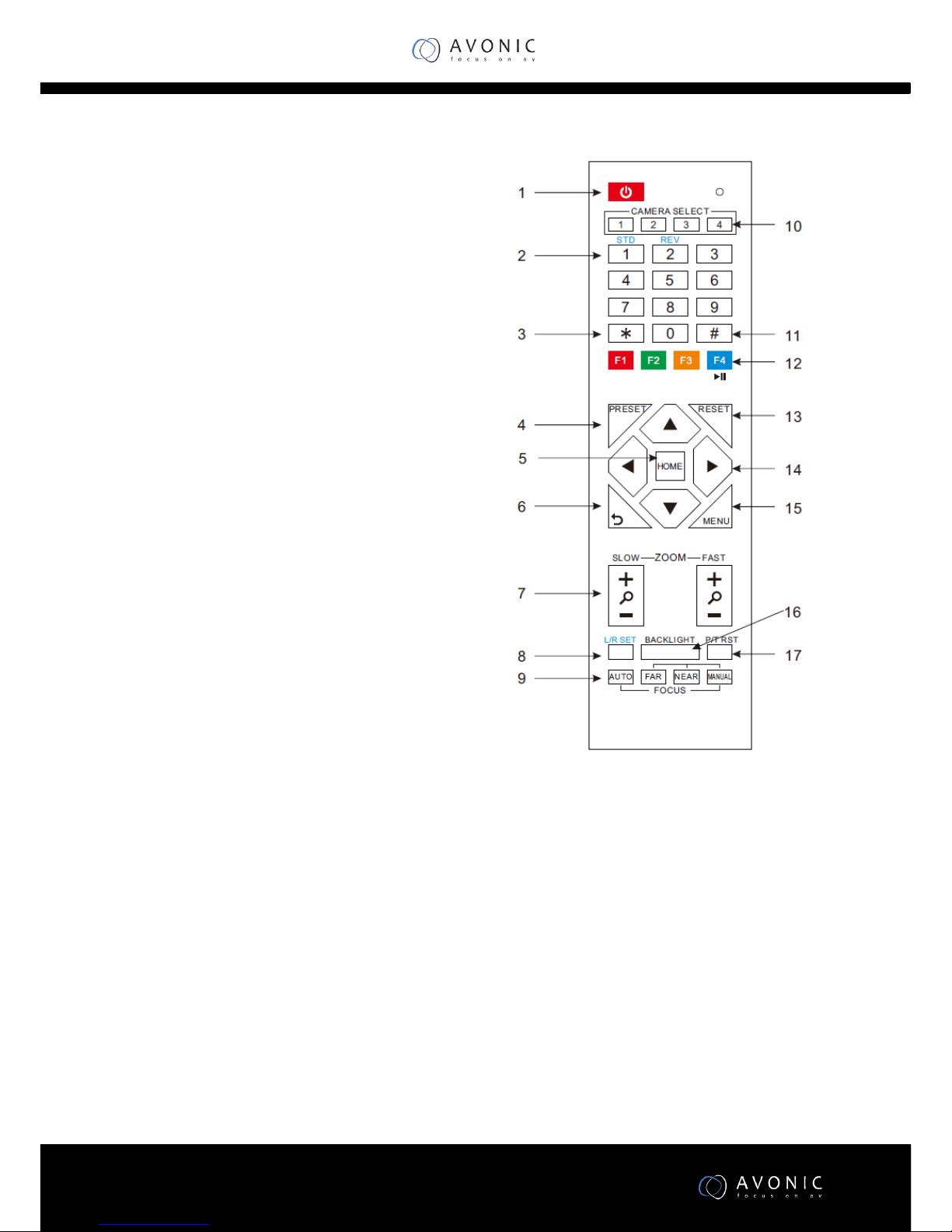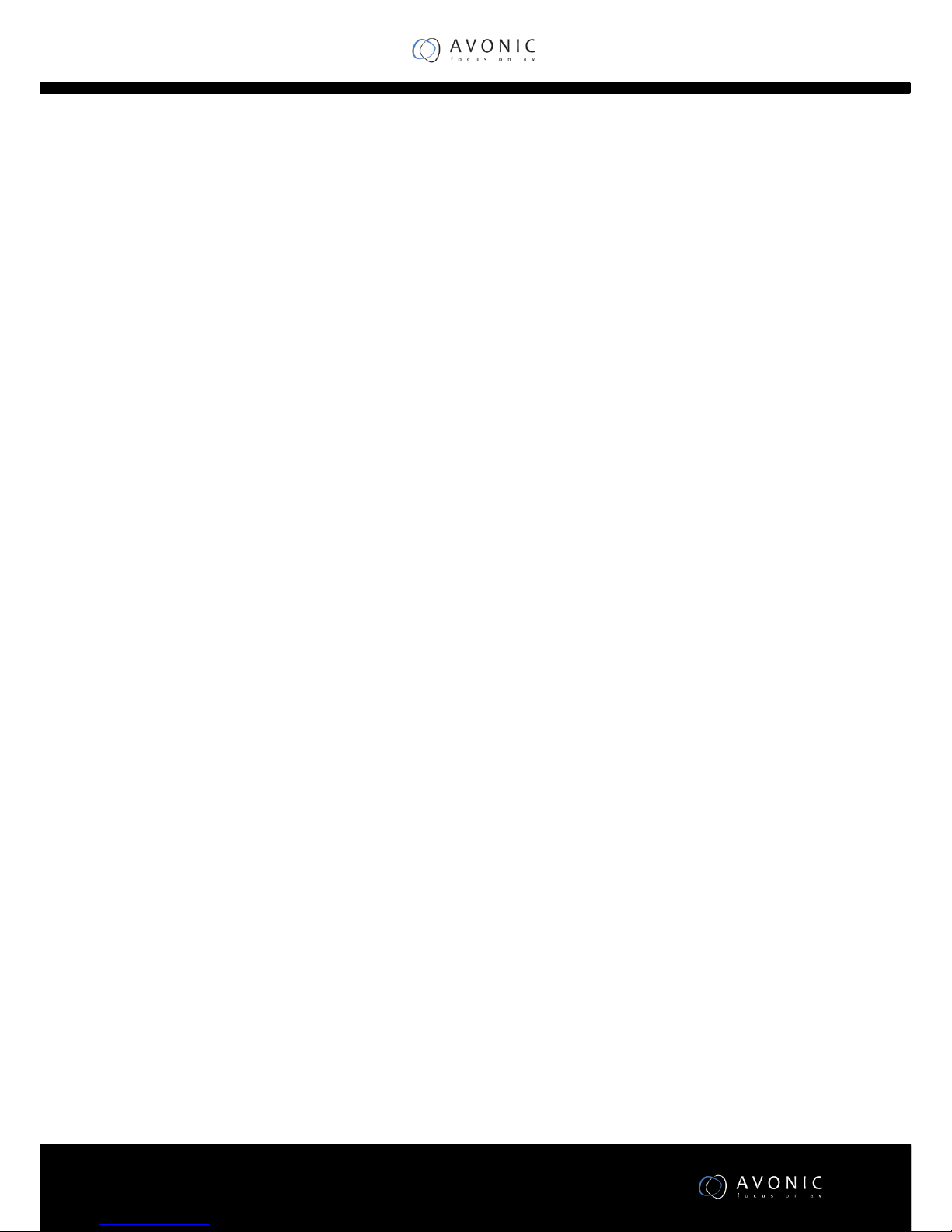Contents
Introduction...........................................................................................4
Congratulations....................................................................................................................................................................................................................................4
Safety Notes ...............................................................................................................................................................................................................................................4
Package contents and Accessories .........................................4
Product Overview...............................................................................5
Features...........................................................................................................................................................................................................................................................5
Main Unit..........................................................................................................................................................................................................................................................6
Input and Output Description.........................................................................................................................................................................6
IR Remote Controller.....................................................................................................................................................................................................7
Installation .............................................................................................9
Connection Diagram......................................................................................................................................................................................................................9
System Select Switch......................................................................................................................................................................................................................9
Power adapter.......................................................................................................................................................................................................................................10
RS232 Interface......................................................................................................................................................................................................................................10
VISCA network connection diagram........................................................................................................................................................................11
Operation...............................................................................................12
OSD Menu......................................................................................................................................................................................................................................................12
Serial Communication Control.......................................................................................................................................................................................17
COM port settings...........................................................................................................................................................................................................17
Command List........................................................................................................................................................................................................................................18
Network Function................................................................................................................................................................................................................................19
Operating Environment..........................................................................................................................................................................................19
Equipment Installation.............................................................................................................................................................................................19
LAN Access and Control.........................................................................................................................................................................................19
Visit/Access IP Camera.........................................................................................................................................................................................20
TCP/UDP Control................................................................................................................................................................................................................21
WebGUI Homepage........................................................................................................................................................................................................................21