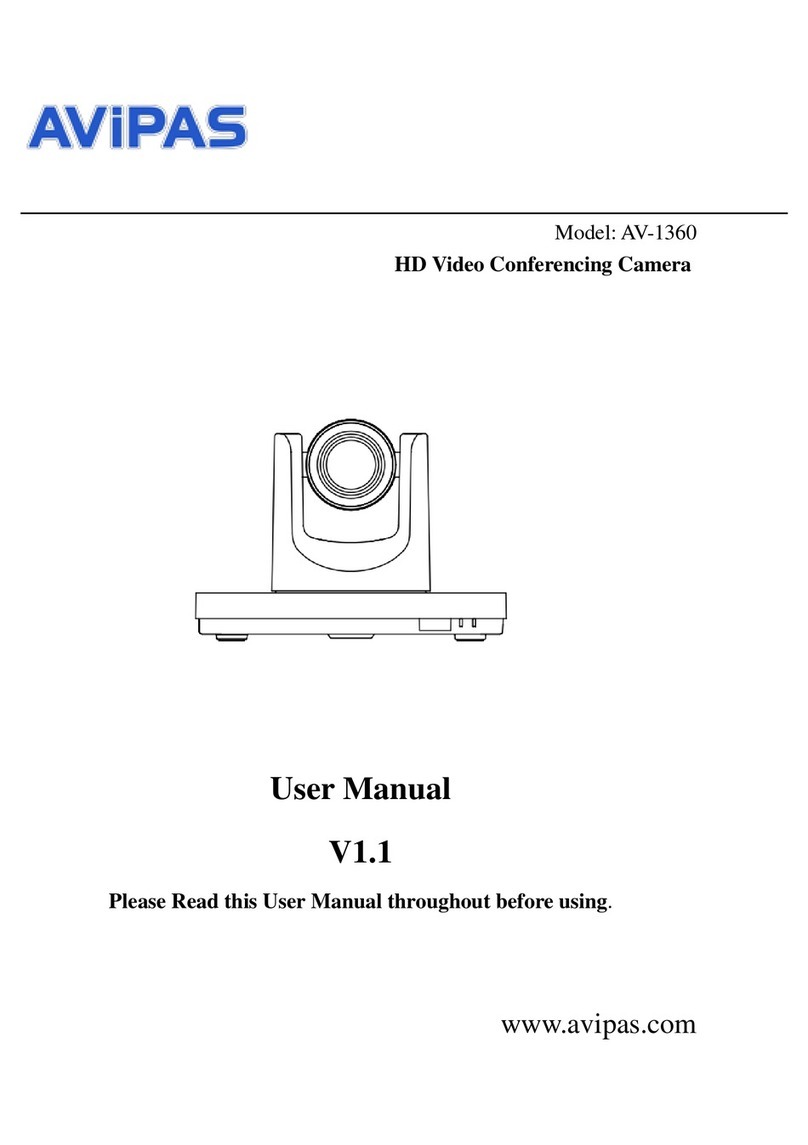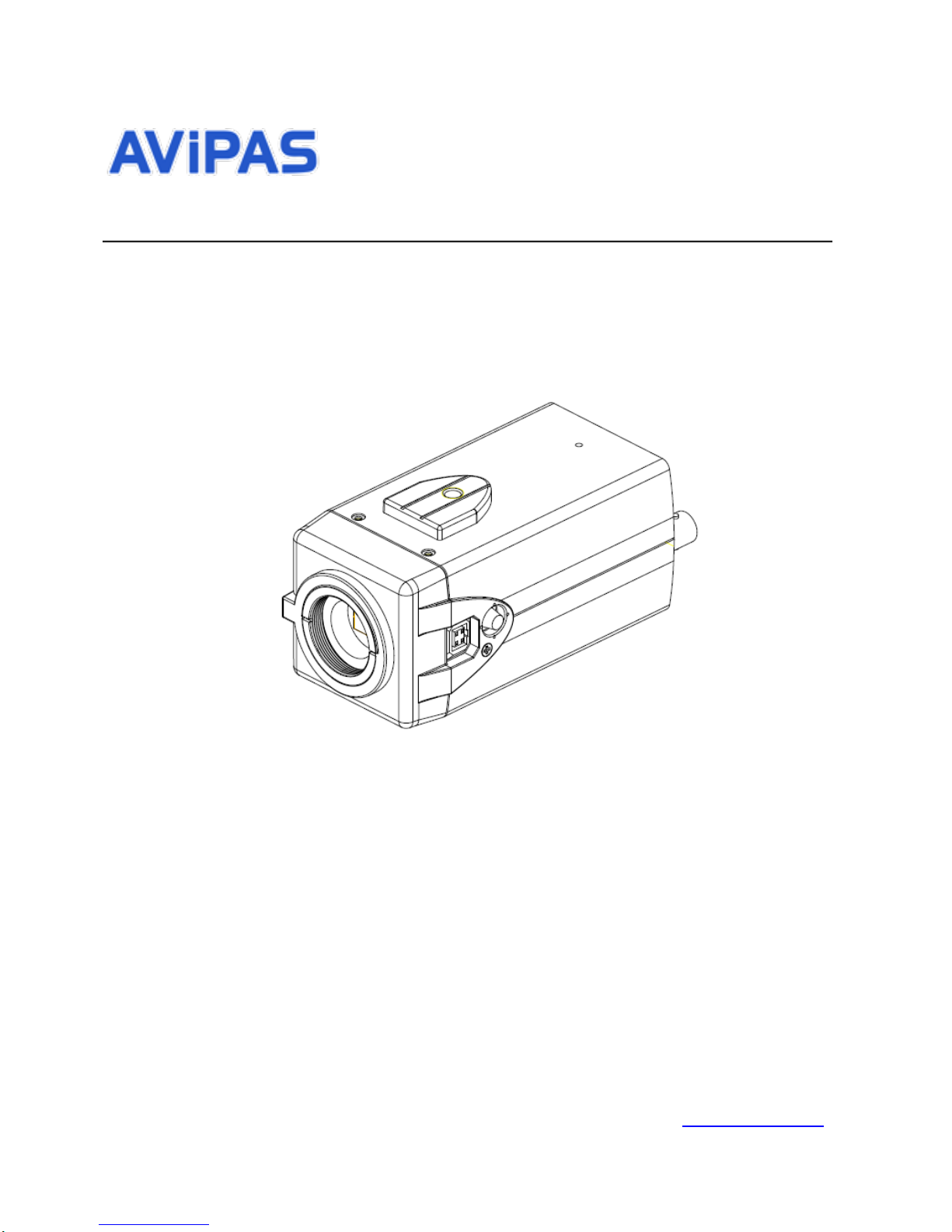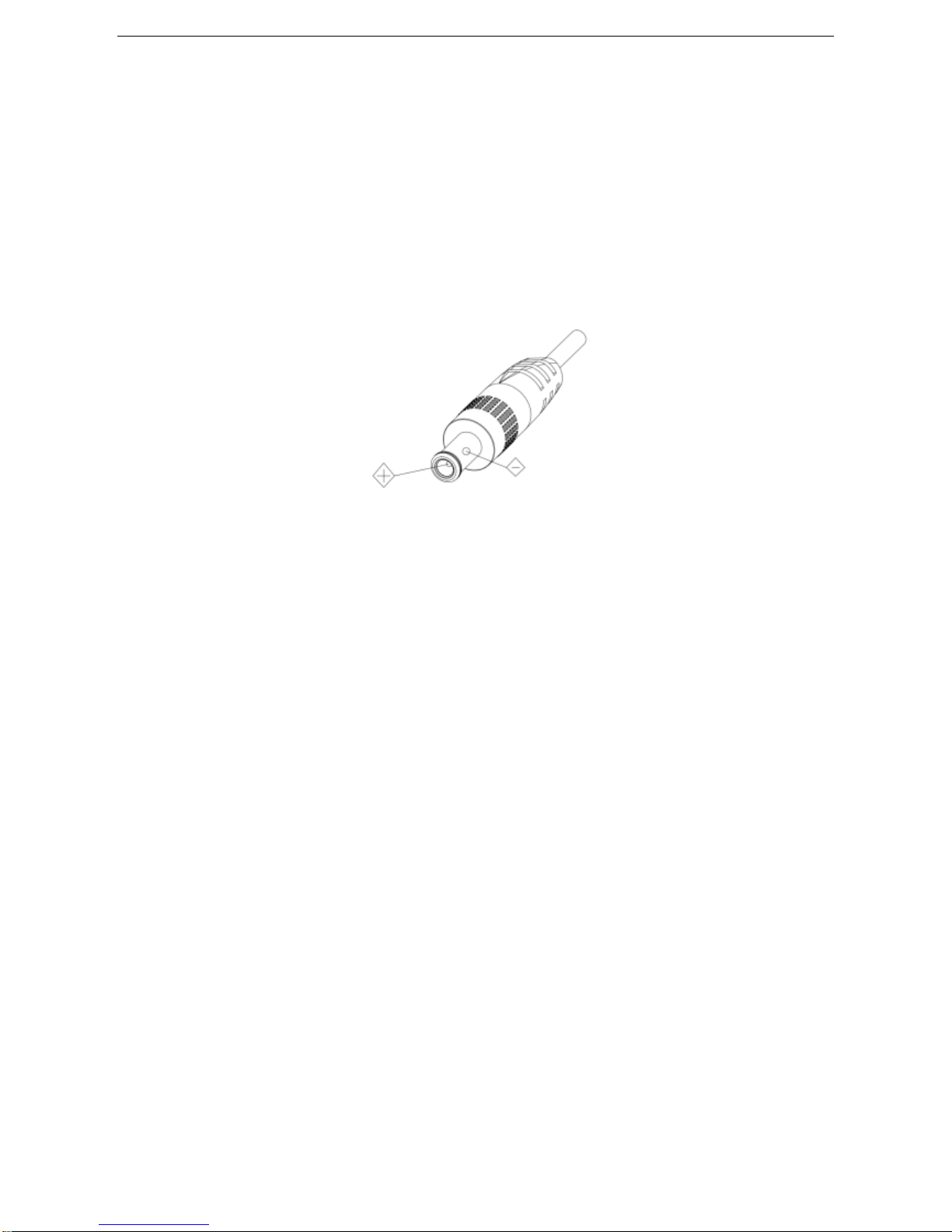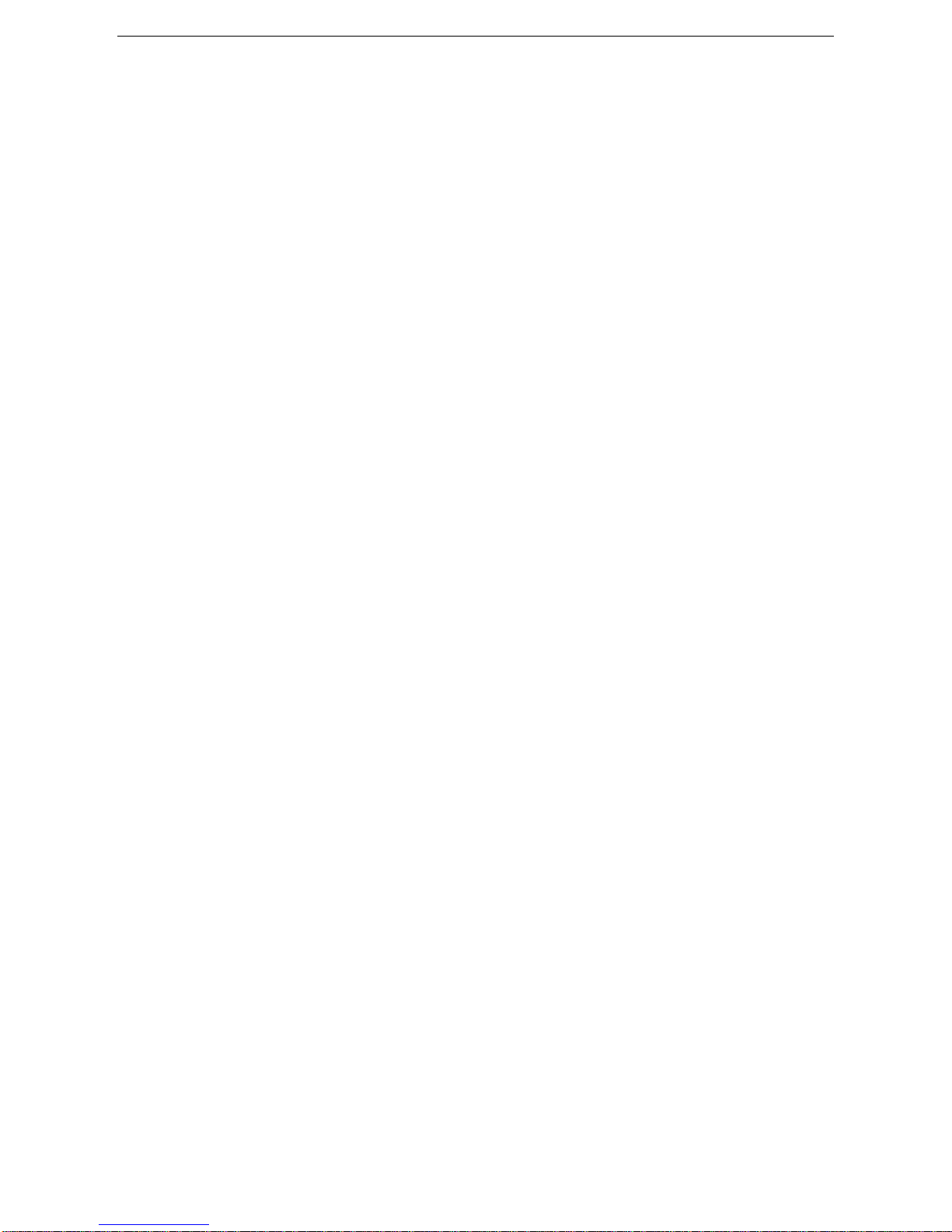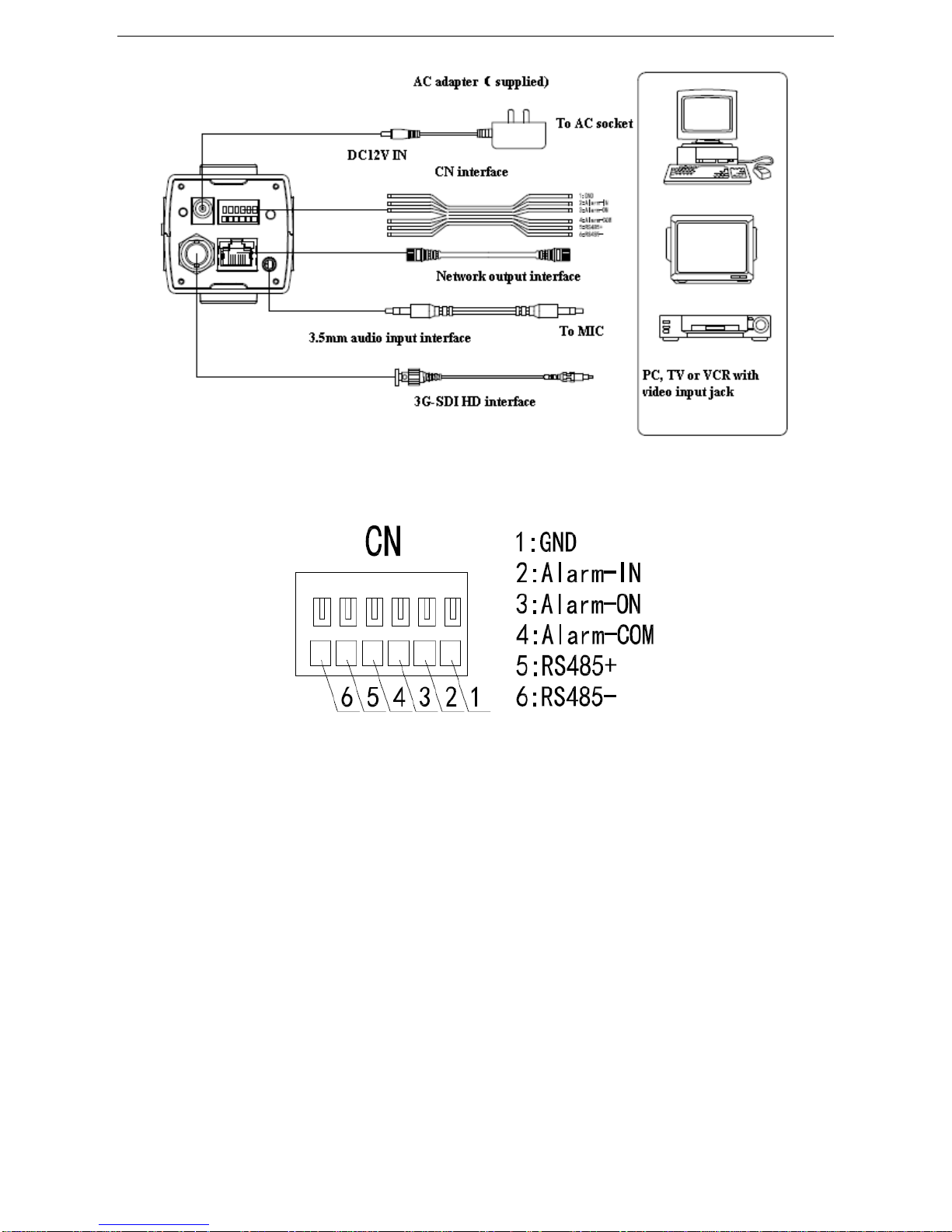HD Color Box Camera User Manual
- 2 -
Content
1. FAST INSTALLATION ....................................................................................................................................- 3 -
1.1 CAMERAINTERFACE .........................................................................................................................................- 3-
1.2 POWER ON........................................................................................................................................................- 3-
1.3 VIDEO OUTPUT........................................................................................................................................................- 4-
1.4 BRACKET MOUNTING..............................................................................................................................................- 4-
2. PRODUCT OVERVIEW..................................................................................................................................- 5 -
2.1 PRODUCT INTRODUCTION ........................................................................................................................................- 5-
2.1.1 Dimensions......................................................................................................................................................- 5 -
2.1.2 ACCESSORIES........................................................................................................................................................- 5-
2.2 MAIN FEATURES......................................................................................................................................................- 6-
2.2.1 Camera performance.......................................................................................................................................- 6 -
2.2.2 Network performance......................................................................................................................................- 6 -
2.3 TECHNICAL SPECIFICATIONS ....................................................................................................................................- 6-
2.4 INTERFACE ILLUSTRATIONS .....................................................................................................................................- 7-
2.4.1 External Interface............................................................................................................................................- 7 -
2.4.2 RS-485 interface..............................................................................................................................................- 8 -
3. APPLICATION INSTRUCTIONS..............................................................................................................- 9 -
3.1 VIDEO OUTPUT........................................................................................................................................................- 9-
3.1.1 Power-On Initial Configuration ......................................................................................................................- 9 -
3.1.2 Video output.....................................................................................................................................................- 9 -
3.2 MENU SETTINGS.................................................................................................................................................- 9-
3.2.1 Main menu.......................................................................................................................................................- 9 -
4. NETWORK CONNECTION......................................................................................................................- 14 -
4.1 CONNECTING MODE ..............................................................................................................................................- 14 -
4.2 IE LOG IN..............................................................................................................................................................- 15 -
4.2.1 Web client ......................................................................................................................................................- 15 -
4.2.2 Preview..........................................................................................................................................................- 16 -
4.2.3 Playback........................................................................................................................................................- 16 -
4.2.4 Configuration ................................................................................................................................................- 16 -
4.2.5 Video configuration .......................................................................................................................................- 17 -
4.2.6 Network configuration...................................................................................................................................- 19 -
4.2.7 System configuration .....................................................................................................................................- 20 -
4.2.8 Logout............................................................................................................................................................- 21 -
5 CAMERAMAINTENANCEAND TROUBLESHOOTING .......................................................................- 22 -
5.1 CAMERAMAINTENANCE .......................................................................................................................................- 22 -
5.2 TROUBLESHOOTING...............................................................................................................................................- 22 -