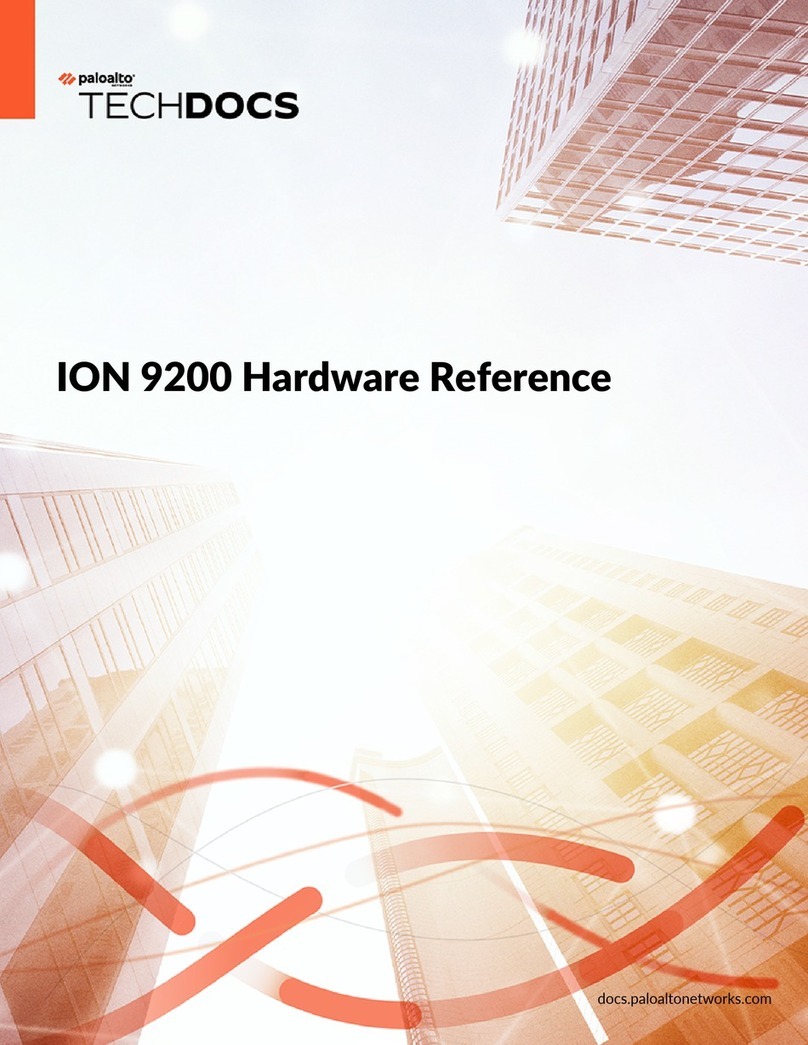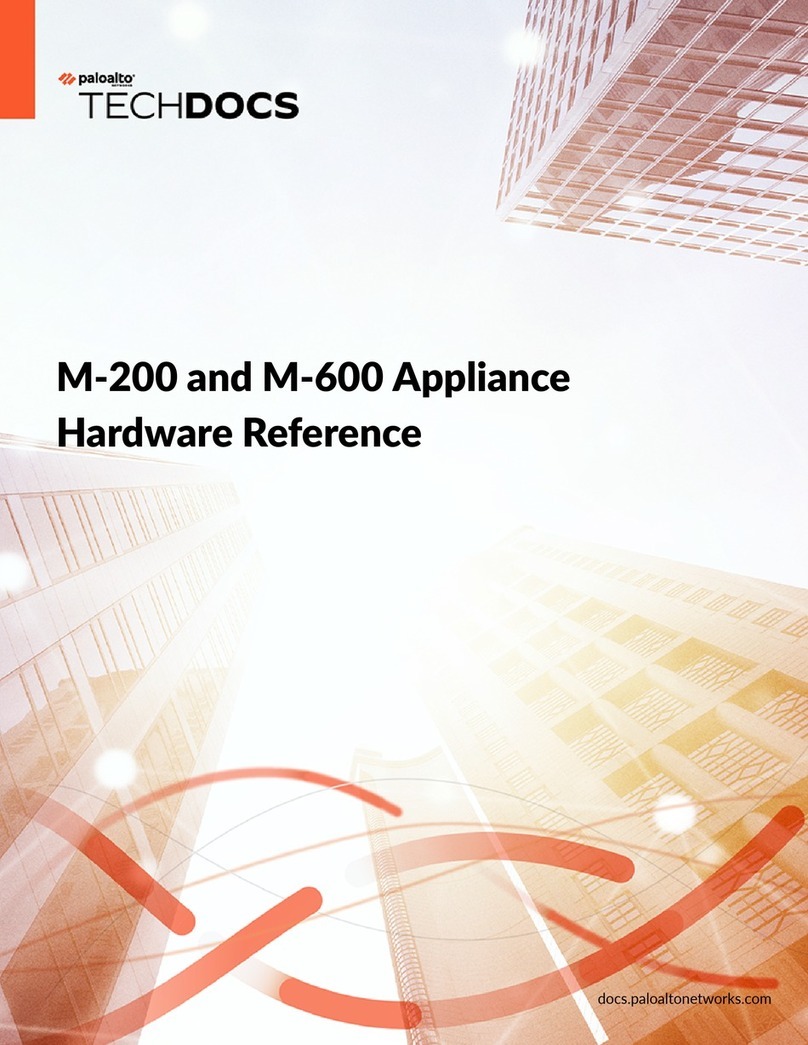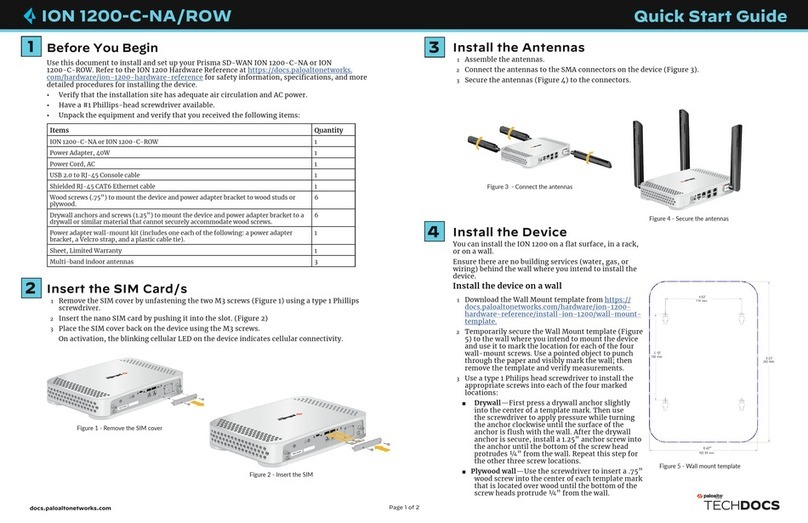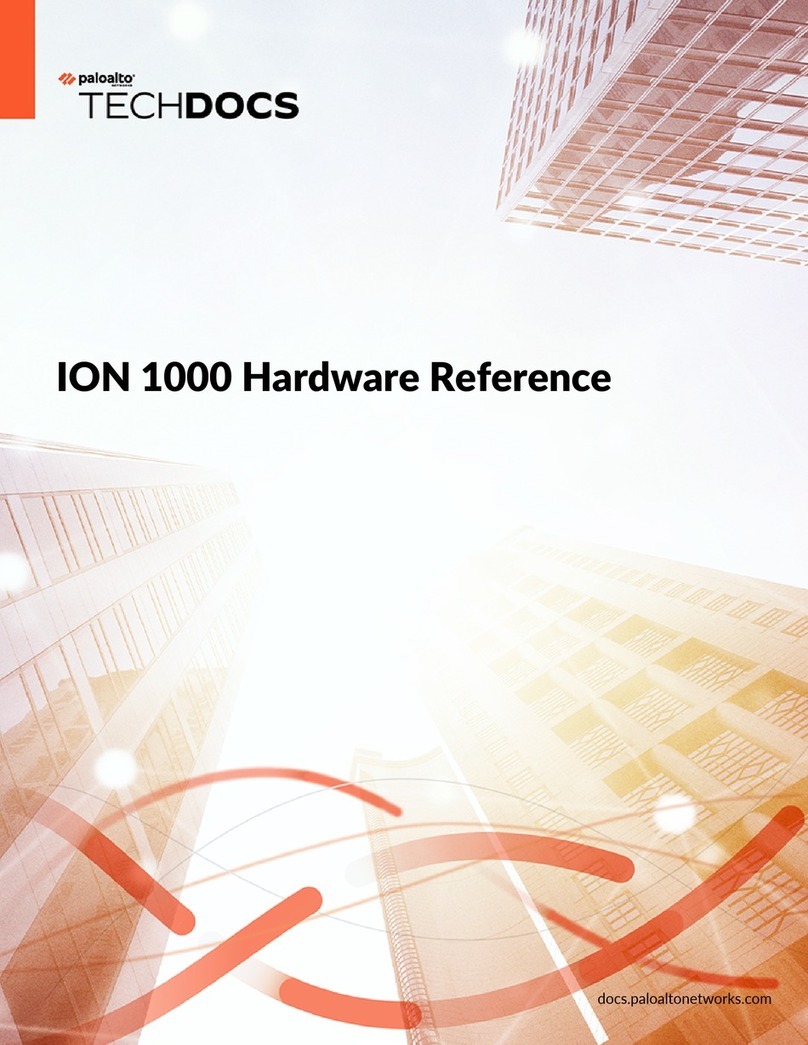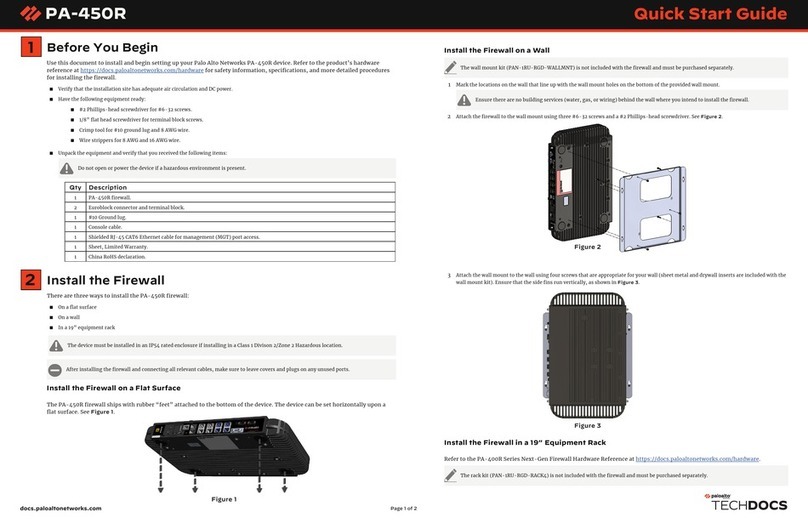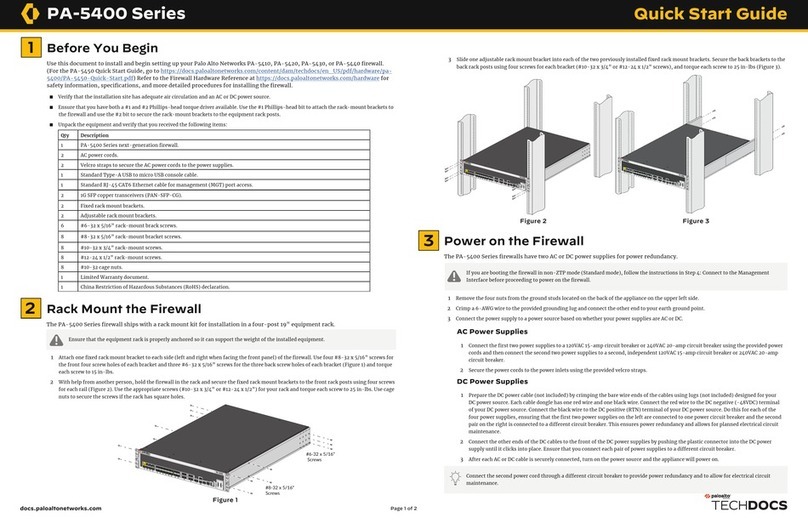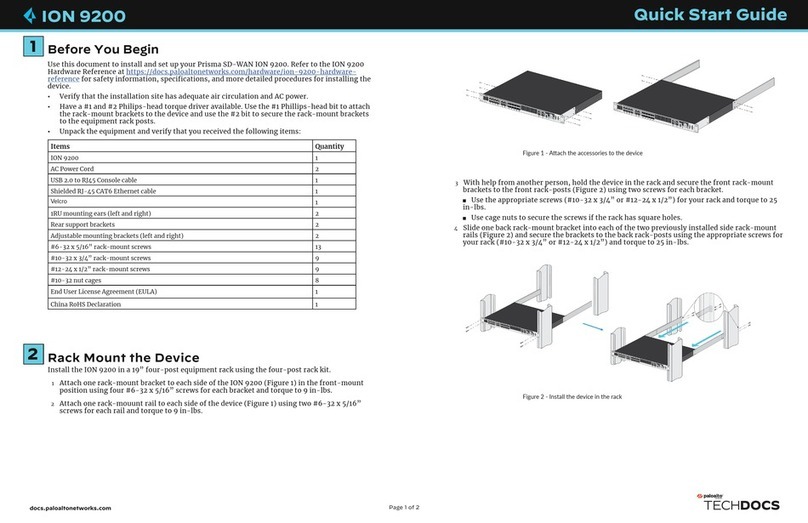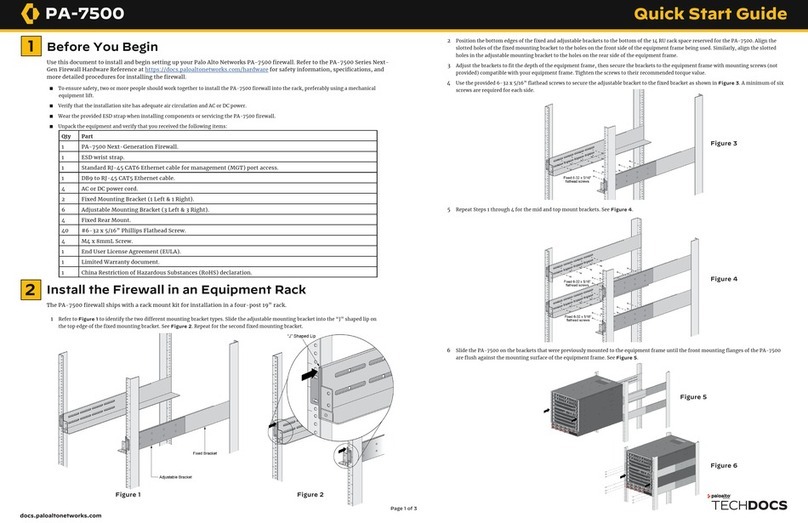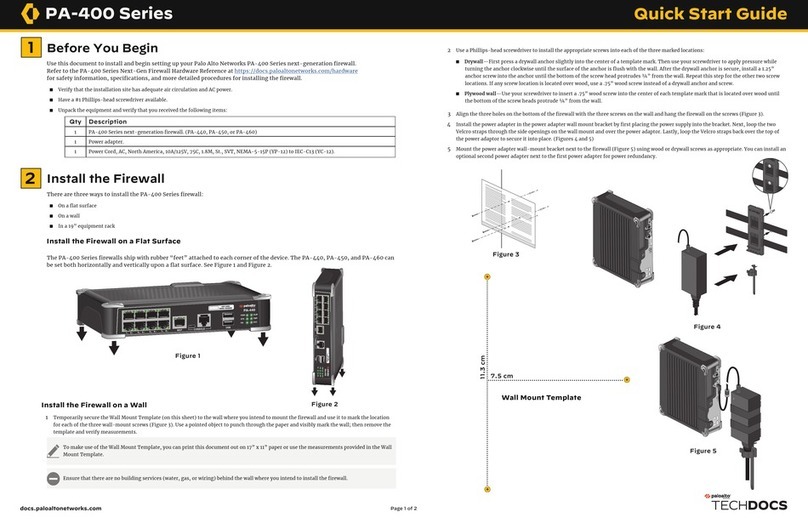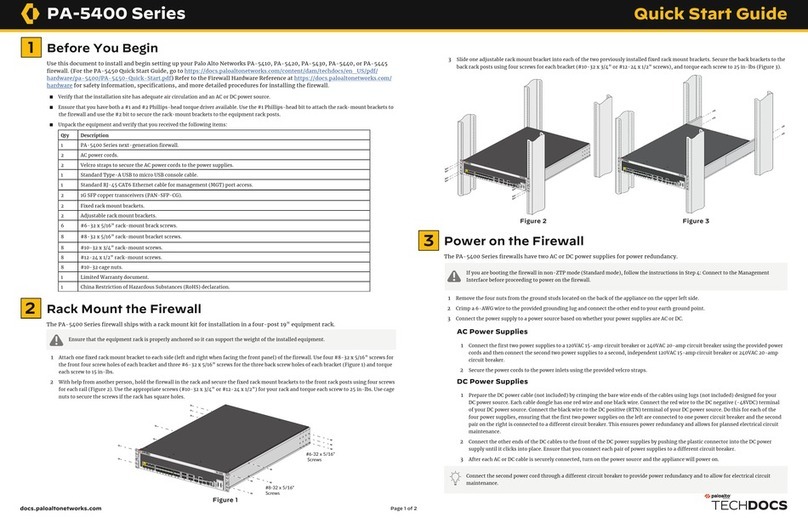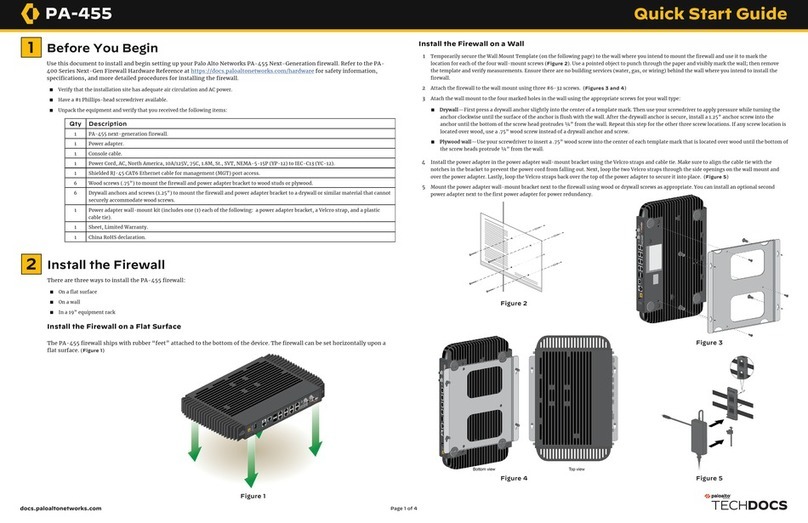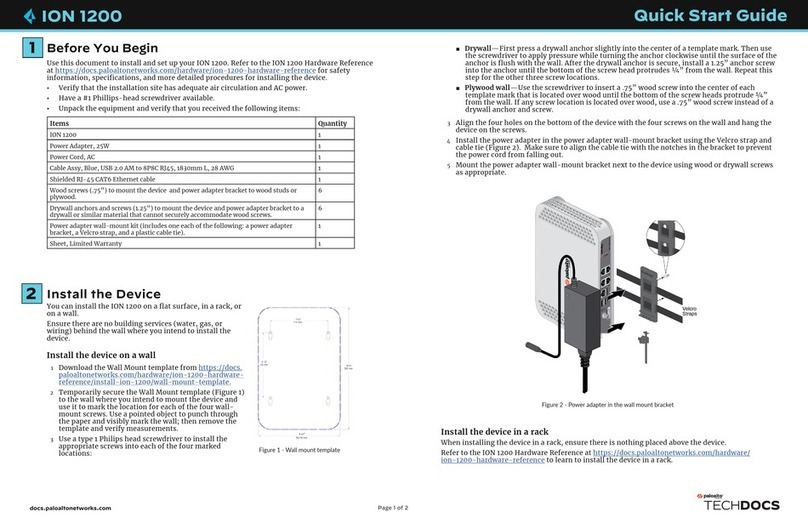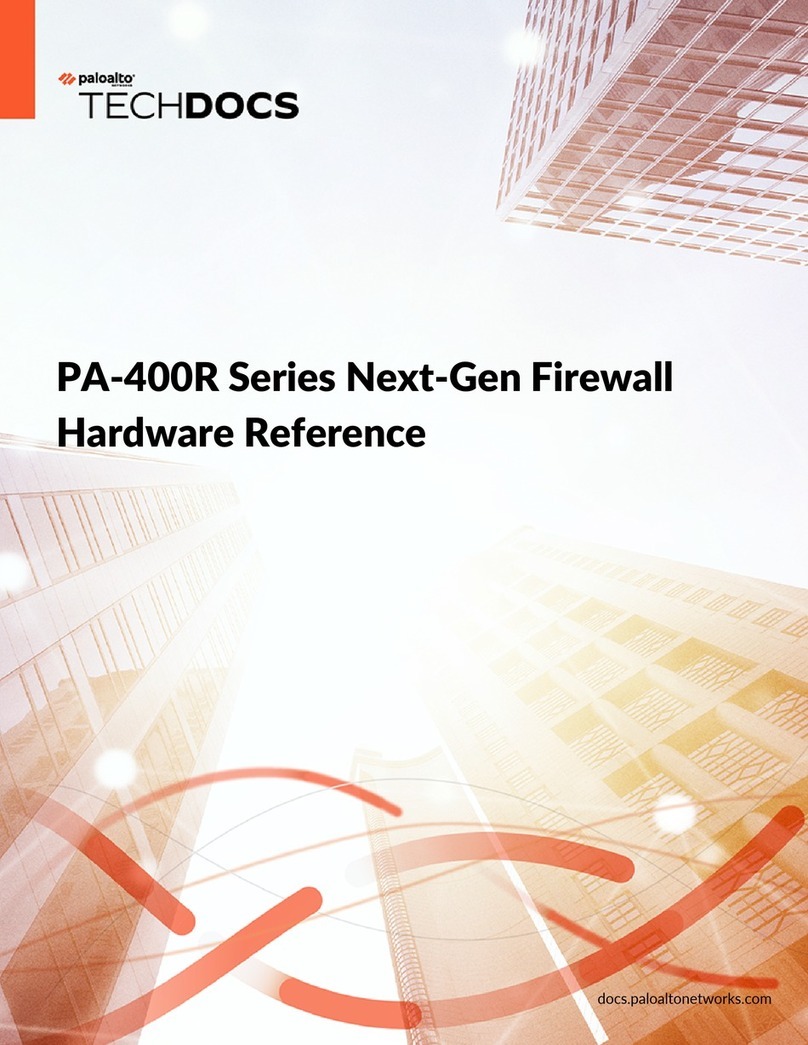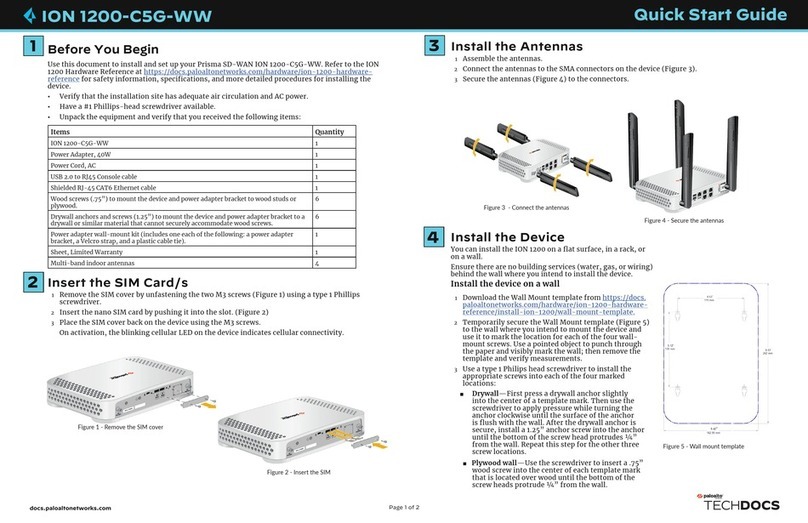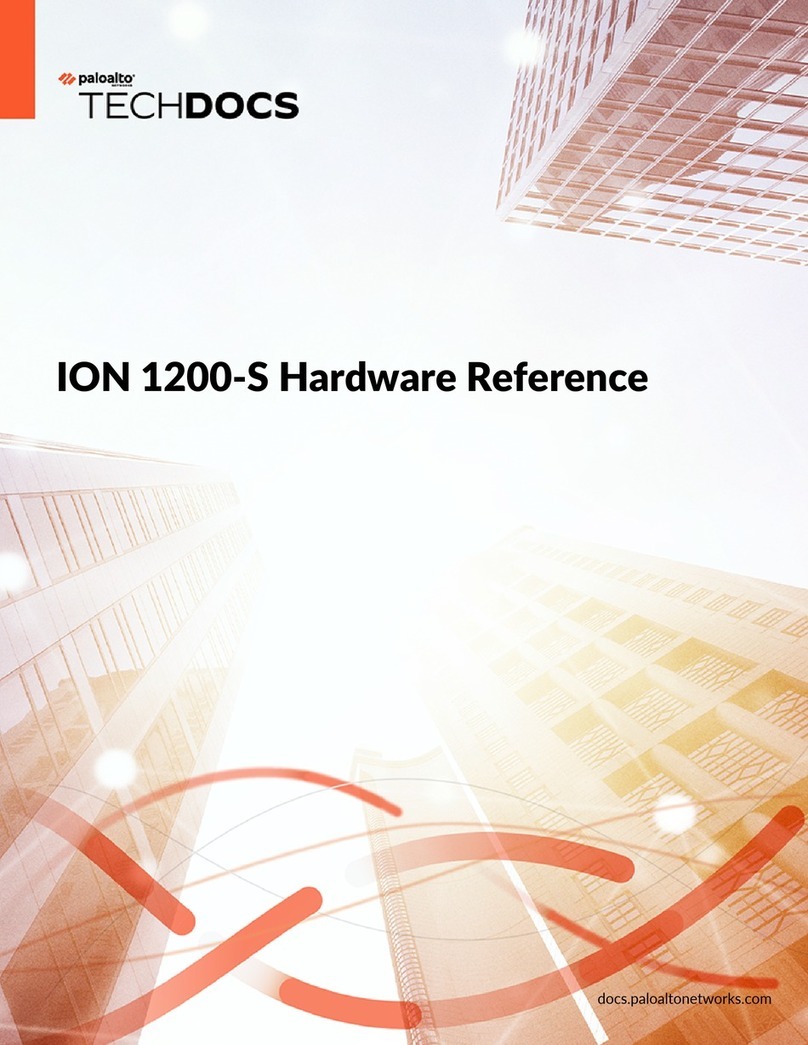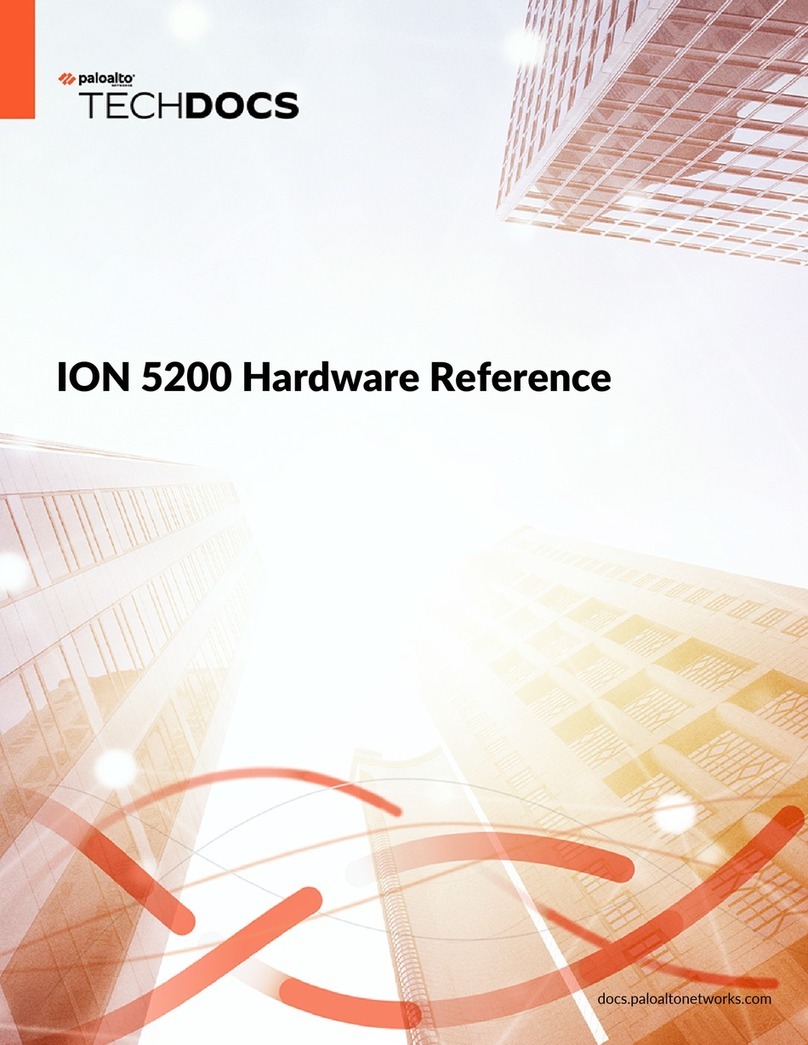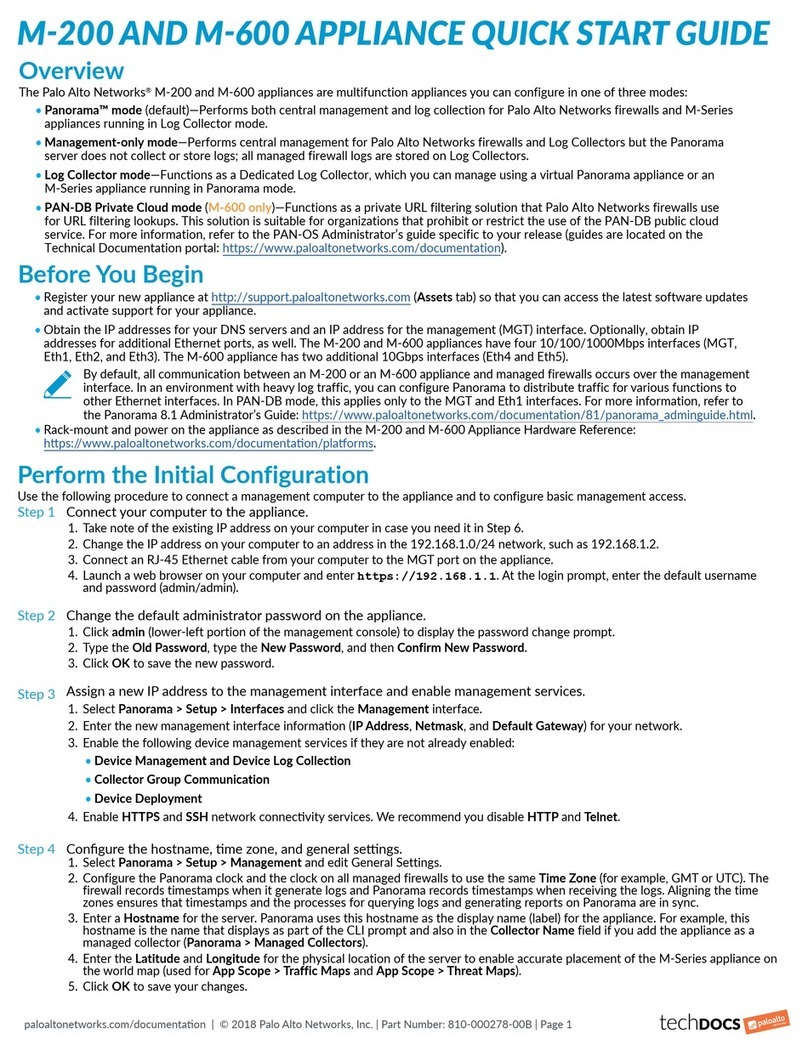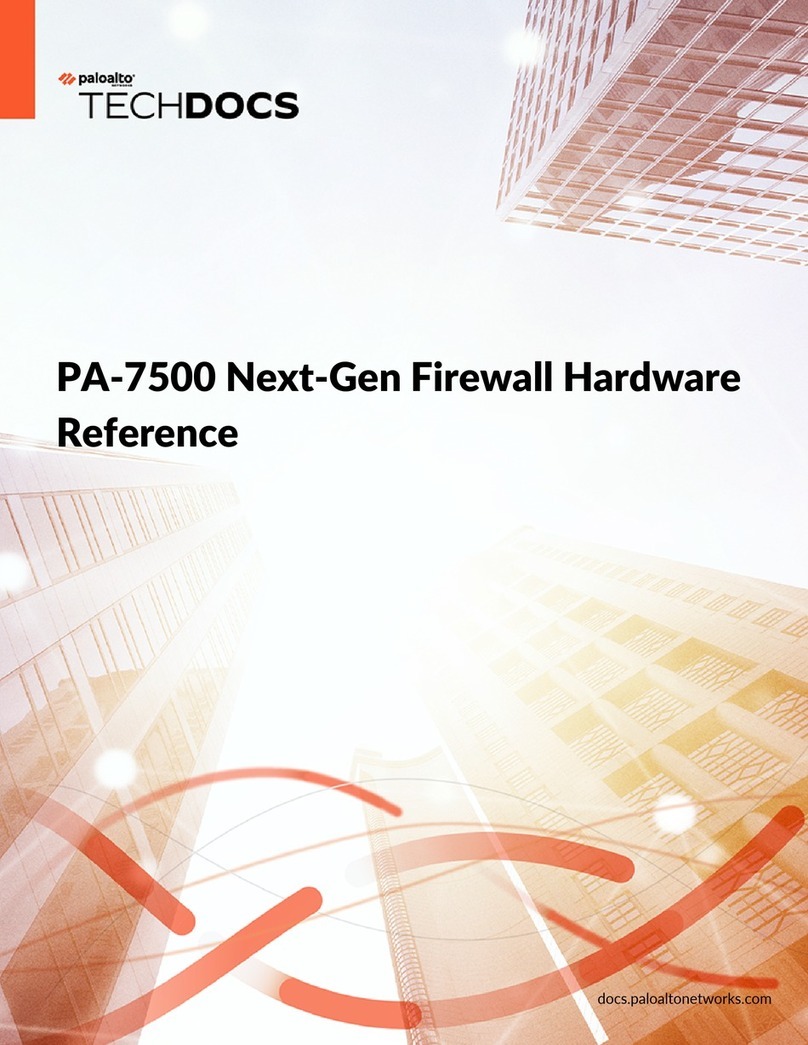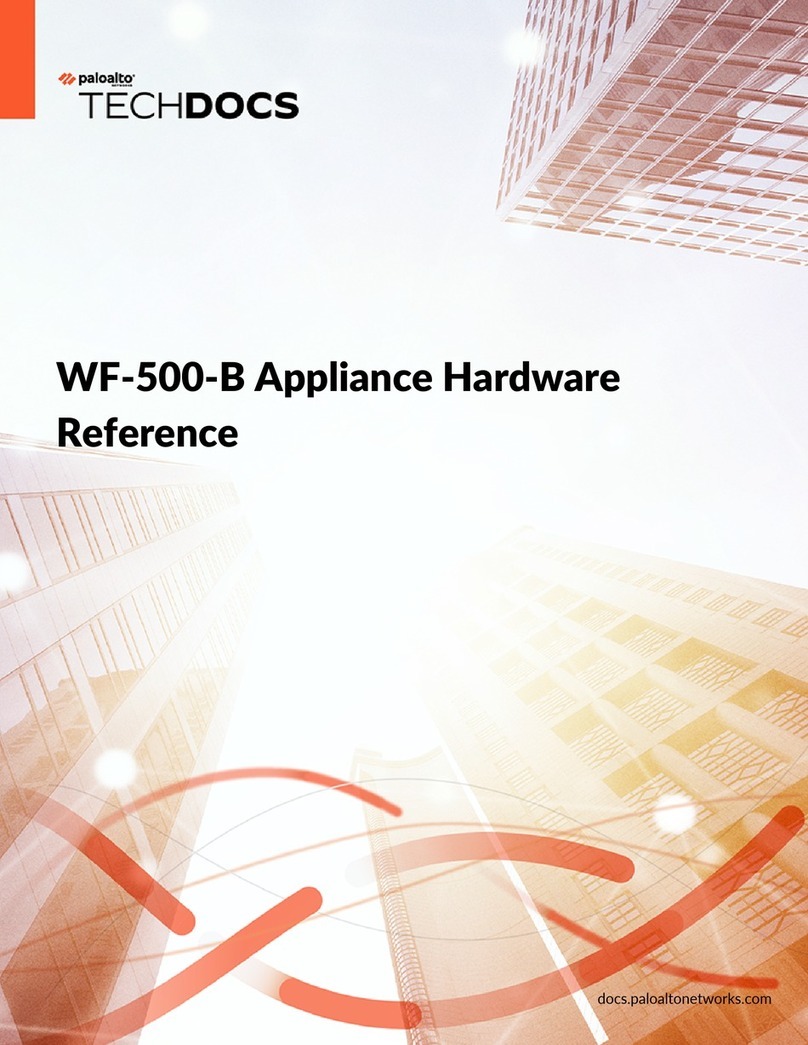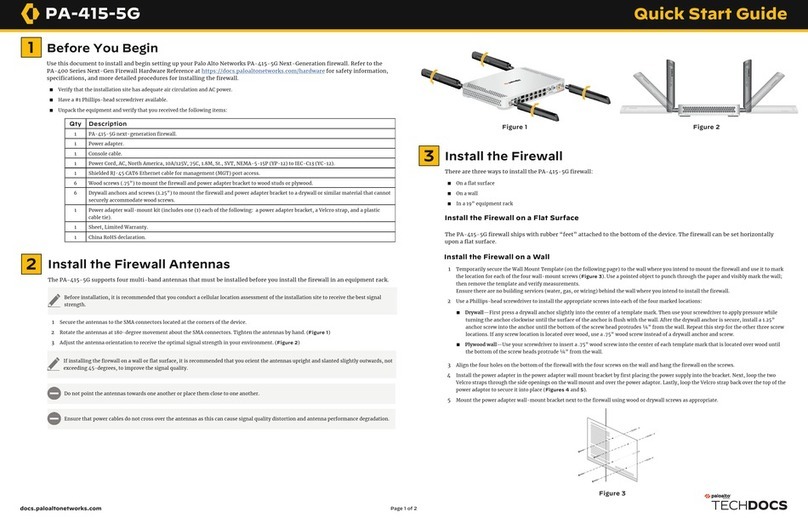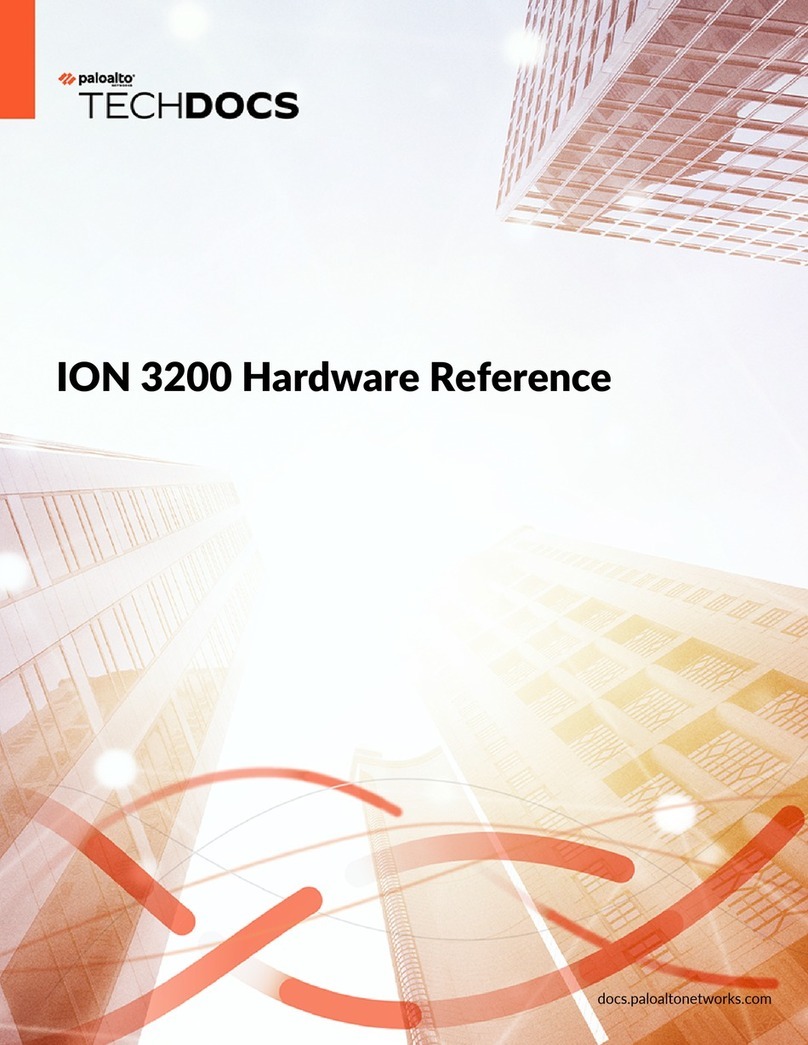Page 1 of 2
ION 3200 Quick Start Guide
Before You Begin
Use this document to install and set up your Prisma SD-WAN ION 3200. Refer to the ION 3200
Hardware Reference at https://docs.paloaltonetworks.com/hardware/ion-3200-hardware-
reference for safety information, specifications, and more detailed procedures for installing the
device.
• Verify that the installation site has adequate air circulation and AC power.
• Have a #1 Phillips-head screwdriver available.
• Unpack the equipment and verify that you received the following items:
Items Quantity
ION 3200 1
Power Adapter*, 150W 1
Power Cord, AC 1
Power Adapter Wall Mount Kit 1
Wood screws (.75”) to mount the device and power adapter bracket to wood studs or
plywood. 6
Drywall anchors and screws (1.25”) to mount the device and power adapter bracket to a
drywall or similar material that cannot securely accommodate wood screws. 6
Shielded RJ-45 CAT6 Ethernet cable 1
Console cable RS-232 Serial RJ-45 to USB-A 1
Sheet, Limited Warranty 1
* If you need a second power supply, you need to order a power adapter and an adapter wall mount kit separately.
docs.paloaltonetworks.com
Install the Device
You can install the ION 3200 on a flat surface, in a rack, or on a wall.
Ensure there are no building services (water, gas, or wiring) behind the wall where you intend to
install the device.
Install the device on a wall
1 Download the Wall Mount template from https://docs.paloaltonetworks.com/hardware/ion-
3200-hardware-reference/install-ion-3200/wall-mount-template.
Print the Wall mount template on a US letter size sheet (8.5" x 11"), in portrait mode, and scale
to actual size to ensure the screw hole markers line up correctly.
2 Temporarily secure the Wall Mount template to the wall where you intend to mount the device
and use it to mark the location for each of the four wall-mount screws. Use a pointed object
to punch through the paper and visibly mark the wall; then remove the template and verify
measurements.
1
2
1 Use a type 1 Philips head screwdriver to install the appropriate screws into each of the four
marked locations:
◼Drywall—First press a drywall anchor slightly into the center of a template mark. Then use
the screwdriver to apply pressure while turning the anchor clockwise until the surface of the
anchor is flush with the wall. After the drywall anchor is secure, install a 1.25” anchor screw
into the anchor until the bottom of the screw head protrudes ¼” from the wall. Repeat this
step for the other three screw locations.
◼Plywood wall—Use the screwdriver to insert a .75” wood screw into the center of each
template mark that is located over wood until the bottom of the screw heads protrude ¼”
from the wall.
◼If any screw location is located over wood, use a .75” wood screw instead of a drywall anchor
and screw.
2 Align the four holes on the bottom of the device with the four screws on the wall and hang the
device on the screws.
3 Install the power adapter in the power adapter wall-mount bracket using the Velcro strap
(Figure 1) and cable tie. Make sure to align the cable tie with the notches in the bracket to
prevent the power cord from falling out.
4 Mount the power adapter wall-mount bracket next to the device using wood or drywall screws
as appropriate.
Figure 1 - Power adapter in a wall mount bracket
Install the device in a rack
When installing in a rack, ensure there is nothing placed on the device.
Refer to the ION 3200 Hardware Reference at https://docs.paloaltonetworks.com/hardware/ion-
3200-hardware-reference to learn to install the device in a rack