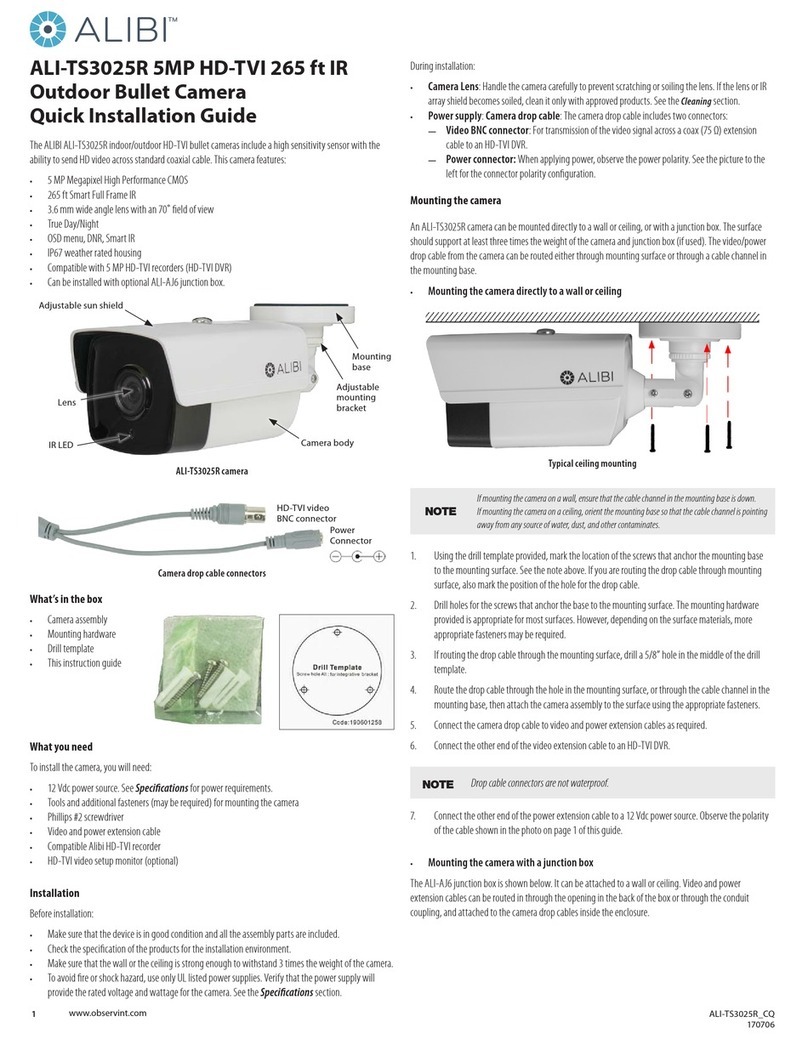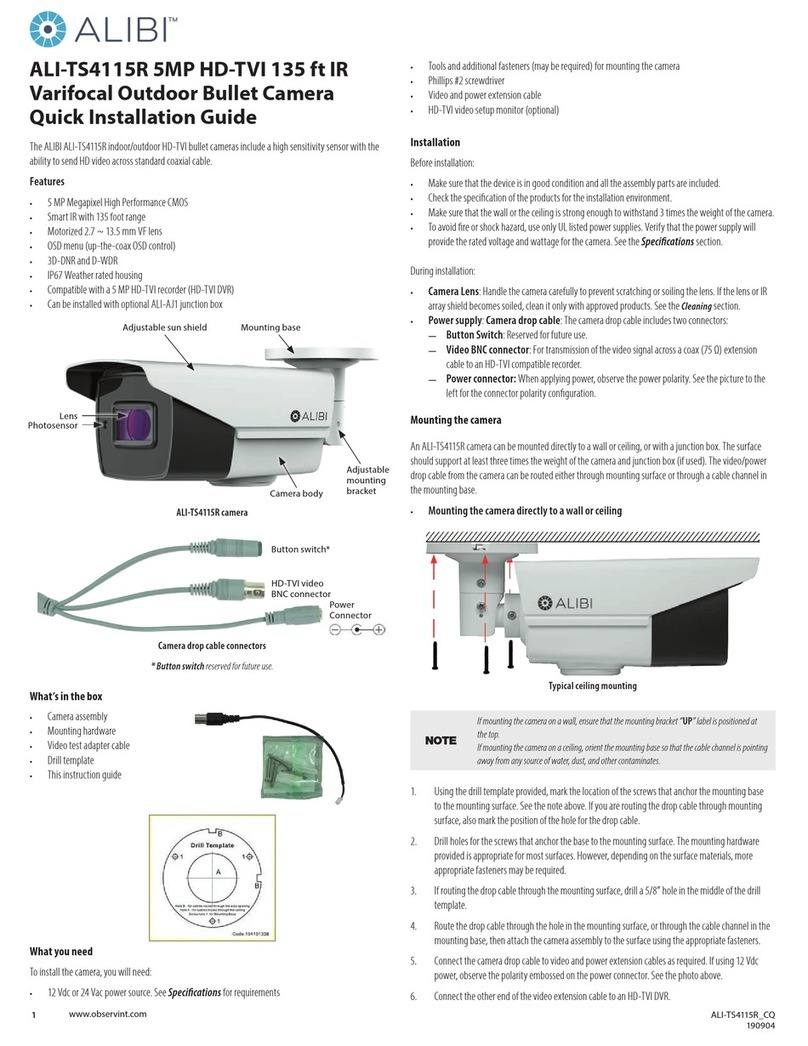5www.observint.com © 2019 Observint Technologies. All rights reserved.
SAVE & EXIT
Move the cursor to SAVE & EXIT, and click Iris+ to save the settings and exit the menu. If new settings are
not saved, they remain in eect only until the camera is powered o or reset.
Specications
Camera
Image Sensor 8.29 MP progressive scan CMOS sensor
Signal system PAL / NTSC
Frame rate
TVI: 8MP @ 12.5 fps, 8MP @ 15 fps, 5MP @ 20 fps, 4MP @ 25 fps, 4MP @ 30 fps, 2MP
@ 25 fps, 2MP @ 30 fps
CVI: 8MP @ 12.5 fps, 8MP @ 15 fps
AHD: 8MP @ 12.5 fps, 8MP @ 15 fps
CVBS: 960H P/N
Eective Pixels 3840 (H) × 2160 (V)
Min. illumination Color: 0.01 Lux @ (F1.2, AGC ON),
0 Lux with IR
Shutter Time PAL: 1/12.5 s to 1/50,000 s
NTSC: 1/15 s to 1/50,000 s
Lens, FOV 2.8 mm, 102.2˚horizontal FOV
Lens Mount M16
Day & Night IR cut lter
3-axis adjustment Pan: 0° ~ 355°; Tilt: 0° ~ 75°; Rotate: 0° ~ 355°
Synchronization Internal Synchronization
DWDR (Digital Wide Dynamic Range) 105 dB
Menu
AGC Yes
Day /Night Mode Auto / Color / BW (black and white)
White Balance Auto / Manual
BLC (Backlight Compensation) Yes
Language English
Functions Brightness, Sharpness, DNR, Mirror, Smart IR, HLC
Interface
Video Output 1 HD analog output (75 Ω / BNC)
Switch button TVI / AHD / CVI / CVBS
General
Operating Conditions -40 °F ~ 140 °F (-40 °C ~ 60 °C), Humidity 90% or less (non-condensing)
Power Supply 12 Vdc ± 25% (use one power adapter for one camera)
Power Consumption Max. 5.3 W
Protection Level IP67, IK10
Material Metal
IR Range Up to 120 ft
Communication Up the coax
Dimensions φ4.4” × 3.24” (φ111 mm × 82.4 mm)
Weight Approx. 1.09 lb (495 g)
Cleaning Instructions
• Dust or grease on the dome cover will cause IR reection. Do not remove the dome cover lm until the
installation is nished. If there is dust or grease on the dome cover, clean the dome cover with clean
soft cloth and isopropyl alcohol.
• Make sure that there is no reective surface too close to the camera lens. The IR light from the camera
may reect back into the lens causing reection.
• The foam ring around the lens must be seated ush against the inner surface of the bubble to isolate
the lens from the IR LEDS. Fasten the dome cover to camera body so that the foam ring and the dome
cover are attached seamlessly.
Clean the camera dome with an approved glass cleaning solution and a lint free cloth.
• Dust can be removed from the unit by wiping it with a soft damp cloth. To remove stains, gently rub
the surface with a soft cloth moistened with a mild detergent solution, then rinse and dry it with a
soft cloth.
• Remove all foreign particles, such as plastic or rubber materials, attached to the camera housing.
These may cause damage to the surface over time.
CAUTION
Do not use benzene, thinner or other chemical products on the camera assembly; these may
dissolve the paint and promote damage of the surfaces. Before using any chemical product,
carefully follow the accompanying instructions.
Troubleshooting
Problem Possible Cause
Nothing appears on the screen - Check the power connection.
- Check the video signal cable connection to the monitor.
The video image is dim or not clear. - If the camera lens is dirty, clean it with a soft, clean cloth.
- Adjust the monitor controls, if necessary.
- If the camera is facing a very strong light, change the camera position.
- Adjust the lens focus.
The screen is dark. - Adjust the contrast control of the monitor.
- If you have an intermediate device, set the impedance (75 Ω /Hi-Z)
properly, and check the cable connections.
The camera is not working properly and the
surface of the camera is hot.
- Verify that the camera is correctly connected to an appropriate regulated
power source.
The image on the monitor ickers - Make sure that the camera isn’t facing direct sunlight or uorescent light.
If necessary,change the camera position.