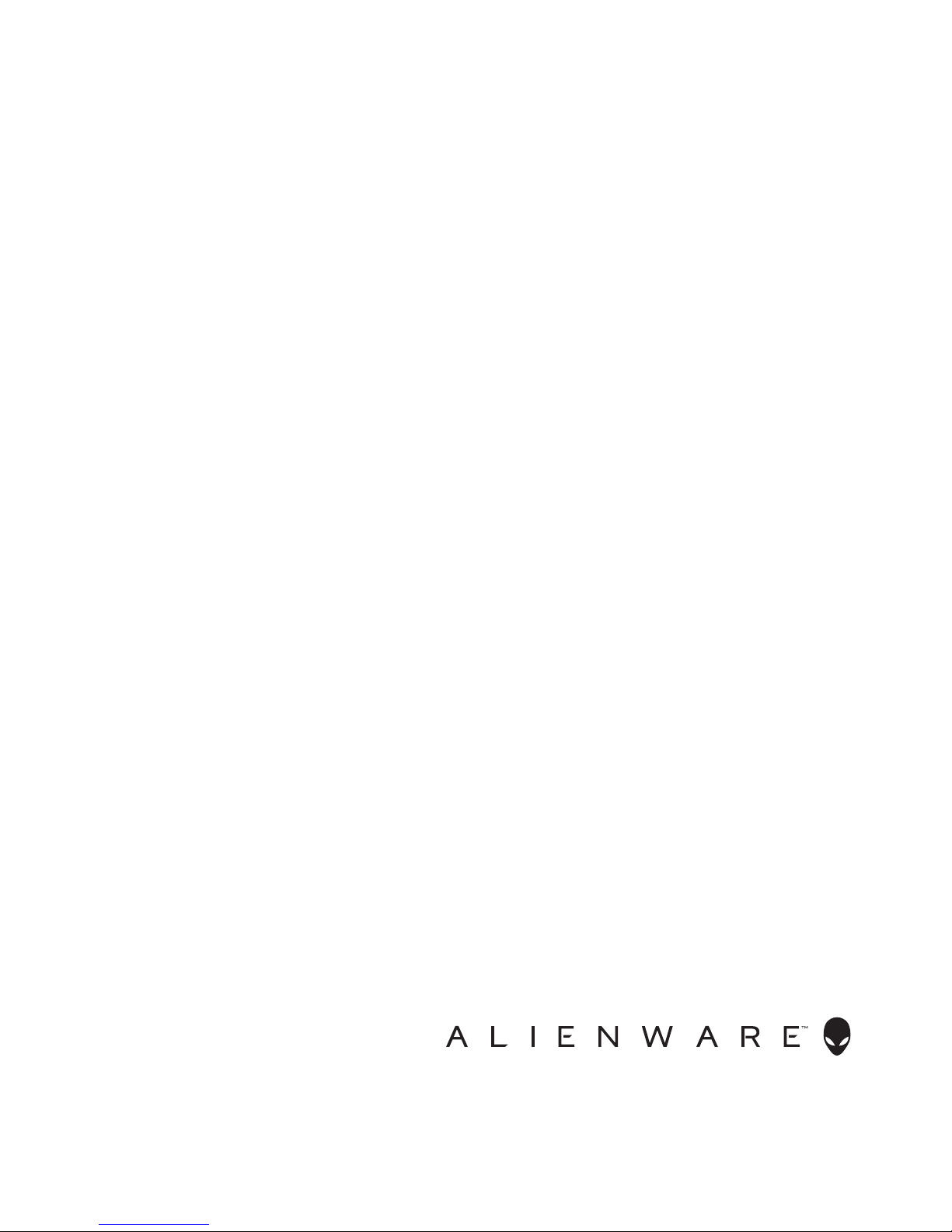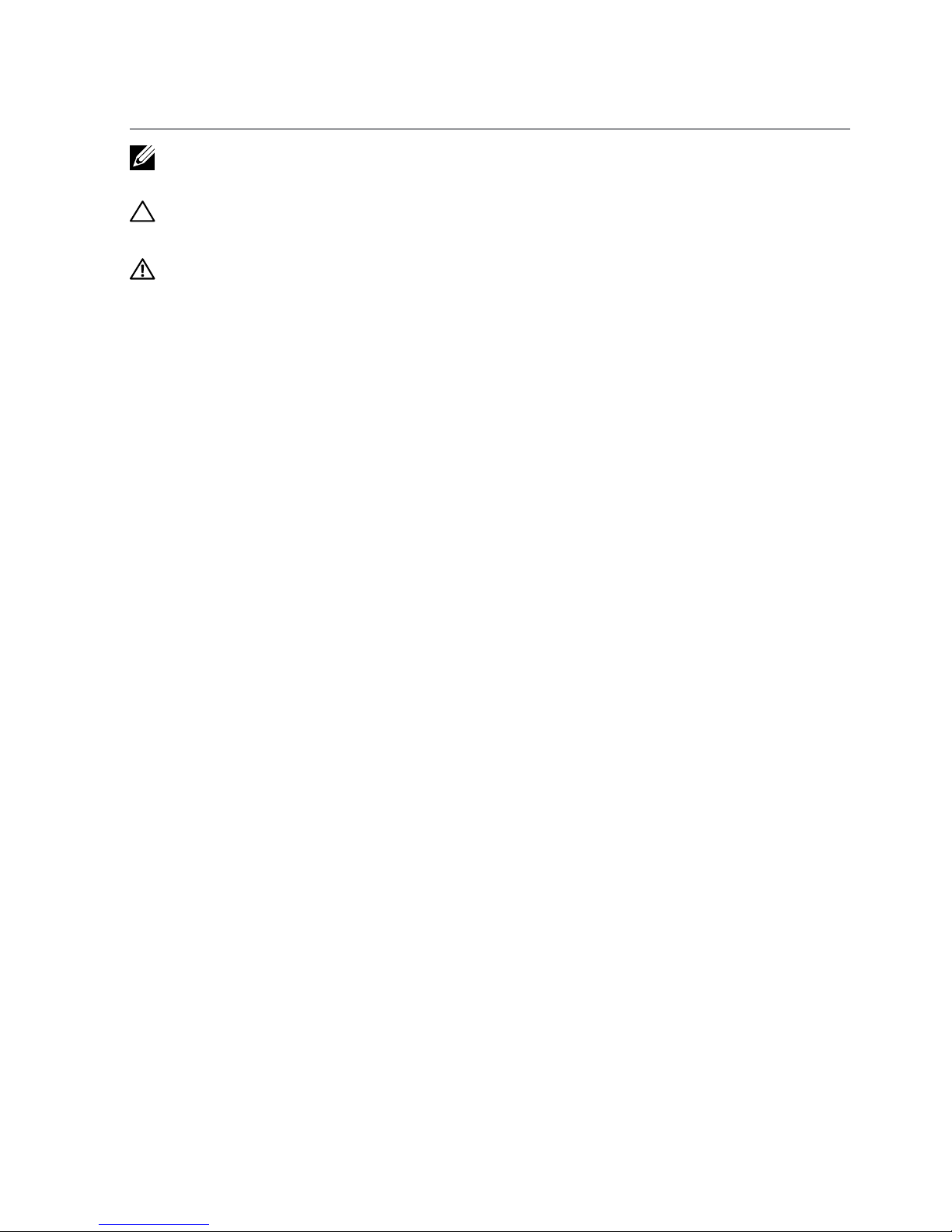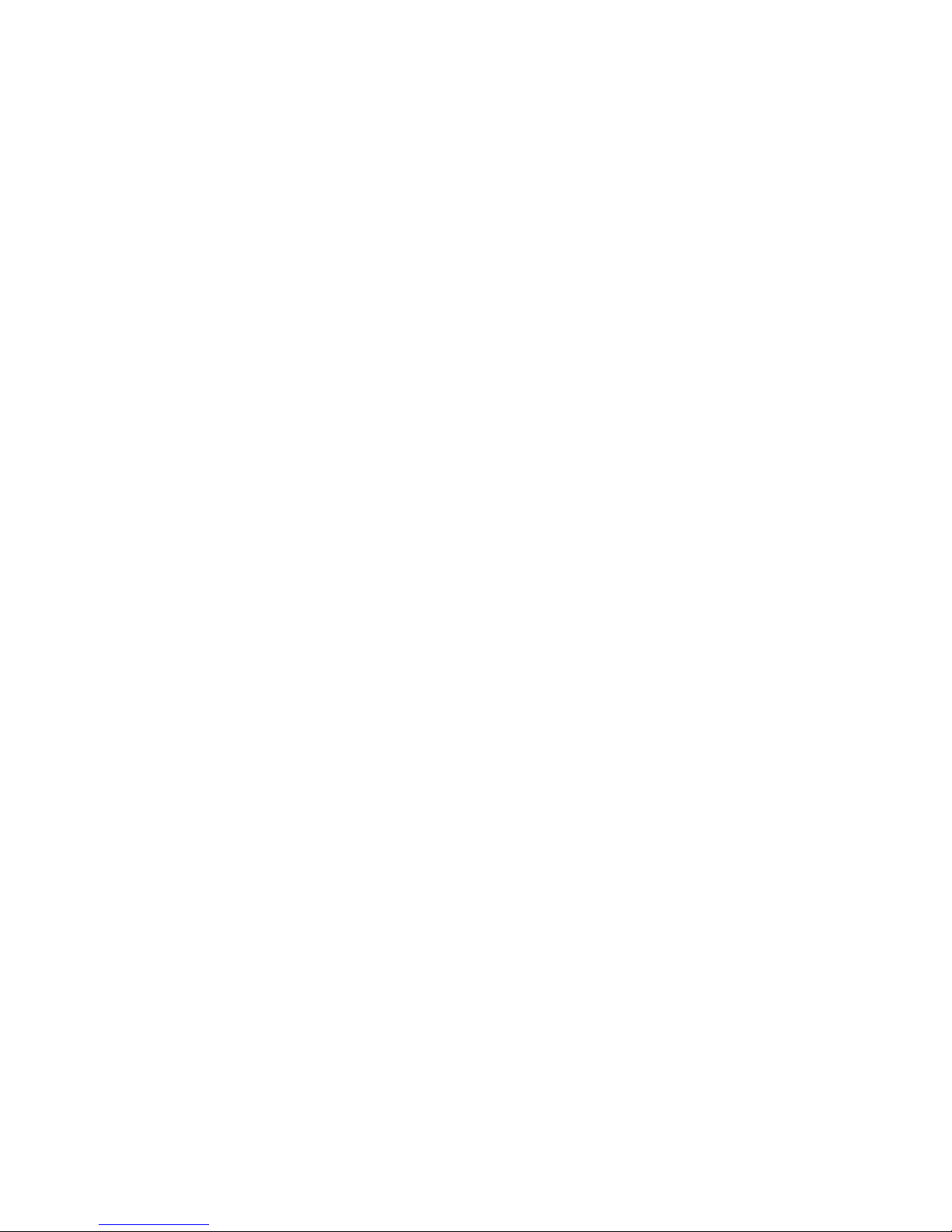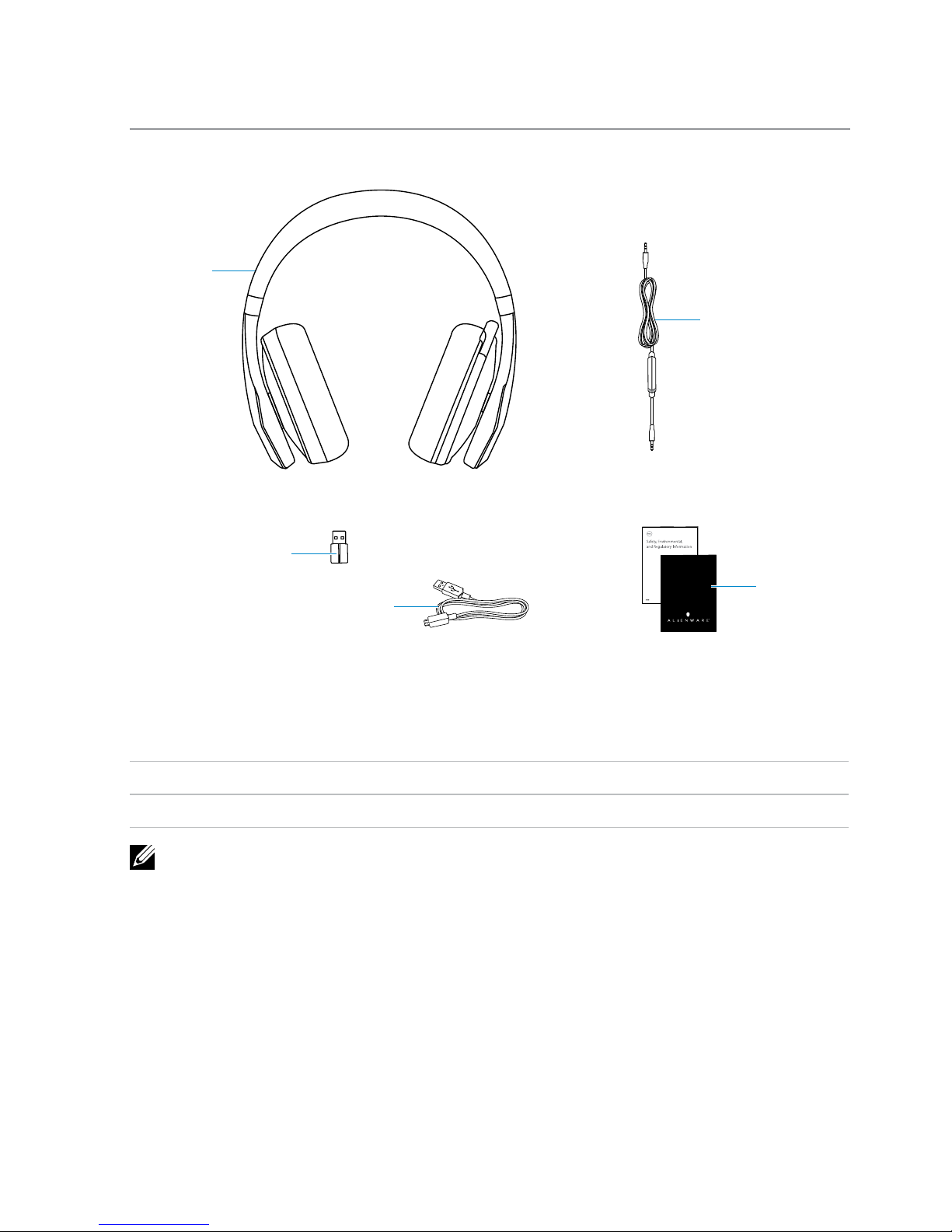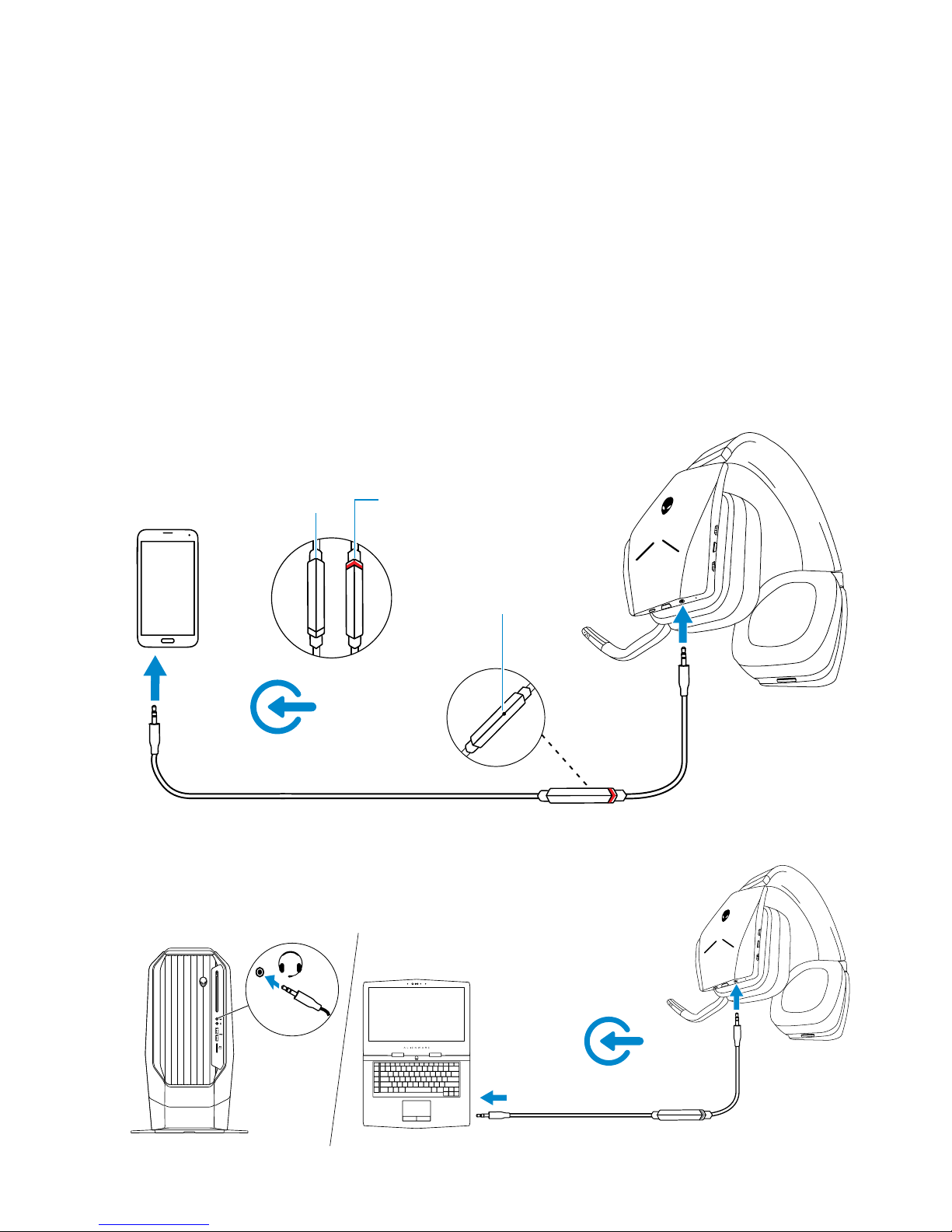3
Contents
What‘s in the box................................5
About the headset...............................6
Setting up your headset on your computer ..........7
System requirements . . . . . . . . . . . . . . . . . . . . . . 7
Connecting the headset to your computer using the USB
wireless dongle. . . . . . . . . . . . . . . . . . . . . . . . . . 7
Configuring the headset on your computer. . . . . . . . . . 7
Connecting the headset to your computer or mobile device
using the 3.5 mm audio cable (optional) . . . . . . . . . . .10
Alienware Headset Center.......................11
Installing the Alienware Headset Center . . . . . . . . . . . 11
Charging the headset ...........................13
Battery life . . . . . . . . . . . . . . . . . . . . . . . . . . . .13
Auto power off . . . . . . . . . . . . . . . . . . . . . . . . . .13
Using the headset ..............................14
Adjusting the headset . . . . . . . . . . . . . . . . . . . . .14
Turning on/off your headset . . . . . . . . . . . . . . . . . .15
Adjusting the master volume . . . . . . . . . . . . . . . . . .15
Muting/unmuting the microphone . . . . . . . . . . . . . .16
Switching between the audio presets . . . . . . . . . . . . .17
Adjusting the chat balance . . . . . . . . . . . . . . . . . . .18
Storing the USB wireless dongle in the headset . . . . . . .18
Replacing the earcup cushions . . . . . . . . . . . . . . . . .19