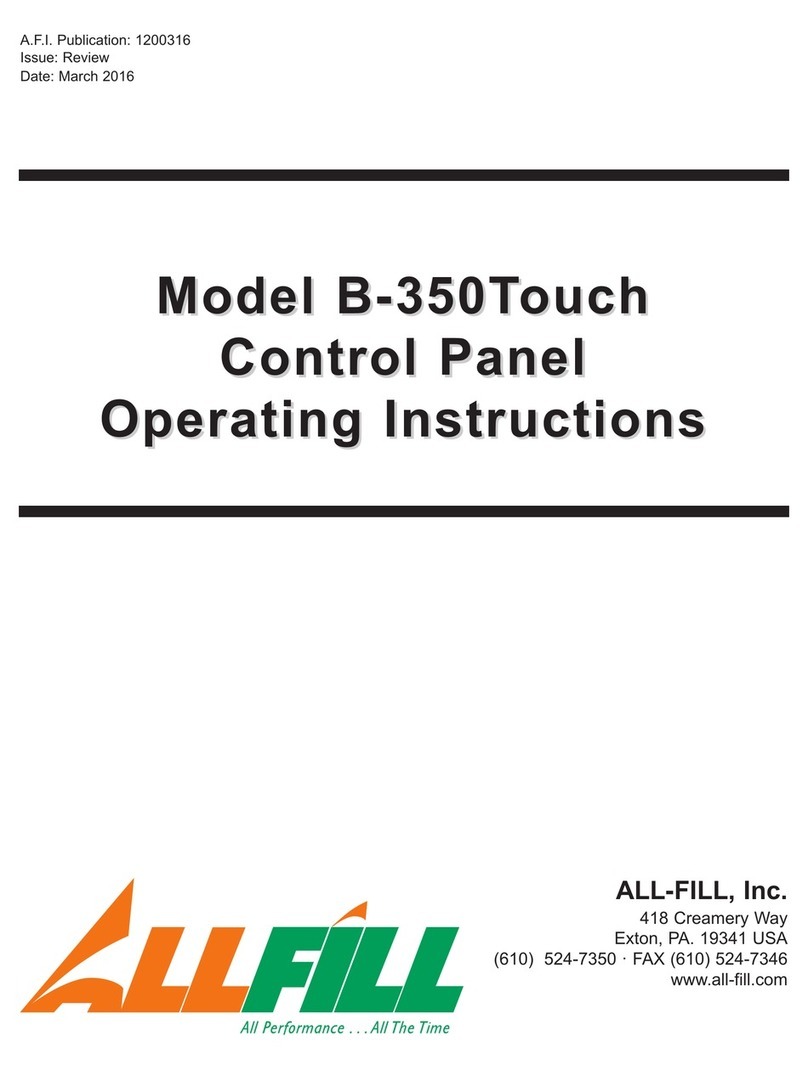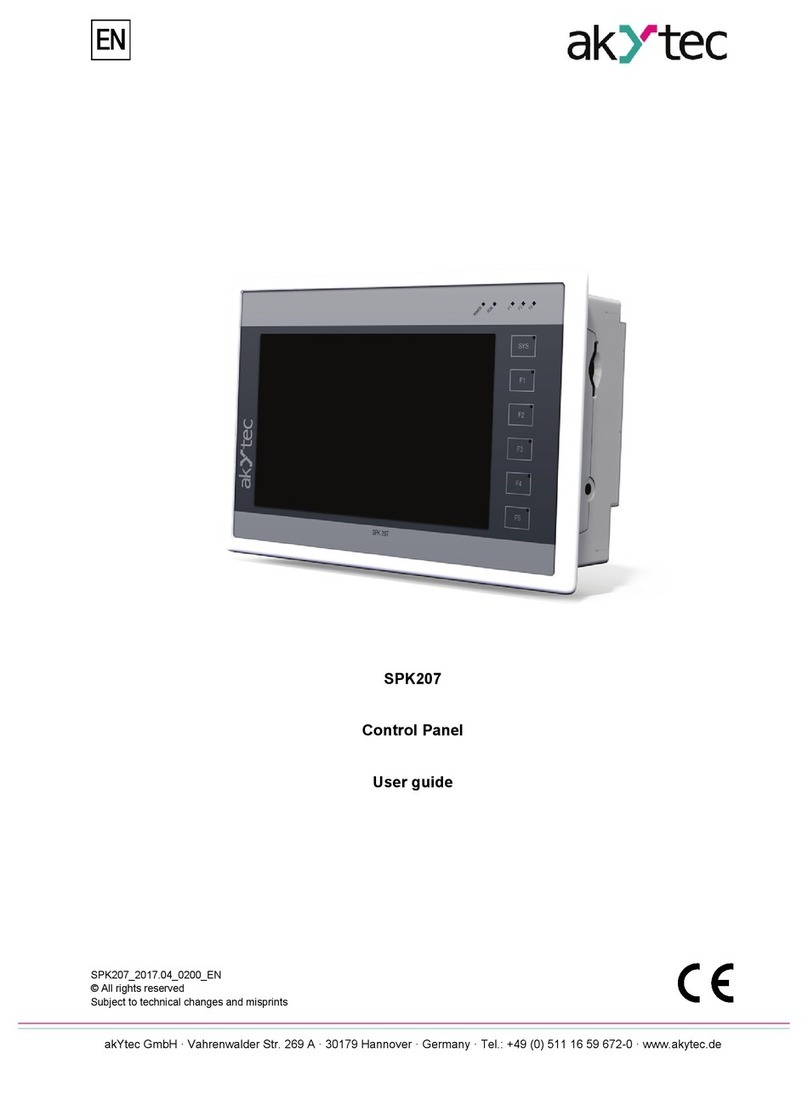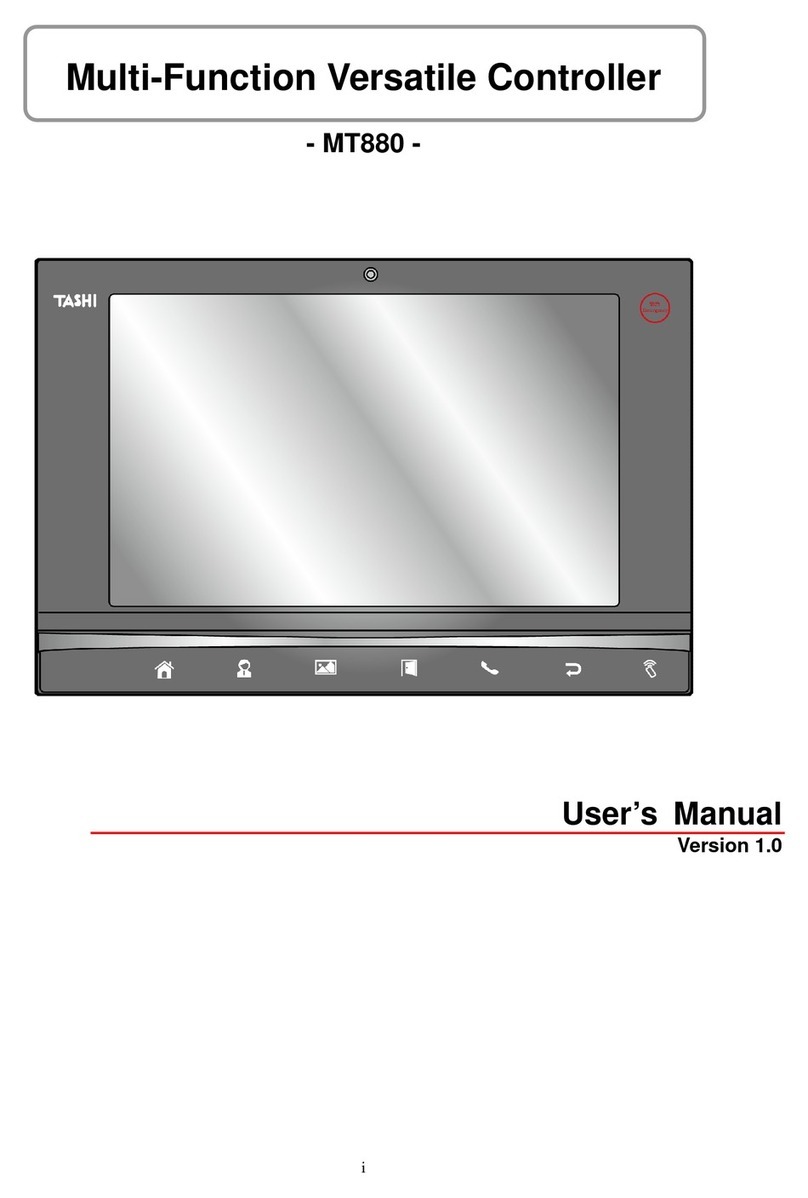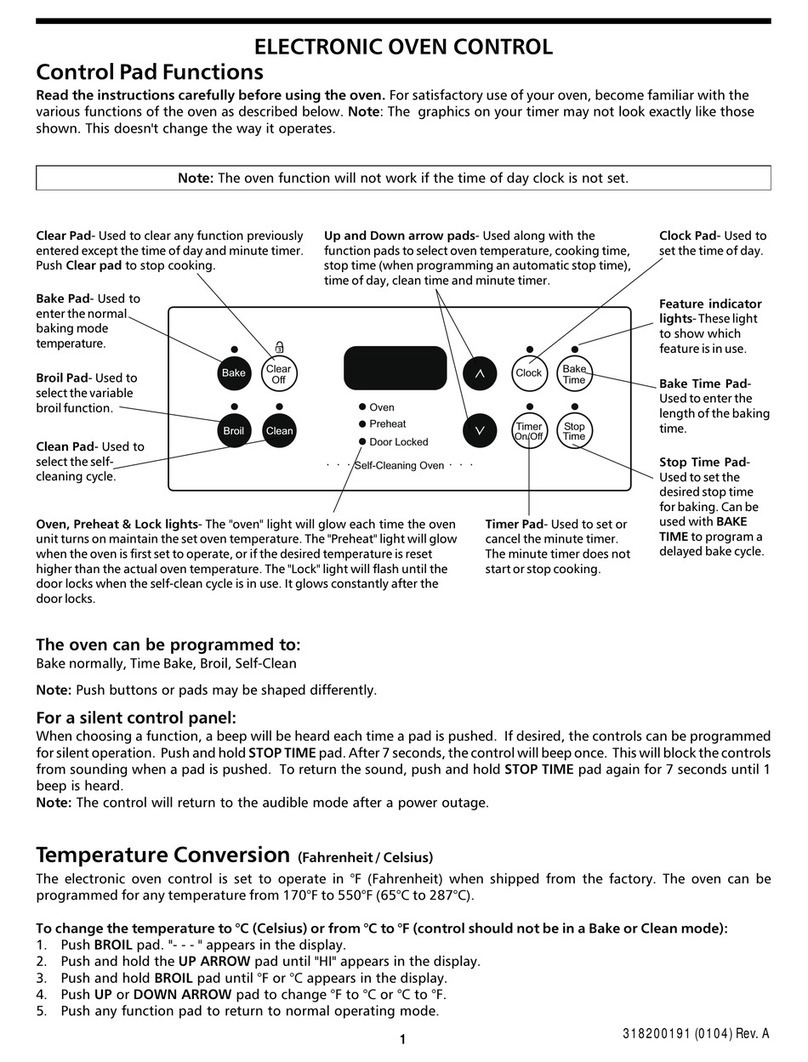ALL-FILL VF110-E User manual
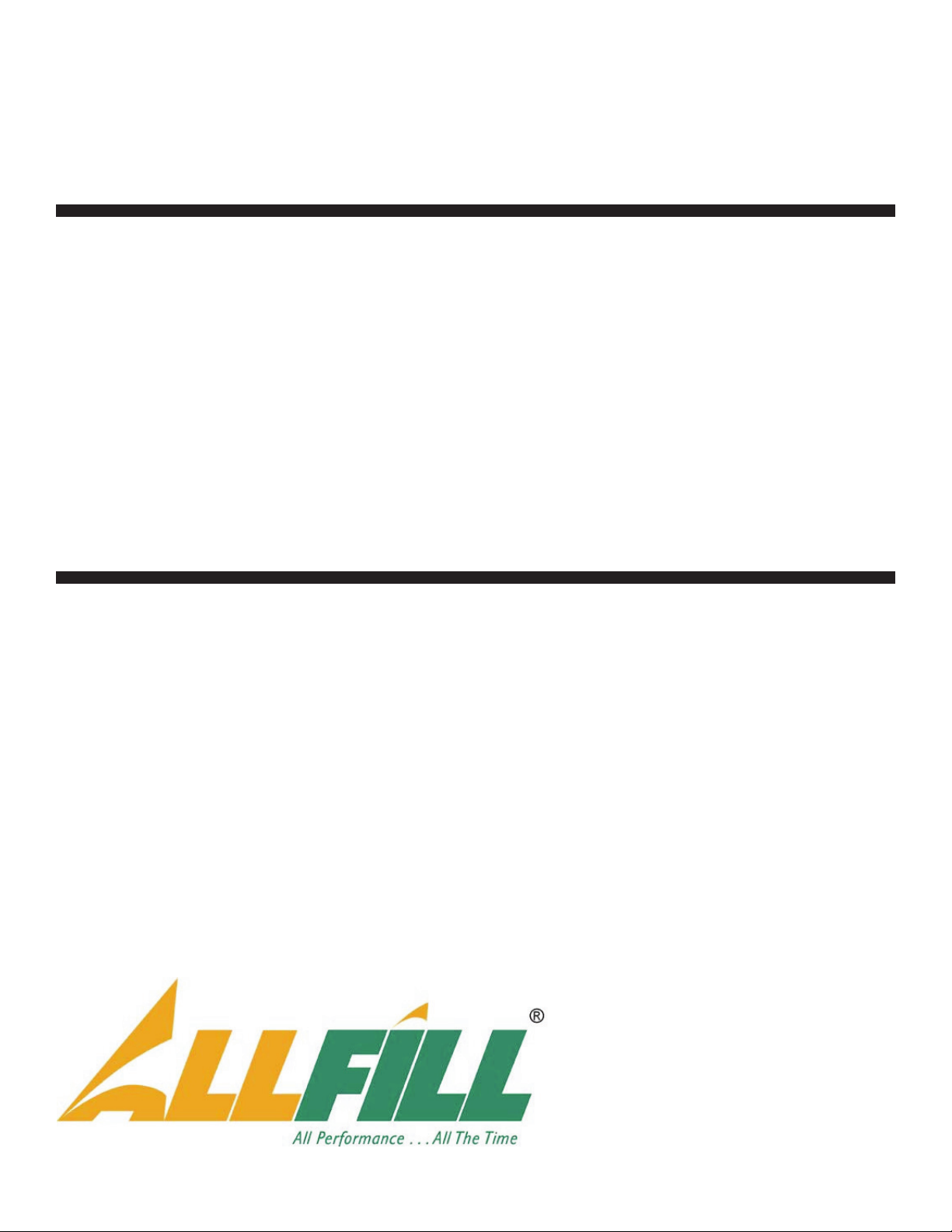
A.F.I. Publication: 1910817
Issue: 1
Date: August 2017
Model VF110-E
Model VF110-E
Touch Screen Control Panel
Touch Screen Control Panel
Users Manual
Users Manual
ALL-FILL, Inc.
418 Creamery Way
Exton, PA. 19341 USA
(610) 524-7350 · FAX (610) 524-7346
www.all- ill.com

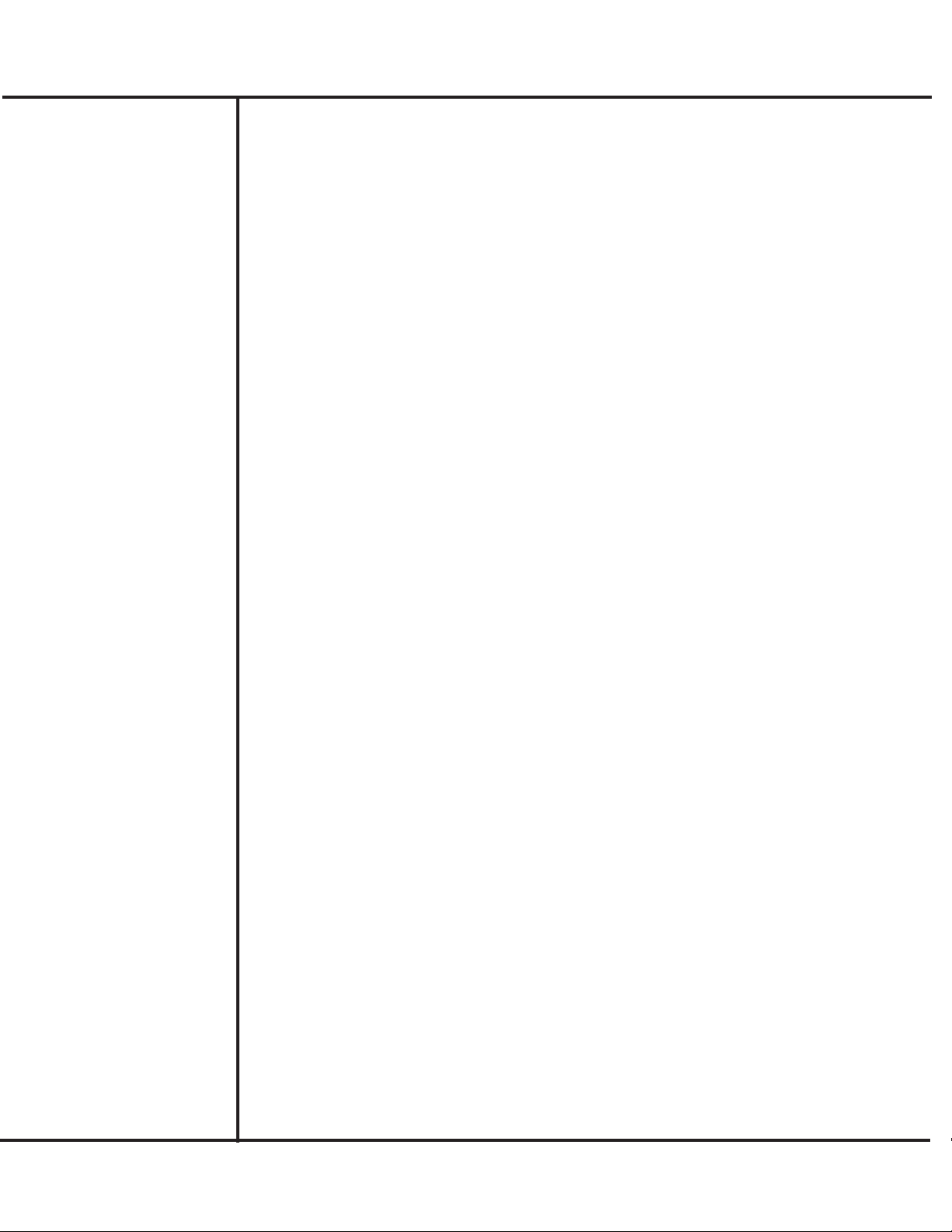
INTRODUCTION.............................................................................................................1
Control Panel................................................................................................................1
Figure 1 – Control Panel........................................................................................1
Emergency Stop..............................................................................................2
Touch Screen Panel ........................................................................................2
Touch Screen Operation...............................................................................................2
Main Screen...........................................................................................................2
Status Messages ...................................................................................................3
Touch Screen Menus & Selections ..............................................................................4
USING THE CONTROLS ..............................................................................................7
Initial Testing and Adjustment.......................................................................................8
Machine Testing .....................................................................................................8
Setting Up the VF110-E..............................................................................................10
Picking a ecipe Number ....................................................................................10
Setting Up a Target Filling Weight........................................................................11
Setting Up Vibration.............................................................................................12
Setting Up the Cascade Feeder ..........................................................................13
Setting up Weigh Bucket .....................................................................................14
Completing Setup and Testing.............................................................................15
Scale Calibration ........................................................................................................15
Filling Production........................................................................................................16
Using the Learn Mode .........................................................................................17
Troubleshooting and Service......................................................................................18
Status Messages .................................................................................................18
Table 1 — Statu Me age Trouble hooting ................................................18
REFERENCE..................................................................................................................19
Main............................................................................................................................19
Start........................................................................................................................19
Production Count .................................................................................................19
CPM .....................................................................................................................19
Stop......................................................................................................................19
Bulk/Dribble Time.................................................................................................20
Elapsed Time .......................................................................................................20
Single Cycle .........................................................................................................20
Learn Mode..........................................................................................................20
Learn Time ....................................................................................................20
Learn Mode ...................................................................................................21
Bulk/Dribble and Elapsed Time .....................................................................21
Single Cycle ..................................................................................................21
Bulk % of Target, Bulk & Dribble Vibration....................................................21
Main...............................................................................................................21
Menu Selection ....................................................................................................21
Select..........................................................................................................................22
Select ecipe Number.........................................................................................22
Clear Stats ...........................................................................................................22
Language .............................................................................................................22
Setup ..........................................................................................................................23
Setup Target Weight ............................................................................................23
Product Name ...............................................................................................23
Target Weight ................................................................................................23
PreAct Weight................................................................................................23
Tolerance Weight...........................................................................................24
Setup Vibration ....................................................................................................24
Bulk % of Target ............................................................................................24
Bulk Vibration ................................................................................................24
Dribble Vibration............................................................................................25
Minimum Fill Time .........................................................................................25
Maximum Fill Time ........................................................................................25
Drop Time......................................................................................................25
Cascade Vibration................................................................................................26
Model VF110-E Touch Screen Control Panel U er Manual
AFI Publication 1910817 ● I ue: 1 ● Augu t 2017
CONTENTS

Cascade Vib On Delay ..................................................................................26
Bulk Vibration ................................................................................................26
Dribble Vibration............................................................................................26
Primary Vib....................................................................................................26
Setup Bucket........................................................................................................27
Bucket Tare ate...........................................................................................27
Bucket Tare Delay .........................................................................................27
Bucket Open Time.........................................................................................27
Gate Control ..................................................................................................28
Setup Level Control .............................................................................................28
On/Off Time ...................................................................................................28
Scale...........................................................................................................................29
aw Counts .........................................................................................................29
Scale Weight........................................................................................................29
Calibrated Weight ................................................................................................29
Start Cal. ..............................................................................................................29
Step #1-#4 ...........................................................................................................29
Test .............................................................................................................................30
Test Vibrator.........................................................................................................30
Vibration ate................................................................................................30
Test Vib..........................................................................................................30
Scale Weight .................................................................................................30
Tare................................................................................................................30
Stepper Sensor Indicator...............................................................................31
Stepper Time .................................................................................................31
Open Bucket..................................................................................................31
Close Bucket .................................................................................................31
Test Cascade Vibrator..........................................................................................32
Vibration ate................................................................................................32
Test Cascade Vib ..........................................................................................32
Scale Weight .................................................................................................32
Tare................................................................................................................32
Stepper Sensor Indicator...............................................................................32
Stepper Time .................................................................................................33
Open Bucket..................................................................................................33
Close Bucket .................................................................................................33
Test Product equest ..........................................................................................34
Hopper Low Level Indicator ..........................................................................34
Test Prod. equest........................................................................................34
Test Aux I/O .........................................................................................................34
Initiation Indicator ..........................................................................................34
E-Stop Indicator.............................................................................................35
Test Vib Gate #1/#2.......................................................................................35
Ok to Dump Signal ........................................................................................35
End of Fill Signal ...........................................................................................35
APPENDIX .....................................................................................................................37
Setup ecipe Worksheet............................................................................................39
Menu and Selection eference..................................................................................41
INDEX .............................................................................................................................44
© 2017 ALL-FILL, Inc.
8/17 · Printed in the U.S.A.
No liability is assu ed with respect to the use of any infor ation contained in this publication. While every precaution has been taken in the
preparation of this publication, ALL-FILL, Inc. assu es no responsibility for errors or o issions nor is any liability assu ed for da ages
resulting fro the use of infor ation contained in this publication. This publication, as well as operational details described herein, are sub-
ject to change without notice.
Model VF110-E Touch Screen Control Panel U er Manual
AFI Publication 1910817 ● I ue: 1 ● Augu t 2017

This section provides introductory information about your All-Fill Model VF100-E Vibratory
Feeder. It should be read before attempting any setup or operation of the equipment. Once
becoming familiar with controls, you can proceed to subsequent sections to learn how to
setup and operate the machine for filling production.
All major functions of the filling system are performed at the Control Panel. This panel is
shown in Figure 1.
Model VF110-E Touch Sc een Cont ol Panel Use s Manual
1
AFI Publication 1910817 ● Issue: 1 ● August 2017
INTRODUCTION
Control Panel
Figure 1 – Control Panel
TRANSPARENT
S
T
O
P
E
M
E
R
G
E
N
C
Y
S
T
O
P
E
M
E
R
G
E
N
C
Y
EMERGENCY
STOP
SWITCH
TOUCH
SCREEN
PANEL
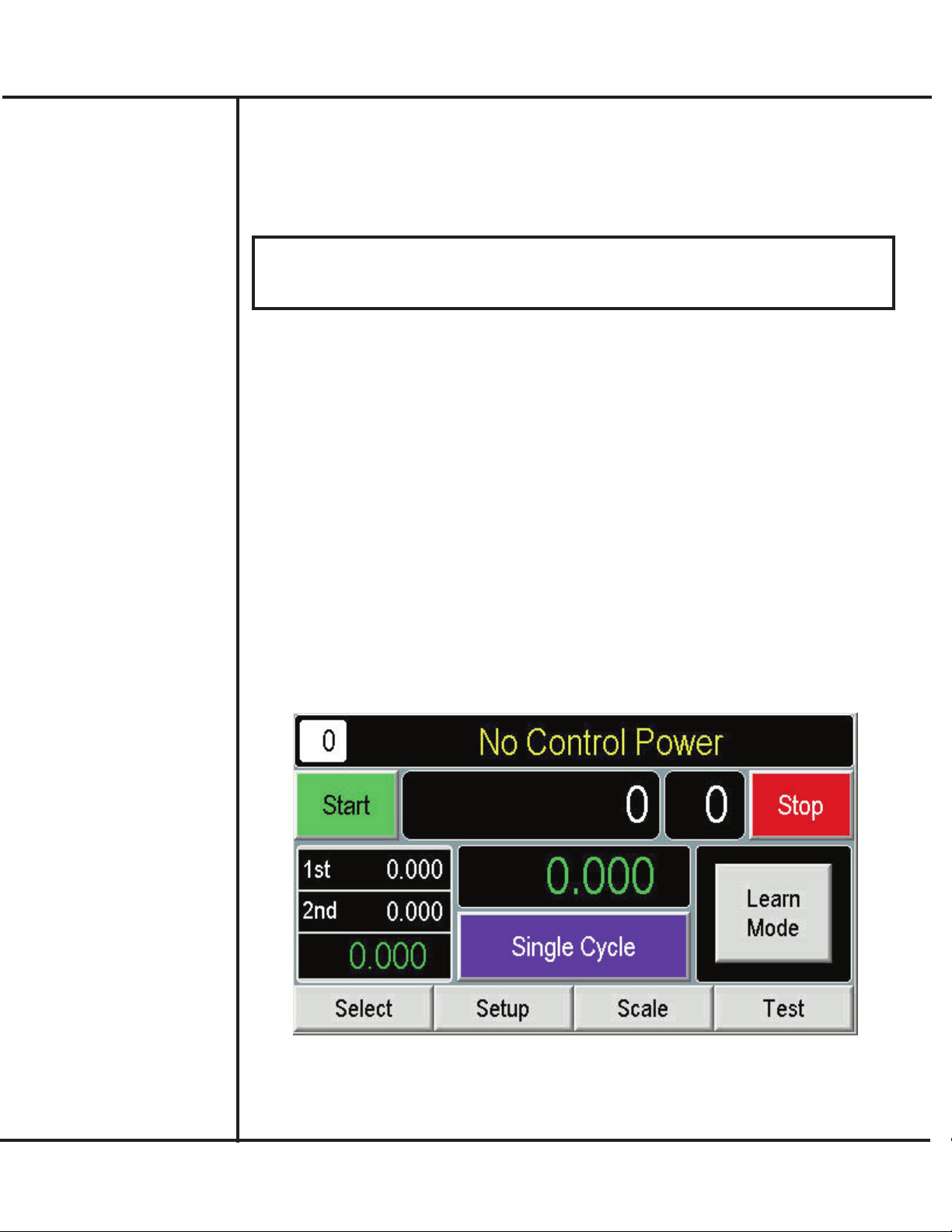
Emergency Stop
Pressing the Emergency Stop switch will stop the machine immediately. All power will be
shut down.
!!! IMPORTANT !!!
Only use the Emergency Stop switch in the event of an actual emergency, or when
shutting the system down. Use the STOP selection on the Main screen to stop the
equipment under normal circumstances.
Touch Screen Panel
A custom-programmed panel that provides menus, selections, settings, and controls used to
test, adjust, and operate the feeder.
All major machine setup, production, and testing are performed using the Touch Screen
panel on the Machine Control Panel. This screen provides simple, direct selection of all
operations, control settings, and production data display. This section provides a description
of the different screens and selections available, as well as a sample exercise to practice
using the controls.
Main Screen
The Main screen provides a summary of production data, selections to control the machine,
and access additional menus. The Main screen appears automatically upon start-up.
Descriptions of the items appearing on this screen are provided in the following.
Model VF110-E Touch Sc een Cont ol Panel Use s Manual
2
AFI Publication 1910817 ● Issue: 1 ● August 2017
Touch Screen
Operation

Model VF110-E Touch Sc een Cont ol Panel Use s Manual
3
AFI Publication 1910817 ● Issue: 1 ● August 2017
Start Control used to start filling operations.
Prod ction Co nt Displays the number of filled containers since Start
was used. Display can be used as an indicator of
production.
CPM Displays the computed Containers Per Minute as
an indicator of production rate.
Stop Control used to halt filling operations.
B lk/Dribble Time Displays the time required to complete bulk and
dribble filling in the most recent fill cycle. These dis-
plays can be used in analysis of filling performance
and where adjustment is necessary.
Elapsed Time Displays the total time necessary to complete the
most recent fill cycle. As with the previous
(“Bulk/Dribble Time”), this display can be used used
in analysis of filling performance and where adjust-
ment is necessary.
Single Cycle Allows only a single container to be filled and is
useful for testing purposes.
Learn Mode The earn Mode screen provides a method of
allowing the controls to optimize filling production
automatically without time consuming adjustment
and re-adjustment of setup entries and selections.
Men Selection Allows access to the Select, Setup, Scale, Test, and
Stats screens during operation.
Status Messages
A message indicating the current operational state of the filler. The following messages may
appear. Weigh Bucket messages appear on the Main screen. System Messages appear at
the top of all screens.
No Control Power Wait For Initiation
System Ready: Press START Open Bucket
Bucket Not Ready Scale Alarm
Ready To Dump Stepper Alarm
Drop Product Max Fill Time Alarm
Release Initiation Bucket Not Close
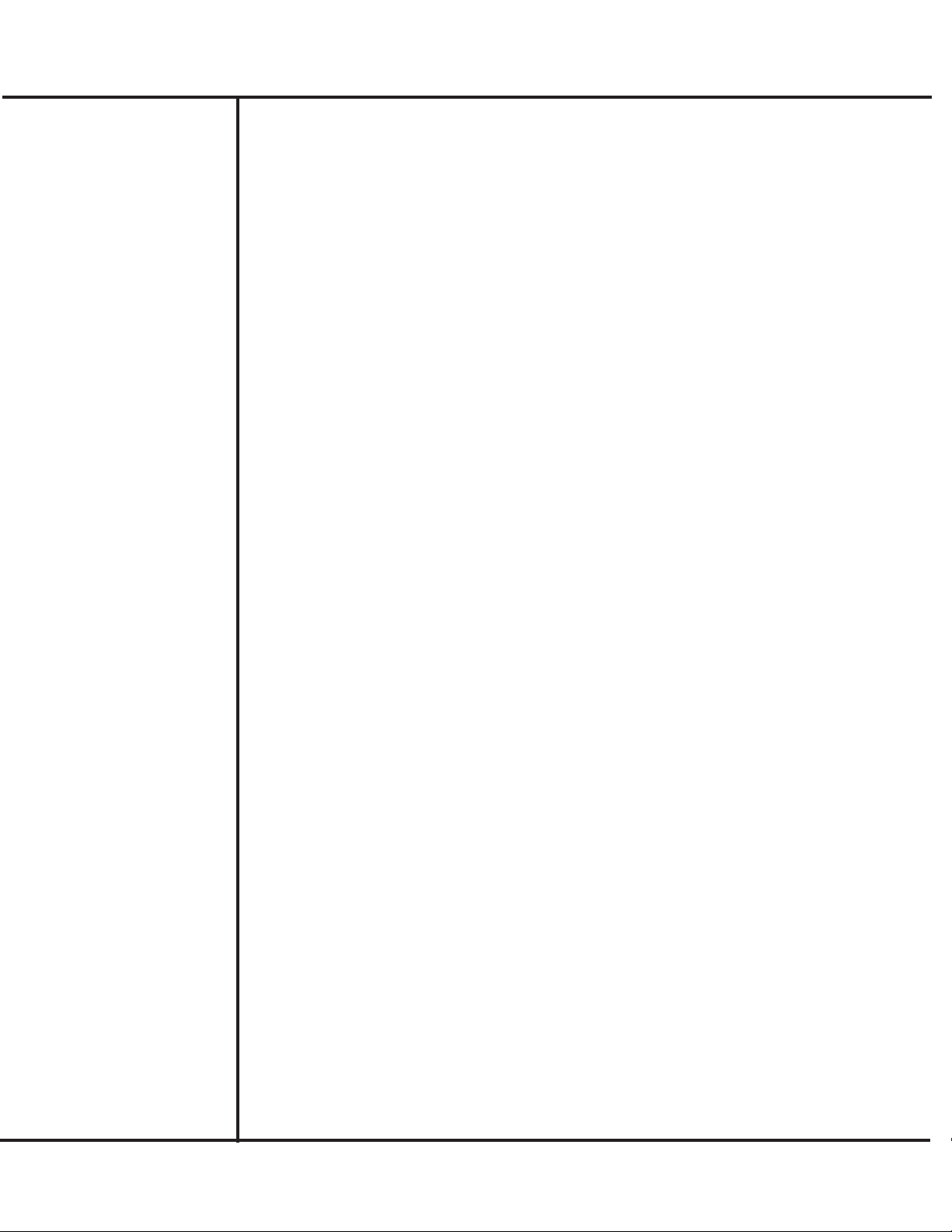
Each of the menus available from the Touch Screen Control Panel are described, in summa-
ry, in the following. Detailed procedures and descriptions of menu selections appear in sub-
sequent sections of this publication.
Main
Start
Production Count display
CPM display
Primary Bulk Fill Time display
Primary Dribble Fill Time display
Weight display
Scale Weight display
Single Cycle
earn Mode
earn Time
Set earn
earn Mode
Bulk/Dribble Weight display
Single Cycle
Bulk % of Target
Bulk/Dribble Vibration
Main
Stop
Menu Selection
Select
Select Recipe Number
Clear Stat
anguage
Setup
Setup Target Weight
Product Name
Target Weight
Tolerance Weight
PreAct Weight
ow/High imit Weight display
Setup Vibration
Bulk % of Target
Bulk/Dribble Vibration
Minimum/Maximum Fill Time
Drop Time
Cascade Vibration
Cascade Vib On Delay
Bulk Vibration
Dribble Vibration
Primary Vib
Setup Bucket
Bucket Tare Rate
Bucket Tare Delay
Bucket Open Time
Model VF110-E Touch Sc een Cont ol Panel Use s Manual
4
AFI Publication 1910817 ● Issue: 1 ● August 2017
Touch Screen Menus
& Selections

Gate Control
Setup evel Control
Off Time
On Time
Scale
Scale #1 Calibration
Raw Count display
Scale Weight display
Calibrated Weight
Start Cal
Step #1-#4
Test
Test Vibrator
Vibration Rate
Test Vib
Scale Weight display
Tare
Stepper Sensor Indicator
Stepper Time
Open Bucket
Close Bucket
Test Cascade Vibrator
Vibration Rate
Test Cascade Vib
Scale Weight display
Tare
Stepper Sensor Indicator
Stepper Time
Open Bucket
Close Bucket
Test Product Request
Hopper ow evel Indicator
Test Prod. Request
Test Aux I/O
Initiation Indicator
E-Stop Indicator
Test Vib. Gate #1
Test Vib. Gate #2
Ok to Dump Signal
End of Fill Signal
Model VF110-E Touch Sc een Cont ol Panel Use s Manual
5
AFI Publication 1910817 ● Issue: 1 ● August 2017
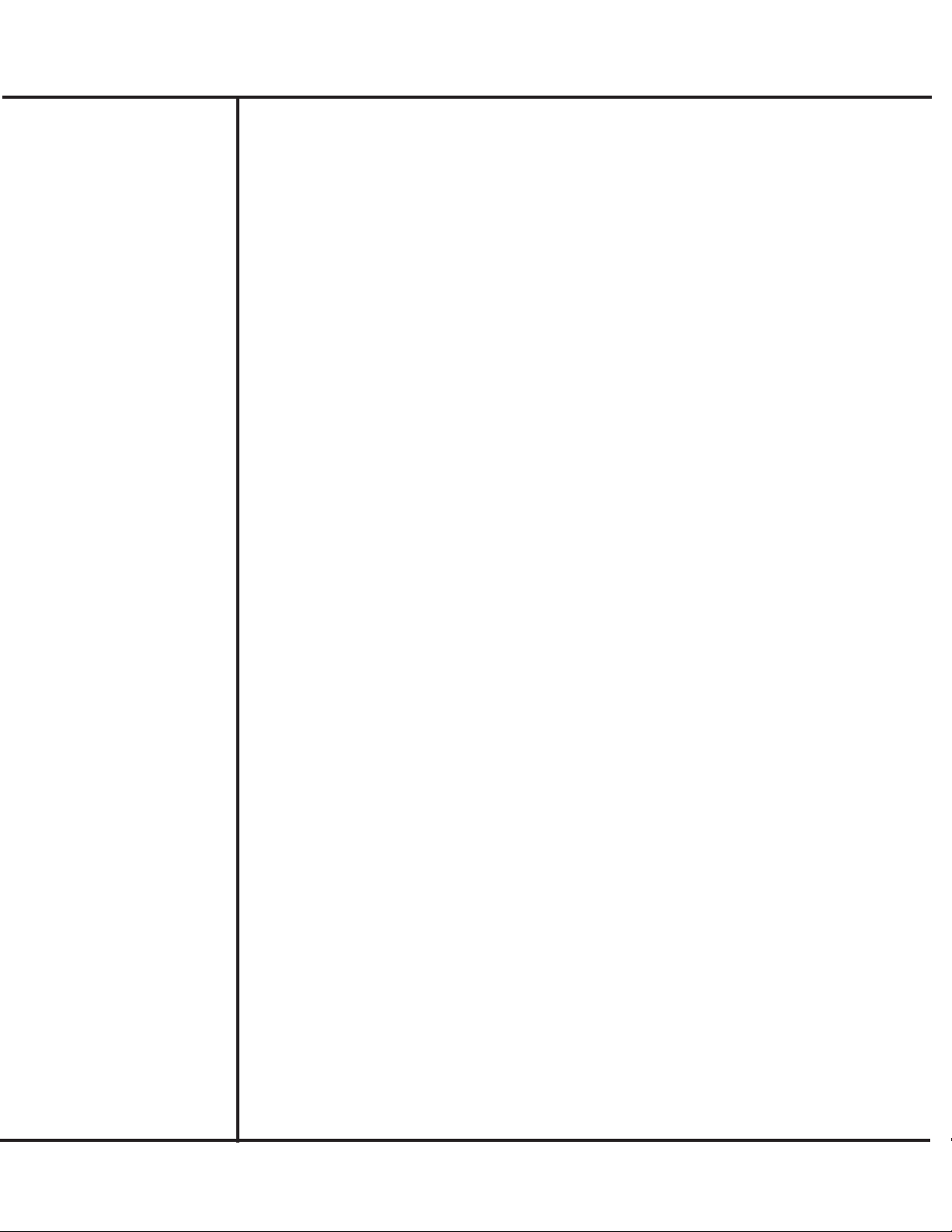
Model VF110-E Touch Sc een Cont ol Panel Use s Manual
6
AFI Publication 1910817 ● Issue: 1 ● August 2017

Model VF110-E Touch Sc een Cont ol Panel Use s Manual
7
AFI Publication 1910817 ● Issue: 1 ● August 2017
When you are familiar with operation and use of the touch screen menus and selections;
you can use this section to start to use the Control Panel with the filler. This section provides
instructions and procedures to:
Perform initial testing and adjustment of the filler and components
Create Setup Recipes for different containers, products, etc.
Calibrate the scale for desired weight tolerance
Start and run filling production
If you are unsure about making selections from the touch screen panel, you should refer to
the previous section before proceeding.
USING THE
CONTROLS

After installing the filler and connecting the required electrical and pneumatic inputs, the
machine can be started and initially operated to ensure that all components are functioning
correctly. Use the Control Power switch on the panel. The Main screen should appear.
Machine Testing
Use the following for initial testing and/or adjustments.
1. From the MAIN screen, press TEST.
2. Press TEST IBRATOR to operate vibrator, display weights, and operate the weigh
bucket/stepper actuator.
Model VF110-E Touch Sc een Cont ol Panel Use s Manual
8
AFI Publication 1910817 ● Issue: 1 ● August 2017
Initial Testing and
Adjustment
3. Press TEST CASCADE IBRATOR to operate the additional cascade vibrator that
feeds the primary pan.
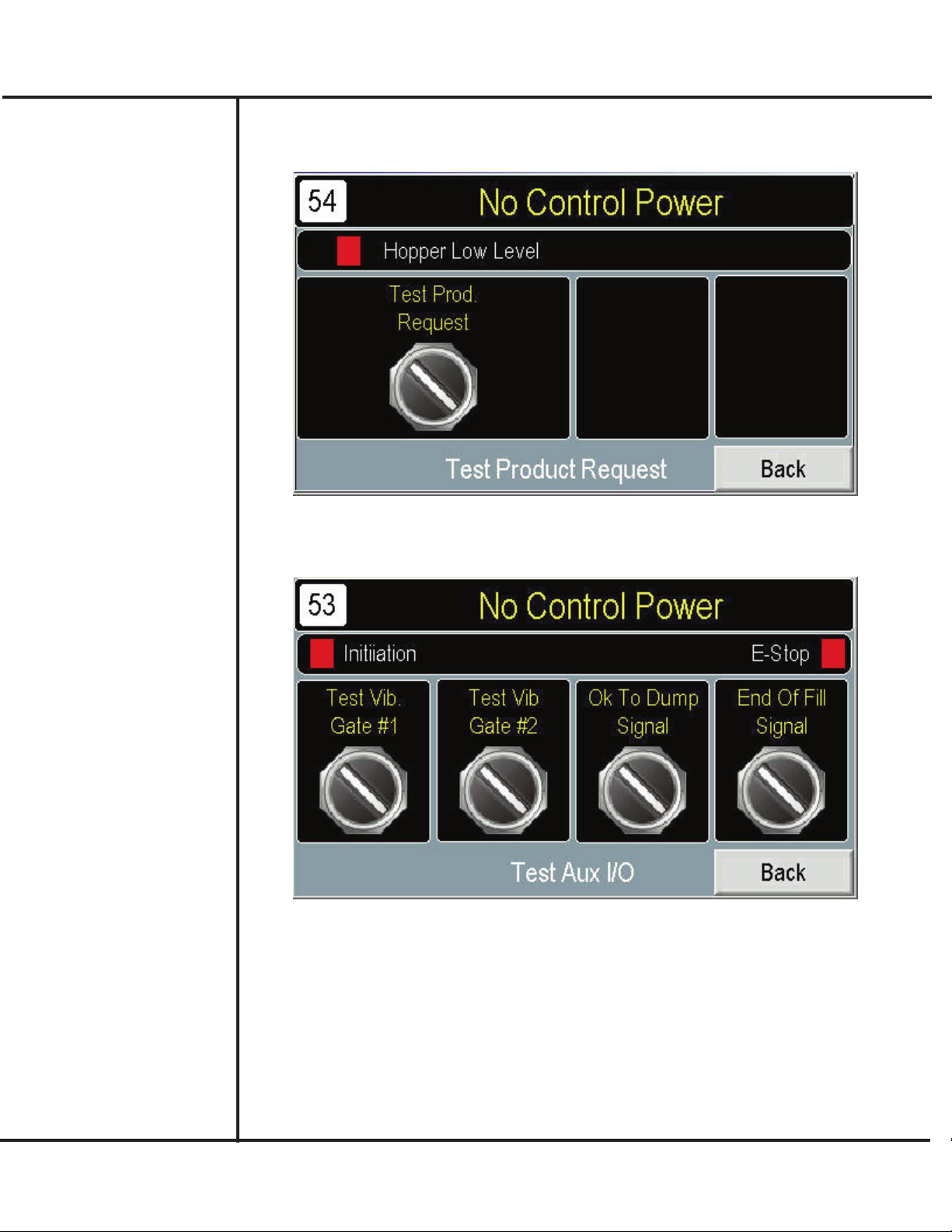
4. Press BACK and TEST PRODUCT REQUEST to verify operation of the evel
Control and operation with (external) product re-supply equipment.
Model VF110-E Touch Sc een Cont ol Panel Use s Manual
9
AFI Publication 1910817 ● Issue: 1 ● August 2017
5. Press BACK and TEST AUX I/O to allow inputs and outputs of the control panel to
be displayed and operated.
6. When done, press MAIN to return to Main screen.

Setup of the feeder consists of the following major procedures:
Picking a Setup Recipe Number
Setting up a Target Filling Weight
Setting Up Vibration
Setting Up the Cascade Feeder
Setting Up the Weigh Bucket & Gate
Procedures to perform these setup operations are provided in the following. The Appendix
of this manual contains a Worksheet that can be used to help you develop and record Setup
selections and entries.
Picking a Recipe Number
The Touch Screen controls provide the ability to store up to 50 different setup recipes for
use with different containers, products, fill amounts, etc. Use the following to initially select
and set up your recipes.
Access the Main screen. Press SELECT.
Model VF110-E Touch Sc een Cont ol Panel Use s Manual
10
AFI Publication 1910817 ● Issue: 1 ● August 2017
Setting Up the
F110-E
Press SELECT RECIPE NUMBER and choose a number from the numeric
keypad.
Additionally, you can use this screen to select the language (Spanish/English) and
te reset statistical totals appearing on the Main screen.

Setting Up a Target Filling Weight
After selecting the desired recipe number, proceed to the following to setup how much prod-
uct is dispensed and the acceptable weight range of filled containers.
1. Press SETUP from the MAIN screen.
2. Press SETUP TARGET WEIGHT.
Model VF110-E Touch Sc een Cont ol Panel Use s Manual
11
AFI Publication 1910817 ● Issue: 1 ● August 2017
3. Press TARGET WEIGHT to specify the final, filled weight of product in the container.
4. Press PREACT WEIGHT.sto include the amount of product in transit after vibration
stops. A method to determine preact settings is to initially set it to zero, perform a few
trial fills, then measure the amount of product in excess of target. Use this resulting
amount as a preact weight setting.
5. Press TOLERANCE WEIGHT to specify the amount over and under the selected
Target Weight that can be considered acceptable. For convenience, the controls calcu-
late the high and low limits of the target and tolerance settings. This range appears on
the screen below the Tolerance Weight selection.

Setting Up ibration
After setting up the desired target weight, you can proceed to define how vibration dispens-
es product at each bucket. It may be necessary to repeat the following procedure until arriv-
ing at settings that best suit your product, desired accuracy levels, and final production
rates.
1. Press SETUP from the MAIN screen, if necessary.
2. Press SETUP IBRATION from the Setup screen.
Model VF110-E Touch Sc een Cont ol Panel Use s Manual
12
AFI Publication 1910817 ● Issue: 1 ● August 2017
3. Press BULK % OF TARGET WT. to define how much product is dispensed in the
first stage fill as a percentage of final target weight. Up to 60% should be specified for
most effective use and optimum production speeds.
4. The BULK IBRATION selects the rate of vibration during the first, bulk stage fill.
Generally, greater speeds will result in more product, however greater speeds may yield
less accuracy and greater preact (in-flight) amounts.
5. Press DRIBBLE IBRATION to select the rate of vibration during the second, dribble
stage fill. Greater speeds (higher entries) will result in more product.
6. Press MINIMUM FILL TIME to specify the minimum time for a fill cycle used to iden-
tify problems or faults. If the fill time does not attain this minimum value, an error mes-
sage is generated indicating a possible problem. The Minimum Fill Time should be set
at a point where unacceptable weight (underweight) containers occur.
7. Press MAXIMUM FILL TIME for the time allowable for a fill cycle used to identify
problems or faults. If the fill time exceeds this value, an error message is generated indi-
cating a possible problem.
8 The DROP TIME specifies the time required for product to drop into the discharge noz-
zle. The entry will vary according to the type of product, overall accuracy levels, and
desired production rates.
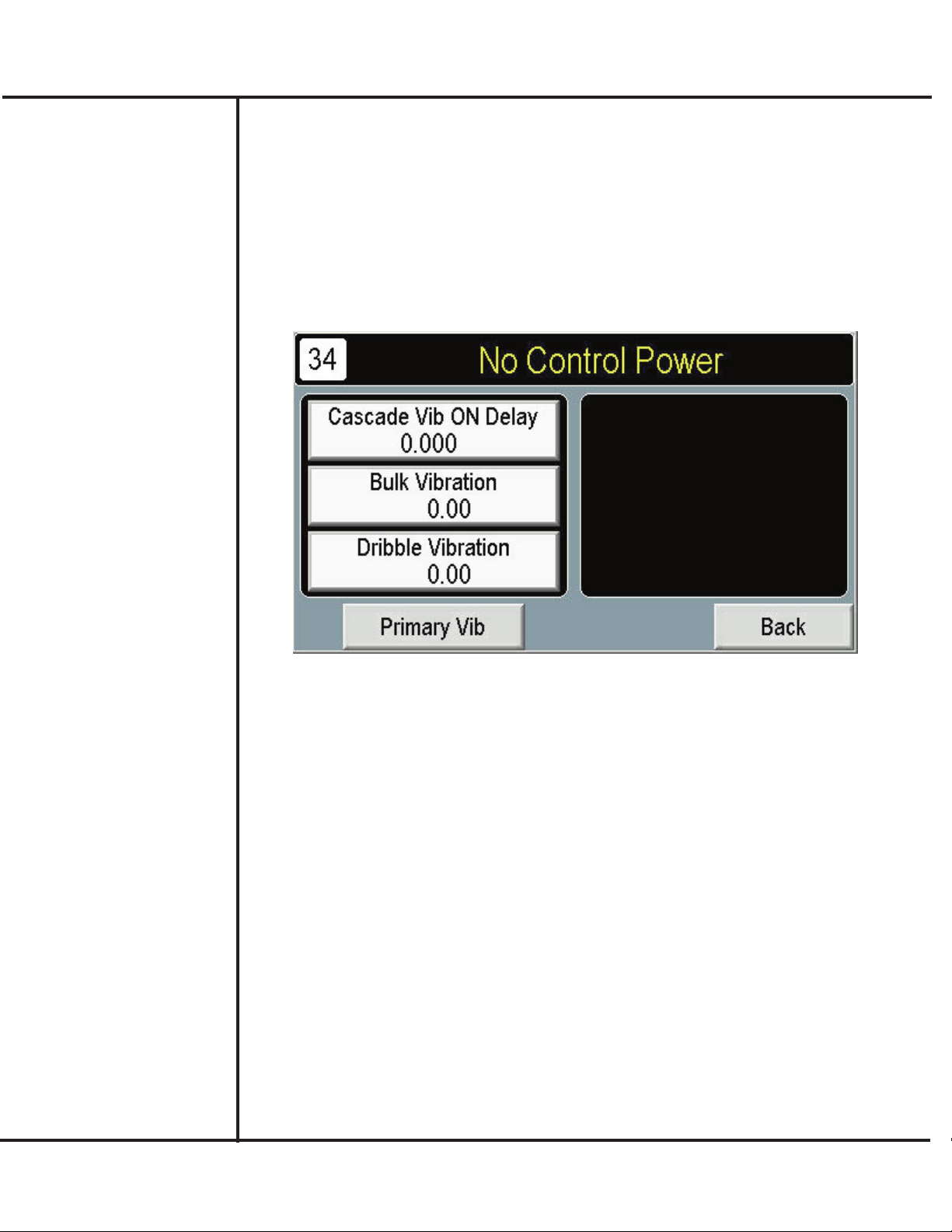
Setting Up the Cascade Feeder
The Cascade Vibration selection of the Setup Vibration screen (see previous) provides
access to selections that define how the cascade pan feeds product to the primary pan. You
can use the following to define how the cascade feeder distributes product to the primary
vibrating pan.
1. If necessary, press SETUP from the MAIN screen.
2. Press SETUP IBRATION, then CASCADE IBRATION.
Model VF110-E Touch Sc een Cont ol Panel Use s Manual
13
AFI Publication 1910817 ● Issue: 1 ● August 2017
3. Press CASCADE IB ON DELAY to prevent the cascade feeder from dispensing
product at the secondary vibrator for the entered selection. This entry can be used to
allow the pan to become evenly distributed with product at the start of filling.
4. The BULK IBRATION setting selects the rate of vibration during the first, bulk stage
fill of the cascade feeder. Use the DRIBBLE IBRATION setting for the subsequent
stage of cascade operation.
5. When done, press PRIMARY IB to return to the primary Setup Vibration screen.
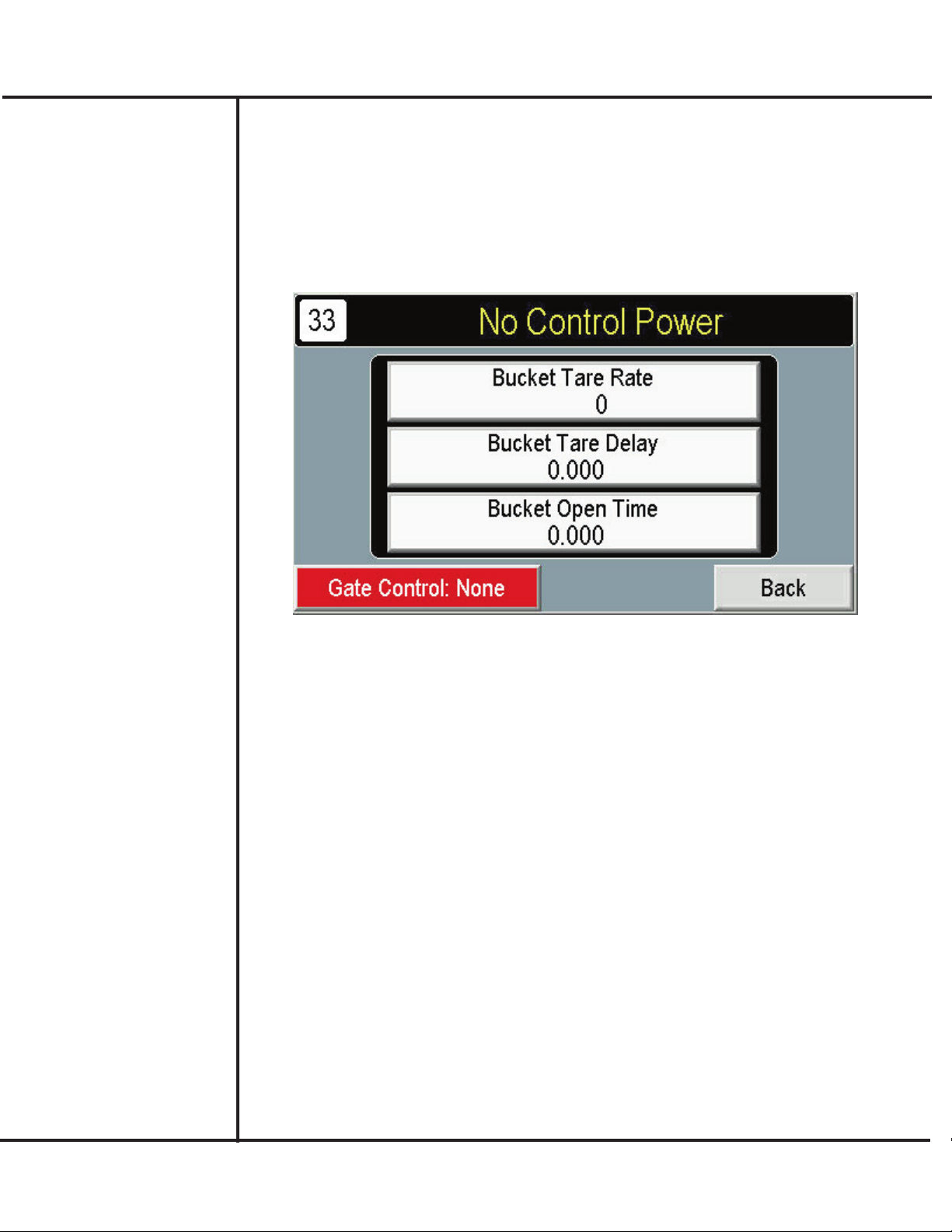
Setting up Weigh Bucket
The Setup Weigh Bucket screen provides access to selections that define operation of the
weigh bucket components. Use the following for your setup recipe.
1. If necessary, press SETUP from the MAIN screen.
2. Press SETUP BUCKET.
Model VF110-E Touch Sc een Cont ol Panel Use s Manual
14
AFI Publication 1910817 ● Issue: 1 ● August 2017
3. Press BUCKET TARE RATE to select how often the scale attached to the Weigh
Bucket is re-zeroed to account for build-up of product, debris, etc. Higher entries may
result in longer weighing times and slower production rates. ower entries may not yield
desired accuracy levels.
4. The BUCKET TARE DELAY provides a delay before the scale is re-zeroed.
5. The BUCKET OPEN TIME determines how long the bucket stays open to allow
product to drop into the funnel. When this period elapses, the bucket closes.
6. Press GATE CONTROL to setup operation of a product gate control that is actuated
to inhibit product flow during filling. The following types of control can be selected:
None – Gate does not operate.
With Fill – Gate closes during filling to inhibit product flow to achieve greater accuracy.
Dribble Fill – Gate closes during dribble stage to inhibit product flow to achieve greater
accuracy.

After completing Setup menu selections, it is recommended that all selections and entries
be recorded on the Setup Worksheet. This Worksheet is included in the Appendix. It can be
removed, copied, and completed to serve as a hard-copy record of each setup program.
To ensure consistent accuracy, the scale of the Weigh Bucket should be calibrated before
starting production. Calibration involves examining the weighing characteristics at the scale
and completing a 4-step calibration sequence. Instructions to perform calibration are pre-
sented in the following.
A verified, known weight (i.e., “Standard Mass”) should be available to perform Calibration.
1. Access the MAIN screen and press SCALE.
Model VF110-E Touch Sc een Cont ol Panel Use s Manual
15
AFI Publication 1910817 ● Issue: 1 ● August 2017
Completing Setup
and Testing
Scale Calibration
2. Verify the RAW COUNTS display. This value is input from the loadcell to verify that the
loadcell is responding. If a weight is present on the scale and Raw Counts doesn’t regis-
ter, failure of the loadcell may be suspected.
3. Press CALIBRATED WEIGHT for entry of a standard mass value used during the
calibration process.
4. Press START CAL. to initiate the calibration process.
5. Use STEP #1-#4 to complete the calibration sequence for each scale. Instructions
appear on the screen to complete each step.
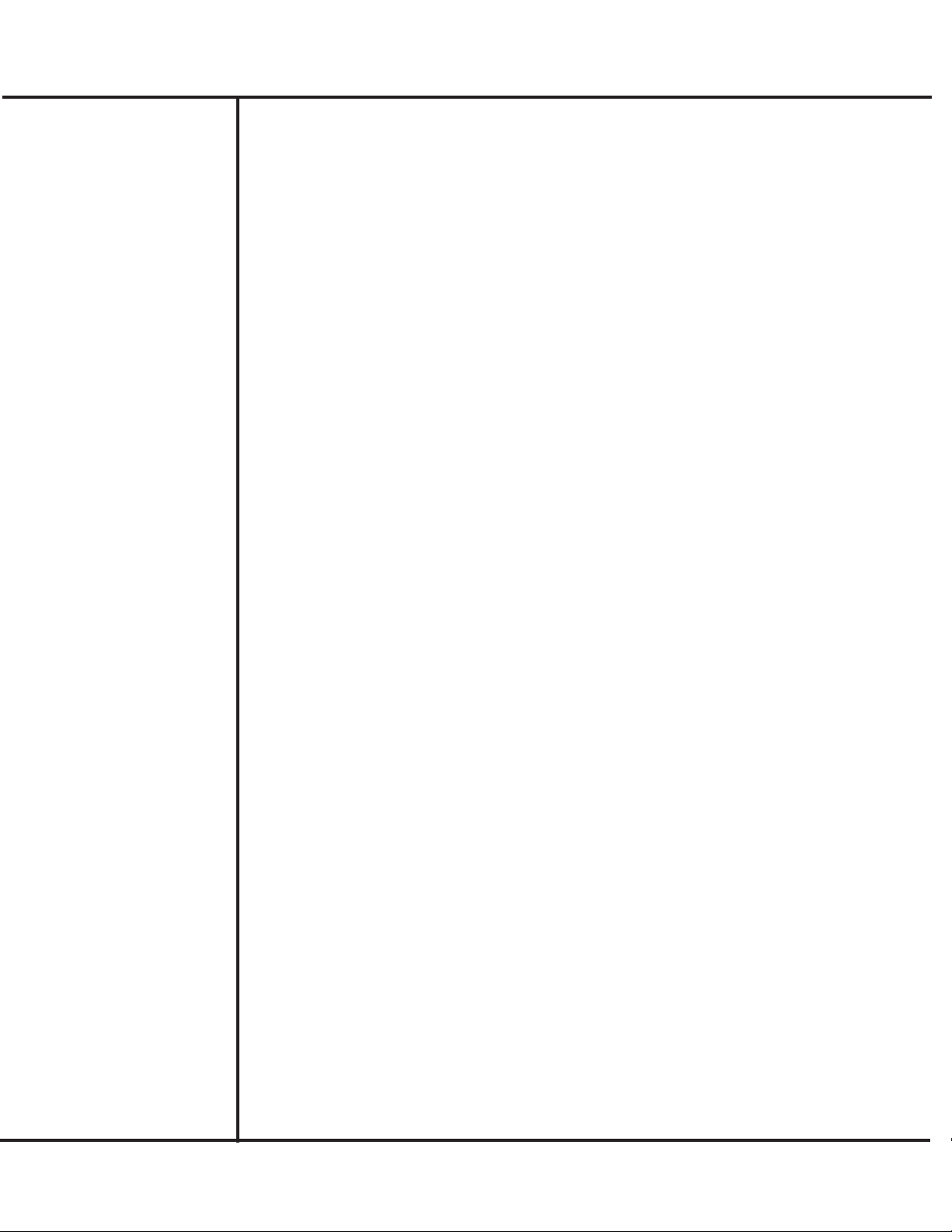
Use the following as guidelines running filling production with the Model VF110-E feeder.
1. Verify that hopper contains sufficient product and that a supply of empty containers are
available.
2. Clear any accumulated product or debris from the weigh bucket area.
3. Turn power on at the Control Panel.
4. Press MAIN and SELECT to choose which Recipe number to use.
5. Reset any accumulated production count statistical totals using the CLEAR STATS
selection.
6. Press MAIN and SETUP. Review relevant setup settings and selections. Correct as
required.
7. From the MAIN screen, press START to select container filling.
8. Verify system operation from the Status Messages appearing at the top of the Main
screen. Status messages are described elsewhere in this manual.
Model VF110-E Touch Sc een Cont ol Panel Use s Manual
16
AFI Publication 1910817 ● Issue: 1 ● August 2017
Filling Production
Table of contents
Other ALL-FILL Control Panel manuals
Popular Control Panel manuals by other brands
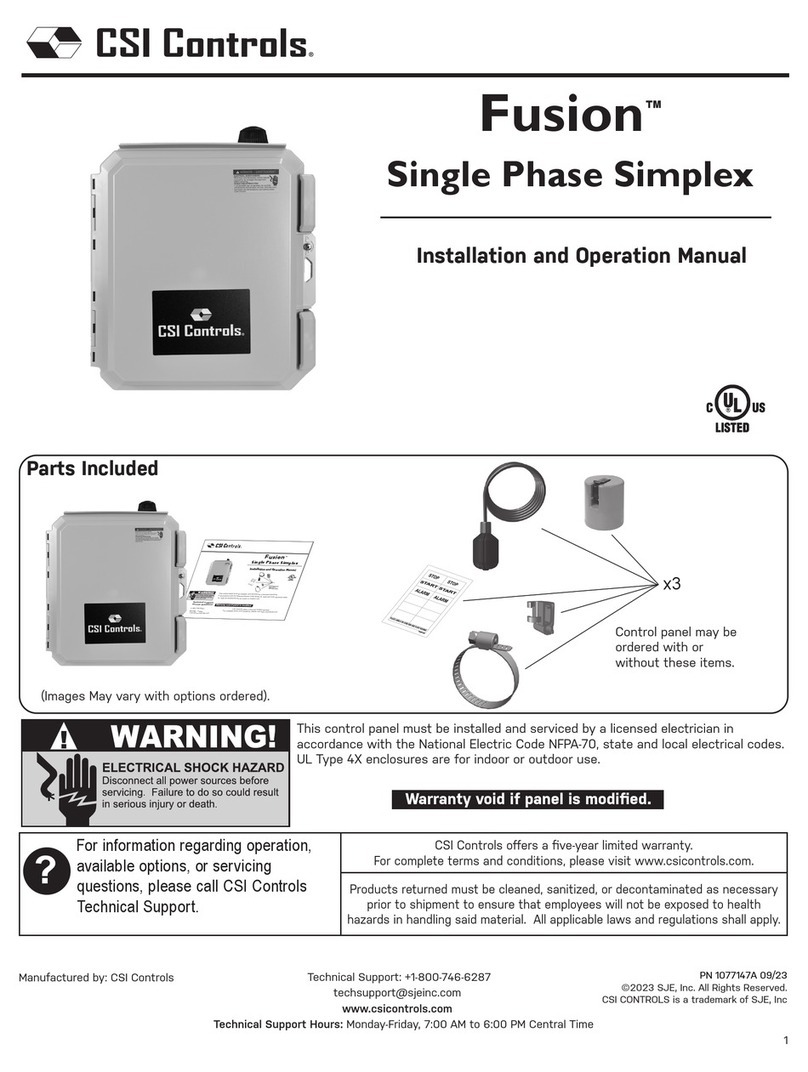
CSI Controls
CSI Controls Fusion Single Phase Simplex Installation and operation manual

Ravel
Ravel RE-900 Installation, commissioning & operating user manual

ESAB
ESAB A2 Multitrac instruction manual

Bosch
Bosch BT220 Technical and Operations Manual

JCM Technologies
JCM Technologies BASIC-PLUS manual

Saitek
Saitek Pro Flight Switch Panel user guide