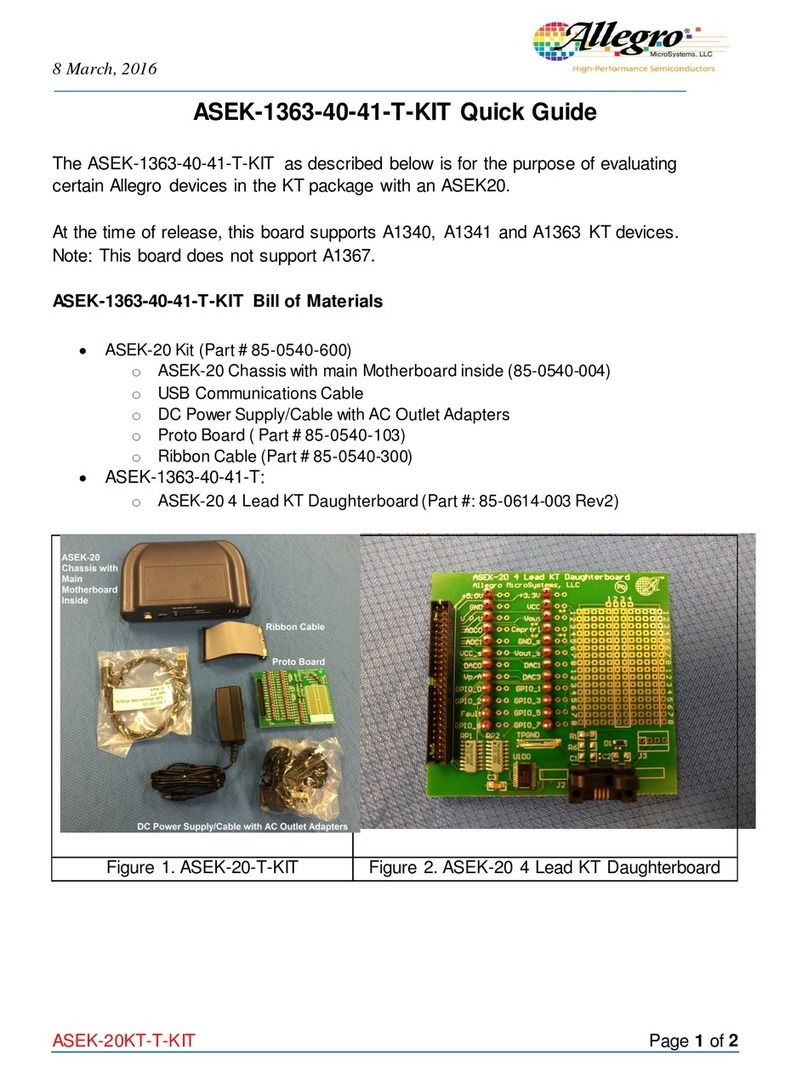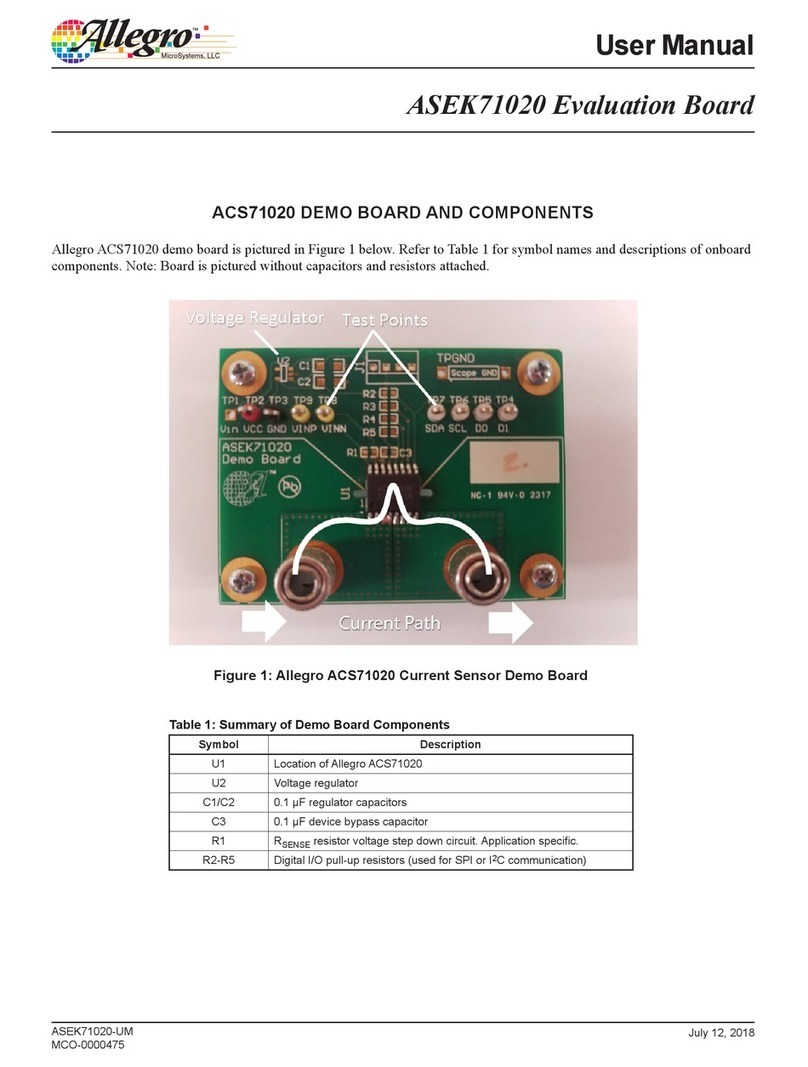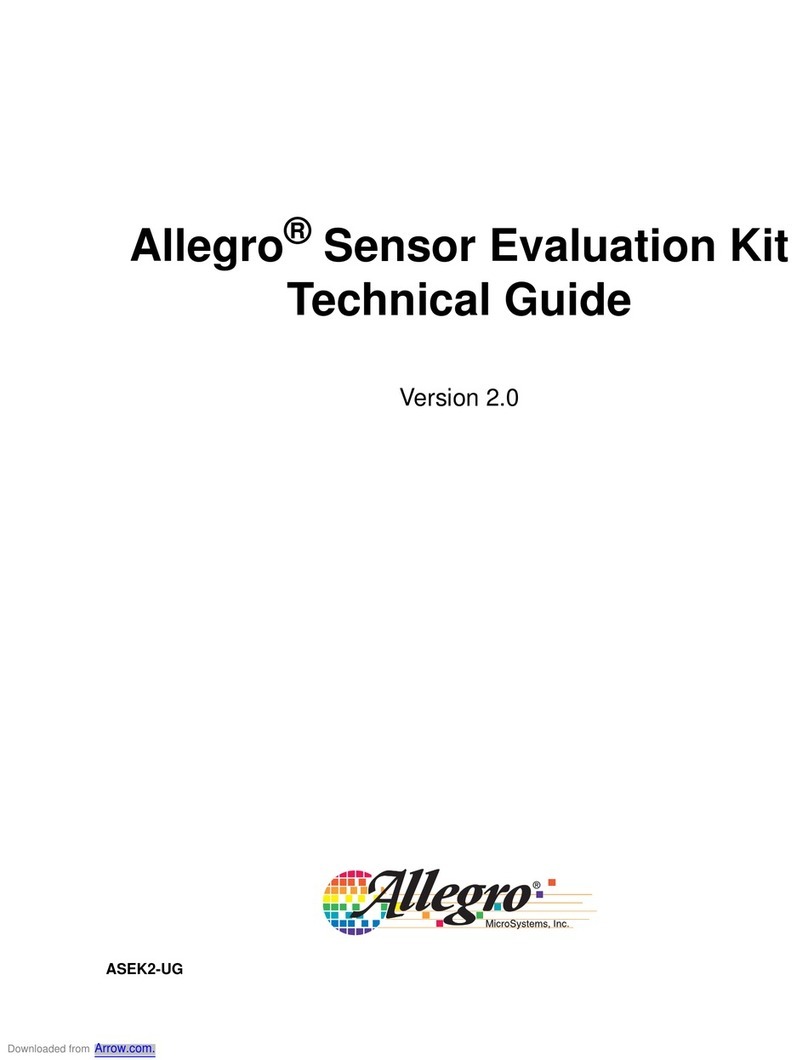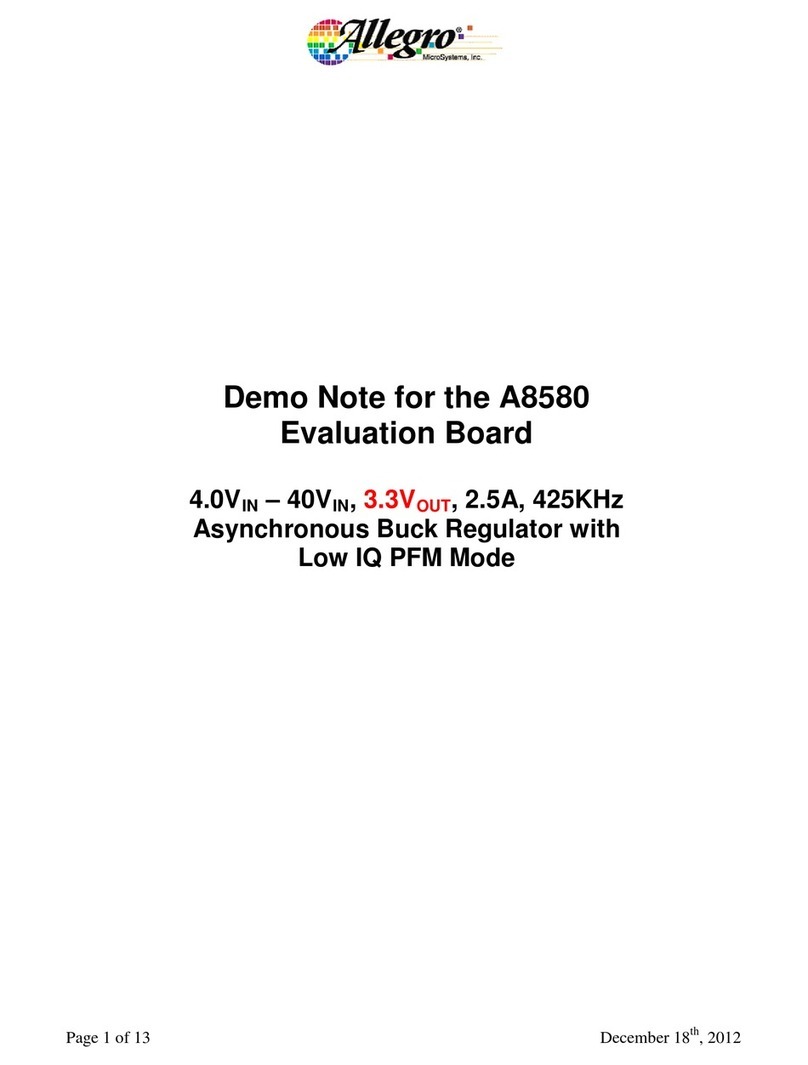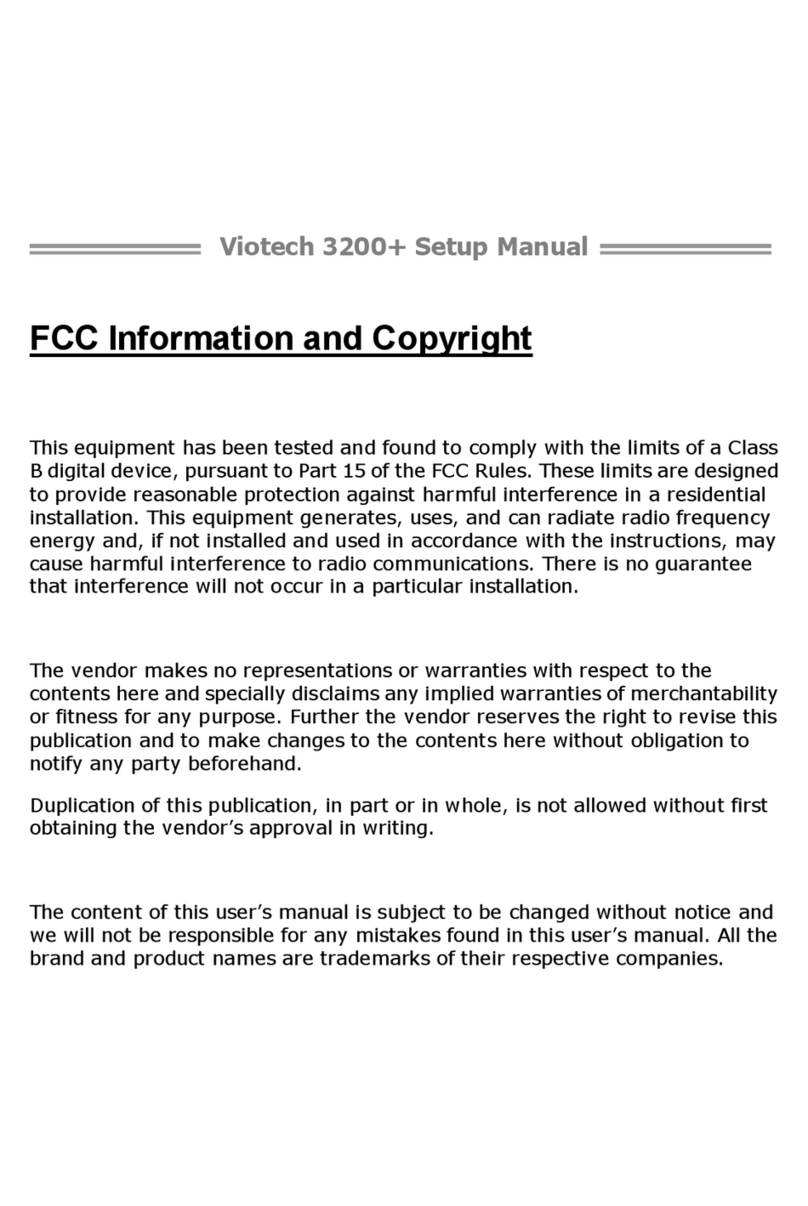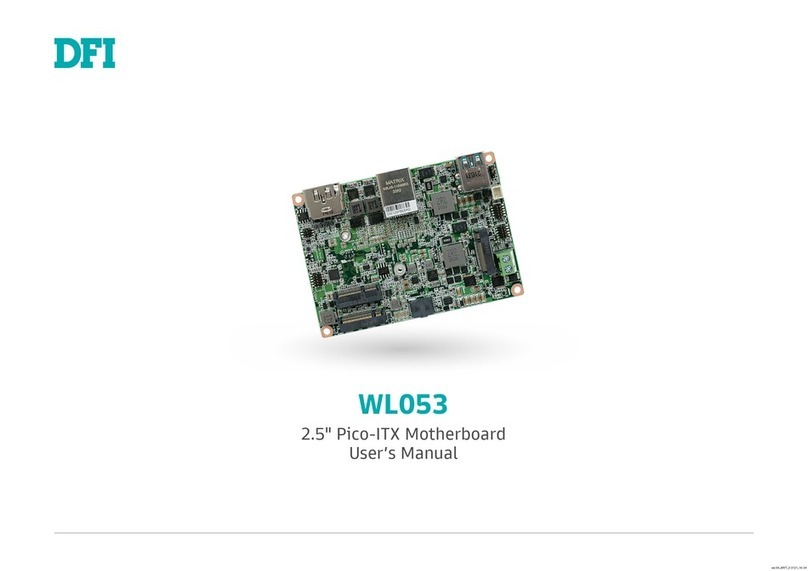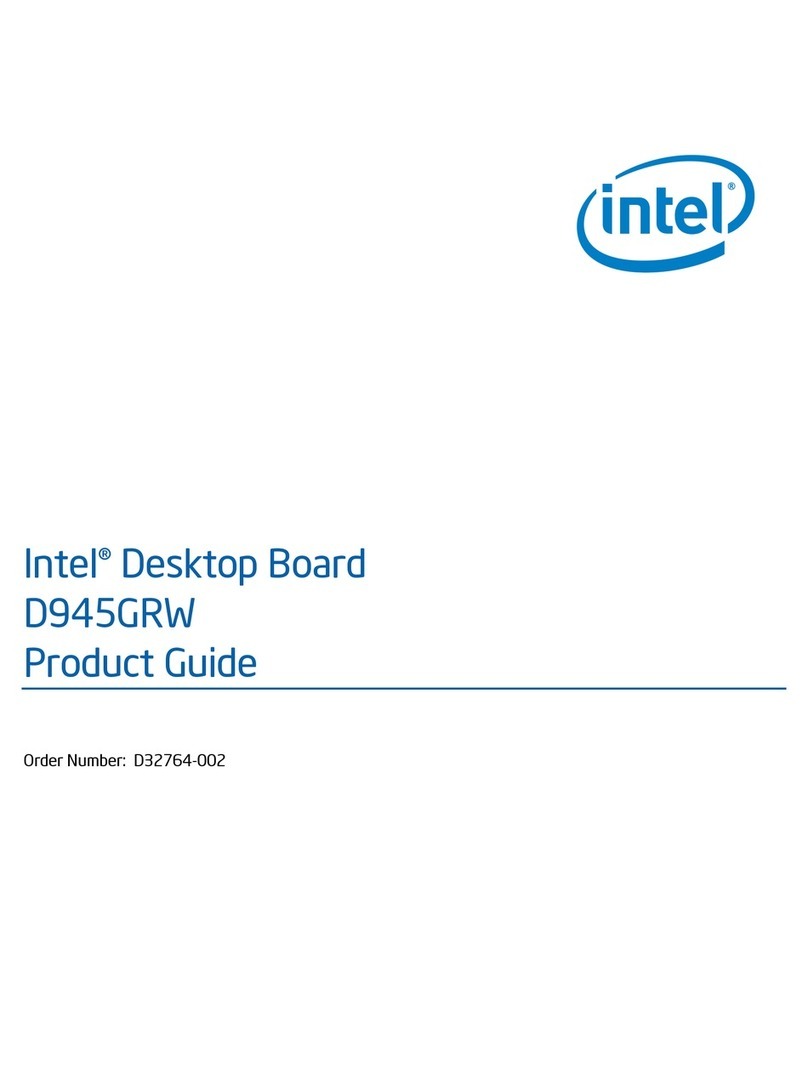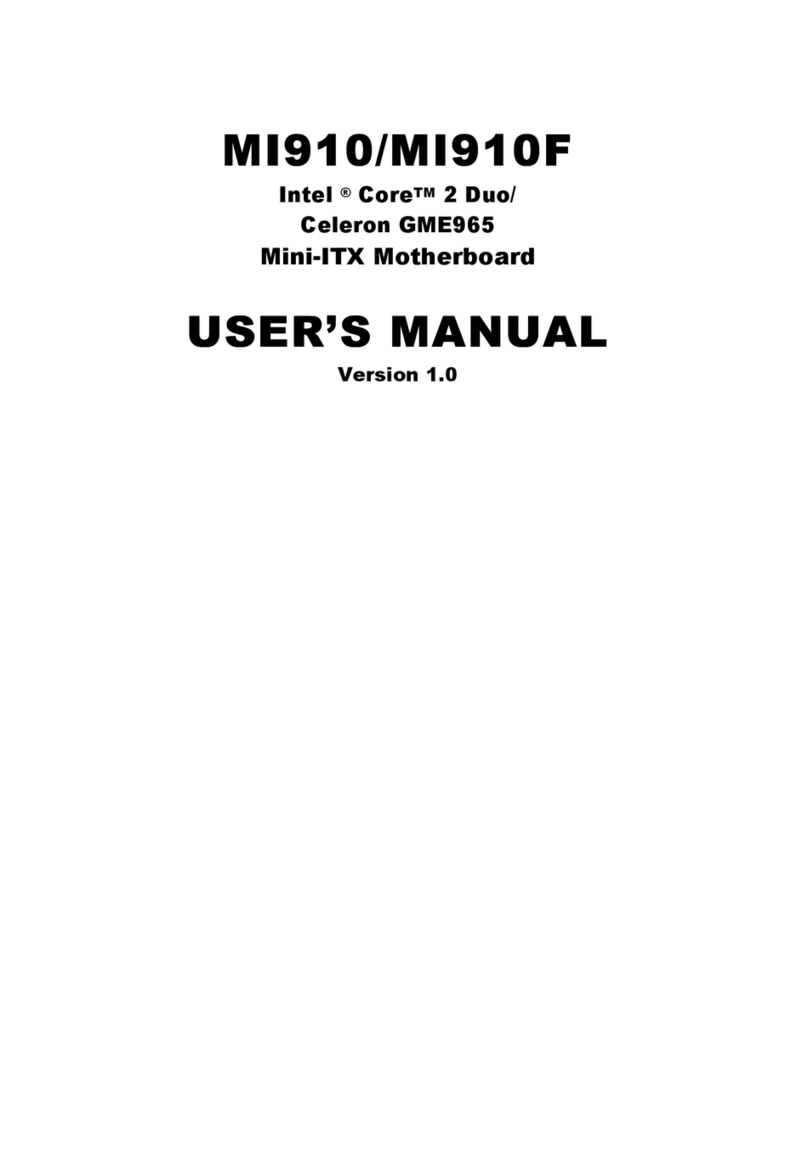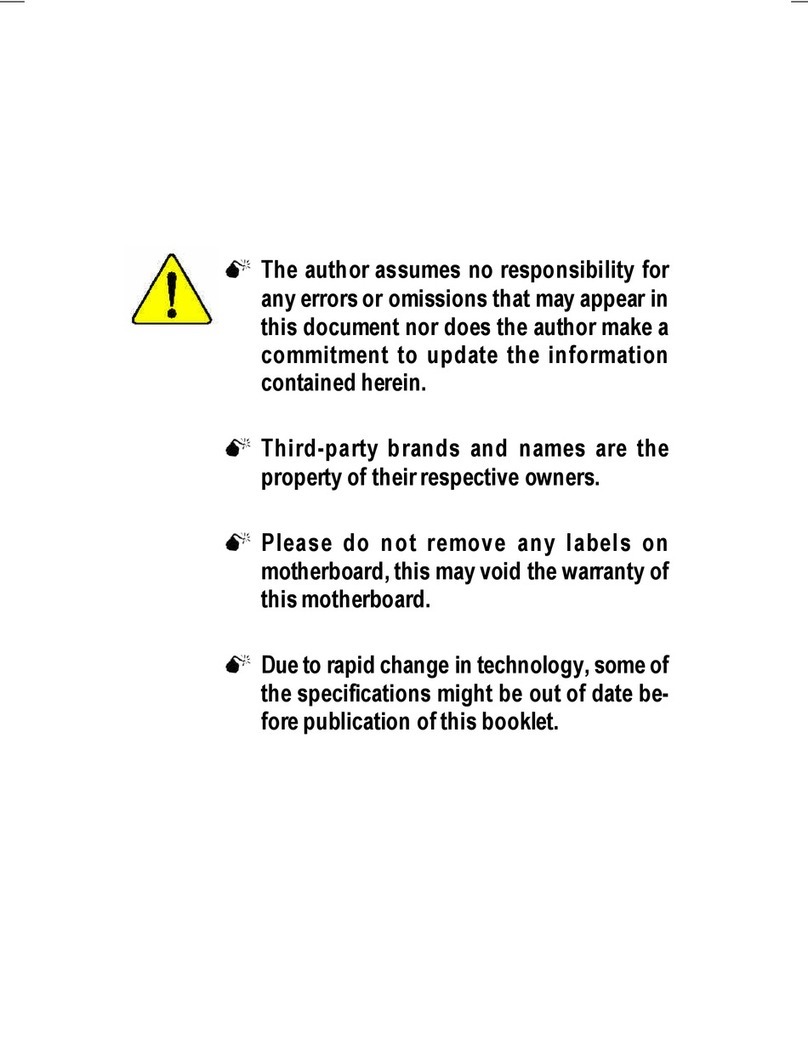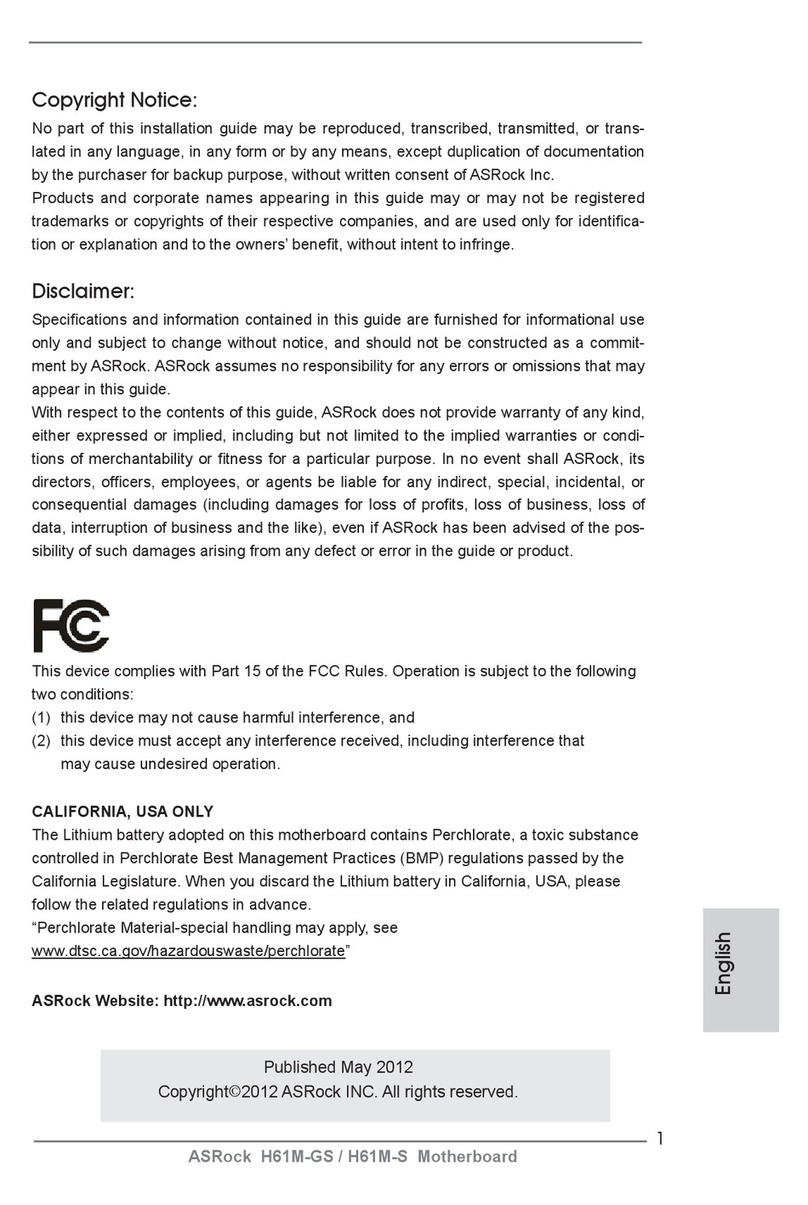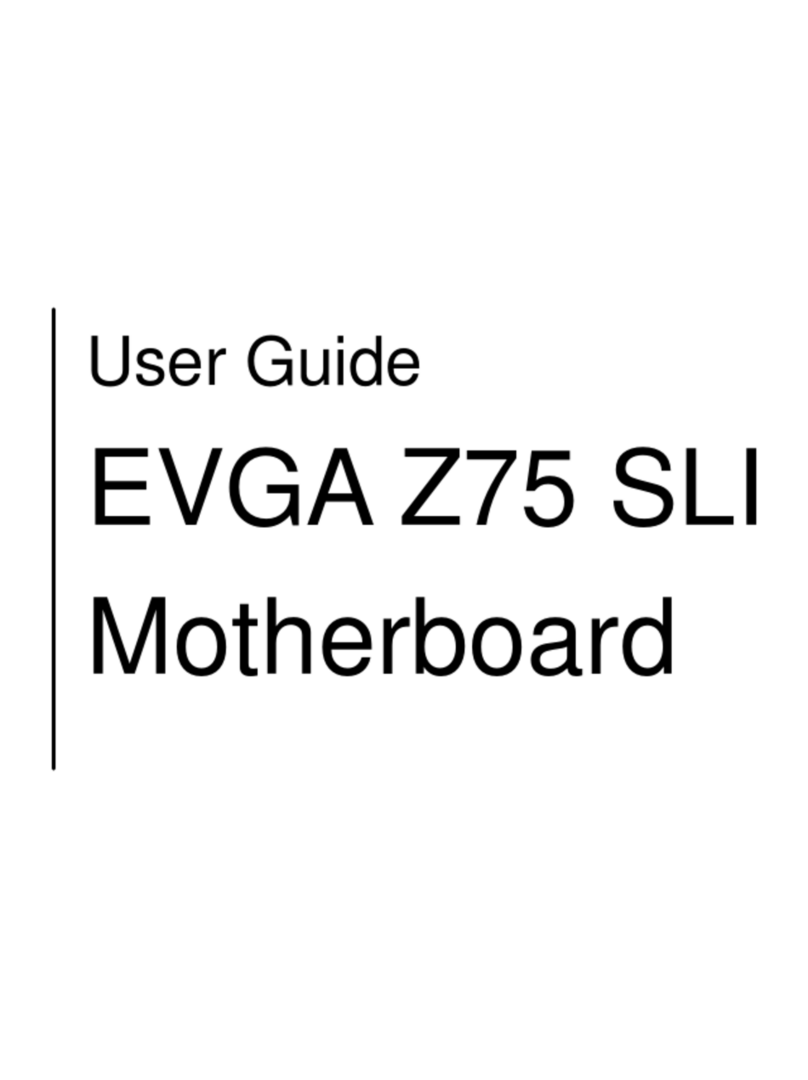Allegro A4963 User manual

A4963 Programmer User Manual
Programmer Manual 20 August 2014
Table of Contents
Introduction ................................................................... 1
Using the Programmer .................................................. 2
Creating the Configuration File................................. 2
Programming the A4963 ........................................... 3
Common Error Messages .............................................. 4
Introduction
This note describes the operation and use of the A4963
programmer. This is a small box connected to a PC via USB
that enables the user to change the default settings in the
registers of the A4963. The default settings are stored in a non-
volatile EEPROM inside the IC and are loaded to the registers
inside the A4963 at power on. Registers can still be modified
via SPI as described in the specification but the contents will
revert to the default values when the power is cycled.
The programming box, shown in figure 1, requires a standard
USB cable with A-Male to B-Male connectors as shown in
figure 2. This cable is not supplied with the box but is readily
available form local retail sources. The box is controlled by a
small Windows®based program that requires a driver to be
installed. This is the same driver that is used by the A4963
demo board serial interface program and does not need to be
re-installed The driver is available as a single install
executable from the FTDI website at the following link:
http://www.ftdichip.com/Drivers/CDM/CDMv2.10.00WHQL
Certified.exe
The driver should be installed, with administrator priveleges,
before connecting the box to the computer.
Note that the box is marked A4962. This is the same box for
bothe A4962 and A4963.
The control program provides a Graphical User Interface
(GUI) that provides all the required functions. This program is
included in the software package provided on a CD-ROM with
the box. A screenshot of the GUI is shown in figure 3.
Care should be taken to ensure that any A4963 ICs are placed
in the socket with pin 1 oriented as indicated on the box.
F
i
g
ure 1: Pro
g
rammin
g
Bo
x
F
igure 2: USB A-male to B-male cable
F
igure 3: Programming Control Window

A4963 Programmer User Manual
Programmer Manual 2
A
llegro MicroSystems LLC
115 Northeast Cutoff
Worcester, Massachusetts 01615-0036 U.S.A.
1.508.853.5000; www.allegromicro.com
Using the Programmer
Creating the Configuration File.
The programmer reads the data to be programmed from a
simple text configuration file containing all the register
contents. This file can be created by the A4963 demo board
serial interface control program by setting the required values
for each of the variables and saving the configuration file using
the “Save” function.
Usually the demo board and the serial interface control
program will be used to tune the motor performace to suit the
application. Once performance is acceptable the user simply
hits the “Save” button and provides a file name and location in
the resulting file save window.
The serial interface control program can also be used without
the demo board to create the configuration file. Simply start
the program and enter the previously noted values in each of
the variable locations. Note that the SPI: box will indicate
“Fail!” but this will have no effect on creaing the configuration
file.
An example of the serial interface control program loaded with
user values is shown in figure 4. The resulting configuration
file is shown in figure 5.
The configuration file can also be created or modified
manually with any suitable text editor provided the format is
exactly as shown in figure 5.
The part number is: A4963
Config[0] is: BEB
Config[1] is: 09F
Config[2] is: 981
Config[3] is: 91C
Config[4] is: 83B
Config[5] is: A75
Config[6] is: 000
Config[7] is: 97B
F
igure 4: A4963 Serial Interface Control GUI
F
igure 5: A4963 Configuration File

A4963 Programmer User Manual
Programmer Manual 3
A
llegro MicroSystems LLC
115 Northeast Cutoff
Worcester, Massachusetts 01615-0036 U.S.A.
1.508.853.5000; www.allegromicro.com
Programming the A4963
Once the required configuration file has been created the
programmer can then be used to write the contents to the
EEPROM in the A4963.
After starting the program “A4963_Programmer_V1_0.exe”, the
window shown in figure 6 is displayed. This shows the default
settings for the A4963. The status is shown in a box at the
bottom left of the window.
The configuration file is loaded into the program using the
“Load” button and selecting the saved file. The Register
contents in the window will change and the status will change
to “Load file Done!” as shown in figure 7
Next the loaded default data is writtent to the A4963 by
clicking the “Write EEPROM” button. While the data is being
writtent the staus box will display “Programming EEPROM…”
followed by “Verifying EEPROM…” then “Write EEPROM
Done” and shown in figure 8 if the write was successful.
The programmer always verifies that the data has been written
successfully by re-reading the A4963 EEPROM and
comparing the data to the written data. However, the user can
also manually verify the data from the A4963 by clicking the
“Read EEPROM” button and checking the contents. This
function can also be used to read the EEPROM contents of a
previously programmed A4963.
F
igure 6: Initial Window
F
igure 7: Load Complete Window
F
igure 8: Write Complete Window

A4963 Programmer User Manual
Programmer Manual 4
A
llegro MicroSystems LLC
115 Northeast Cutoff
Worcester, Massachusetts 01615-0036 U.S.A.
1.508.853.5000; www.allegromicro.com
The programmer can also be used to create a configuration file
from a previously programmed A4963 by selecting “Read
EEPROM” followed by “Save”
Common Error Messages
If the programming box is not connected to the PC USB
interface then the programmer will return a “USB connection
Error!” as shown in figure 9 when an attempt is made to read or
write to the A4963. If the driver is loaded there is no need to
stop and restart the program. Just connect the box to the PC via
the USB cable and the programming operation can resume.
Ifthe driver is not loaded then stop the program, load the driver
and restart he programmer.
Note that if the programming box is correctly connected and
an attempt is made to read without an A4963 in the socket the
programmer will return the data as x0FFin all registers.
If a compare error occurs during the verification process then
an additional “EEPROM Data Error” window,as shown in
figure 10, will appear showing the contents read back from the
EEPROM. If an attempt is made to program an empty socket
then the data read back will be displayed as “FFF” in all
registers. Click “OK” to dismiss the “EEPROM Data Error”
window and return to the programming window where the
status “EEPROM Verify Error” will be displayed.
The products described here are manufactured under one or more U.S. patents or U.S. patents pending.
A
llegro MicroSystems LLC reserves the right to make, from time to time, such departures from the detail specifications as
may be required to permit improvements in the performance, reliability, or manufacturability of its products. Before placing
an order, the user is cautioned to verify that the information being relied upon is current.
A
llegro products are not authorized for use as critical components in life-support devices or systems without express written
approval.
The information included herein is believed to be accurate and reliable. However, Allegro MicroSystems LLC assumes no
responsibility for its use; nor for any infringement of patents or other rights of third parties which may result from its use.
F
igure 9: USB Connection Error Window
F
igure 10: Verification Error Window
Other Allegro Motherboard manuals