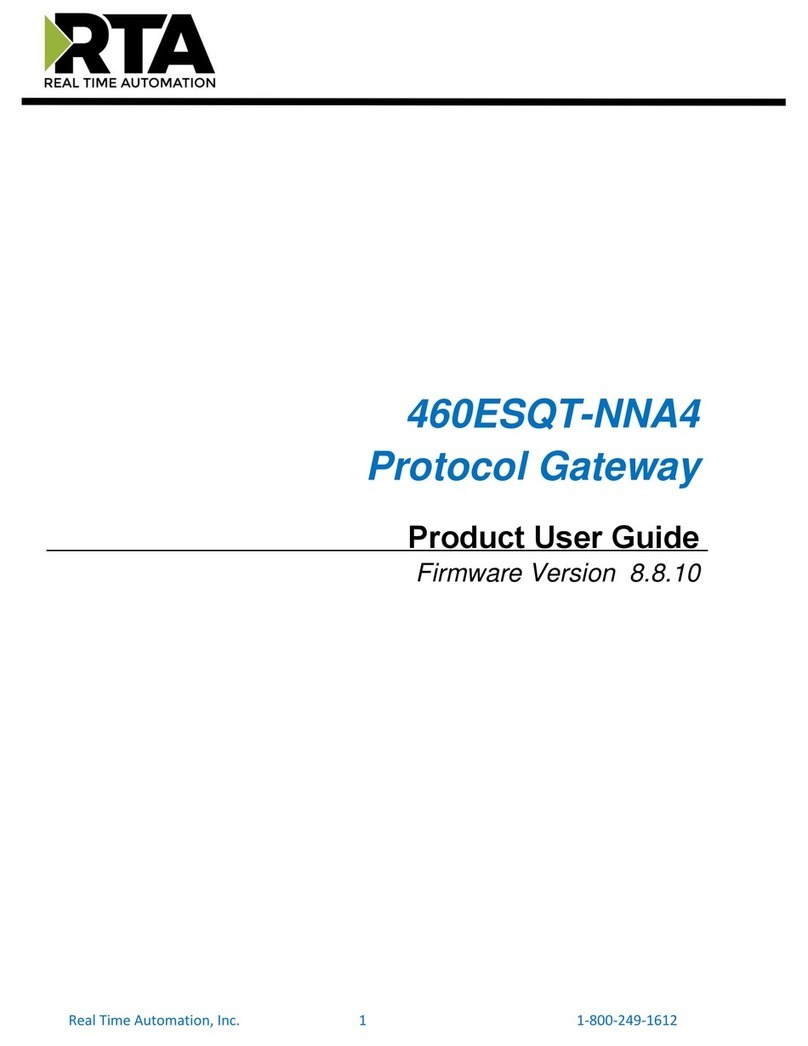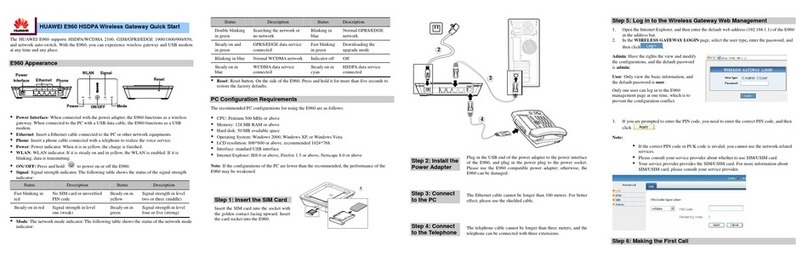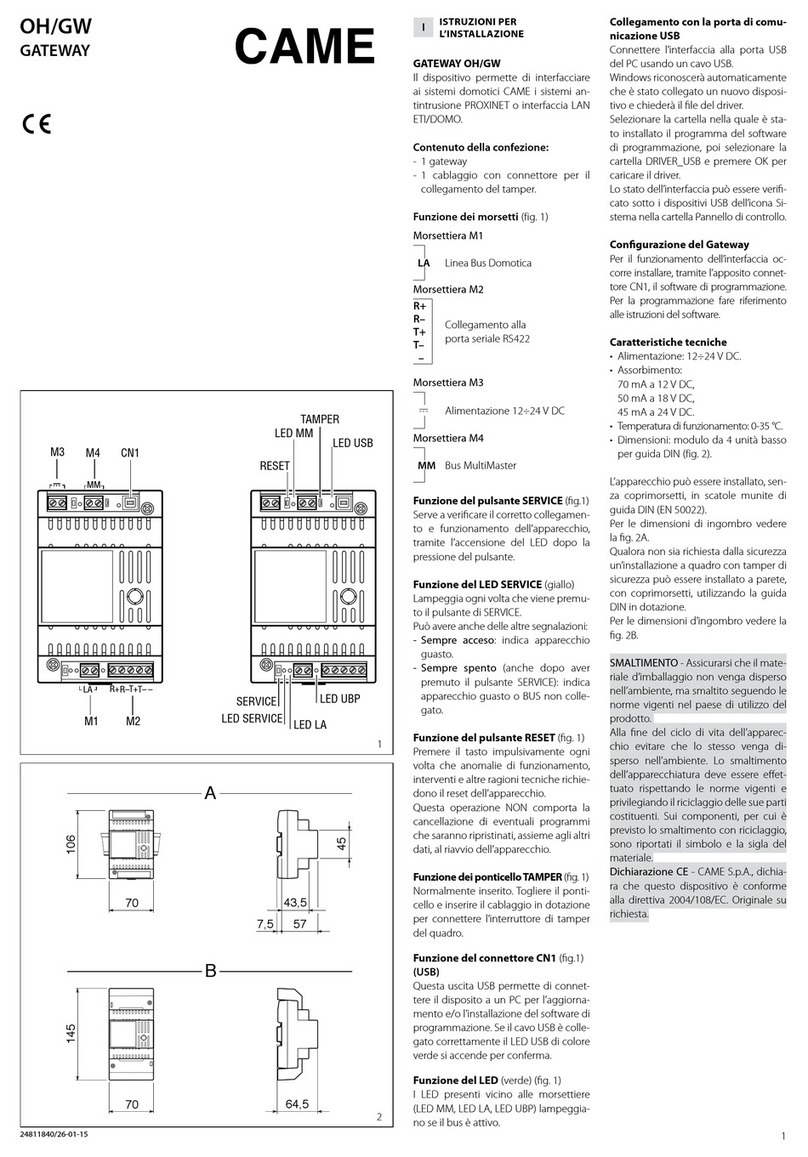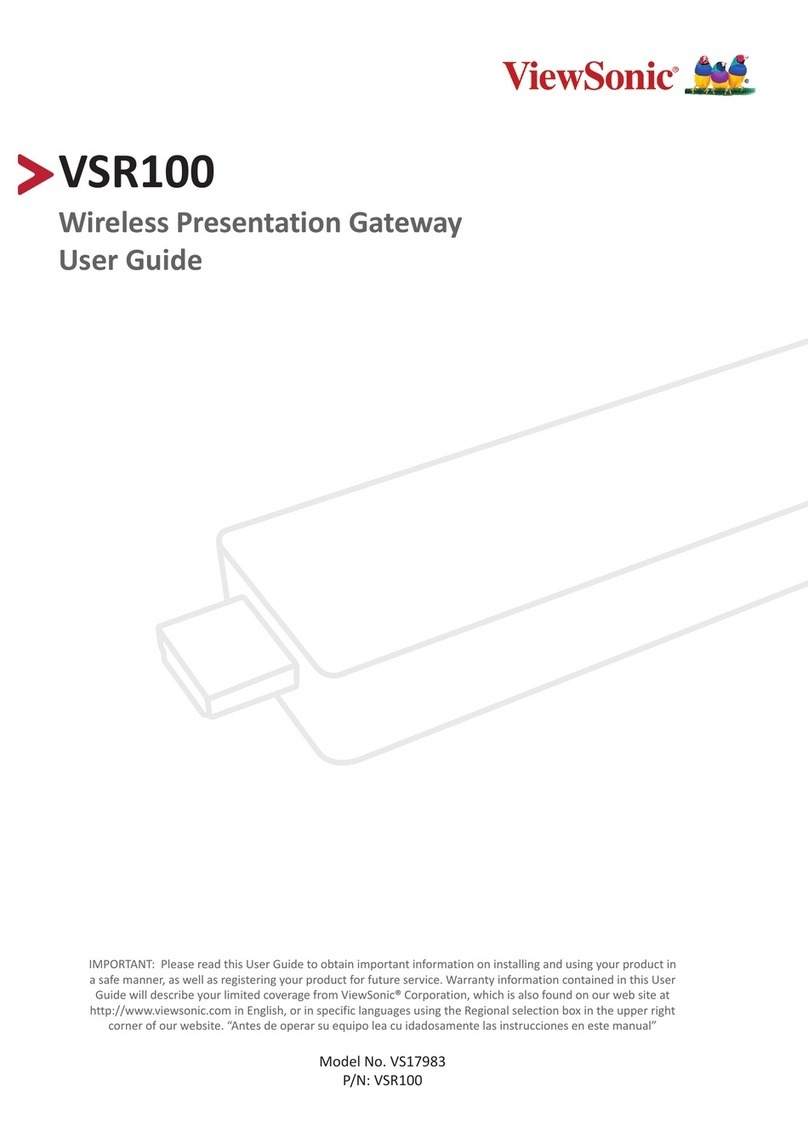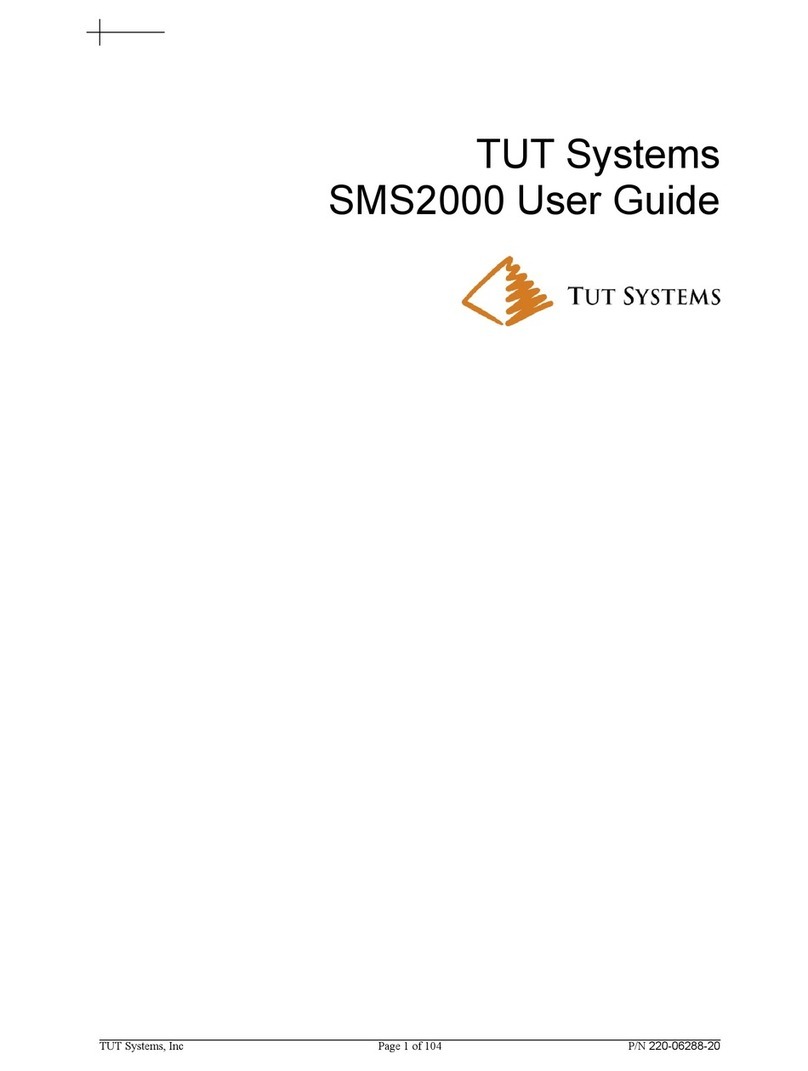Alliant Networks CGW101 User manual

Document version: 23
Cellular Gateway
User Guide
Version 1.4

Copyright © 2003 Alliant Networks, Inc. All rights reserved.
No part of this publication may be reproduced, stored in a retrieval system, or transmitted, in any form, or by any means, electronic,
mechanical, photocopying, recording or otherwise, without the prior consent of Alliant Networks, Inc.
The following are copyrights of their respective companies or organizations:
•GoAhead Open Source WebServer from GoAhead Software, Inc. Copyright 2003, 2004 GoAhead Software, Inc. All rights reserved.
•Portions of this software may have been derived from OpenBSD, FreeBsd or other sources, and are covered by the appropriate
copyright disclaimers.
•Portions created by Red Hat: Copyright 2002 Red Hat, Inc. All Rights Reserved.
•Portions of this software may have been derived from Berkeley source code: Copyright 1979, 1980, 1983, 1986, 1988, 1989, 1991,
1992, 1993, 1994 The Regents of the University of California - All rights reserved.
•OpenSSL software is based on the OpenSSL Project. Copyright 1999-2003 The OpenSSL Project - All rights reserved.
Product and technical information in this document is subject to change without notice and does not represent a commitment on the part
of Alliant Networks, Inc.
Cellular Gateway is a trademark of Alliant Networks, Inc. Many designations used by manufacturers and sellers to distinguish their
products are claimed as trademarks. Where those designations appear, Alliant Networks acknowledges a trademark claim.
Export restrictions: OpenSSL software uses strong cryptography, and it falls under certain export/import and/or use restrictions in some
parts of the world. IT IS YOUR RESPONSIBLITY TO OBEY THESE LAWS.

REGULATORY COMPLIANCE INFORMATION
This device complies with Part 15 of the FCC Rules. Operation is subject to the following two conditions: (1) this device may not cause
harmful interference, and (2) this device must accept any interference received, including interference that may cause undesired
operation.
Modifications not expressly approved by, Alliant Networks, Inc. could void the user's authority to operate the equipment.
NOTE: This equipment has been tested and found to comply with the limits for a Class B digital device, pursuant to Part 15 of the FCC
Rules. These limits are designed to provide reasonable protection against harmful interference in a residential installation. This
equipment generates, uses and can radiate radio frequency energy and, if not installed and used in accordance with the instructions,
may cause harmful interference to radio communications. However, there is no guarantee that interference will not occur in a particular
installation. If this equipment does cause harmful interference to radio or television reception, which can be determined by turning the
equipment off and on, the user is encouraged to try to correct the interference by one or more of the following measures:
•Reorient or relocate the receiving antenna.
•Increase the separation between the equipment and receiver.
•Connect the equipment into an outlet on a circuit different from that to which the receiver is connected.
•Consult the dealer or an experienced radio/TV technician for help.
Exposure to Radio Frequency Radiation
To comply with RF safety requirements, please maintain a separation distance of 20cm from the antennas located on the sides of the
device.
The internal wireless radio operates within guidelines found in radio frequency safety standards and recommendations, which reflect the
consensus of the scientific community. Alliant Networks, Inc. therefore believes the internal wireless radio is safe for use by consumers.
The level of energy emitted is far less than the electromagnetic energy emitted by wireless devices such as mobile phones. However, the
use of wireless radios may be restricted in some situations or environments, such as aboard airplanes. If you are unsure of restrictions,
you are encouraged to ask for authorization before turning on the wireless radio.

ONE-YEAR LIMITED WARRANTY
Alliant Networks Inc., networking products are warranted to be free of defects in material and workmanship for one year from date of
purchase.
Alliant Networks Inc. will, at its election, repair, or replace or make appropriate adjustment where Alliant Networks, Inc. inspection
discloses any such defects occurring in normal usage within the warranty period. Alliant Networks Inc. is not responsible for removal
shipping, or installation costs.
IMPLIED WARRANTIES INCLUDING THAT OF MERCHANTABILITY AND FITNESS FOR A PARTICULAR PURPOSE ARE
EXPRESSLY LIMITED IN DURATION TO THE DURATION OF THIS WARRANTY. ALLIANT NETWORKS, Inc., DISCLAIMS ANY
LIABILITY FOR SPECIAL, INCIDENTAL OR CONSEQUENTIAL DAMAGES. Some states/provinces do not allow limitations on how
long an implied warranty lasts, or the exclusion or limitation of special, incidental or consequential damages so these limitations and
exclusions may not apply to you. This warranty gives you specific legal rights. You may also have other rights which vary from state/
province to state/province.
This is our exclusive written warranty.
WARRANTY RETURN POLICY
If you have a problem with your product, please call Alliant Networks Technical Support at 408-744-1500. Alliant Networks Technical
Support will assist with resolving any technical difficulties you may have with your product.
After calling Alliant Networks Technical Support, if your product is found to be defective, you may return the product to Alliant Networks
after obtaining an RMA (Return Merchandise Authorization) number from Alliant Networks Customer Service. The product must be
returned in its original or secure packaging. The RMA number should be clearly marked on the outside of the box. Alliant Networks
cannot be held responsible for any product returned without an RMA number, and no product will be accepted without an RMA number.
RIGHT TO CHANGE
Alliant Networks, Inc. reserves the right to make changes without notice to any products herein for any reason at any time, including but
not limited to improving the reliability, form, fit, function or design. Alliant Networks does not assume any liability arising out of use,
misuse or application of any product or circuit described herein, nor does it convey any license under its patent rights nor the rights of
others.
Information and specifications in this manual are checked, however no responsibilities for inaccuracies can be assumed by Alliant
Networks. Please consult an Alliant Networks salesperson to obtain the latest specifications before placing your order for Alliant
products.
LIFE SUPPORT POLICY
Alliant Networks' products are not designed, intended, or authorized for use as components in systems intended for surgical implant into
the body, or other applications intended to support or sustain life, or for any other application in which the failure of the Alliant Networks
product could create a situation where personal injury or death may occur. Authorization for such use may only be given in the form of
express written approval of the president of Alliant Networks.

Should the buyer or user purchase or use Alliant Networks products for any such unintended or unauthorized application, both buyer and
user shall indemnify and hold harmless Alliant Networks and its officers, employees, subsidiaries, affiliates, suppliers, and distributors
against all claims, costs, damages, and expenses, and attorney fees arising out of, directly or indirectly, any claim of personal injury or
death associated with such unintended or unauthorized use, even if such claim alleges that Alliant Networks was negligent regarding the
design or manufacture of the device, or was aware of a defect that could cause malfunction.
FCC WARNING
This equipment has been tested and found to comply with the limits for a Class B digital device, pursuant to Part 15 of the FCC Rules.
These limits are designed to provide reasonable protection against harmful interference in a residential installation. This equipment
generates, uses, and can radiate radio frequency energy and, if not installed and used in accordance with the instructions, may cause
harmful interference to radio Technologies. However, there is no guarantee that interference will not occur in a particular installation. If
this equipment does cause harmful interference to radio or television reception, which can be determined by turning the equipment off
and on, the user is encouraged to try to correct the interference by one or more of the following measures:
•Reorient or relocate the receiving antenna.
•Increase the separation between the equipment and the receiver.
•Connect the equipment into an outlet on a circuit different from that which the receiver is connected.
•Consult the dealer or an experienced radio/TV technician for help.
This device contains an 802.11b/g transmitter which has been approved under FCC certification, with FCC ID:
SHE-WL007.
When used with a Cellular PC Card, the Cellular Gateway can be considered a co-transmitting device. The following are power density
estimates under this configuration:
1. Maximum EIRP for possible Cellular 1900 Co-transmitter is 4.79 W
2. Maximum EIRP for possible Cellular 850 Co-transmitter is 2.7 W (1.64 W ERP)
EUROPEAN TELETECHNOLOGIES STANDARDS INSTITUTE
Statement of Compliance
Information to User
This equipment has been tested and found to comply with the European Telecommunication Standard ETS 300.328. This standard
covers Wideband Data Transmission Systems referred to in the CEPT recommendation T/R 10.01. This type of accepted equipment is
designed to provide reasonable protection against harmful interference when the equipment is operated in a commercial environment.
This equipment generates, uses, and can radiate radio frequency energy and, if not installed and used in accordance with the instruction
manual, may cause harmful interference to radio Technologies.



Contents
Introduction........................................................................................................13
Cellular access standards...........................................................................14
Supported PC Cards...................................................................................15
Operating components...................................................................................15
Example applications.....................................................................................16
Hardware description.....................................................................................17
Back panel...................................................................................................17
Configuration button....................................................................................19
LEDs............................................................................................................20
Features and specifications ...........................................................................21
Wired or wireless LAN support....................................................................21
Web management interface........................................................................22
Secure network authentication....................................................................22
Network encryption......................................................................................22
Network address translation (NAT) .............................................................22
DHCP server...............................................................................................23
DHCP Client................................................................................................23
DNS proxy...................................................................................................24
Backup and restore.....................................................................................24
Firmware upgrade.......................................................................................24
Advanced operations features.....................................................................24
SNMP .......................................................................................................24
Serial and Telnet command line interface ................................................25
SYSLOG...................................................................................................25
Serial passthrough....................................................................................26
I/O passthrough........................................................................................26
Data transfer protocol...............................................................................26

About this guide .............................................................................................26
Contact information........................................................................................27
Installation..........................................................................................................28
Package contents...........................................................................................28
Installation Instructions...................................................................................29
Cellular Gateway GPRS CGW101..............................................................29
Other requirements...................................................................................29
Installation steps.......................................................................................30
Installing the SIM card (model 1000 only) ................................................30
Attaching the cellular antenna ..................................................................32
Connecting power.....................................................................................32
Cellular Gateway CDMA Model CGW102...................................................32
Other requirements...................................................................................32
Installation steps.......................................................................................33
Attaching the cellular antenna ..................................................................33
Connecting power.....................................................................................33
Cellular Gateway PC Card Model CGW103................................................34
Other requirements...................................................................................34
Installation steps.......................................................................................34
Insert the PC Card....................................................................................34
Connecting power.....................................................................................35
Installing Software.......................................................................................35
LAN connection...........................................................................................35
Wired Ethernet..........................................................................................35
Wireless LAN............................................................................................36
Connecting multiple Ethernet computers..................................................36
Customizing your gateway.............................................................................36
Direct browser access.................................................................................37
Configuring the GPRS Connection (T-Mobile only).....................................37

Using the Discovery Tool ............................................................................38
Using the Web Configuration Interface...........................................................39
Launching a gateway configuration................................................................39
Direct browser access.................................................................................39
Using the Discovery Tool ............................................................................40
About the Web configuration interface...........................................................41
Network..........................................................................................................42
Basic............................................................................................................43
DHCP Server...............................................................................................44
Cellular........................................................................................................45
NAT.............................................................................................................46
System...........................................................................................................47
Web.............................................................................................................47
Backup & Restore .......................................................................................48
Upgrade.......................................................................................................49
Serial CLI.....................................................................................................50
Telnet CLI....................................................................................................50
SNMP..........................................................................................................51
SYSLOG......................................................................................................52
ADP.............................................................................................................52
CDP.............................................................................................................53
Log ..............................................................................................................53
Advanced ....................................................................................................54
Information ..................................................................................................54
Security..........................................................................................................55
802.11 Encryption .......................................................................................56
802.11 Authentication..................................................................................57
Certificate....................................................................................................59
RADIUS.......................................................................................................59

Authentication...........................................................................................59
Accounting................................................................................................60
Access List..................................................................................................60
Add a user ................................................................................................61
Change password.....................................................................................61
Remove a user .........................................................................................61
Ethernet Supplicant.....................................................................................61
M2M...............................................................................................................62
Network settings..........................................................................................62
Hardware settings .......................................................................................63
Link.................................................................................................................64
802.11 .........................................................................................................64
802.11 PQ Mapping..................................................................................65
802.11 User classification.........................................................................66
802.11 Protocol Filter................................................................................69
802.11 Statistics .......................................................................................70
Ethernet Protocol Filter................................................................................70
Ethernet Statistics .......................................................................................70
Bridge..........................................................................................................71
802.11 Static MACs..................................................................................71
Ethernet Static MACs ...............................................................................71
Restoring factory defaults ..............................................................................71
Upgrading the System....................................................................................72
Backing up a Configuration............................................................................73
Restoring a Configuration ..............................................................................74
Solving Problems..............................................................................................76
Configuring XP Advanced Wireless Security.................................................76
Configuring your Ethernet Network................................................................78
Unable to access the Internet ........................................................................78

Restore to factory defaults.............................................................................78
Getting FTP to work.......................................................................................79
Index...................................................................................................................80

Introduction
13
Introduction
The Alliant Networks Cellular Gateway combines the convenience of standard networking
with the flexibility and coverage of cellular networks. Using the gateway, anyone can set up
an instant personal network and connect to the Internet from any location that supports
cellular phone service.
FCC regulations require the use of an external antenna with the Cellular PC Card. The
cellular antenna must be located at least 20cm from the wireless LAN antennas.
Although it is simple to install and easy to use in its default configuration, the gateway can
be configured for sophisticated machine-to-machine communication applications. It extends

Introduction Cellular access standards
14
the serial interface across the cellular network to IP-based protocols, so that sensing,
mechanical, and control devices can report to Internet computers.
For those who only need quick and reliable Internet access, the gateway is ready to use
right out of the box. For users with more complex requirements, the gateway offers both
Web-based, SNMP and Command Line Interface configuration tools.
By uniting three networking media—Ethernet, serial, and cellular—the gateway can provide
Internet access to embedded products that are difficult to network with conventional wired
solutions. Equipment that generates Ethernet or serial data can communicate with
computers on the Internet by making a data connection to the cellular service provider. The
gateway does not interpret serial data, thereby eliminating the need to modify legacy
products to allow them to leverage its features.
Cellular access standards
The Cellular Gateway comes in three different models; identified in the table below. Different
cellular service providers employ different access standards for carrying data over the
cellular network. Your choice of gateway depends on the service provider you have chosen.
The CGW101 and CGW102 contain an internal radio.
The CGW103 requires an additional PCMCIA/PC Card that can be either GPRS or CDMA
1.x. The list of supported PC Cards are shown in the CGW103 row.
Installation depends on the model and is covered in Installation Instructions on page 29.
Model Standard Cellular service providers
CGW101 GPRS T-Mobile
AT&T Wireless

Introduction Supported PC Cards
15
Supported PC Cards
The CGW103 product requires a PC Card with an associated cellular-with-data plan, which can be
purchased from an appropriate cellular store or qualified reseller. Some PC Cards come with a SIM.
Refer to the PC Cards installation for more detail. The table below lists Along with the PC Card a
cellular-with-data plan is also required. A PC Card may also required a SIM ch
Operating components
•LAN gateway
Like home gateway, cable, or DSL modems, the Cellular Gateway provides Internet
connectivity for one or more computers over a standard wired Ethernet connection or
through 802.11 wireless association. Because it forwards standard IP traffic onto the
CGW102 CDMA 1x Sprint
Verizon
CGW103 Depends on the PC Card. Verizon Wireless AirDirect 555D
Model Standard Cellular service providers
PC Card Standard Cellular service providers
CGW101 GPRS T-Mobile
AT&T Wireless
CGW102 CDMA 1x Sprint
Verizon
CGW103 Depends on the PC Card. Verizon Wireless AirDirect 555D

Introduction Example applications
16
Internet, no special software is needed on the computers or devices inside or outside
the gateway. (Devices connected to the gateway through the Ethernet or serial ports or
through wireless association are considered to be inside the gateway. Computers
connected to the Internet (but not to the gateway itself) are considered to be outside the
gateway.)
The gateway is well-suited for local area network (LAN) applications where Internet
connectivity is required and alternative connections are not available due to technical or
economic constraints, or to the need for mobility.
You can set up a LAN quickly and easily using the gateway in its default configuration.
The gateway performs Network Address Translation (NAT) to support a full IP
subnetwork with one cellular connection. Connections to the outside must be initiated by
an inside device, providing protection against unsolicited connection. Once a connection
is established, data can flow in both directions.
•Serial passthrough
The Cellular Gateway extends the serial interface across the cellular network to IP-based
protocols, so that sensing, mechanical, and control devices can report to Internet
computers. The connection protocol is configurable (TCP or UDP). The gateway does
not interpret or change serial data.
Example applications
•Mobile LANs
The Cellular Gateway is not tethered to any wired infrastructure, so you can create an
instant personal network with Internet connectivity wherever needed. Because it works
anywhere that has cellular-with-data service, it can be installed in mobile environments
such as trucks, recreational vehicles, and even boats.
•Convenience LANs

Introduction Hardware description
17
The Cellular Gateway requires no installation of telephone, DSL, or cable lines. The
gateway is ideal for situations that require fast, easy connection to the Internet, such as
emergency and disaster relief teams, remote field offices, construction trailers, and
booths at trade shows and conventions.
•Machine status
Because it is completely self-contained and does not require a wire to make a data
connection, the gateway is ideal for embedding inside devices such as vending
machines, as part of a sensing and control network. The I/O lines on the gateway can be
used to report inventory and digital status information. The thermocouple can be used to
report the temperature of the refrigerated or ambient sections of the machine.
•Telemetry
The gateway allows remote or inaccessible test and measurement equipment to report
data back to a central location. It can support power line sensors, electric and gas
meters, and a host of other specialized devices.
Hardware description
Back panel
The various ports and the power connector are located on the back panel, as shown and
described below.

Introduction Back panel
18
Item Description
1. Power connector For use with the supplied 12 volt DC power supply at 25 Watts.
2. Ethernet port 10/100 Ethernet with auto-negotiation and auto MDI/MDIX crossover.
3. I/O passthrough port Used for serial bridging to the DB25 digital I/O interface. For more
information, see the Advanced Operations Guide.
4. Serial port High speed DB9 UART supports serial data transfer at the following
baud rates: 1200, 2400, 4800, 9600, 19200, 38400, 57600 and
115200.
power 10/100 I/O serial
12 3 4

Introduction Configuration button
19
Configuration button
The Configuration button is located on the side of the unit, as shown.
You can use the Configuration button to restore the software to factory defaults or, if serial
passthrough is running, to disable it so that you can use the serial command line interface.
Insert a pointed object (such as the end of a straightened paper clip) into the reset hole to
press the button.
•To restore to factory defaults: Press and hold the button for 5 seconds.
•To disable serial passthrough and put the serial CLI command mode: Press and release
the button.

Introduction LEDs
20
LEDs
When power is connected, the LEDs on the front panel light to indicate the operating
conditions, as shown and described below.
LED Description
1. 802.11 Wireless
Signal Strength/Activity GREEN.
Faster blinking indicates greater activity.
2. Serial (UART) Activity GREEN indicates transmission.
YELLOW indicates reception.
3. Power/Error GREEN indicates that the gateway is receiving power.
YELLOW indicates CPU error.
4. 802.3 Wired Ethernet
Link Speed/Activity GREEN indicates 100 Mbps
YELLOW indicates 10 Mbps
Faster blinking indicates greater activity.
12 3 45
This manual suits for next models
2
Table of contents
Popular Gateway manuals by other brands

SIEB & MEYER
SIEB & MEYER 0362157A manual

Nitgen
Nitgen eNBioAccess-T1 user guide
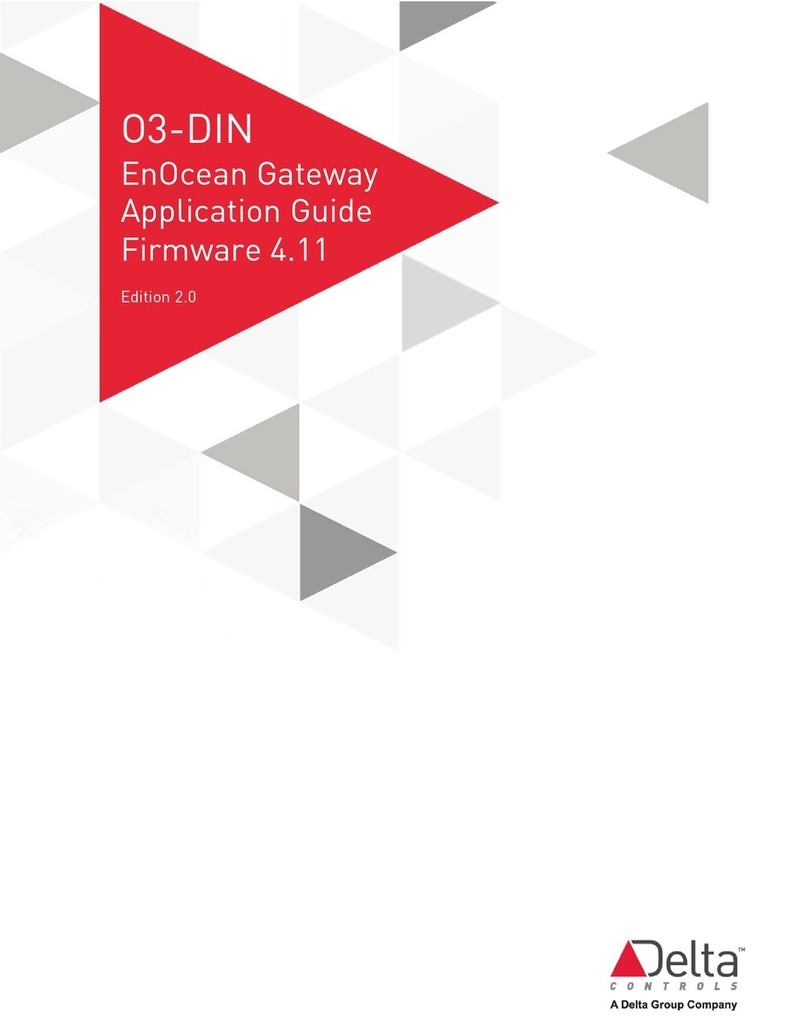
DELTA GROUP
DELTA GROUP EnOcean O3-DIN Application guide

ORiNOCO
ORiNOCO BG-2000 user manual

ZyXEL Communications
ZyXEL Communications P-660H-T1 v3s user guide

Moxa Technologies
Moxa Technologies NPort 4511 Quick installation guide