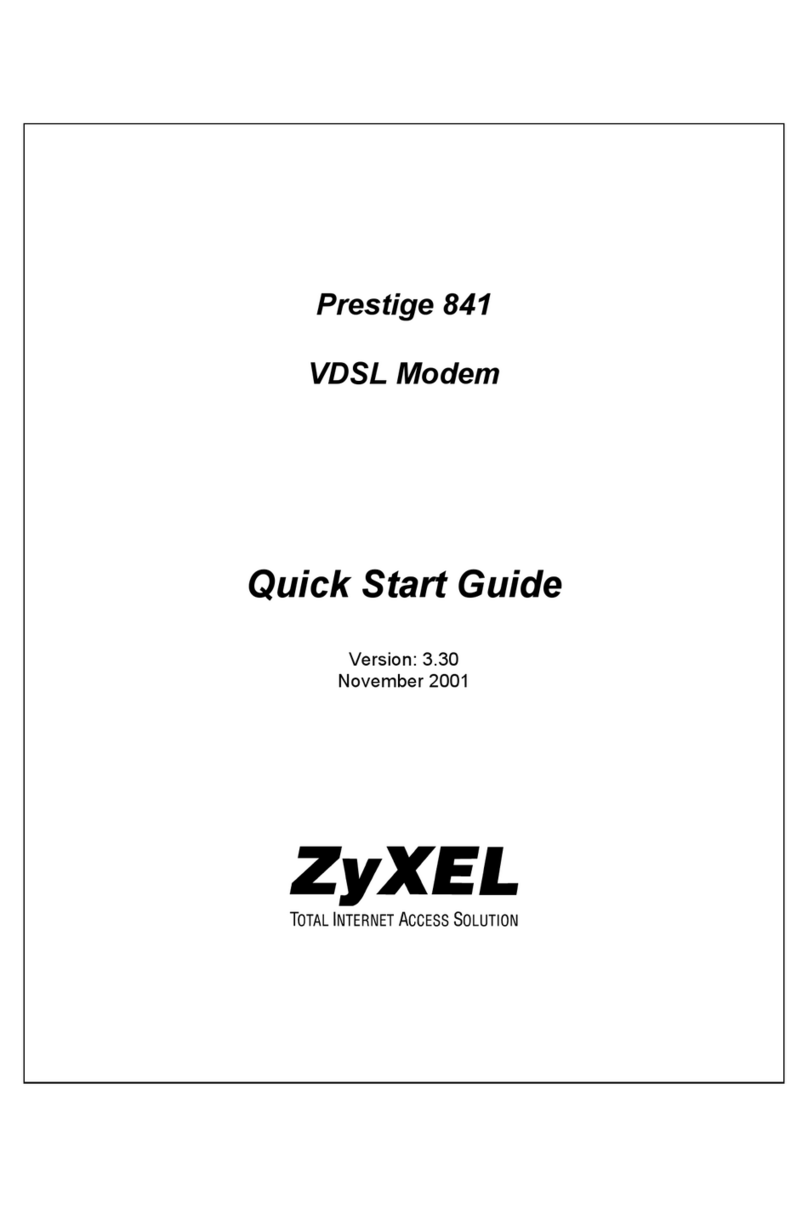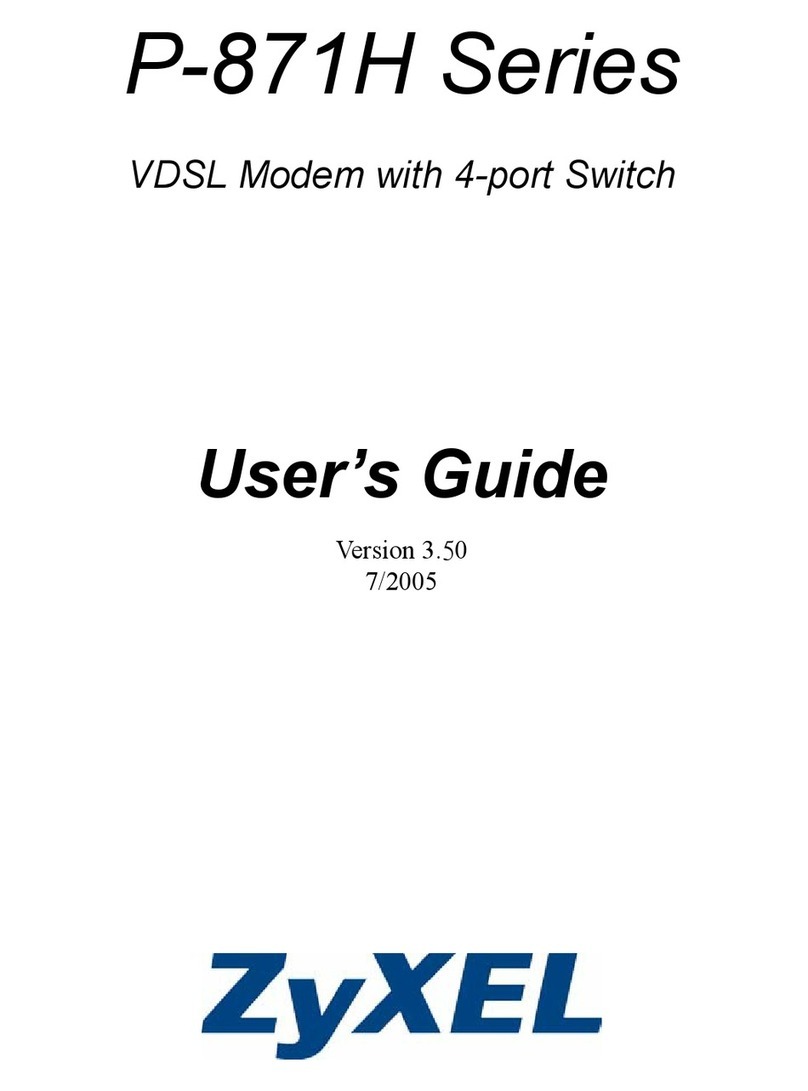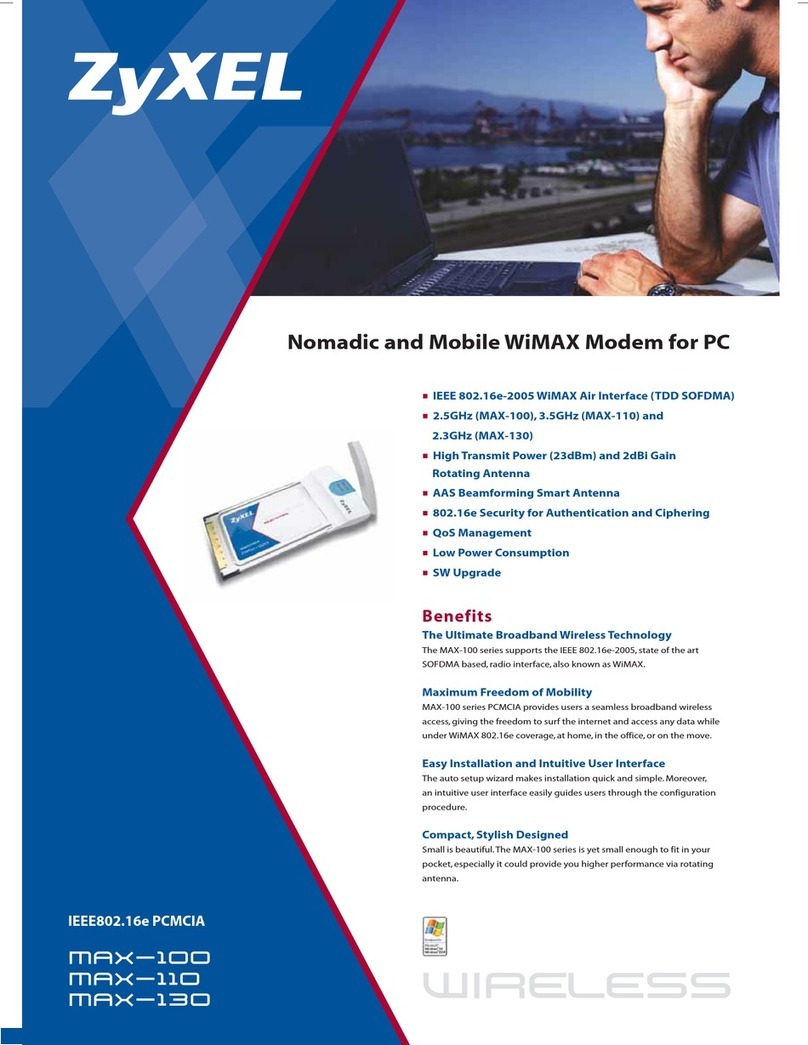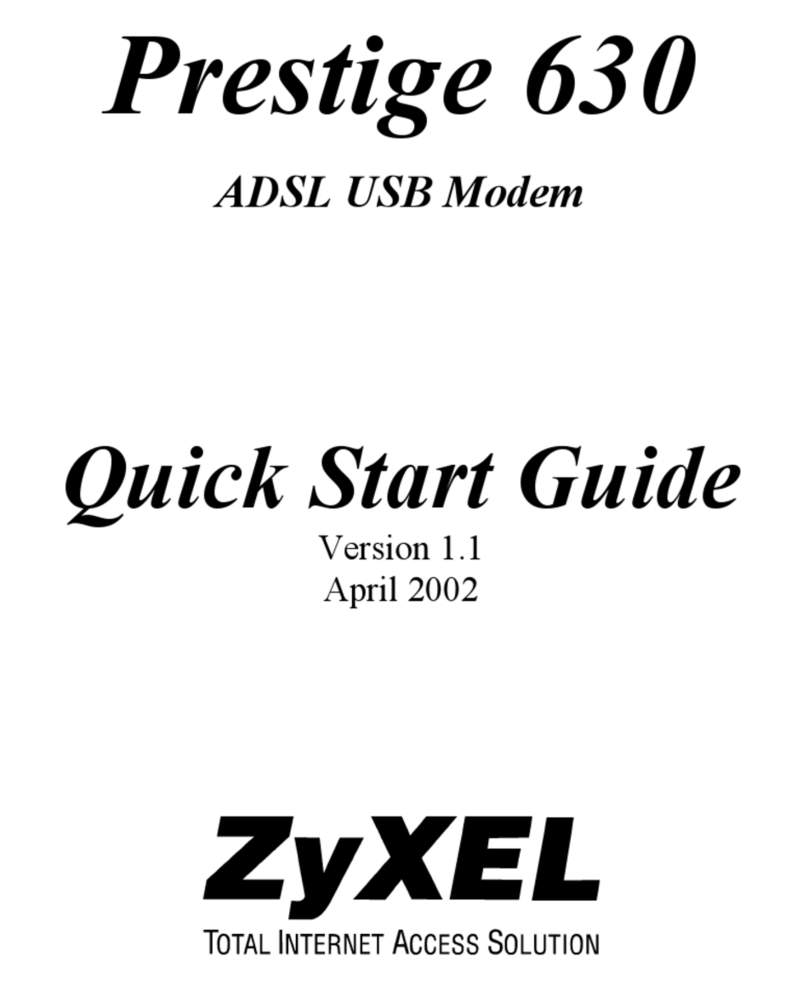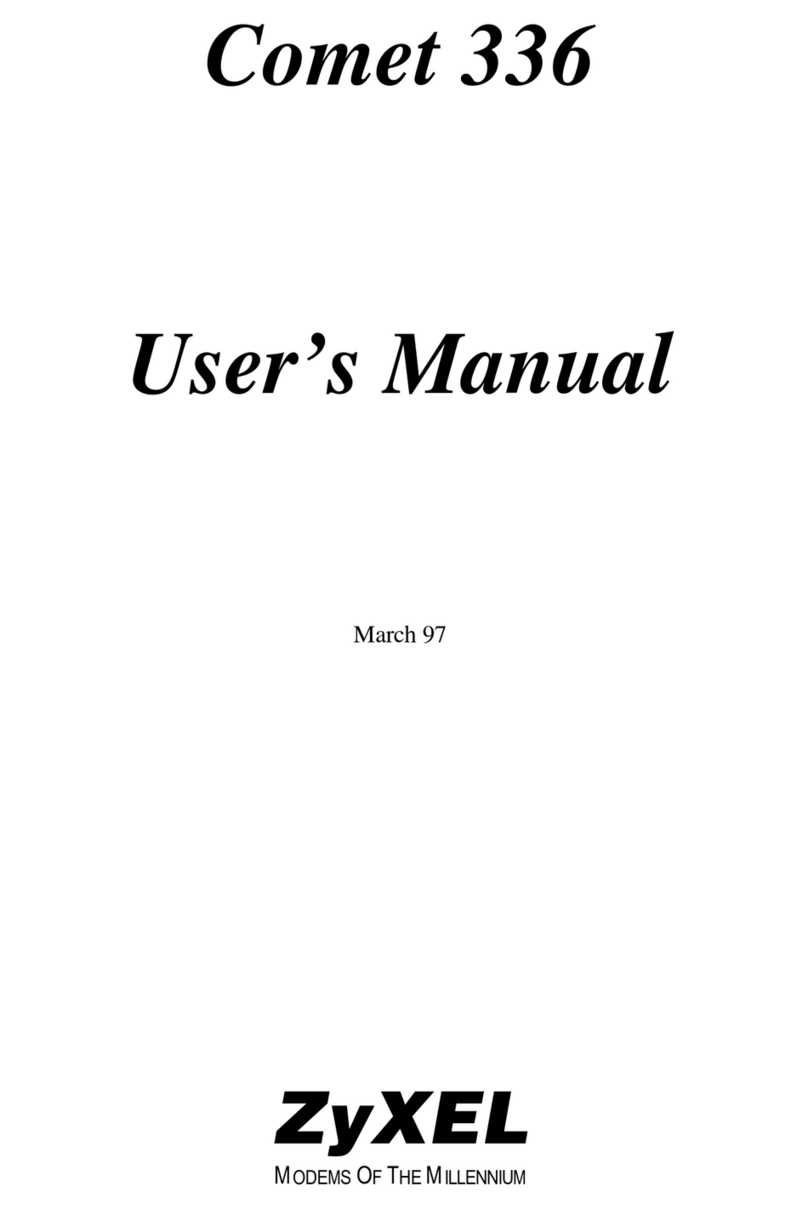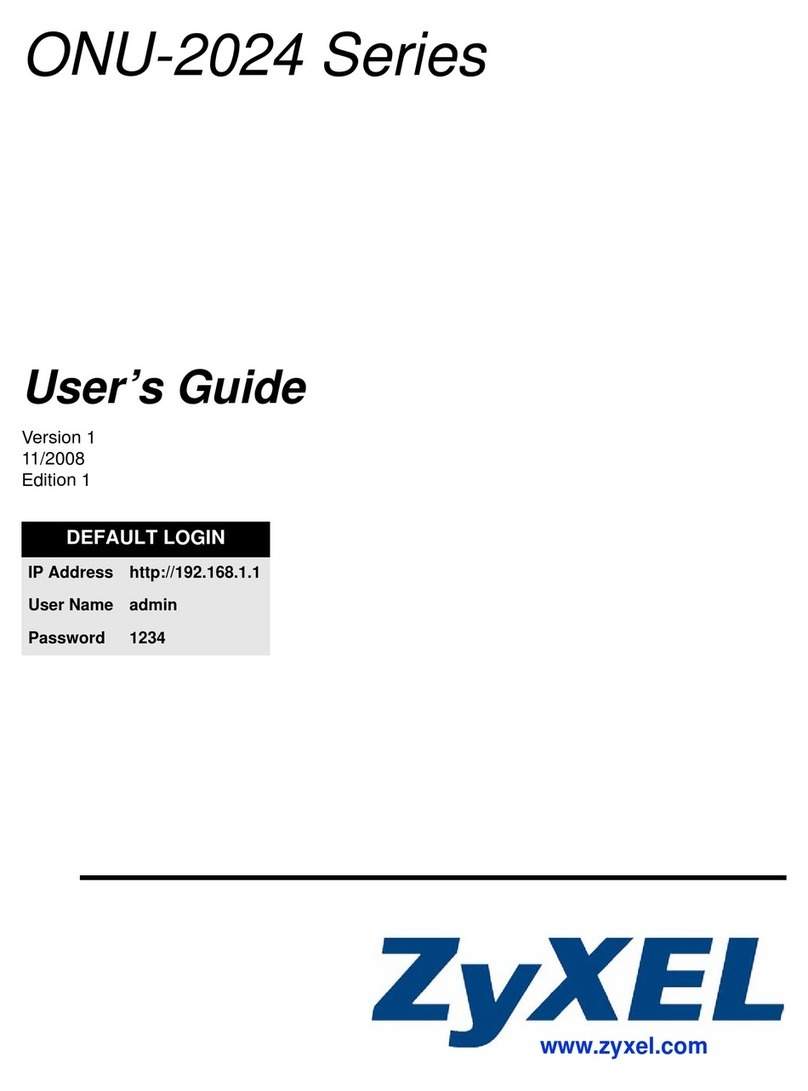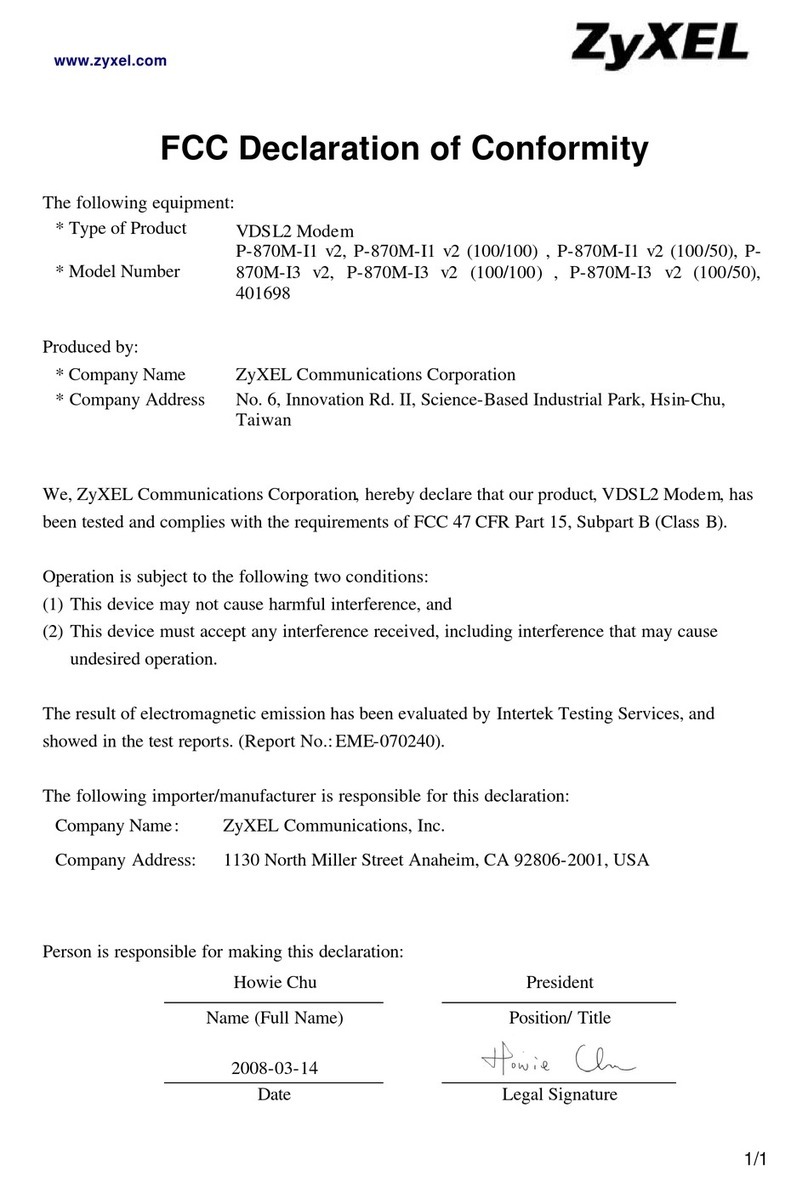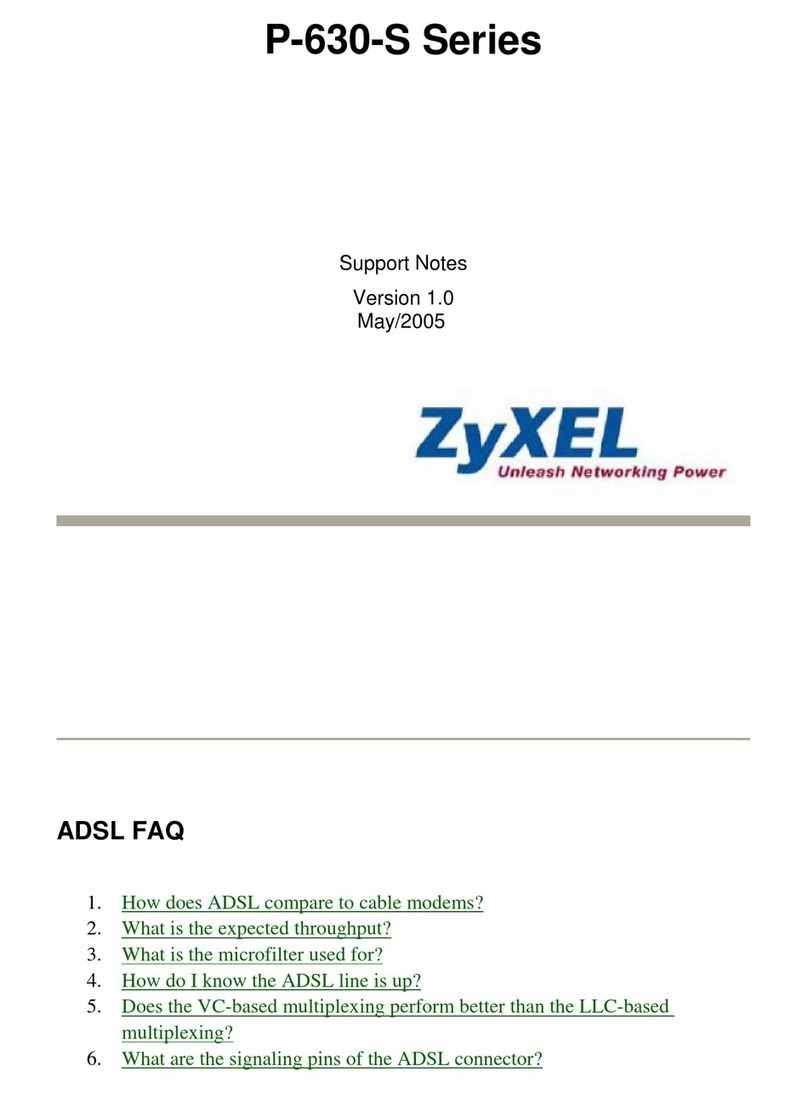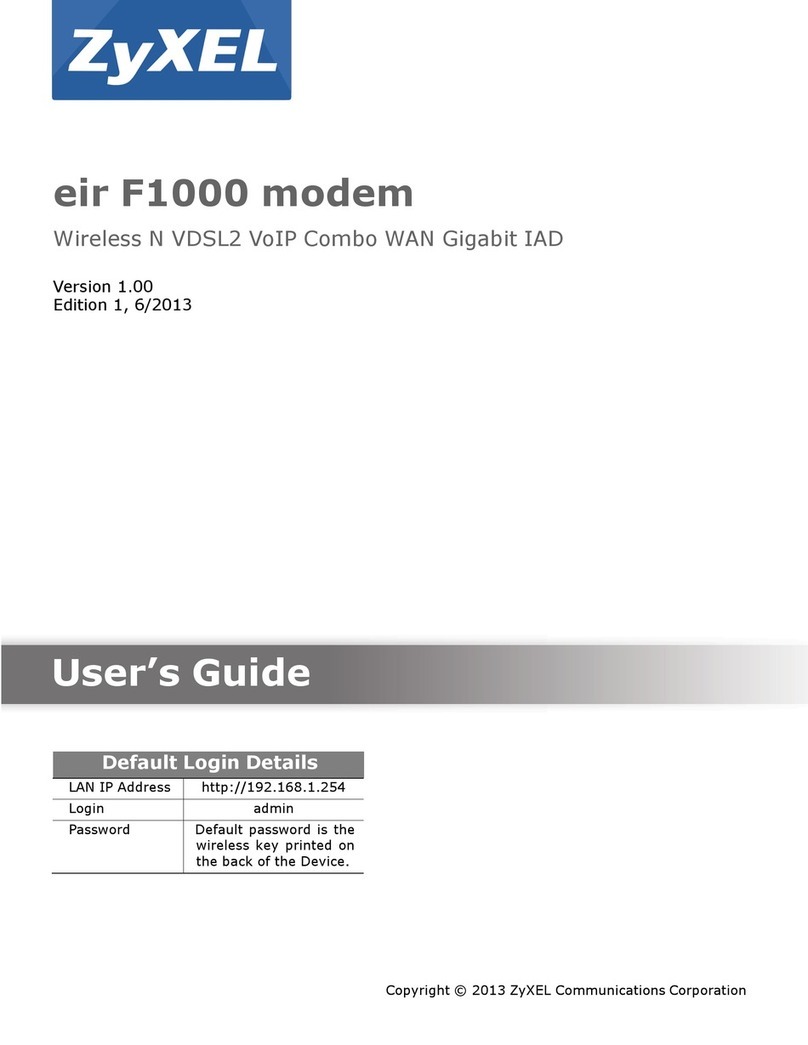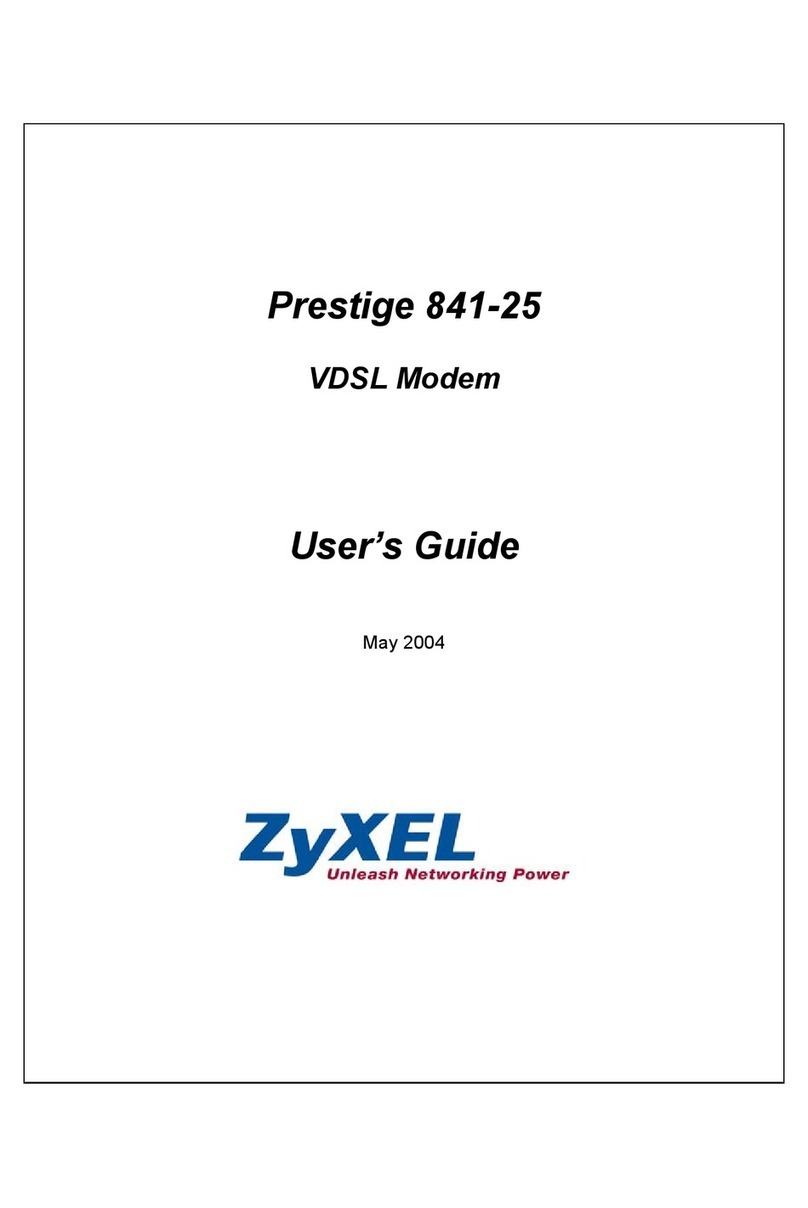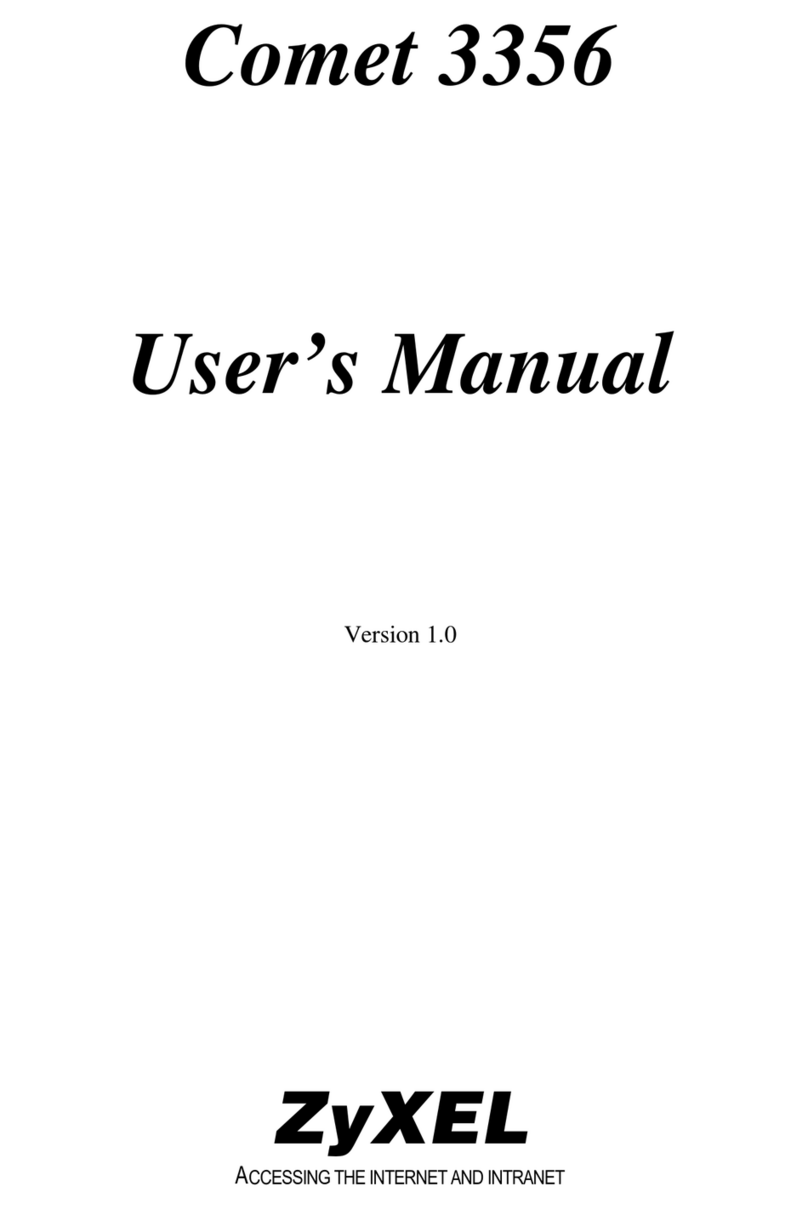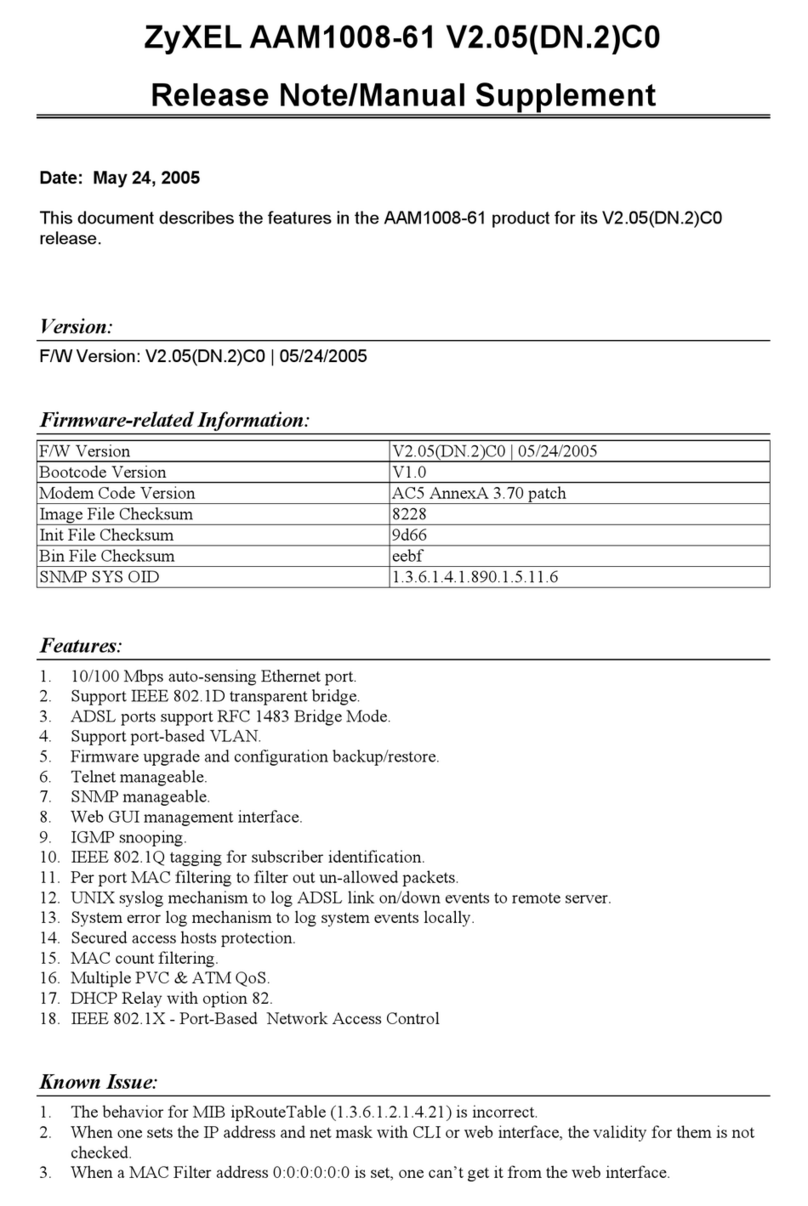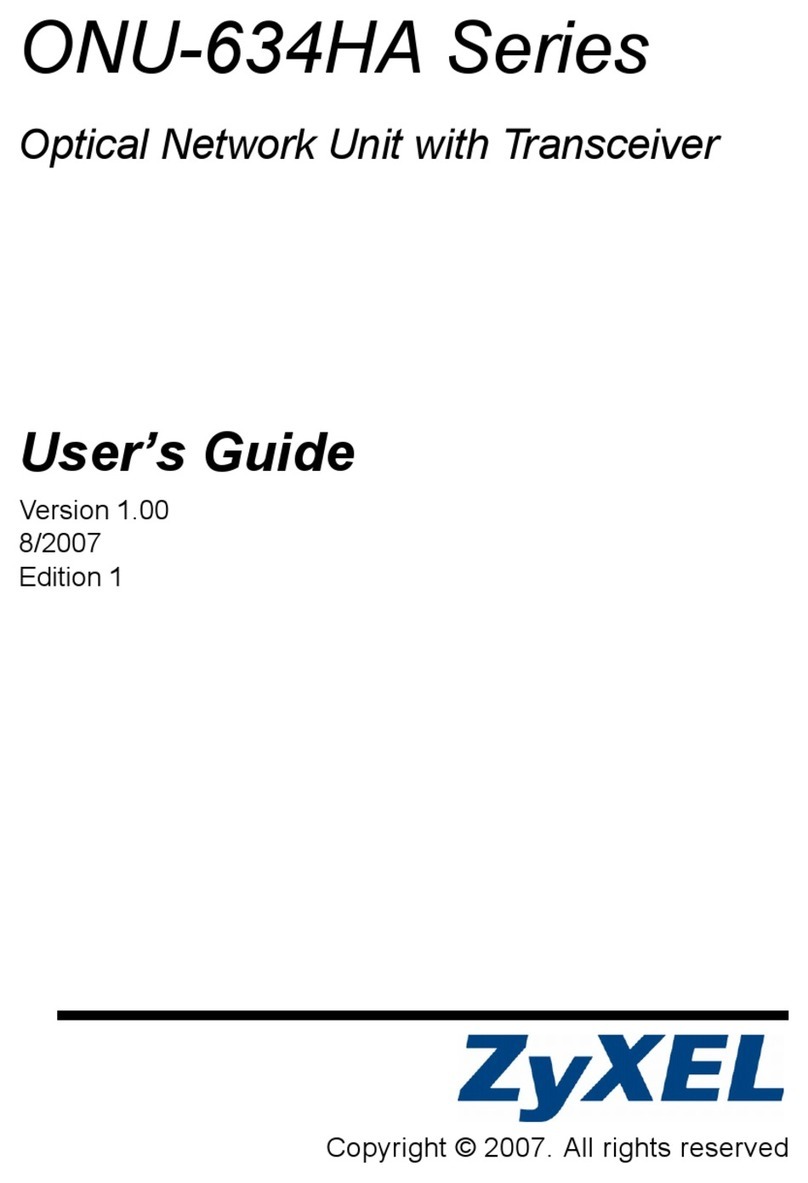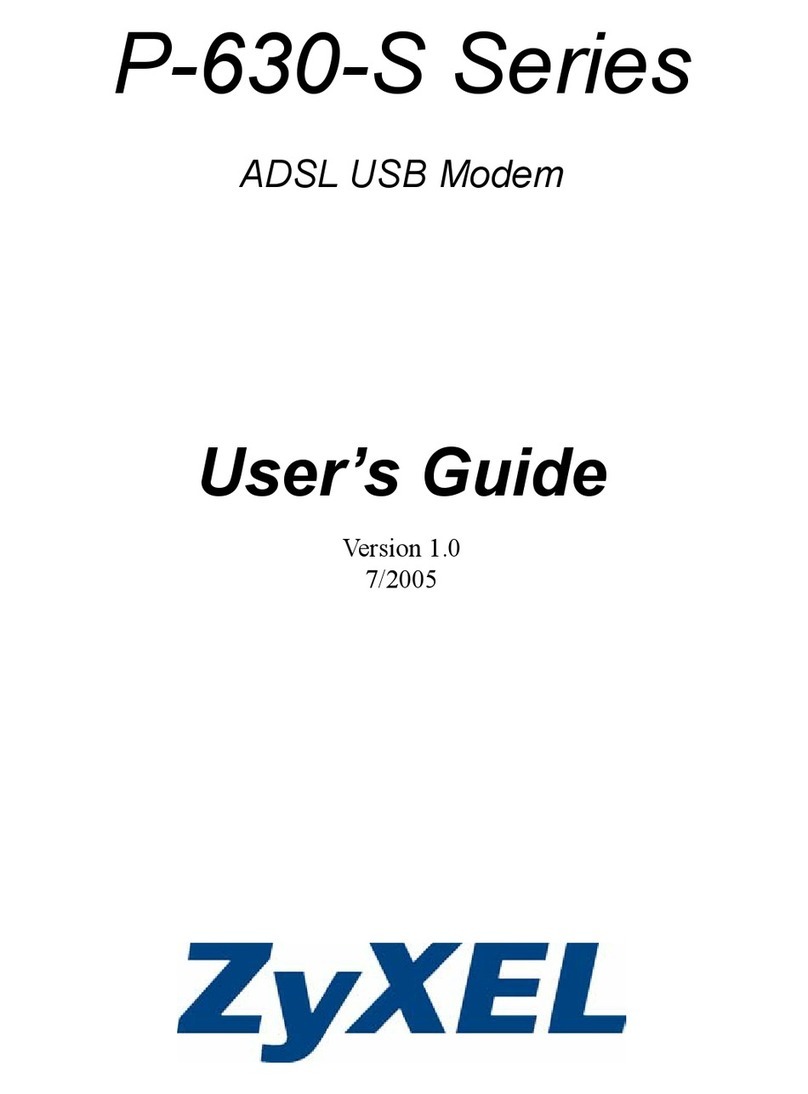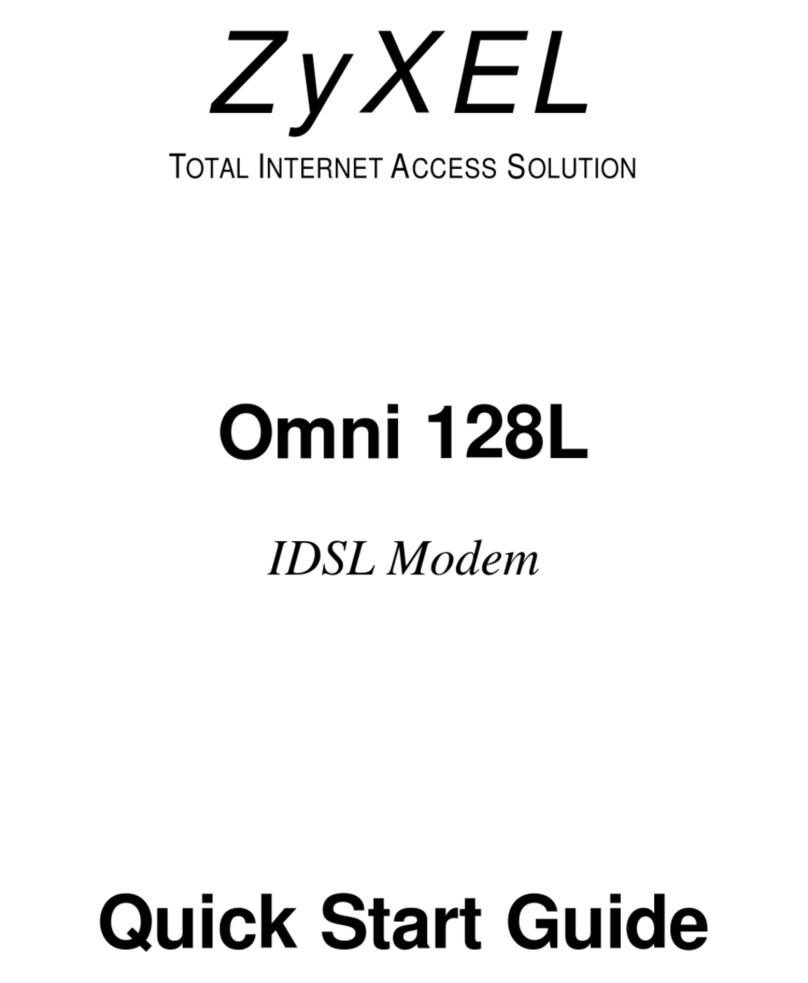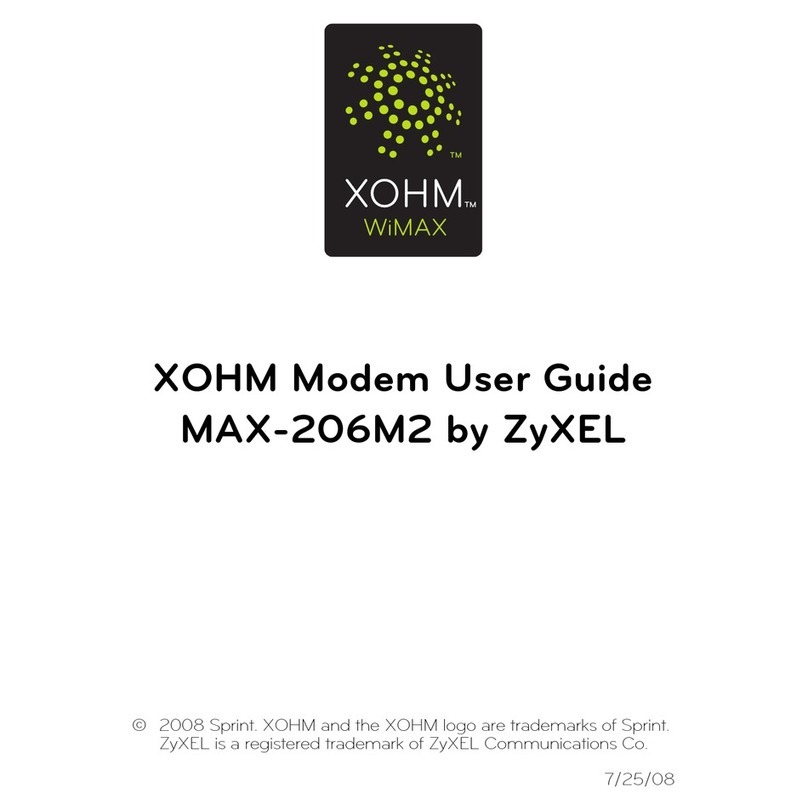Troubleshooting
1 If you cannot access the web
configurator,
• Your computer may be set to use a static IP address in a different subnet from the ZyXEL device. See
the
appendix in the User’s Guide for information on setting up your IP
address.
• If you are using Internet Explorer in Windows XP or Windows Server 2003, make sure you allow
pop-up
windows, JavaScripts and Java permissions or set the Internet security level lower than High in
Internet
Explorer (in Internet Explorer, click Tools > Internet Options > Security > Custom Level...). See
the
appendix in the User’s Guide for more
information.
2 If you cannot access the Internet when your computer is connected to the ETHERNET port, follow
these
steps.
A) Check the lights on the front panel. If they are different from what is described in section 1, make
sure
the PK5000Z is correctly connected. (See section 1.) If the lights are still different, turn off the
device,
wait a few seconds, and turn it on
again.
B) Check you have correctly entered the informatinon your ISP gave you. For example, if your account
has
a user name and password, make sure you type it correctly. In addition, if you are not sure
which
encapsulation your ISP uses, contact your ISP. If your ISP did not give you Internet
connection
information, follow the steps in section
2.
C) If you are using a new Internet account, contact your ISP to make sure it is
active.
D) If you still have problems, see Troubleshooting in the User’s
Guide.
If you cannot access the Internet after you take the steps above, either try the following or contact your
ISP:
E) Turn your PK5000Z off and on. Open your Internet browser if it is not already
open.
Let the PK5000Z complete the DSL connection test (this may take several minutes). See section 2
for
details.
If the test is successful, check whether you can access the
Internet.
F) If the test is unsuccessful or if you cannot access the Internet, log in to the PK5000Z’s
web
configurator (see section
3).
• Click Network > WAN > Internet Connection. Ensure that the settings in this screen are the same
as
those your ISP gave you. If your ISP gave you a static IP address to use, select Static IP Address
in
the IP Address section and enter it in the IP Address field. If not, select Obtain an IP Address
Auto-
matically. Click
Apply
.
• Click the wizard icon ( ). Run the Internet/Wireless Setup wizard again. Check whether you
can
access the
Internet.
If you still cannot access the Internet, take the following
steps:
• If you are using Bridge mode (check Mode in the Network > WAN > Internet Connection screen)
click
NAT > General and ensure Active Network Address Translation (NAT) is not selected. Click LAN
>
DHCP Setup and ensure that DHCP is set to None. Your ISP gives your computer an IP
address
directly. If you want to access the PK5000Z again, you need to use a static IP address in the
same
subnet as your PK5000Z (the PK5000Z’s default IP address is http://192.168.0.1).
• Click the wizard icon ( ). Run the Internet/Wireless Setup wizard again. Check whether you
can
access the
Internet.
If you still cannot access the Internet, contact your Internet Service
Provider.