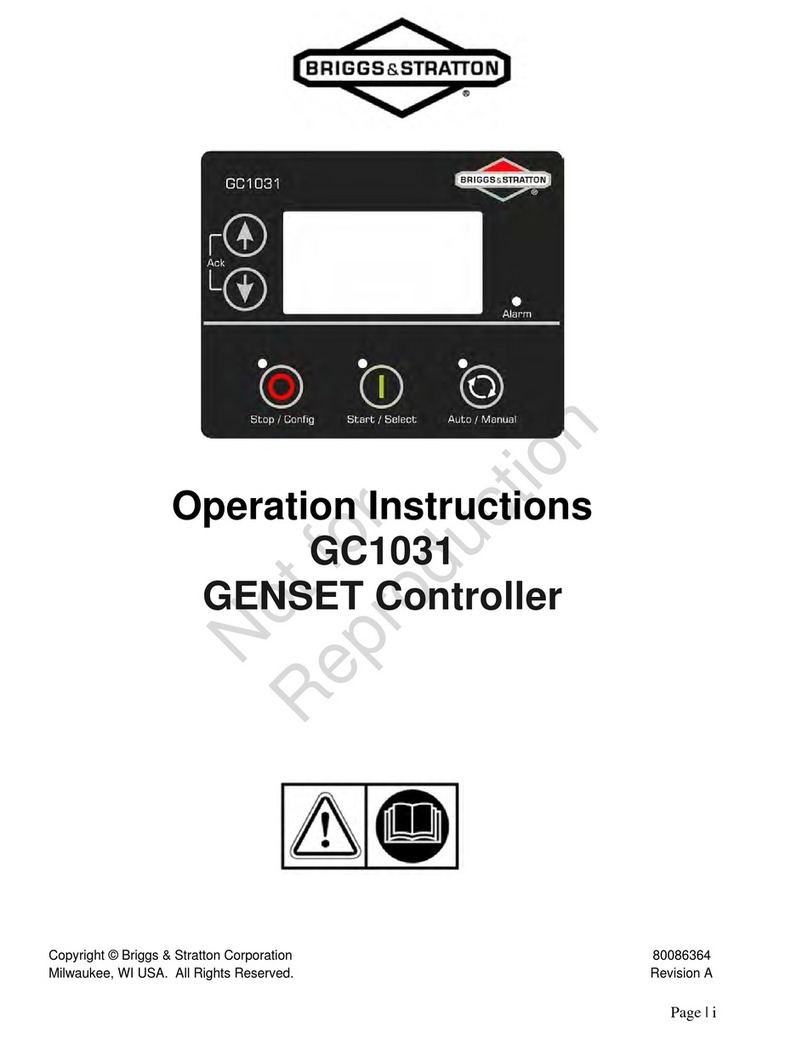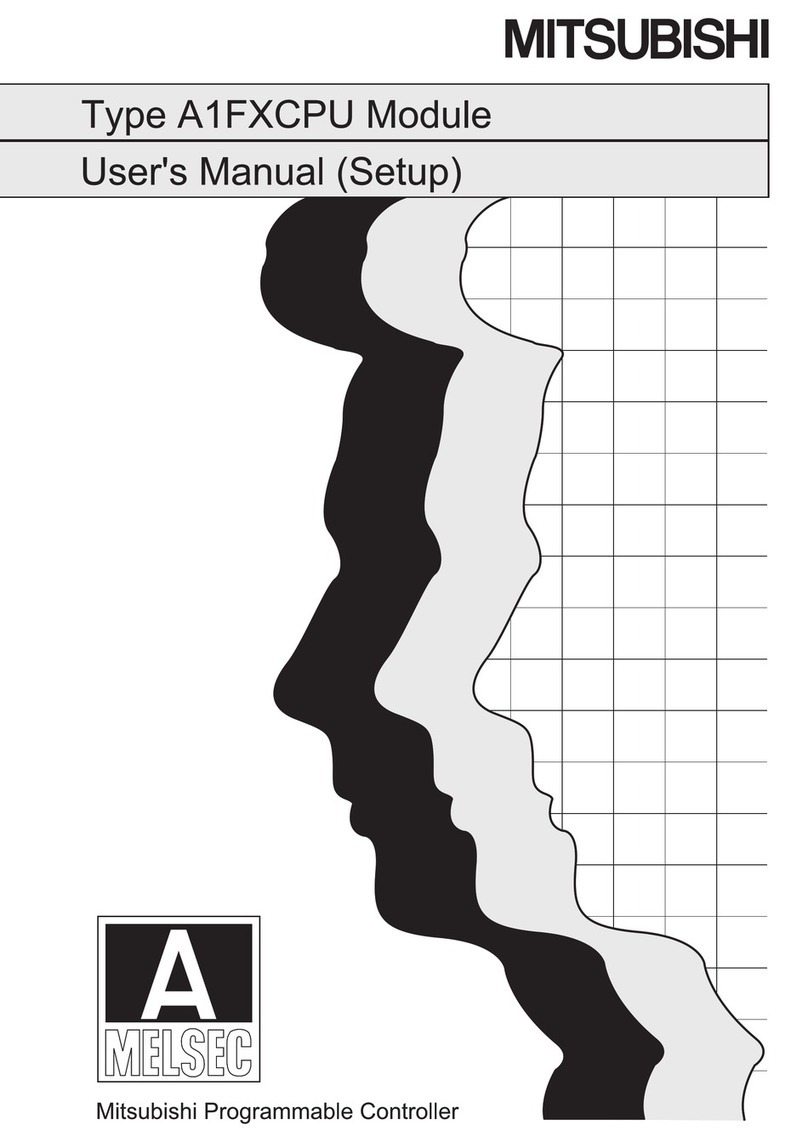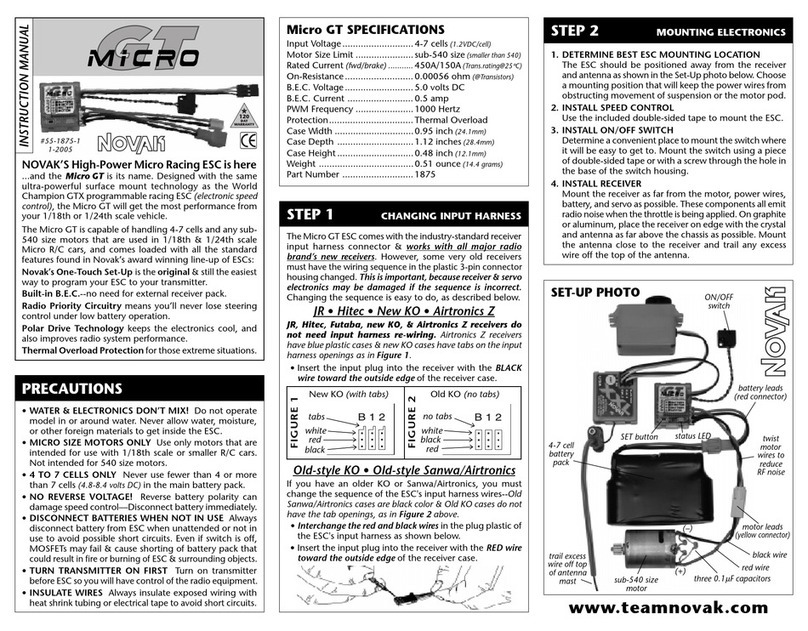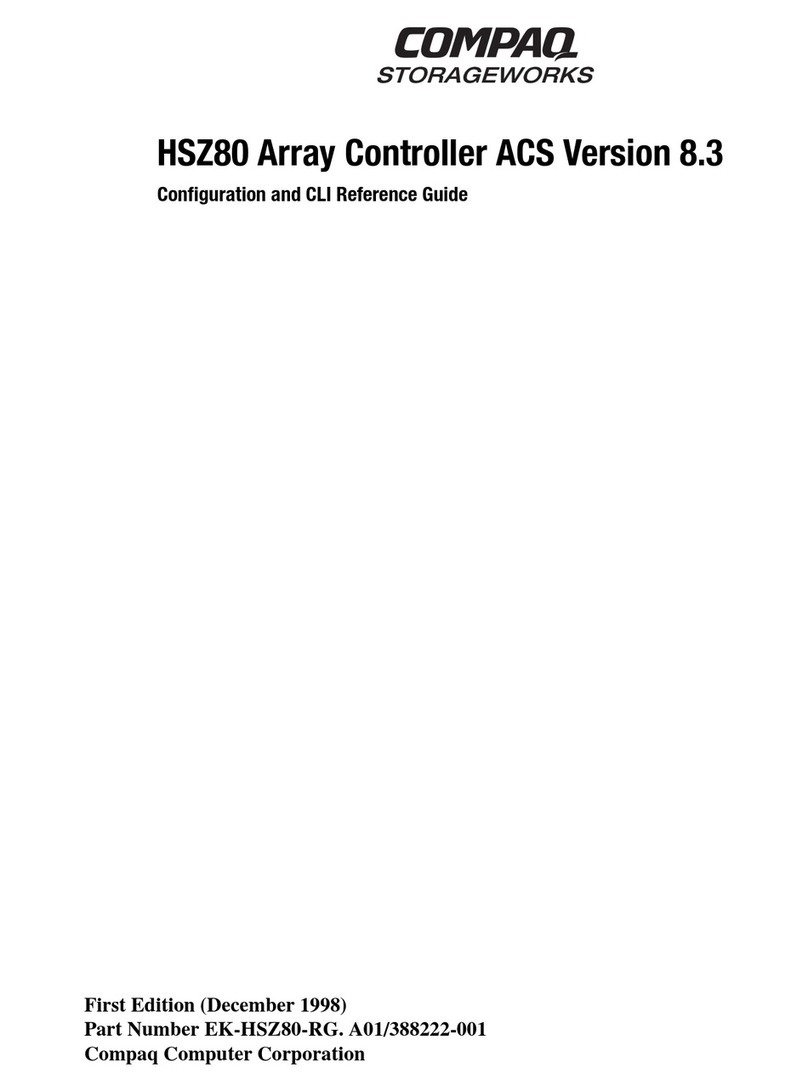Allied Systems Freeman 280 User manual

Allied Systems Co. reserves the right to make changes to new equipment without incurring the obligation to make such changes to equipment previously manufactured.
89-021, REV. B 03/05/2020
Freeman 280/285/380/385 Hydro Baler ICM Controls
The following pages detail how to use 280/285/380/385 ICM (In Cab Monitor) controls. Read entire manual before
operating baler. Consult operators manual PB00000102 for more information, including SAFETY.
Applicable for balers built in 2016 and before.

ii
GENERAL SAFETY NOTICES
The following pages contain general safety warnings
which supplement warnings and cautions appearing
elsewhere in this manual. All electrical and hydraulic
equipment is dangerous. You must thoroughly review
and understand the Safety Summary before attempting
to operate, troubleshoot or service this baler.
The following symbols/terms are used to emphasize
safety precautions and notices in this manual:
DANGER
The "DANGER" symbol indicates a hazardous situa-
tion which, if not avoided, will result in death or serious
injury. Carefully read the messages that follows to
prevent serious injury or death.
The "WARNING" symbol appears wherever incorrect
operating procedures or practices could cause death
or serious injury. Carefully read the message that fol-
lows to prevent serious injury or death.
CAUTION
The "CAUTION" symbol appears wherever a hazard-
ous situation which, if not avoided, could result in minor
to moderate injury and equipment damage.
This signal word alerts to a situation that is not re-
lated to personal injury but may cause equipment
damage.
NOTE:...
The term "NOTE" highlights operating procedures or
practices that may improve equipment reliability and/or
personnel performance.
NOTE: All possible safety hazards cannot be foreseen
so as to be included in this manual. Therefore, you must
always be alert to potential hazards that could endanger
personnel and/or damage the equipment.
Obey the following cautions and warnings
before using your machine to avoid equipment
damage, personal injury or death.
SAFETY SUMMARY

iii
Allied Systems Co. is concerned with safety. Freeman Equipment is furnished with safety features. Even with these
safety features, personal injury can still occur if the operator is careless when operating or maintaining the machine.
There are “CAUTION,” “DANGER,” and “BE CAREFUL” decals on the machine. Read and pay attention to the
decals. Following is a list of precautions that should be taken to help prevent personal injury:
1. Keep All Shields In Place.
2. Shut Off Tractor Engine Before Adjusting, Lubricating, Cleaning Or Servicing The Baler.
3. Wait For All Movement To Stop Before Servicing Baler.
4. Keep Hands, Feet, And Clothing Away From Power Driven Parts.
5. Keep All Shields Installed And Keep Clear Of The P.T.O. Drive Line.
6. Keep All Others Off Baler.
7. Make Certain Everyone Is Clear Of Baler Before Engaging P.T.O.
8. Do Not Ride On Any Part Of The Baler While In Operation.
9. Keep Hands And Feet Clear Of Pickup.
10. Keep Hands Away From Knotter When Baler P.T.O. Drive Is Engaged.
11. Periodically Check All Nuts And Bolts For Tightness.
12. Always Use Lights For Night Work.
13. As A Safety Precaution It Is Recommended That An “Abc” Fire Extinguisher
Be Carried On The Baler At All Times. It Is Also Recommended To Carry A
Four Gallon Water Container With Pump, Or As Required By Local And State Law.
14. Avoid Loose Clothing Which Can Easily Be Caught In Moving Parts.
15. Remember ‘Safety’ Is Only A Word Until It Is Put Into Practice.
Be aware of the hazards of pressurized hydraulics:
» Wear personal protective equipment, such as gloves and safety
glasses, whenever servicing or checking a hydraulic system.
» Assume that all hydraulic hoses and components are pressurized.
Relieve all hydraulic pressure before disconnecting any hydraulic line.
» Never try to stop or check for a hydraulic leak with any part of your
body; use a piece of cardboard to check for hydraulic leaks.
» Small hydraulic hose leaks are extremely dangerous, and can inject
hydraulic oil under the skin, even through gloves.
» Infection and gangrene are possible when hydraulic oil penetrates the
skin. See a doctor immediately to prevent loss of limb or death.
WARNING: Some illustrations in this parts list show the baler without
shields to allow for a better view of the area being addressed. The baler
should never be operated with any of the safety shields removed.
SAFETY

iv
REVISION HISTORY
Revision Date Description Page
Initial Release 6/2009
Rev. A 5/2010 Updated Sections:
1. Safety Summary
2. Factory Default Machine Sensor Settings Table
3. ICM Precautions
ii-iii
18
21-22

v
BALE SCREEN ............................................................................................................1,2,3
DEALER SCREEN ...........................................................................................................17
DISPLAY SCREEN...........................................................................................................16
FIELD SCREEN .................................................................................................................6
FLAKE WINDOW CHART ................................................................................................ 20
FUNCTIONS SCREEN....................................................................................................... 5
ICM DISPLAY ...................................................................................................................22
ICM PRECAUTIONS ........................................................................................................ 21
MAIN SCREEN................................................................................................................. 15
MOUNTING CONSIDERATIONS .....................................................................................23
PREFERENCE 1 SCREEN ................................................................................................7
PREFERENCE 2 SCREEN ................................................................................................9
PREFERENCE 3 SCREEN ..............................................................................................10
PREFERENCE 4 SCREEN ..............................................................................................11
PREFERENCE 5 SCREEN ..............................................................................................12
PRESSURE CALIBRATION SCREEN .............................................................................13
SCREEN MAINTENANCE ...............................................................................................22
TEMPERATURE CALIBRATION SCREEN ......................................................................14
TROUBLESHOOTING (Machine Sensors) .................................................................18-19
ALPHABETICAL INDEX

1
Make certain everyone is clear of the baler before engag-
ing PTO or operating baler.
The ICM system will turn on with the combination of
tractor key switch and MD3 screen toggle switch (See
Item 27) above. When turned on, the MD3 screen will
quickly display a start-up screen and then continue to
the last menu screen displayed when the unit was shut
down. The main bale screen may always be reached
by pressing the BACK ARROW button ( ).
1. WINDROW Press F1 to start and stop the
windrow. If it reads “Start”, pressing F1 will
lower the pickup for a preset amount of time. If
it reads “End”, pressing F1 will end the windrow
by raising the pickup. The Pickup timer can be
adjusted in the Preference 5 screen (see page
12). Pressing F2 (Pickup) or F3 (Tension) will
not override F1 (Windrow) functions.
2. PICKUP Press F2 to activate control of the
Pickup. Use the UP/DOWN buttons to raise
and lower the pickup (Accessed only in BALE
SCREEN). Press and hold F2 to turn on and
off Work Lights.
3. TENSION Press F3 to activate control of
tension pressure . Use the UP/DOWN buttons
to raise and lower the tension (Accessed only
in BALE SCREEN).
4. DRAWBAR Press to activate control of the
Drawbar. Use the UP/DOWN buttons to move
the Drawbar right UP button and left DOWN
button (Accessed only in BALE SCREEN).
Press and hold F4 to toggle Normal Operation/
Stop (See Item 10).
BALE SCREEN
1
2
3
4
5 (Back)
6 (Menu)
7
8
9
11 (Down)
12
11 (Up)
13
14
15
1618
1920
21
25
26
2223
24 17
10 27 (ICM Screen
Toggle Switch)

2
123
4
5. BACK ARROW button Press the back arrow
button to access the Functions screen for quick
access to Tension Rails, Oil Cooler Fan and
Knotter Fan adjustments. Press the back arrow
button again to return to the Bale screen.
6. MENU button Press to access Main screen.
The main screen displays: Adjust, Measure,
Preferences and Info.
7. PICKUP Indicator Light Pickup is active and can be
adjusted when Pickup Indicator light is illuminated.
8. TENSION (%) Displays the current Duty Cycle of
the tension Valve.
9. DRAWBAR Indicator Light Drawbar is active and
can be adjusted when Drawbar Indicator light is illumi-
nated.
10. NORMAL OPERATION/STOP Indicator Lights Baler
is in normal operational mode when the blue check
mark is illuminated. A red STOP will illuminate when
the Control Output Disable button (See Figure 1 Page
3) on the baler has been pressed and when the baler is
powered on. Control Output Disable button cuts power
to all ICM outputs. Press and hold F4 button to return
baler to normal operation mode.
Normal
Operation
Cuts power to all
ICM outputs
11. UP/DOWN Button For navigating and adjust-
ing settings.
BALE SCREEN
2
2
2
2
2
2
2
2
2
2
2
2
2
2
2
2
2
2
2
2
2
2
2
2
2
2
2
2
2
2
12. SCREENS MENU Press OK button to ac-
cess the Screens Menu. The Screens Menu can
be used to navigate to Bale screen, Functions
screen, Field screen and Preferences screen
(see below). Use the UP/DOWN arrows for
navigation and press OK to select the screen.
4
4
4
4
4
13. RPM Strokes Per Minute
14. BALE COUNT Bale count of the current field. The
bale count can be reset in the Field screen (See Page
6).
15. STROKES/BALE Displays the strokes of the last
bale made.
16. SNAIL/RABBIT See FLAKE VARIANCE BAR.
17. WORK LIGHTS The indicator will illuminate when
Work Lights are on.
18. FLAKE VARIANCE BAR The upper part of the indi-
cator will display green and a Rabbit will illuminate when
there are too many flakes per bale and ground speed
should be increased. The lower part of the indicator will
display red and a Snail will illuminate when there are not
enough flakes and ground speed should be decreased
(see Flake Goal Window Chart on page 20).
19. CLOCK The time can be adjusted by navigating to the
Preferences screen. Press the MENU button, F3 for Pref-
erences, F2 for Date/Time and F2 for Time. Use the UP/
DOWN arrows for adjusting and OK button when done.
20. PROPORTIONAL FLAKE COUNT This bar indicator
will fill as Flake Goal is being achieved. For optimum
bale weight and shape, the baler should make a bale
with 14 to 16 strokes per bale. The bar automatically
calibrates so that the flake goal is reached at the midpoint
of the Flake Variance Bar. Flake Goal can be adjusted
in Preference 2 screen (See Page 9).

3
21. OIL COOLER FAN The fan can be set to AUTO, OFF
and ON (See Page 5). In AUTO the indicator will turn
on and off when the hydraulic oil has reached a preset
temperature which can be adjusted in the Preference 4
screen (see page 11).
22. HOT OIL Indicator The indicator will illuminate
when the hydraulic oil has reached a preset temperature
which can be adjusted in the Preference 3 screen (see
page 10).
23. KNOTTER FAN The fan can be set to AUTO, OFF
and ON (See Page 5).
24. FIELD Displays current field. Fields can be
renamed in the Field Screen (See Page 6). Also will
flash “Low RPM” if below adjustable baling parameter
of 70 RPM. Low RPM Warning can be adjusted in the
Preferences 1 screen to help prevent low RPM bailing
(See Page 7).
25. TENSION 100% is full pressure. The tension can
be adjusted in the Preference 1 screen (see page 7
and 8).
26. HYDRAULIC OIL TEMPERATURE receives its
signal from the temperature sender on the LH side of
the tank (See Page 4). The sender is a variable resistor
to ground. In the harness, it has two wires connected
to it: one is a 5v power supply through a 1k ohm resis-
tor from the ICM, and the other is the sending unit input
to the ICM. Cold oil results in higher resistance, which
means the ICM will see a higher voltage (closer to 5v).
Hot oil will lower the resistance, allowing current to run
to ground and resulting in a lower voltage to the ICM.
The hot oil warning will come on when the hydraulic oil
reaches 180° F (this threshold is operator adjustable)
and turn off when the oil cools back down. If the hot oil
warning comes on, check operation of the cooling fan,
correct oil level, and proper calibration and operation of
the oil temperature sender.
27. ICM SCREEN ON/OFF switch Toggle to turn baler
power ON and OFF.
Control Output Disable Button
CAUTION
Baler will still function after pressing the Control Output
Disable button until tractor PTO and all moving baler
parts have come to a complete stop.
Control Output
Disable Button
Figure 1 - Disable ICM Button
Control Output Disable button cuts output from the ICM
system to the following:
Oil Cooler Fan
Knotter Fan
Work Lights
Releases tension from Tension Rails.
Stops UP/Down motion to Pickup.
Stops side motion to Drawbar.
BALE SCREEN

4
This Page is Intentionally Blank

5
FUNCTIONS SCREEN
1 2 3 4
Navigation from Bale screen (See Page 1): Press Back
Arrow button.
1. TENSION RAILS Press F1 to OPEN and
CLOSE the tension rails.
2. OIL COOLER FAN Press F2 to set oil
cooler fan to AUTO, OFF or ON.
3. WORK LIGHTS Press F3 to turn ON and
OFF Work Lights.
4. KNOTTER FAN Press F4 to set knotter fan
to AUTO, OFF or ON.
5. UP/DOWN Button For adjusting Pickup or
Drawbar.
5
6
5
6. OK Button Press to access Pickup and Draw-
bar.

6
FIELD SCREEN
Navigation from Bale screen (See Page 1): Press OK
button from Bale screen. Use the UP/DOWN buttons to
toggle to Field and press OK.
1. DEALER Press F1 to display Dealer informa-
tion and program version.
2. ADJUST COUNT Press and hold F3 while
pressing UP/DOWN buttons to adjust bale
count in current field.
3. RESET COUNT Press and hold F4 to reset
current field bale count.
4. OK Button Press to access Screens Menu (See
Page 2).
5. LIFE TIME BALE COUNT Not Adjustable
6. LIFE TIME HOUR COUNT Not Adjustable
7. BALING HOUR COUNT Not Adjustable
8. FIELDS Press UP/DOWN buttons to scroll through
fields 1 through 10.
1
2
3
4
5
6
7
8

7
PREFERENCE 1 SCREEN
Navigation from Bale screen (See Page 1): Press OK
button from Bale screen. Use the UP/DOWN buttons to
toggle to Preferences and press OK.
1. TENSION DUTY CYLCLE Press F1 to ac-
cess Tension adjustment. Use the UP/DOWN
buttons to adjust and press OK button to set
and save. Or use the UP/DOWN buttons to
access and adjust the Tension, press OK button
to set and save.
When the cylinder pressure is increased, it increases
the amount of force the tension rails apply to the bales.
This increase in force raises the friction between the
bale material and the tension rails, which requires more
compacting force to move the bale through the chamber.
The increase in compacting force increases the density
of the bale by putting more material into the same vol-
ume. The typical system pressure ranges from 0 psi to
2100 psi for the density setting.
The type of material, moisture content and other fac-
tors will often change how the density setting affects
the amount of compacting force required to press the
bale through the chamber. Drier materials like Straw and
some types of grasses may require more pressure than
is possible at the highest density setting. If this is the
case, chamber restrictor wedges can be installed.These
wedges are designed to further compact the material
without density setting being increased.
However, the installation of wedges may require the
Operator to reduce the density setting to maintain
the appropriate weight. Please contact your Freeman
representative for more information on these and other
products.
2. TENSION CAP Press F2 to adjusts the ten-
sion cap, which is the max tension pressure.
This adjustment is to prevent the pressure from
being set above the pump “turn on” pressure
which would cause unstable tension pressures.
To set the tension cap:
a. Raise engine speed half throttle.
b. Press F1 button to access Tension and
use the UP button to adjust Tension to
100%, press OK button.
1 2 3 4
5
6
5
7
8
9
10
11
12

8
c. Press F2 to access Tension Cap. While
watching the tension pressure in this
screen (See item 11), press the UP/DOWN
buttons to Adjust Tension pressure to 2100
psi and press OK button.
3. LOW RPM WARNING Press F3 to adjust the
Low RPM Warning.
4. NEXT PAGE Press F4 to move between
Preference screens 1,2,3,4 and 5.
5. UP/DOWN Button Press to adjust Tension
Duty Cycle.
6. OK Button Press to access Screens Menu
(See Page 2).
7. STROKES/BALE Plunger strokes of the last bale.
8. STROKE Current plunger stroke.
9. TEETH There are 88 teeth per revolution. The count
resets each revolution.
10. RPM Strokes Per Minute.
11. TENSION PRESSURE Displayed in units of PSI.
12. TENSION 100% is full pressure.

9
PREFERENCE 2 SCREEN
Navigation from Bale screen (See Page 1): Press OK
button from Bale screen. Use the UP/DOWN buttons to
toggle to Preferences and press OK. Press F4 to move
between Preference screens 1,2,3,4 and 5.
1. FLAKE WINDOW Press F1 to change the
flake window, or the number of flakes that the
upper or lower bars in the Flake Variance bar
represents. The lowest setting window is a
variance of 1 flake. Setting Flake Window to 1
is the strictest monitoring setting providing the
least amount of information. The larger the flake
window, the broader the view of baler perfor-
mance. (See Flake Window Chart on page
13).
2. RABBIT/SNAIL WINDOW
The Rabbit/Snail window displays the number
of flakes above the flake goal that will cause
the rabbit to turn on and the number below the
flake goal that will cause the snail to turn on,
adjust ground speed accordingly.
3. FLAKE GOAL Press F3 to adjust the flake
goal or desired number of flakes in a bale.
4. NEXT PAGE Press F4 to move between
Preference screen 1,2,3,4 and 5.
5. OK Button Press to access Screens Menu
(See Page 2)
6. STROKES/BALE Plunger strokes of the last bale.
7. STROKE Current plunger stroke.
8. RPM Strokes Per Minute.
9. FLAKE VARIANCE BAR See Page 1 and 3.
10. PROPORTIONAL FLAKE COUNT See Page 1
and 3.
12 3 4
5
6
7
8
9
10

10
PREFERENCE 3 SCREEN
Navigation from Bale screen (See Page 1): Press OK
button from Bale screen. Use the UP/DOWN buttons to
toggle to Preferences and press OK. Press F4 to move
between Preference screens 1,2,3,4 and 5.
1. KNOTTER FAN RPM The knotter fan ON
RPM is the minimum baler RPM at which the
knotter fan will turn on. This value should be
set below the lowest RPM at which you would
bale, but above zero so the fan will turn off when
not baling.
2. TENSION CALIBRATION Press F2 to
prompt the Pressure Calibration screen (See
Page 13). A pressure gauge needs to be
hooked up to tension system in order to cali-
brate the sender.
3. OIL OVERHEAT TEMPERATURE Press F3
to adjust Oil Over Heat temperature.
4. NEXT PAGE Press F4 to move between
Preference screen 1,2,3,4 and 5.
5. OK Button Press to access Screens Menu
(See Page 2)
6. OIL TEMPERATURE Displays Oil Temperature.
7. OIL OVER HEAT TEMPERATURE Displays Oil
Over Heat Temperature.
8. OIL PRESSURE GAUGE Displays Oil Pressure.
1 2 3 4
5
6
7
8

11
PREFERENCE 4 SCREEN
Navigation from Bale screen (See Page 1): Press OK
button from Bale screen. Use the UP/DOWN buttons to
toggle to Preferences and press OK. Press F4 to move
between Preference screens 1,2,3,4 and 5.
1. OIL FAN TURN ON Press F1 to adjust the
temperature at which the oil cooler fan will turn
on. It must be set above the Turn OFF tem-
perature. Use the UP/DOWN buttons to adjust
and press OK button to set and save.
2. OIL FAN TURN OFF Press F1 to adjust the
temperature where the oil cooler fan will turn
off until the oil temperature rises back up to the
Turn ON temperature. This must be set below
the Turn ON Temperature. Use the UP/DOWN
buttons to adjust and press OK button to set
and save.
3. OIL SENDER CALIBRATION Press F3 to
access Oil Sender Calibration (See Page 14).
To calibrate the sender you will need a ther-
mometer to check oil temperature.
4. NEXT PAGE Press F4 to move between
Preference screen 1,2,3,4 and 5.
OK Button Press to access Screens Menu (See
Page 2)
6. OIL TEMPERATURE Displays Oil Temperature.
7. OIL TEMPERATURE TURN OFF Displays Oil Tem-
perature Turn Off setting for Oil Cooler Fan.
8. OIL TEMPERATURE TURN ON Displays Oil Tem-
perature Turn On setting for Oil Cooler Fan.
1 2 3 4
5
6
7
8

12
PREFERENCE 5 SCREEN
Navigation from Bale screen (See Page 1): Press OK
button from Bale screen. Use the UP/DOWN buttons to
toggle to Preferences and press OK. Press F4 to move
between Preference screens 1,2,3,4 and 5.
1. PICKUP UP TIME Press F1 to access
Pickup Up Time. Use UP/DOWN buttons to
adjust and OK button to exit. This is the time
used when using the Windrow function (See
Page 1).
2. PICKUP DOWN TIME Press F2 to access
Pickup Down Time. Use UP/DOWN buttons to
adjust and OK button to exit. This is the time
used when using the Windrow function (See
Page 1).
3. BULLGEAR LUBER (Optional Feature)
Press F3 to lube Bullgears. If an Electric
Bullgear Luber is installed, contact your local
dealer for an updated program.
4. NEXT PAGE Press F4 to move between
Preference screen 1,2,3,4 and 5.
5. OK Button Press to toggle through Throttle,
Drawbar and Pickup.
When the up or down buttons are pressed, a timer will
start and run for as long as the button is held down.
Each timer will reset when the direction is changed. To
set the Pickup Up Time, press OK button until Pickup
is displayed. Press the down arrow until the Pickup is
lowered all the way (raising it first and then lowering it
without interruption will produce the most repeatable
settings). Press the up arrow for the minimum time re-
quired for the Pickup to raise to its furthest point. Press
F1 and enter this “Up time” number into the “Pickup Up
Time” and then press OK button to lock in the number.
Repeat this procedure for Pickup Down Time.
6. DOWN TIME Temporary reading when making ad-
justments.
7. UP TIME Temporary reading when making adjust-
ments.
8. BULLGEAR RPM Equals plunger strokes per min-
ute.
1 2 3 4
5
6
7
8

13
PRESSURE CALIBRATION SCREEN
Navigation from Bale screen (See Page 1): Press OK
button from Bale screen. Use the UP/DOWN buttons to
toggle to Preferences and press OK. Press F4 to toggle
to Preference 3 screen. Press F2 to reach Pressure
Calibration.
The Pressure Calibration should be preset to the proper
settings. Two points are needed to calibrate the gauge,
preferably the lowest and the highest points. Either
point may be set at any time. Before performing this
calibration, hook up a manual pressure gauge to the
tension system (near the pressure transducer). When
the tension pressure is at its lowest point, set the low
point by entering the “Sender (input)” mv voltage reading
into F1 and verifying Low output F2 is at 0%. When the
tension pressure is at its highest point, enter the “sender
(input)” mv voltage into F3 and enter the manual gauge
pressure in F4. The gauge will read linearly between
these two points.
1. LOW INPUT Press F1 to adjust Low Input
voltage.
2. LOW OUTPUT Press F2 to adjust Low
Output pressure.
3. HIGH INPUT Press F3 to adjust High Input
pressure.
4. HIGH OUTPUT Press F4 to adjust High
Output pressure.
5. OK Button Press to access Screens Menu
(See Page 2)
6. SENDER INPUT Sender Input from tension pressure
transducer, near manifold
7. HYDRAULIC PRESSURE Press F3 to adjust High
Input pressure.
1
3
4
5
6
2
5

14
TEMPERATURE CALIBRATION SCREEN
Navigation from Bale screen (see page 1): Press OK
button from Bale screen. Use the UP/DOWN buttons to
toggle to Field and press OK.
The Temperature Calibration should be preset to the
proper settings. To calibrate the sender you will need a
thermometer to check oil temperature. Two points are
needed to calibrate the gauge, preferably the lowest
and the highest points. Either point may be set at any
time. When the temperature is low, set the low point by
entering the “Sender (input)” voltage reading into F1 and
set F2 to the current oil temperature. When the tank is
topped off, enter the “sender (input)” voltage into F3 and
set F4 to the current high temperature. The gauge will
read linearly between these two points.
1. LOW INPUT Press F1 to adjust Low Input
voltage.
2. LOW OUTPUT Press F2 to adjust Low
Output temperature.
3. HIGH OUTPUT Press F3 to adjust High
Input voltage.
4. HIGH INPUT Press F4 to adjust High Input
temperature.
5. OK Button Press to access Screens Menu
(See Page 2)
6. SENDER INPUT Sender Input from oil temperature
sender on lower left side of oil tank.
7. OIL TEMPERATURE Displays Oil Temperature.
1
3
4
5
6
7
2

15
MAIN SCREEN
Navigation from Bale screen (See Page 1): Press Menu
button from Bale screen.
1. ADJUST Press F1 button to prompt Adjust
screen. The following can be accessed and
should only be adjusted by Freeman Service
Technicians; Hydraulics, Preferences, Field
Names, Bale Shape, Tension System, Screens,
Hydraulic Oil Settings, Dealer, Lifetime Counter
Reset. Use UP/DOWN buttons to navigate and
make adjustments. Each adjustment can be
reset and/or adjusted. Press the Back Arrow
button to go back to the main screen.
2. MEASURE Press F2 button to prompt
Measure screen. Machine Sensors and XA2
Outputs will display. Use UP/DOWN buttons to
navigate and press OK to access (See Page
11 and 12 for troubleshooting).
3. PREFERENCES Press F3 to prompt Pref-
erences screen. The following can be accessed:
Display (adjust Backlight and Screen Saver),
Date/Time and Language. Use the monitor
buttons to navigate and make adjustments.
4. INFO Pressing F4 while in the Main screen
will prompt the Info screen. The following can
be accessed: Modules and Logs. Modules and
Logs can be used to troubleshoot the system.
1
23
4
This manual suits for next models
3
Table of contents