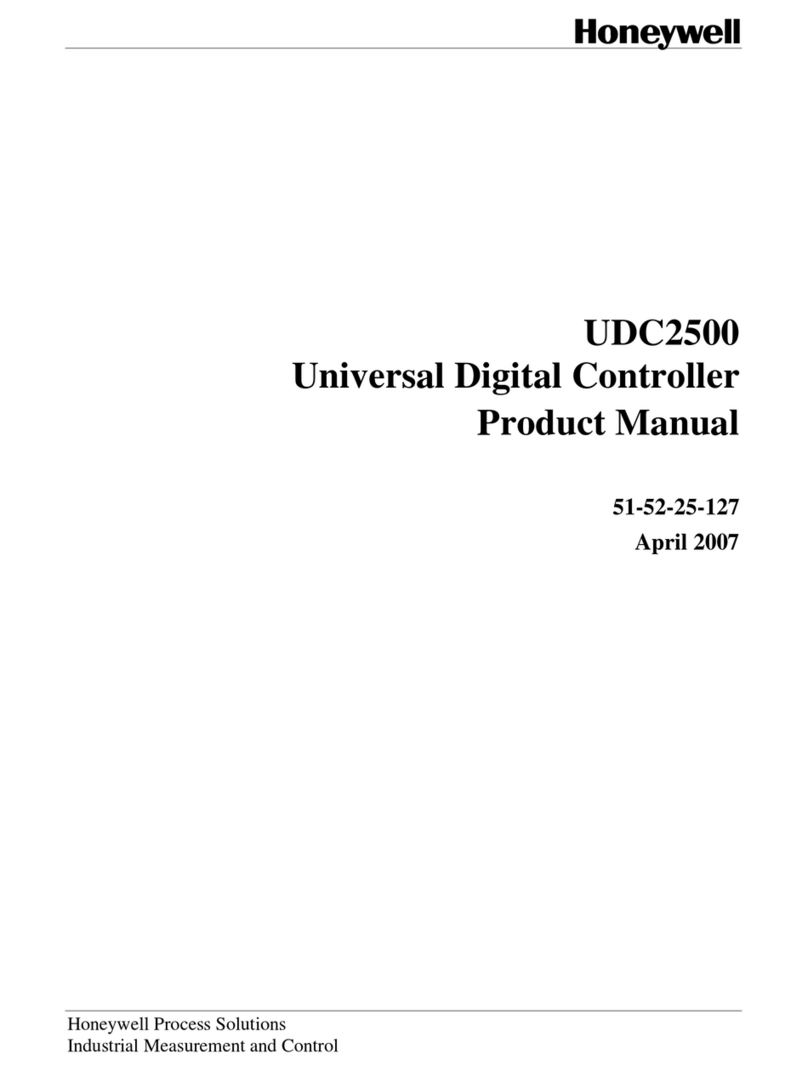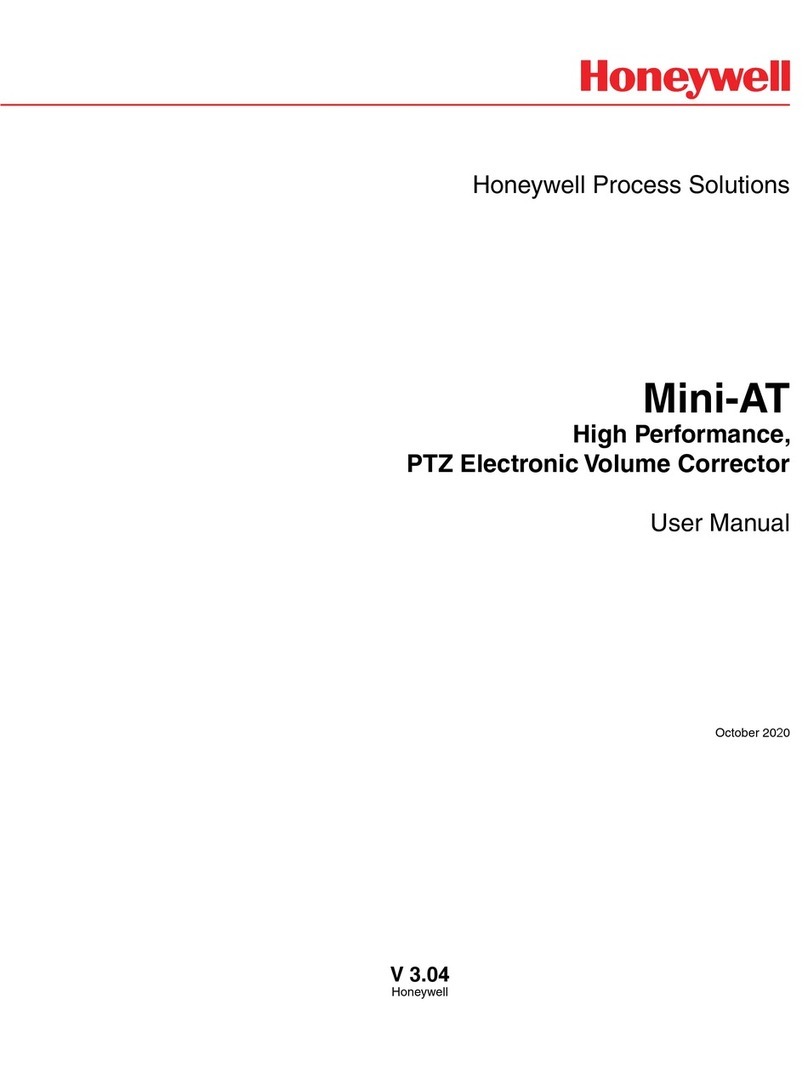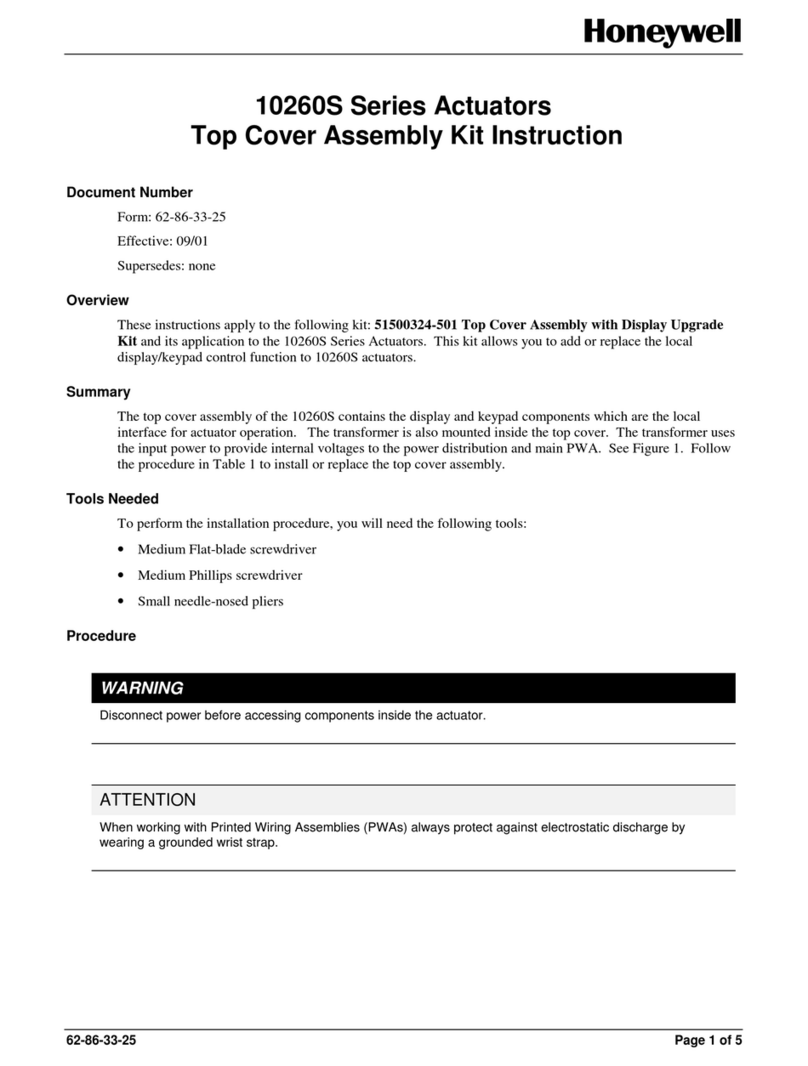Honeywell HC900 Use and care manual
Other Honeywell Controllers manuals
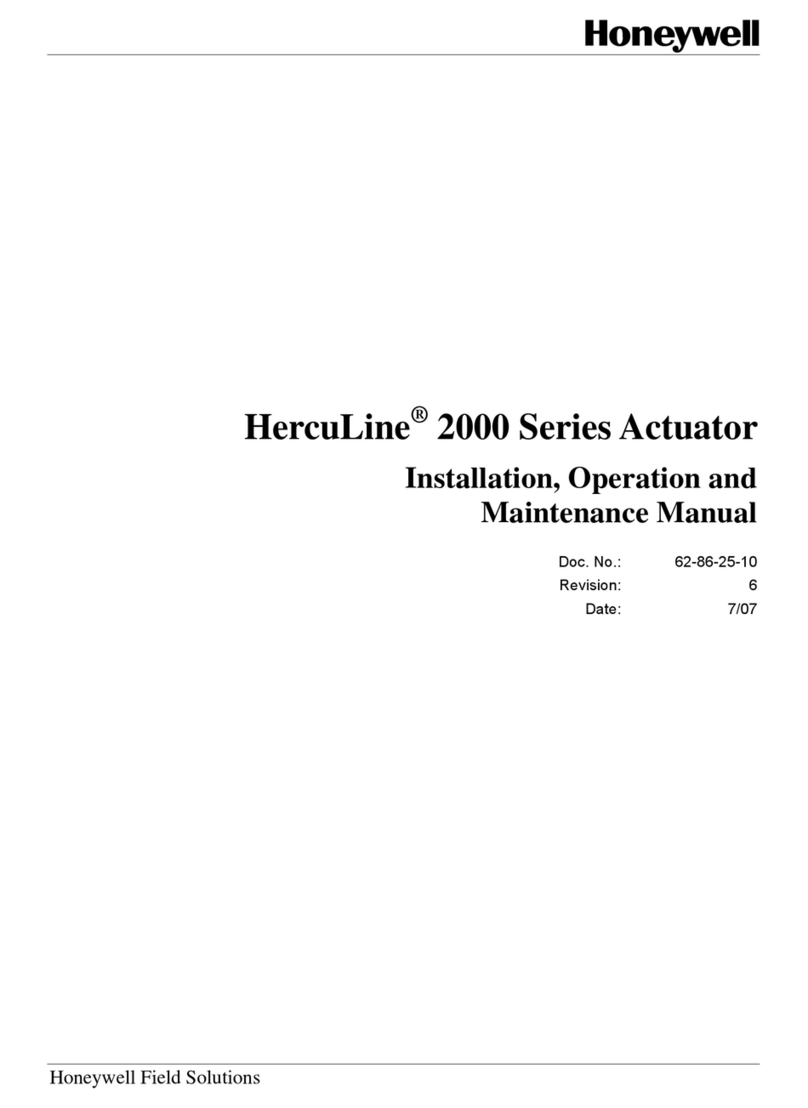
Honeywell
Honeywell PRO 2000 Series User manual
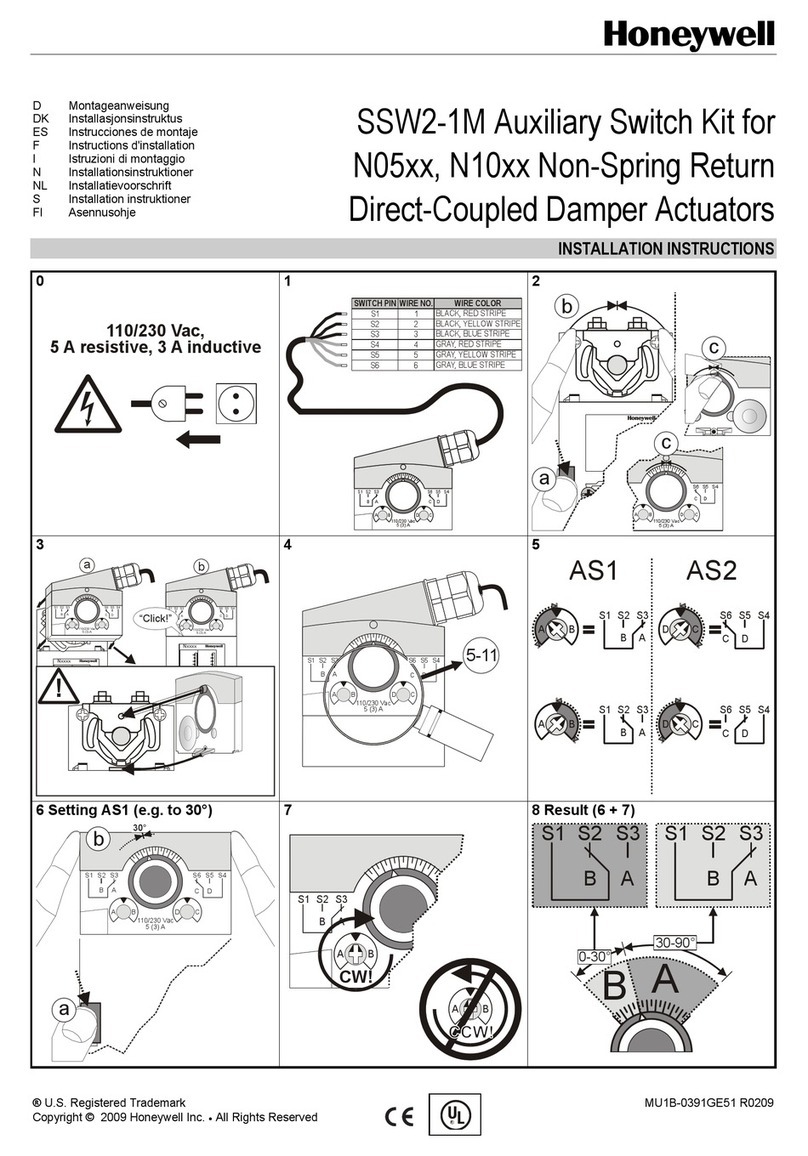
Honeywell
Honeywell SSW2-1M User manual

Honeywell
Honeywell 40014 User manual
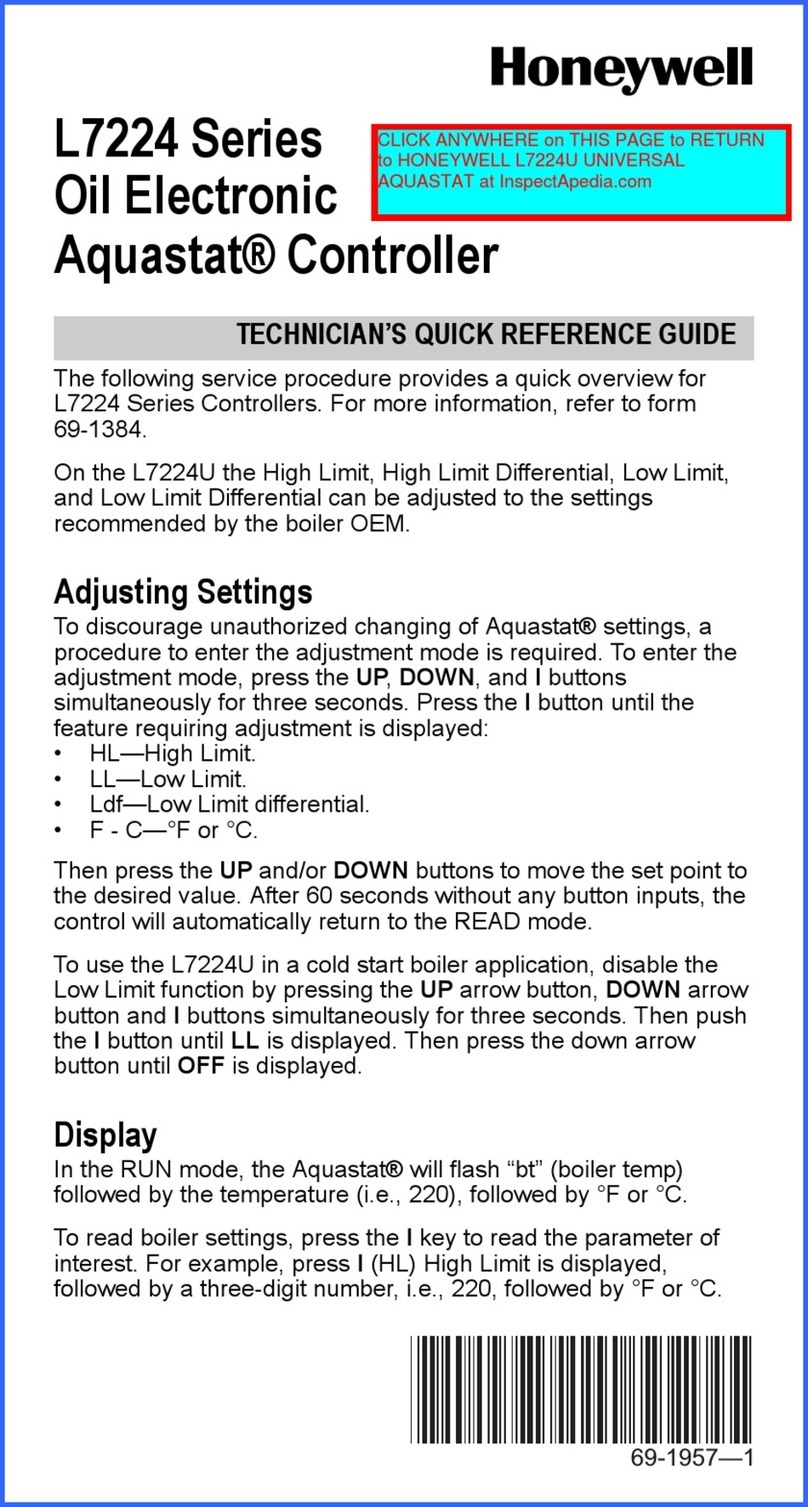
Honeywell
Honeywell Aquastat L7224U User manual

Honeywell
Honeywell SDW 30 User manual

Honeywell
Honeywell SmartValve SV9510 User manual

Honeywell
Honeywell DC1010 User manual
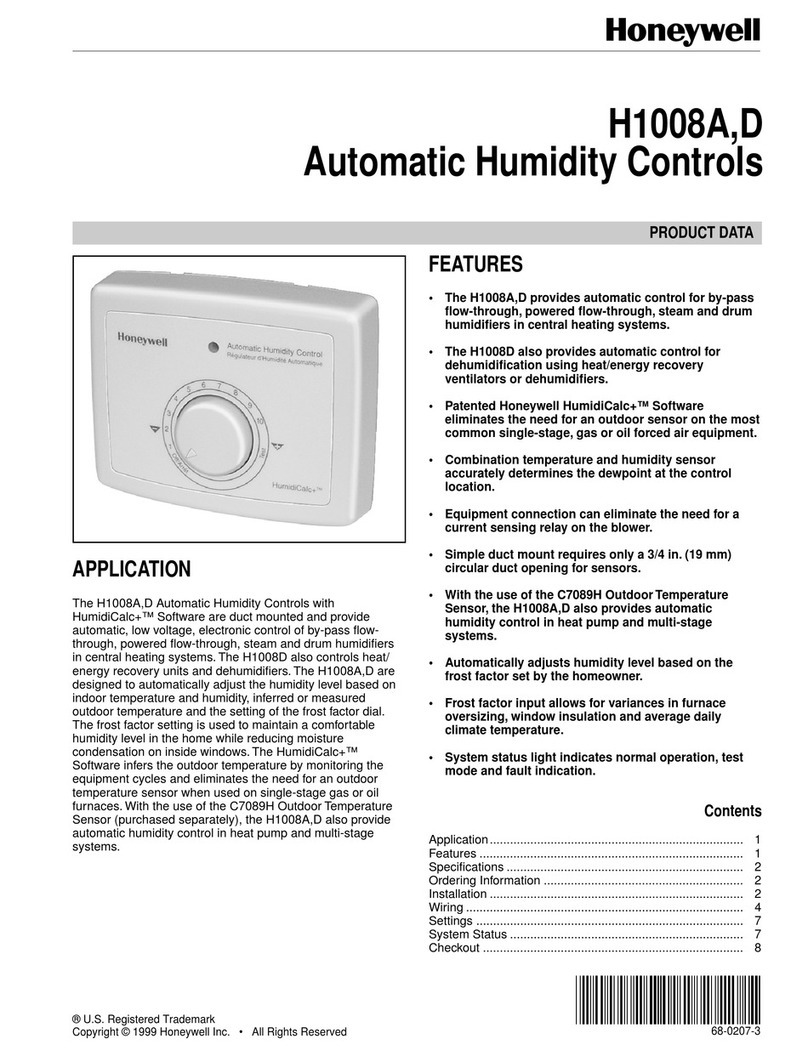
Honeywell
Honeywell Tradeline H1008A Operation manual

Honeywell
Honeywell UDC2500 User manual
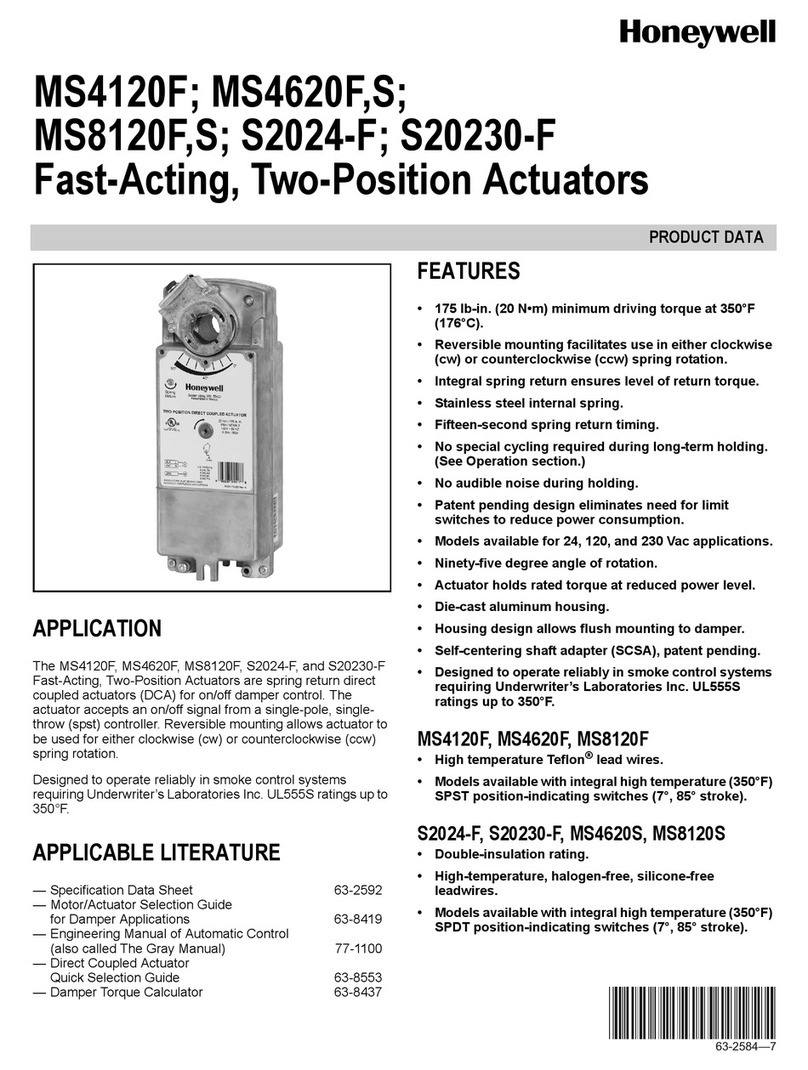
Honeywell
Honeywell MS4120S Operation manual
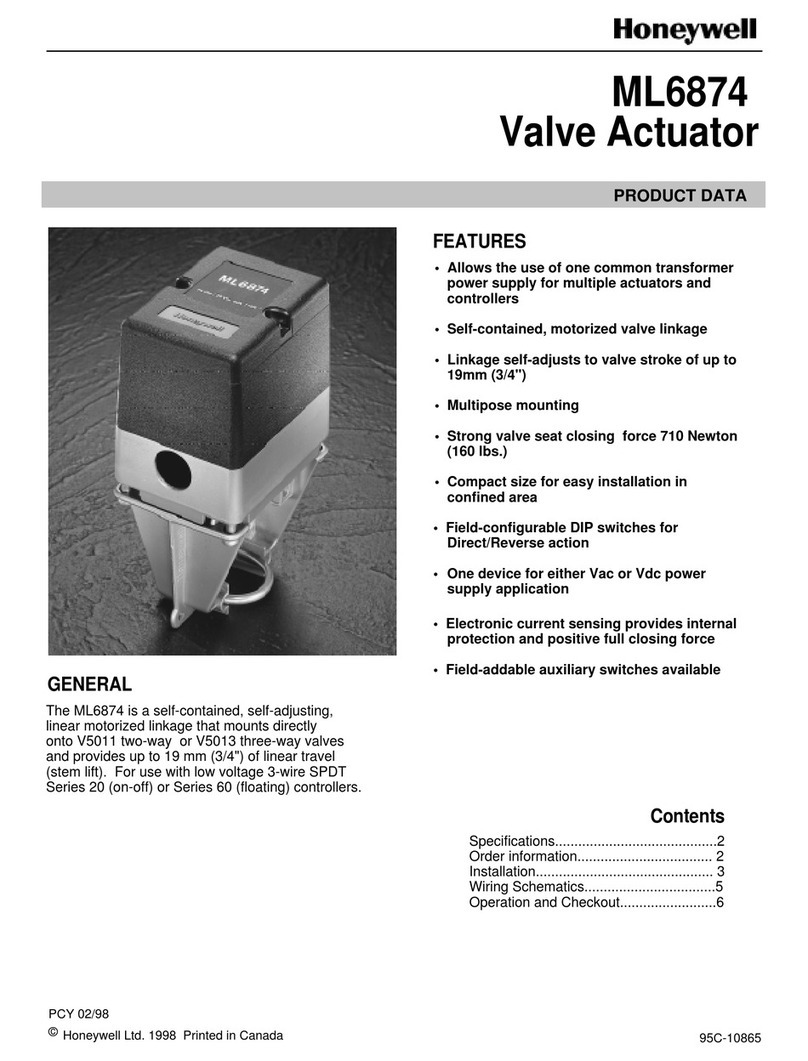
Honeywell
Honeywell ML6874 Operation manual
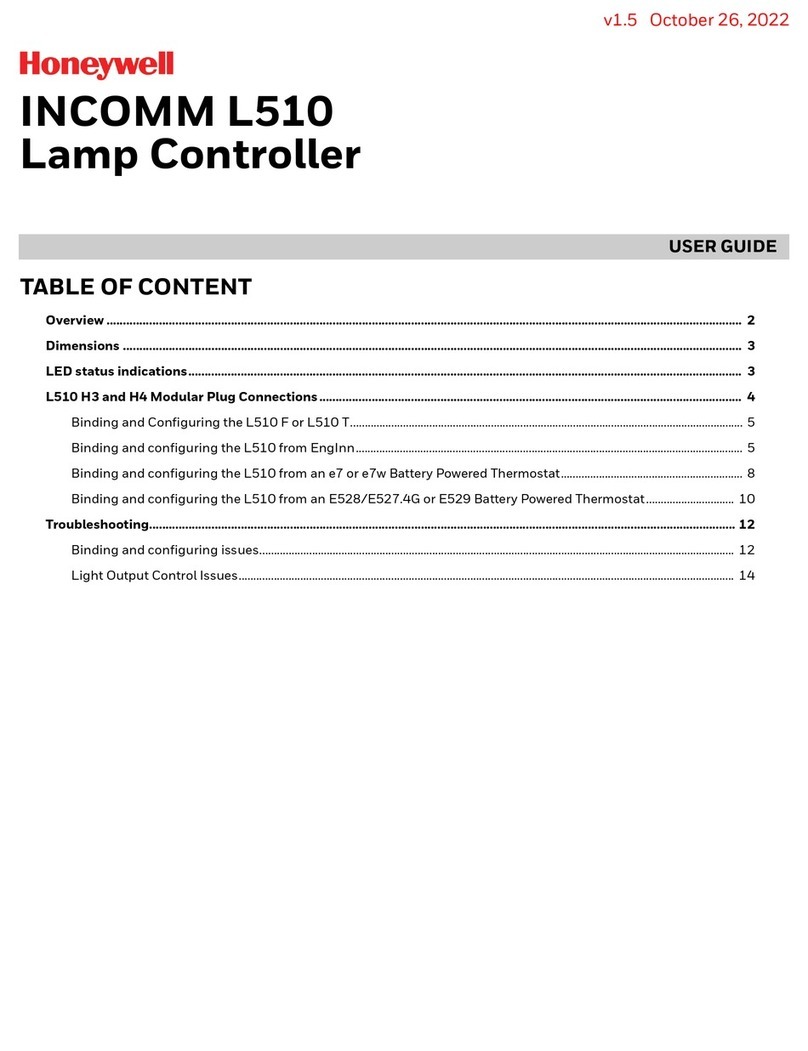
Honeywell
Honeywell INCOMM L510 User manual

Honeywell
Honeywell S4565 Series User manual

Honeywell
Honeywell T775A User manual
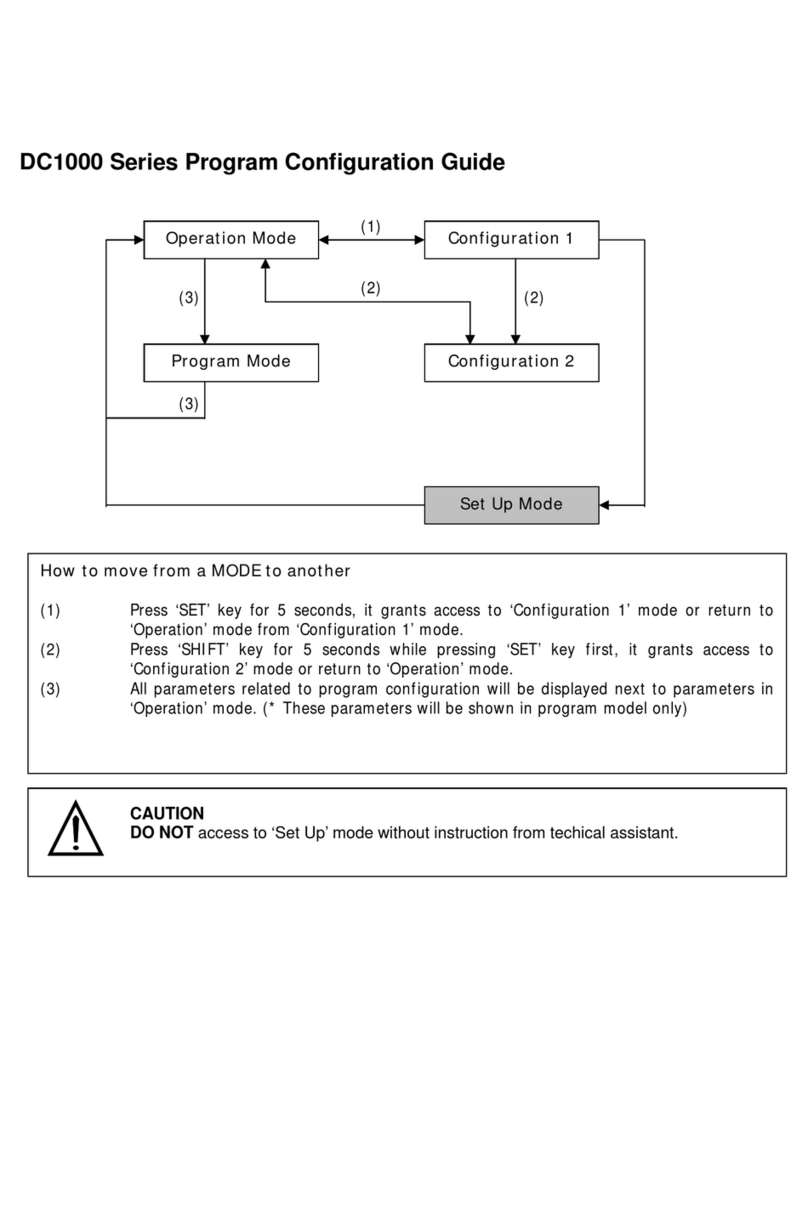
Honeywell
Honeywell DC1000 SERIES User manual
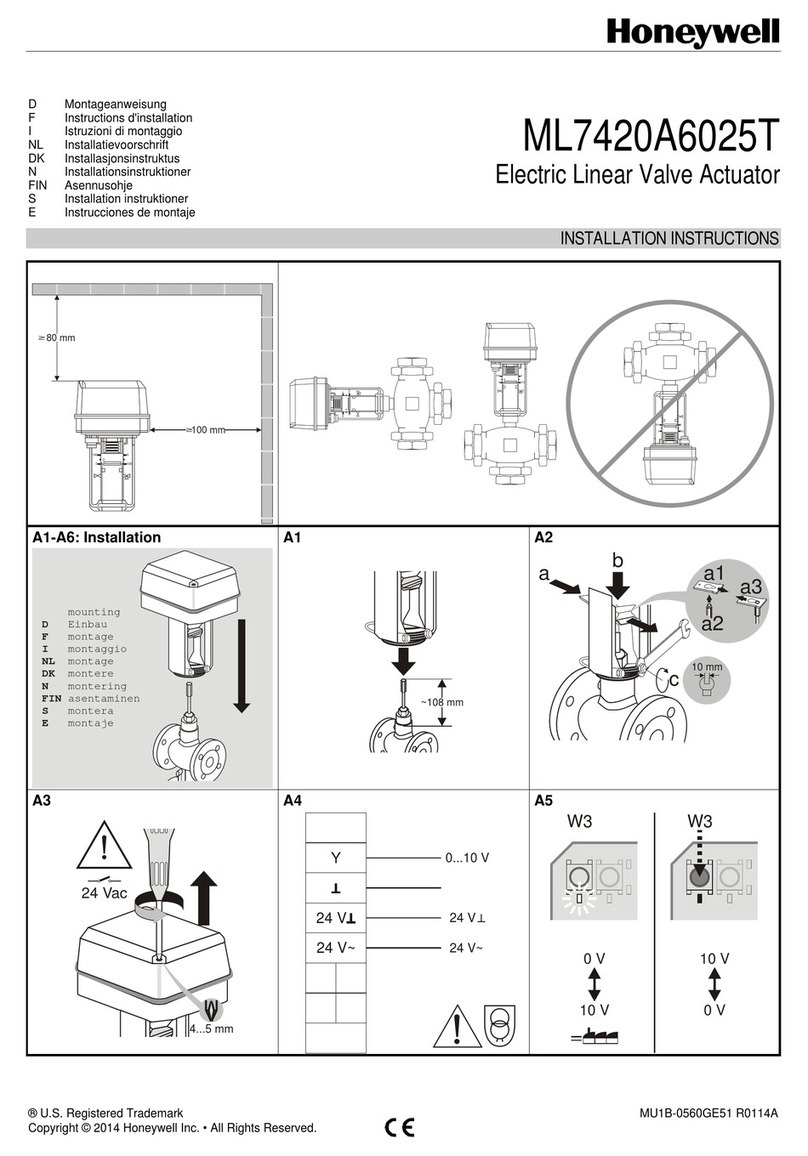
Honeywell
Honeywell ML7420A6025T User manual

Honeywell
Honeywell HVC0001 User manual

Honeywell
Honeywell HR92UK User manual

Honeywell
Honeywell ZG 215VN User manual
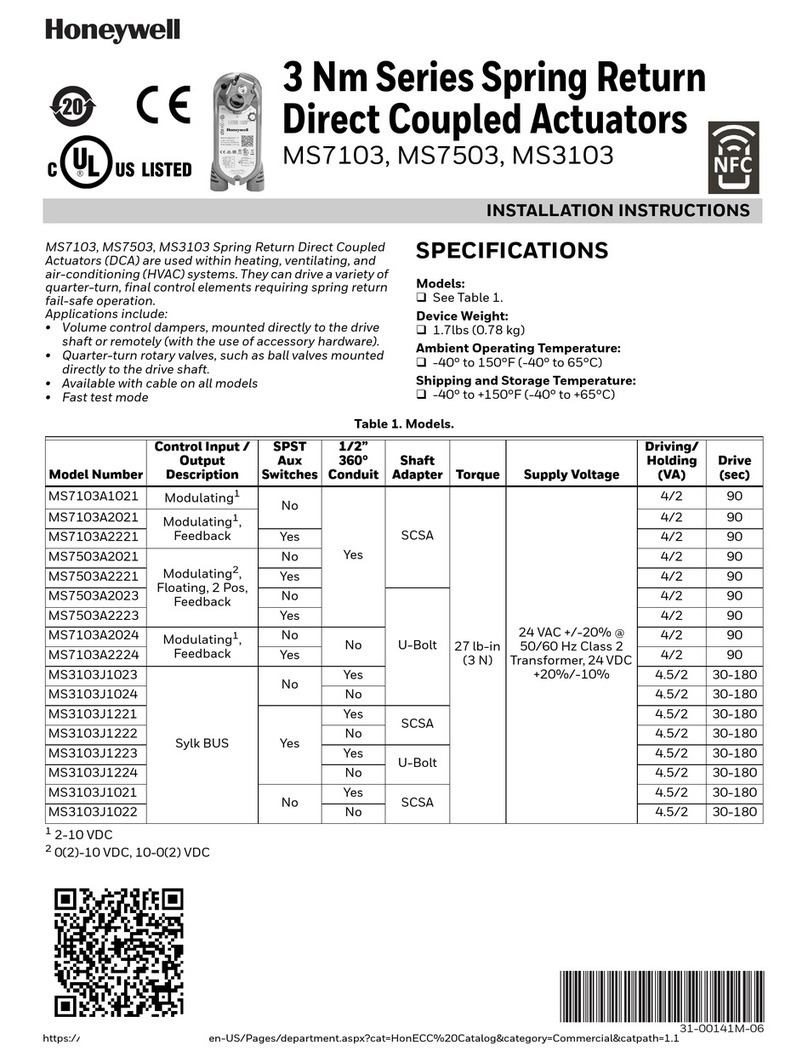
Honeywell
Honeywell MS7503A2023 User manual
Popular Controllers manuals by other brands

Digiplex
Digiplex DGP-848 Programming guide

YASKAWA
YASKAWA SGM series user manual

Sinope
Sinope Calypso RM3500ZB installation guide

Isimet
Isimet DLA Series Style 2 Installation, Operations, Start-up and Maintenance Instructions

LSIS
LSIS sv-ip5a user manual

Airflow
Airflow Uno hab Installation and operating instructions