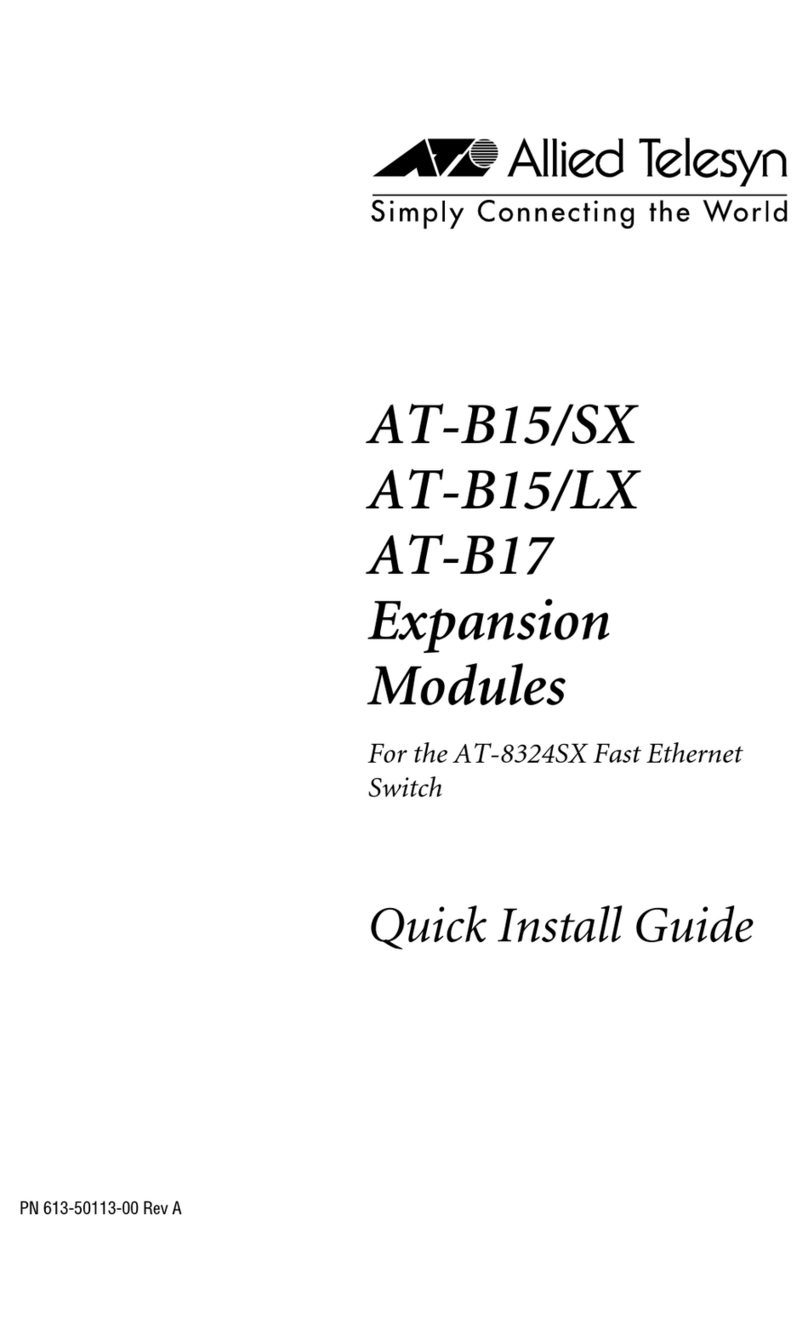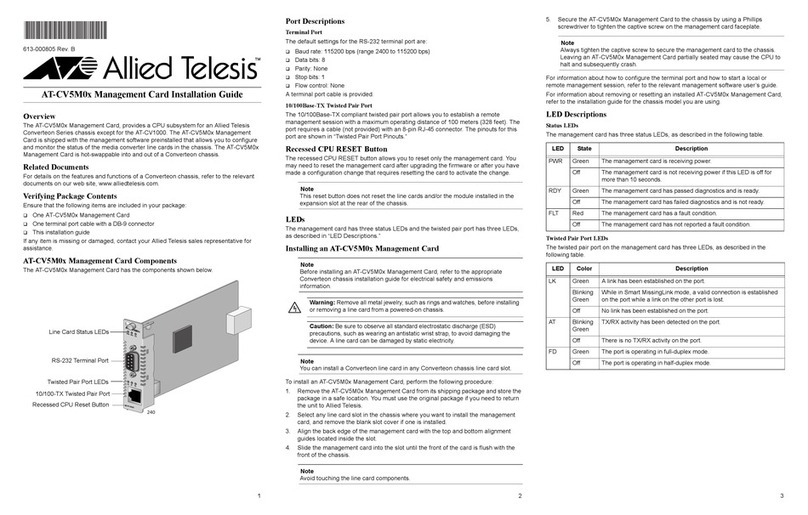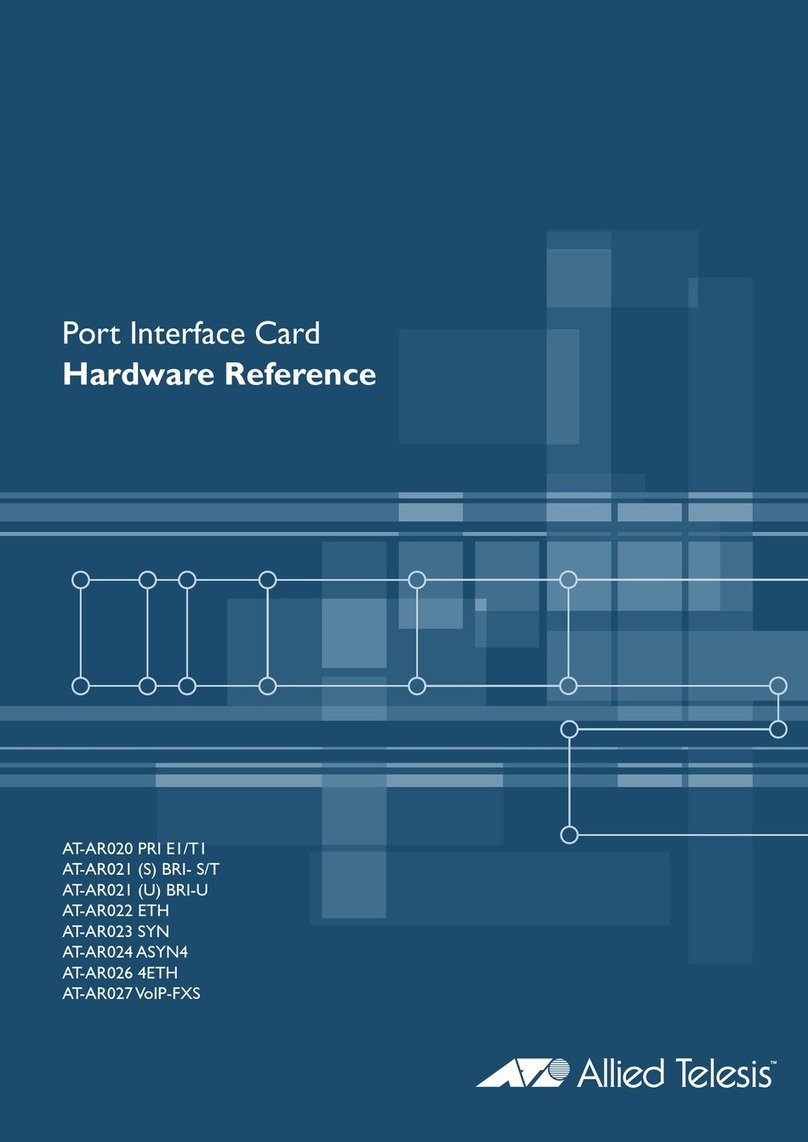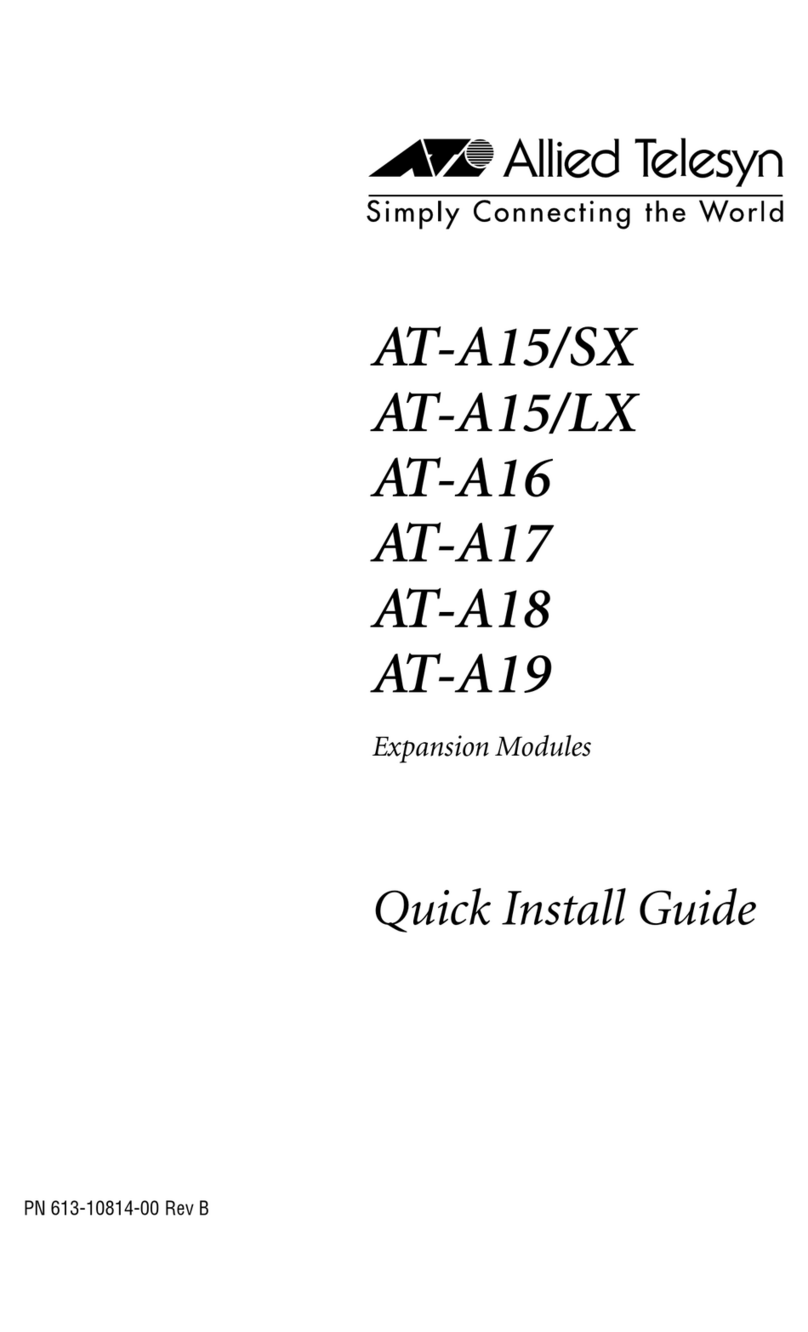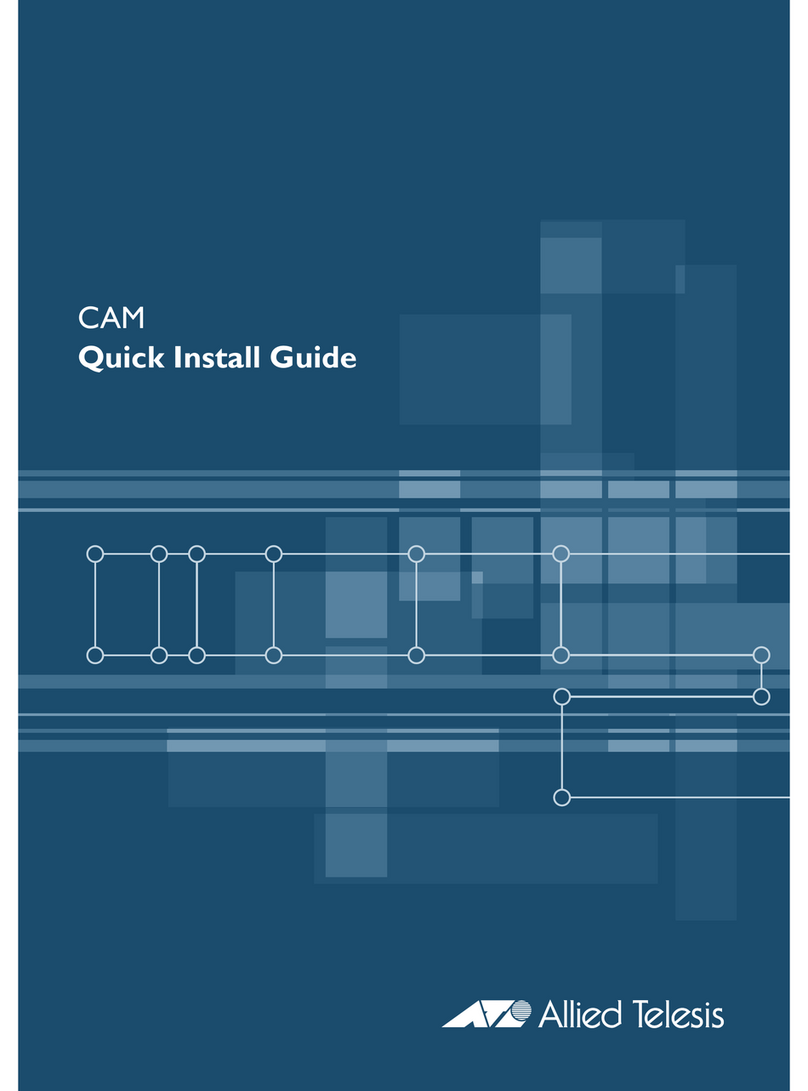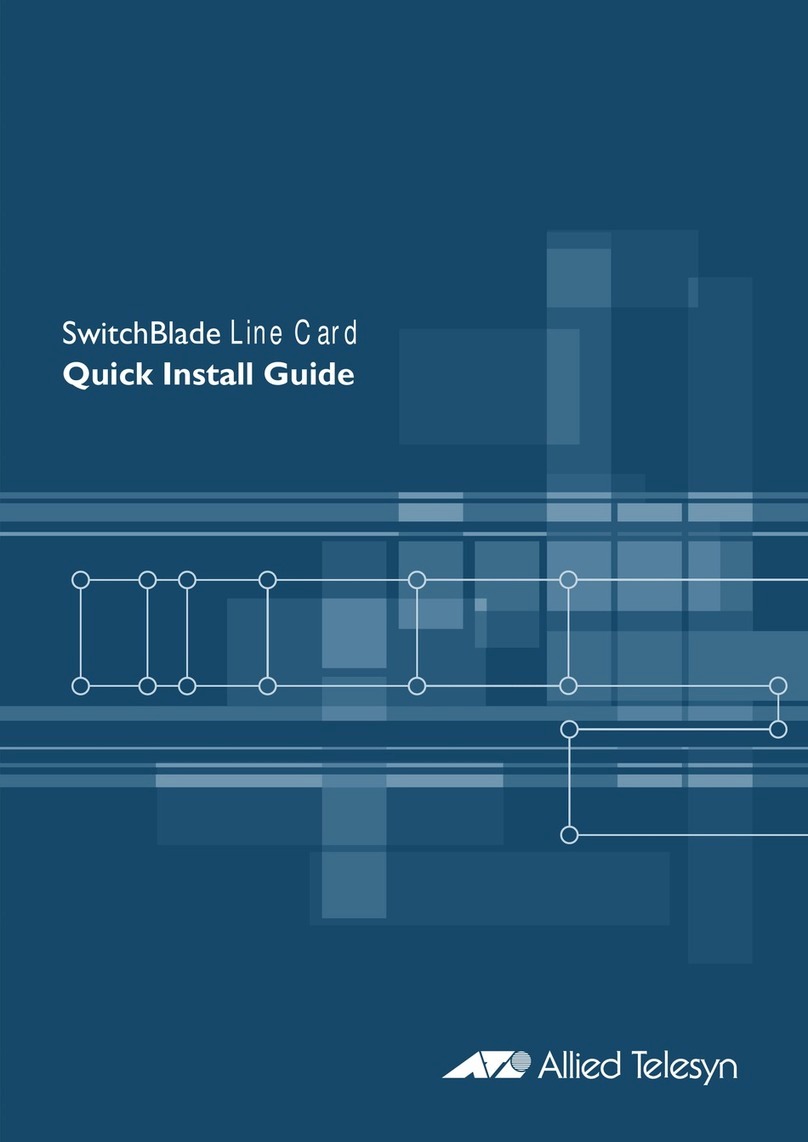5
Contents
Preface ................................................................................................................................................................................11
Safety Symbols Used in this Document................................................................................................................................12
Where to Find Web-based Guides .......................................................................................................................................13
Contacting Allied Telesis ......................................................................................................................................................14
Online Support ..............................................................................................................................................................14
Email and Telephone Support .......................................................................................................................................14
Returning Products........................................................................................................................................................14
For Sales or Corporate Information...............................................................................................................................14
Warranty........................................................................................................................................................................14
Management Software Updates ....................................................................................................................................14
Chapter 1: Introducing the AT-2812FX Module ...............................................................................................................15
Functional Description ..........................................................................................................................................................16
Contents of Your Shipment ...........................................................................................................................................16
Hardware Features...............................................................................................................................................................18
Supported Operating Systems .............................................................................................................................................19
Physical Description .............................................................................................................................................................20
Chapter 2: Installing the Hardware ..................................................................................................................................21
Reviewing Safety Precautions..............................................................................................................................................22
Pre-Installation Checklist ......................................................................................................................................................24
Installing the Module.............................................................................................................................................................25
Connecting the Network Cables ...........................................................................................................................................29
Chapter 3: Installing the Vista Driver Software ...............................................................................................................31
Installing the Driver Software................................................................................................................................................32
Installing the Software Drivers for the Windows Vista Operating System .....................................................................32
Selecting the Device Manager ......................................................................................................................................39
Uninstalling the Driver Software ...........................................................................................................................................43
Chapter 4: Installing the Windows XP Driver Software ..................................................................................................45
Installing the Driver Software................................................................................................................................................46
Selecting the Device Manager Window.........................................................................................................................47
Updating the Windows XP Driver Software ...................................................................................................................49
Uninstalling the Driver Software ...........................................................................................................................................52
Chapter 5: Installing the Windows 7 Driver Software ....................................................................................................53
Installing the Driver Software................................................................................................................................................54
Selecting the Device Manager Window.........................................................................................................................54
Installing the Windows 7 Driver Software ......................................................................................................................57
Uninstalling the Driver Software ...........................................................................................................................................60
Chapter 6: Setting Advanced Properties .........................................................................................................................61
Opening Advanced Properties..............................................................................................................................................62
Flow Control ..................................................................................................................................................................63
Interrupt Moderation ......................................................................................................................................................65
IPSec Offload ................................................................................................................................................................65
Large Send Offload Property.........................................................................................................................................67
Network Address ...........................................................................................................................................................68
Priority & VLAN .............................................................................................................................................................69
Receive Side Scaling ....................................................................................................................................................70
Speed & Duplex Mode ..................................................................................................................................................70