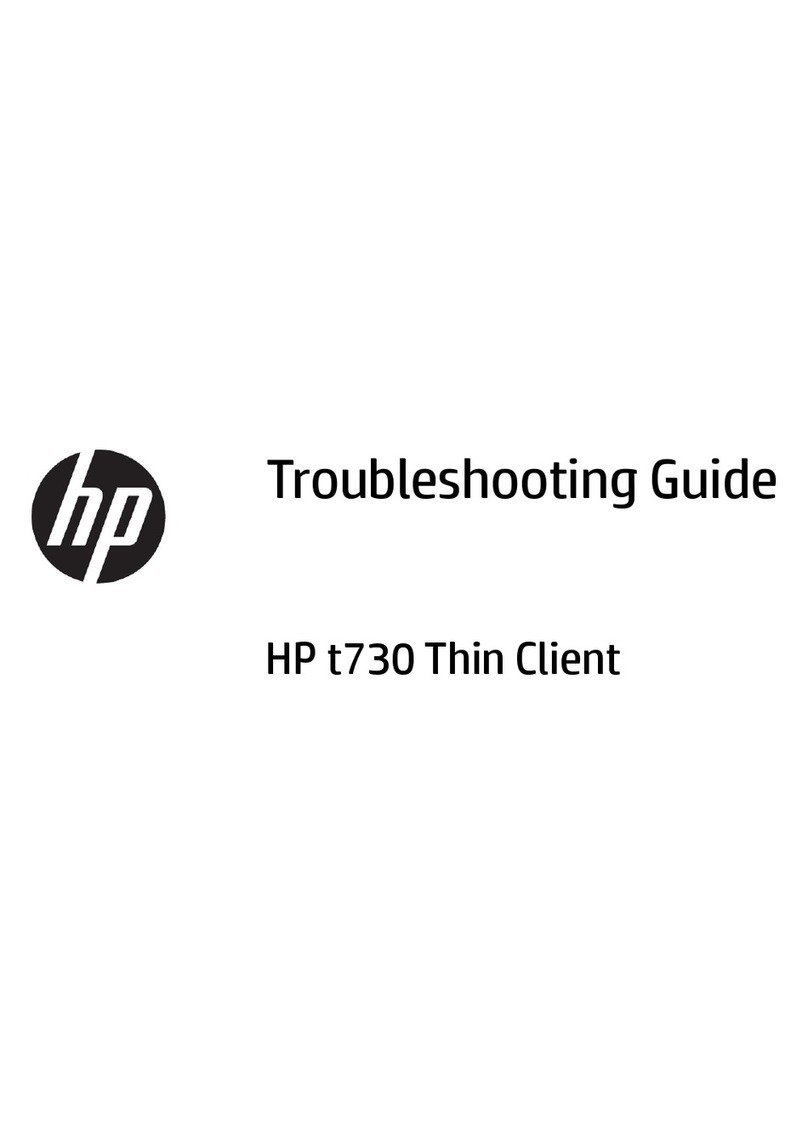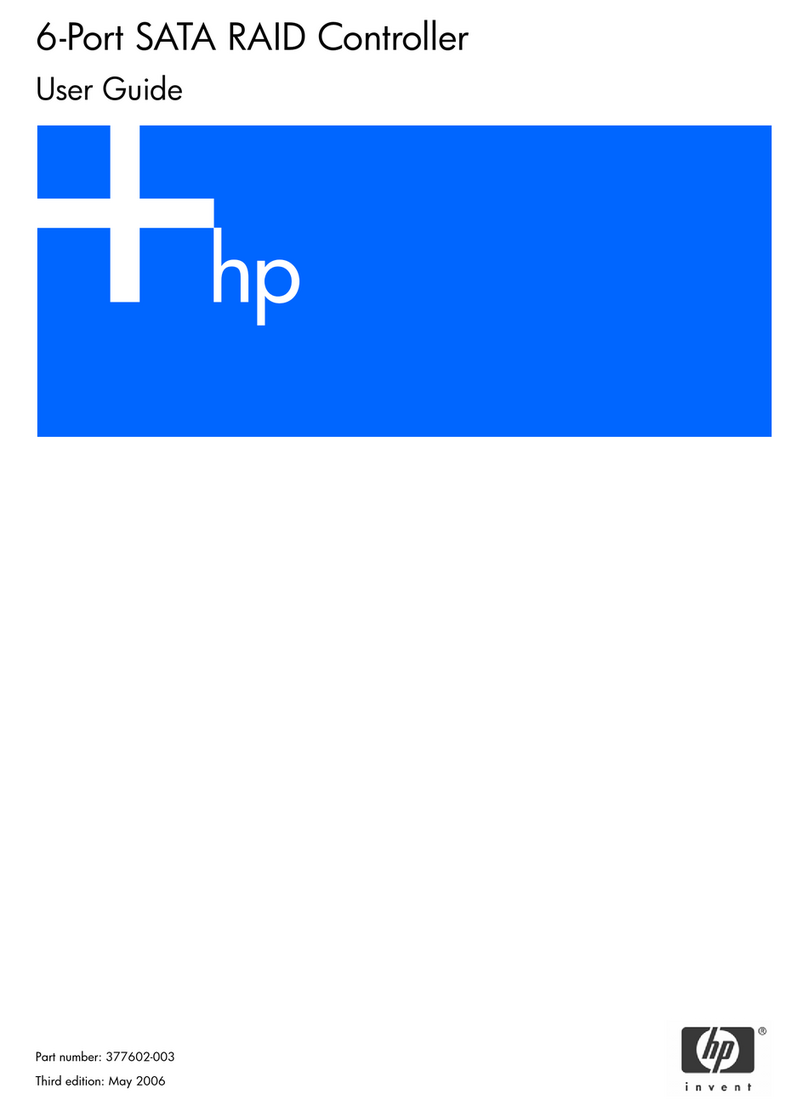HP D7171A - NetServer - LPr User manual
Other HP Computer Hardware manuals

HP
HP P Class 450/500/550/600/650/700/750 Manual

HP
HP 405132-B21 User manual

HP
HP 5930-4Slot User manual

HP
HP 381513-B21 - Smart Array P800 Controller... User manual

HP
HP rp7420 User manual

HP
HP Xw4600 - Workstation - 2 GB RAM Instruction sheet
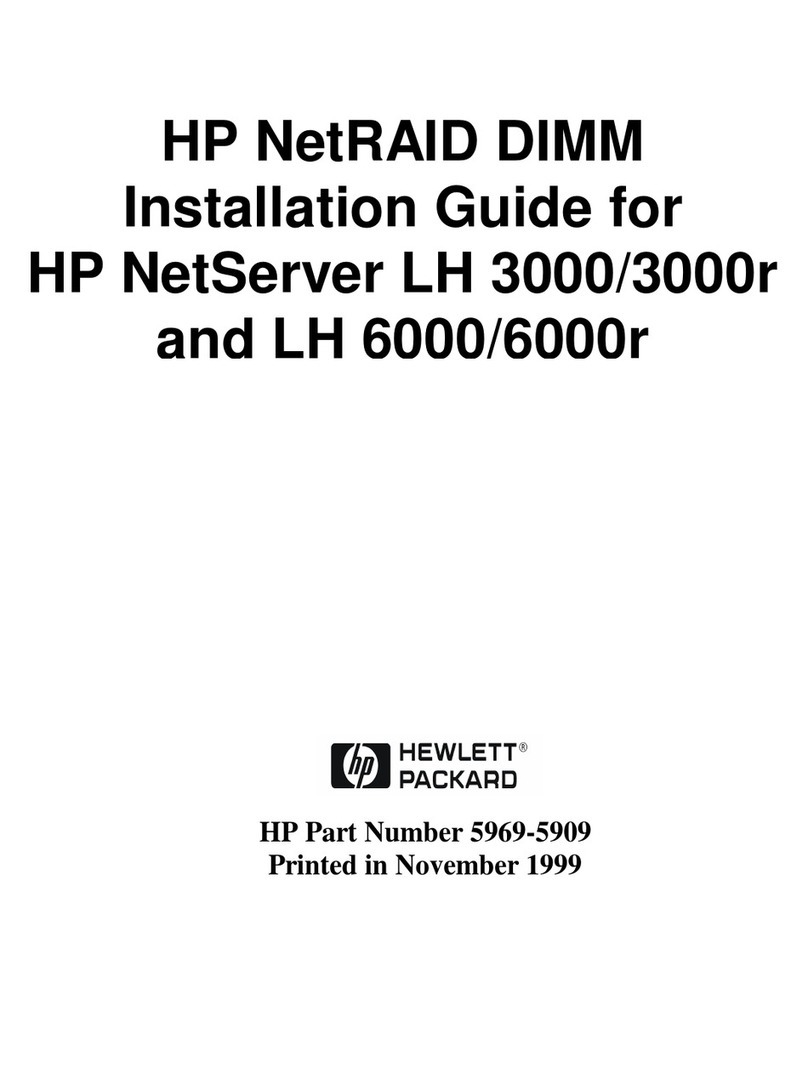
HP
HP D7171A - NetServer - LPr User manual

HP
HP StorageWorks FC1142SR User manual
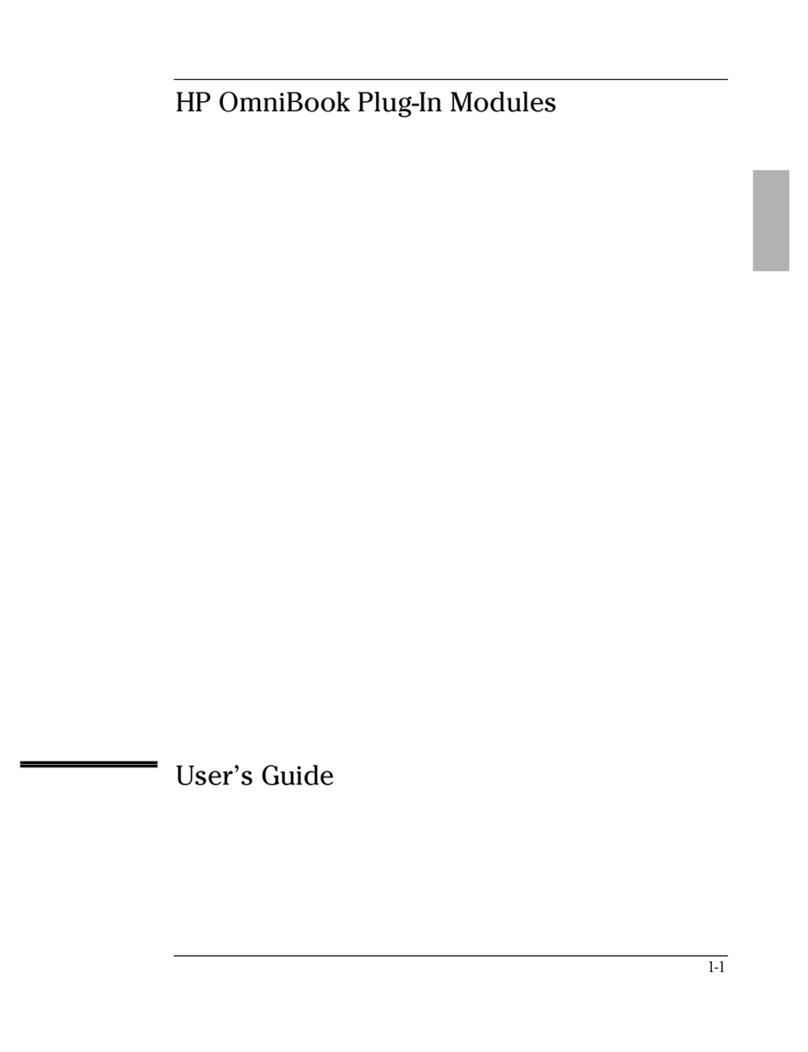
HP
HP OmniBook 3100 User manual

HP
HP 5998-1600 User manual

HP
HP SC08Ge User manual

HP
HP JG560A User manual
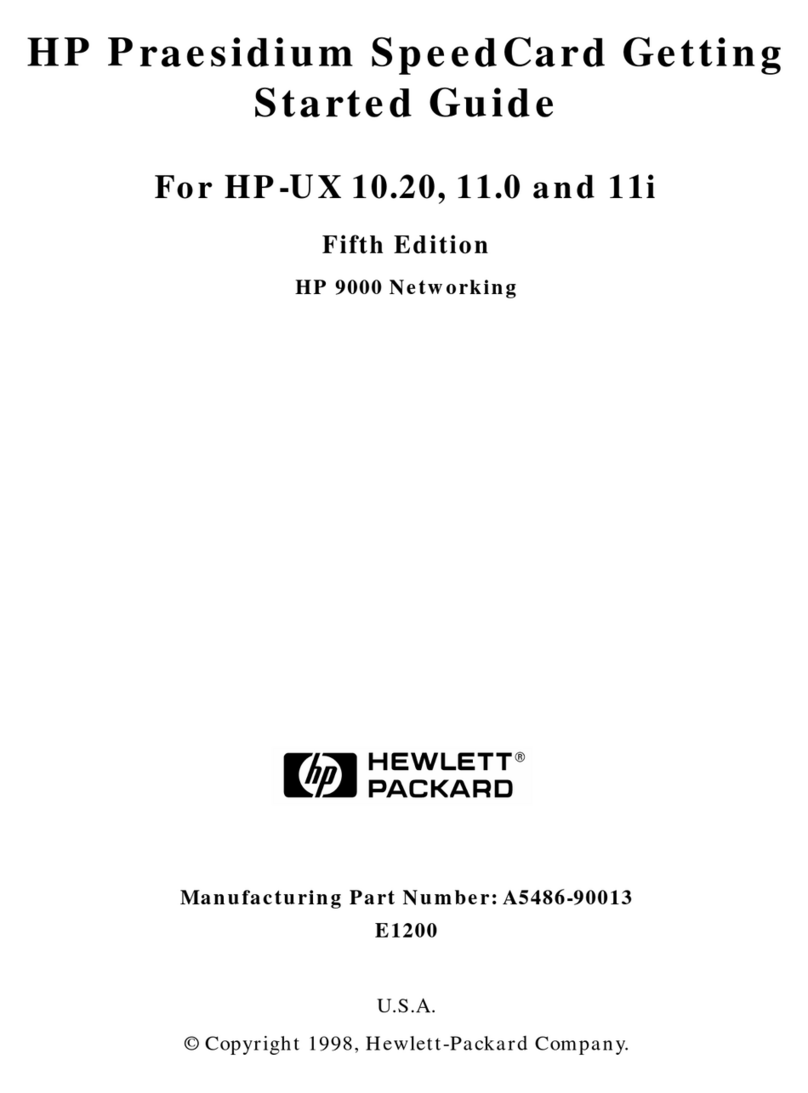
HP
HP HP-UX 10.20 User manual

HP
HP 381513-B21 - Smart Array P800 Controller... User manual
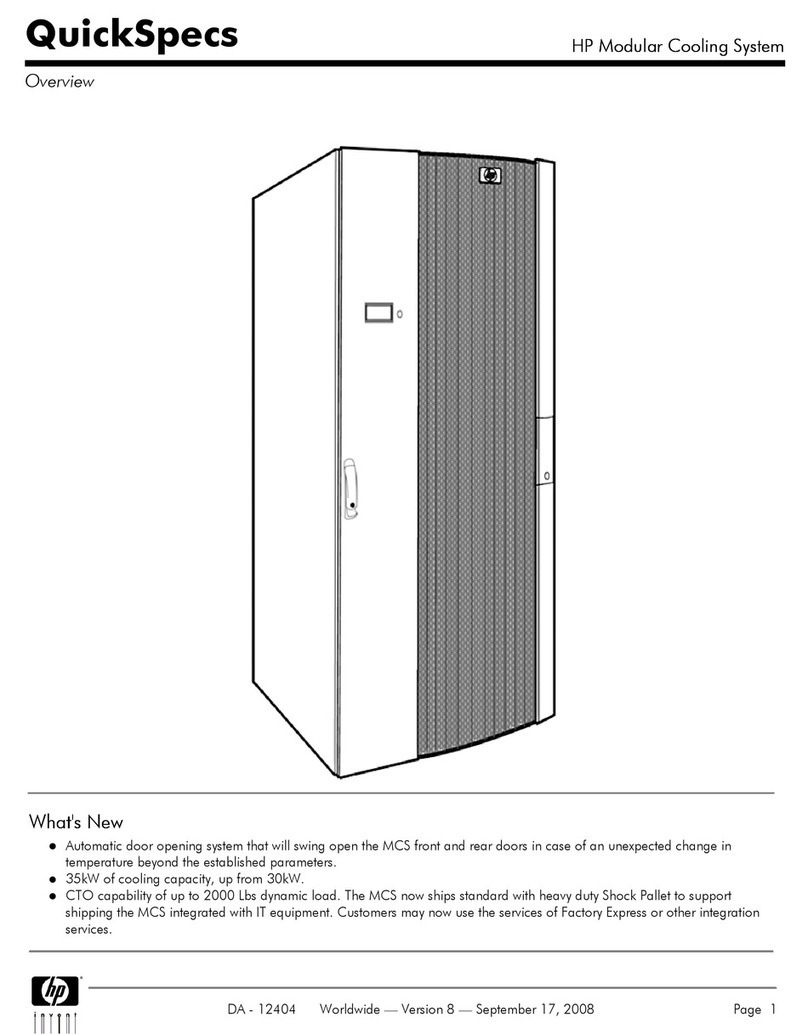
HP
HP AF079A Installation guide
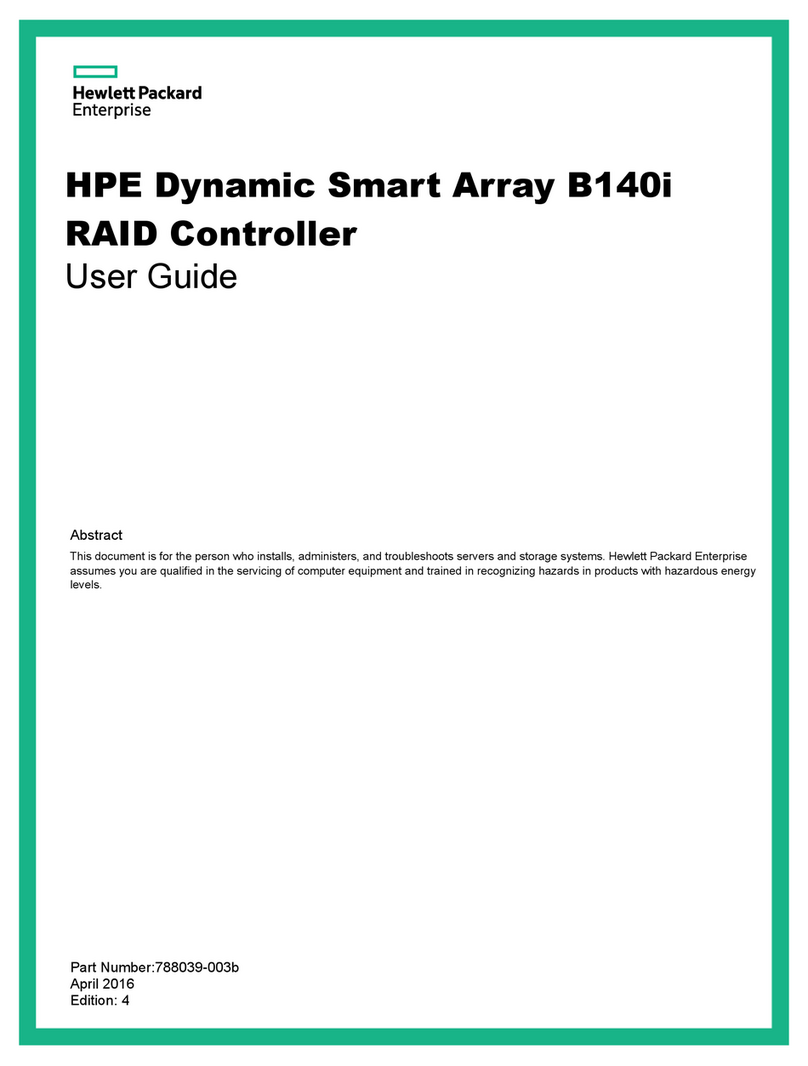
HP
HP Smart Array B140i User manual

HP
HP 3000 III Series User manual

HP
HP Rp5700 - Point of Sale System Installation instructions
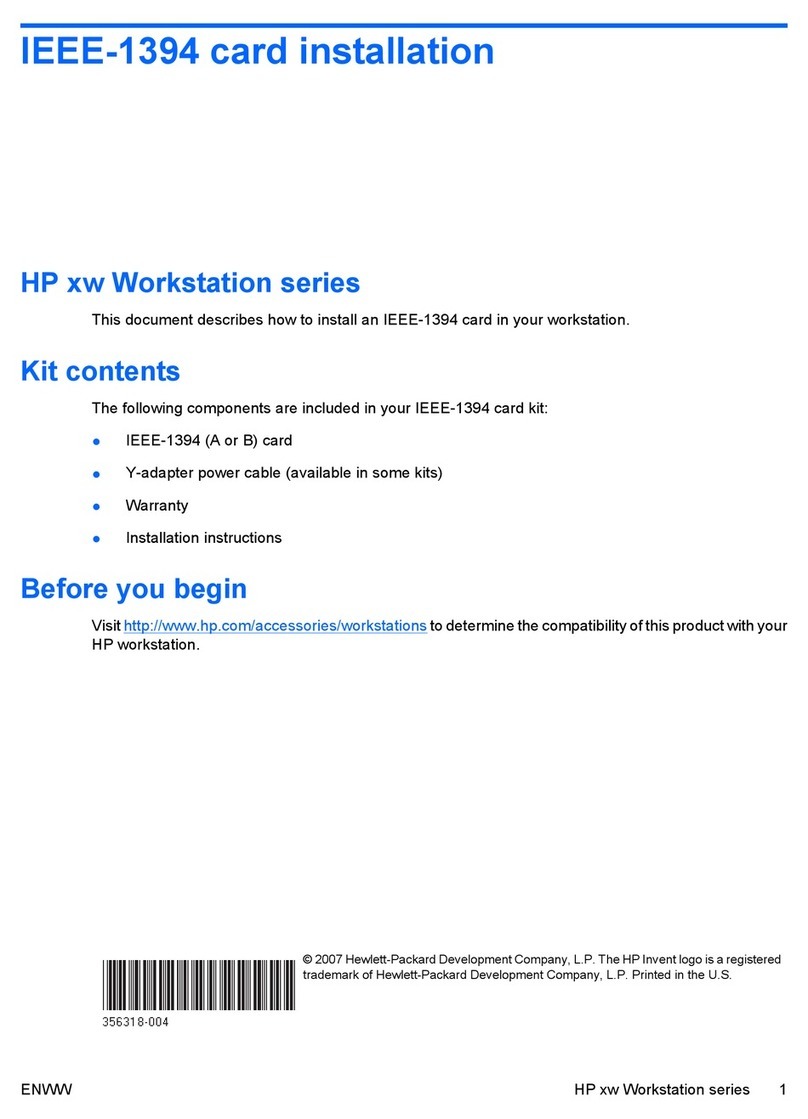
HP
HP Xw4600 - Workstation - 2 GB RAM User manual
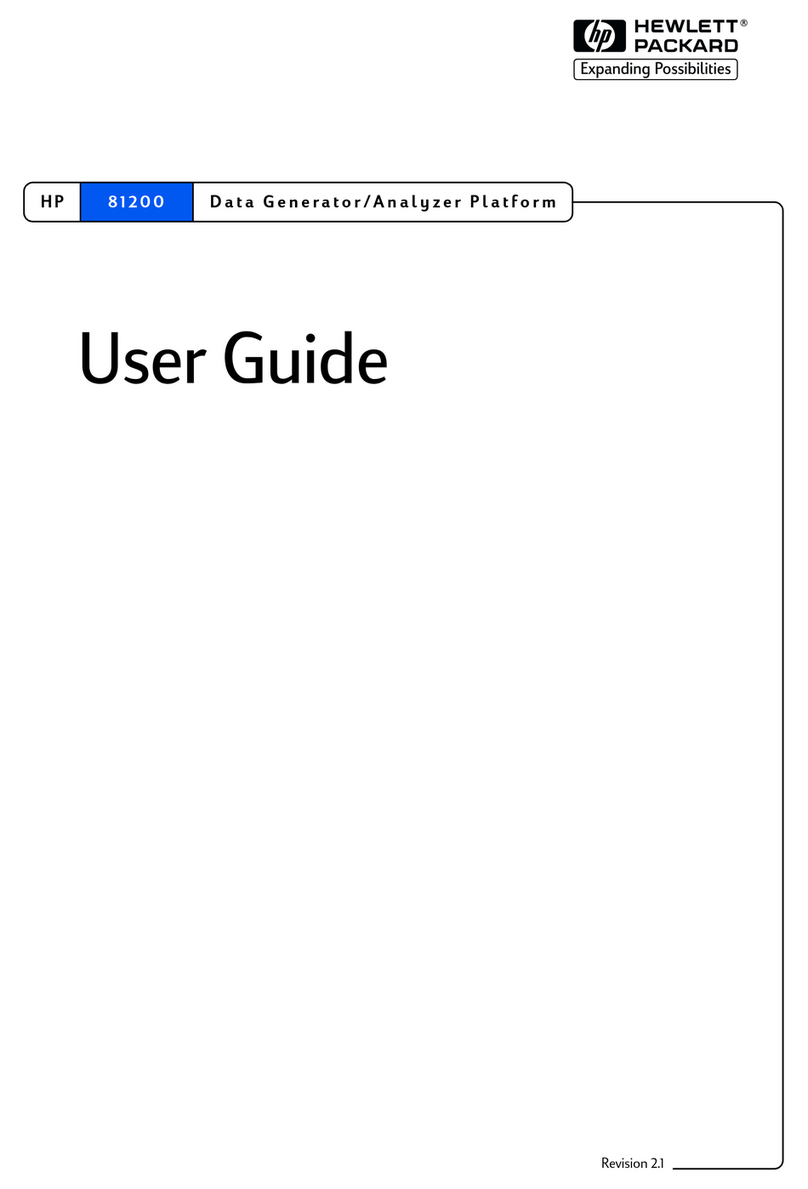
HP
HP 81200 User manual
Popular Computer Hardware manuals by other brands

EMC2
EMC2 VNX Series Hardware Information Guide

Panasonic
Panasonic DV0PM20105 Operation manual

Mitsubishi Electric
Mitsubishi Electric Q81BD-J61BT11 user manual

Gigabyte
Gigabyte B660M DS3H AX DDR4 user manual

Raidon
Raidon iT2300 Quick installation guide

National Instruments
National Instruments PXI-8186 user manual