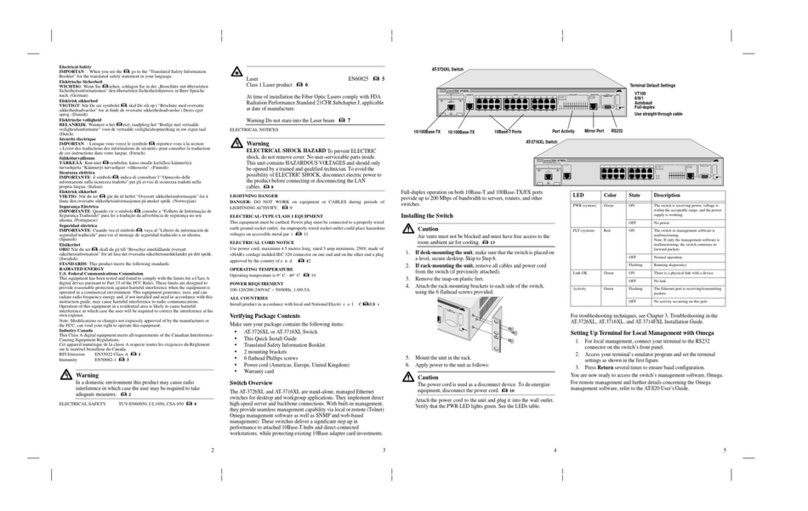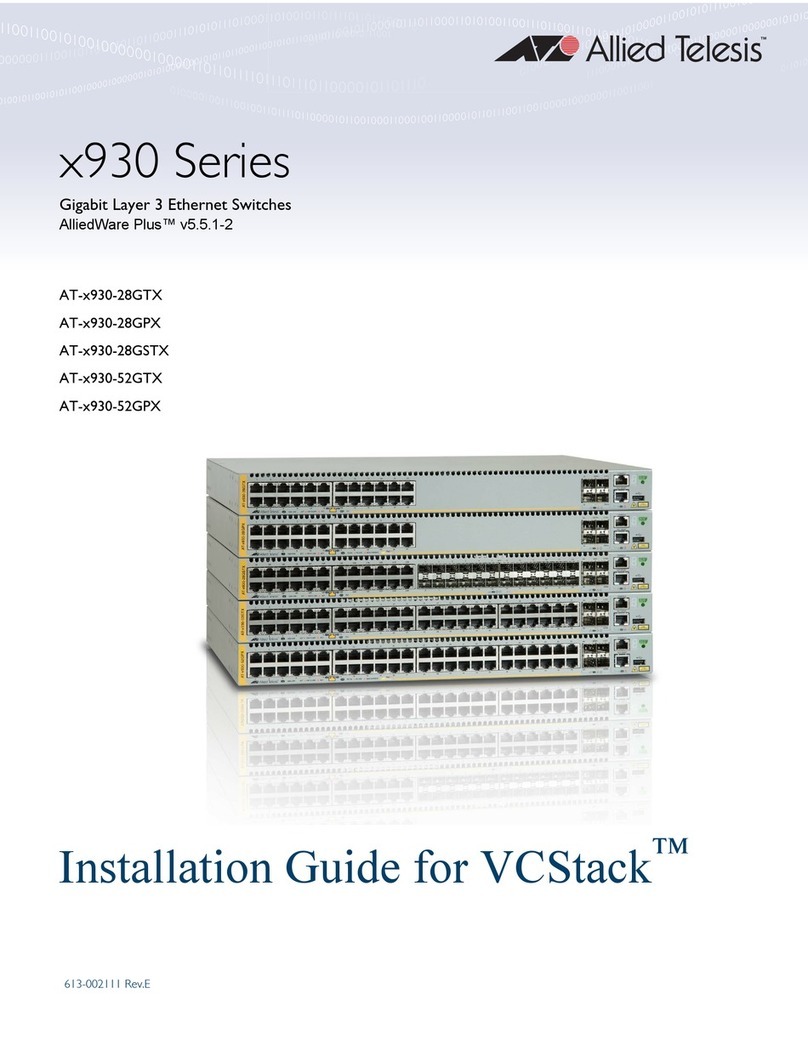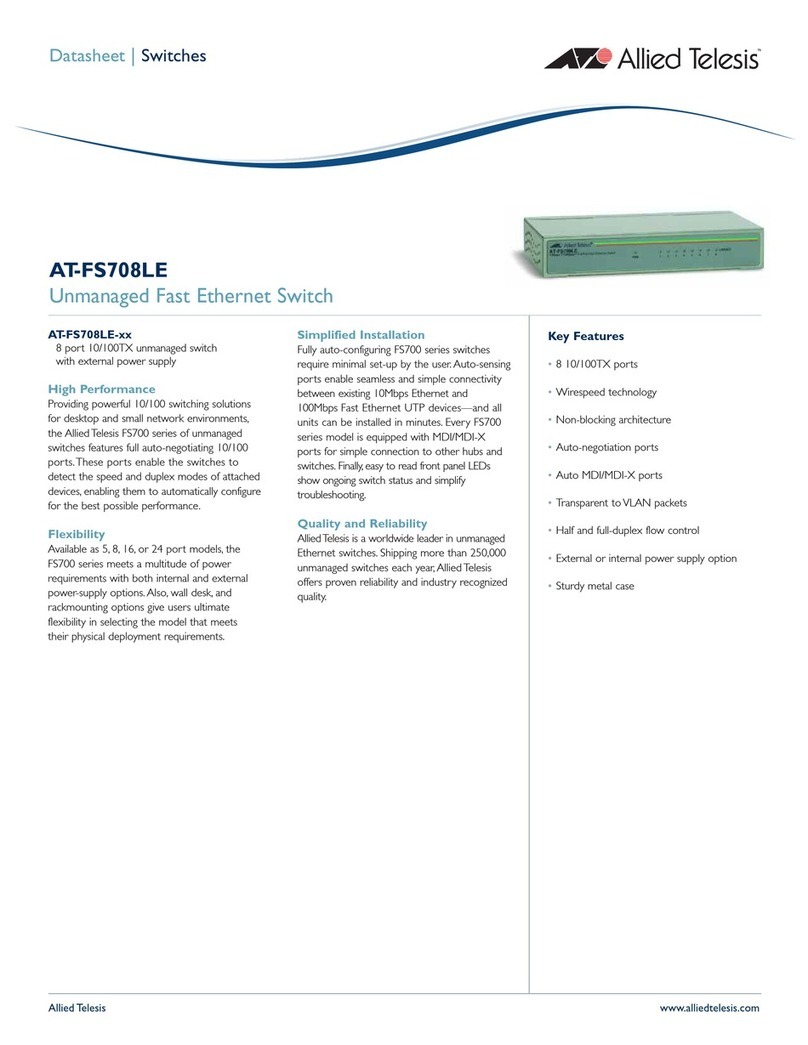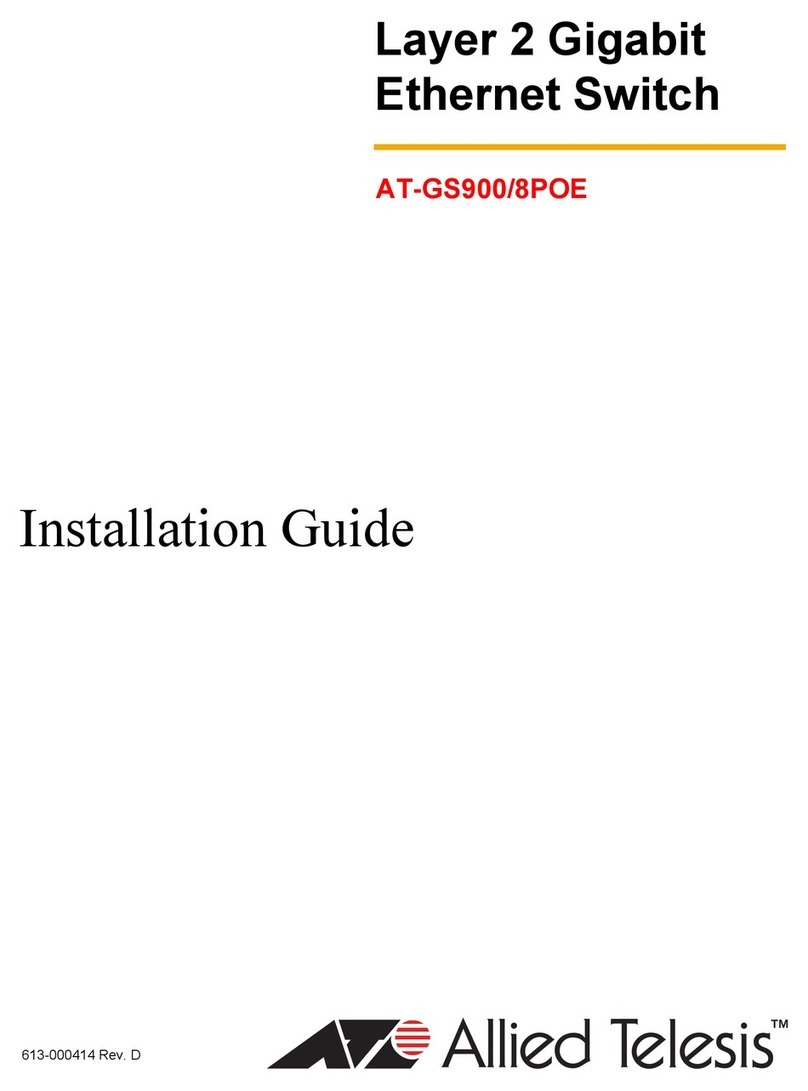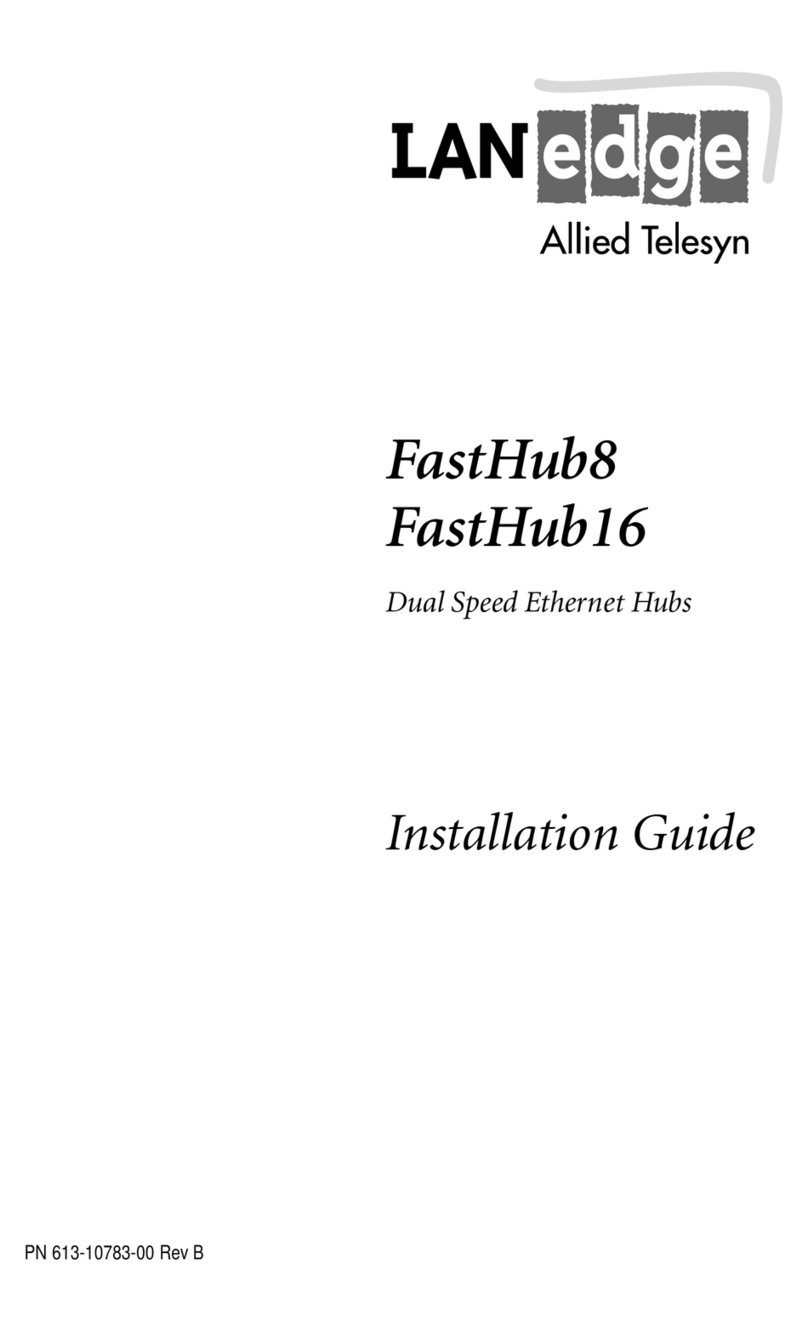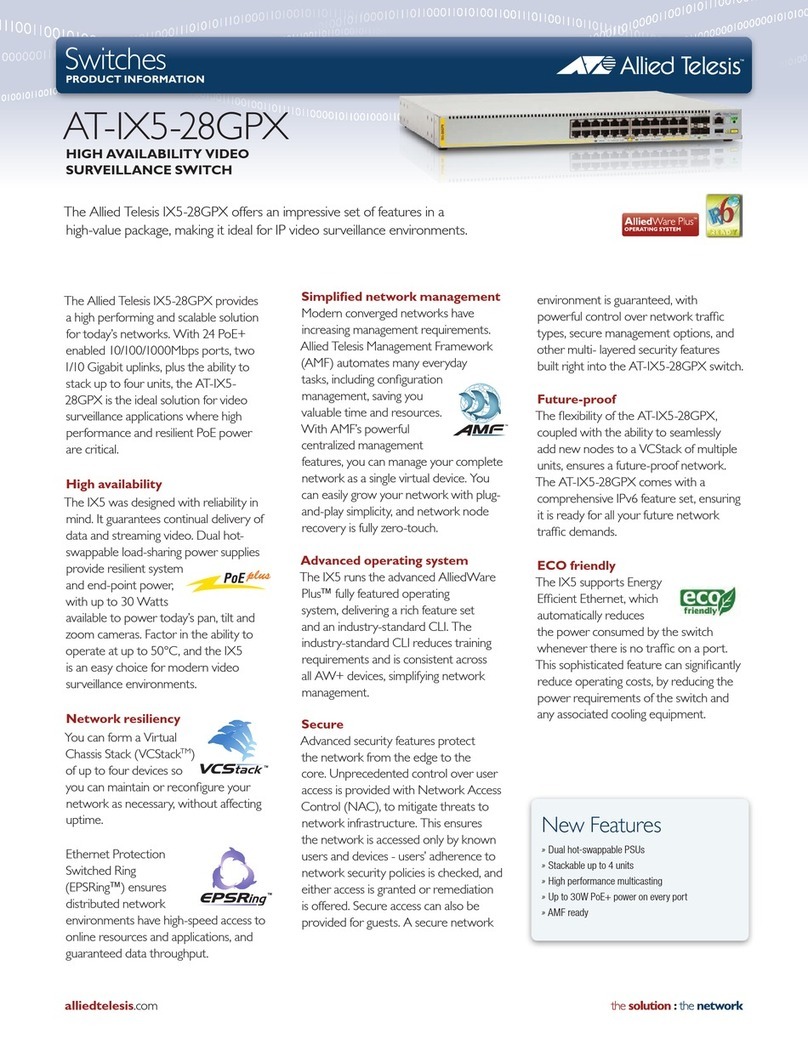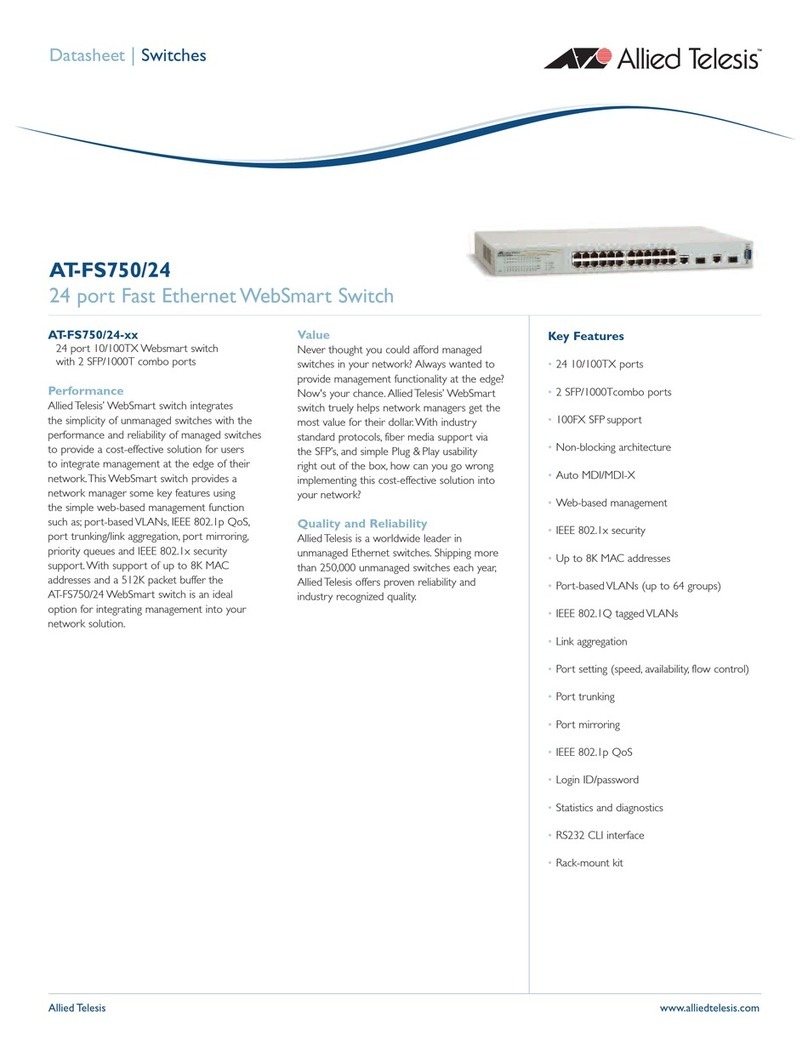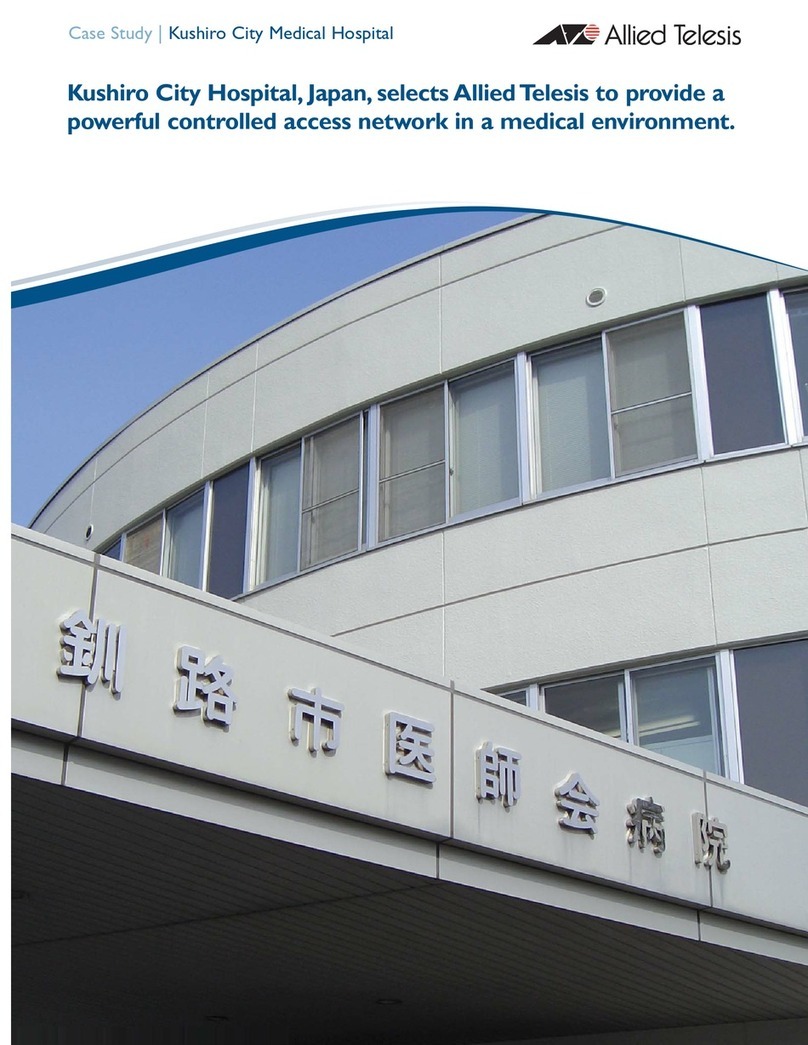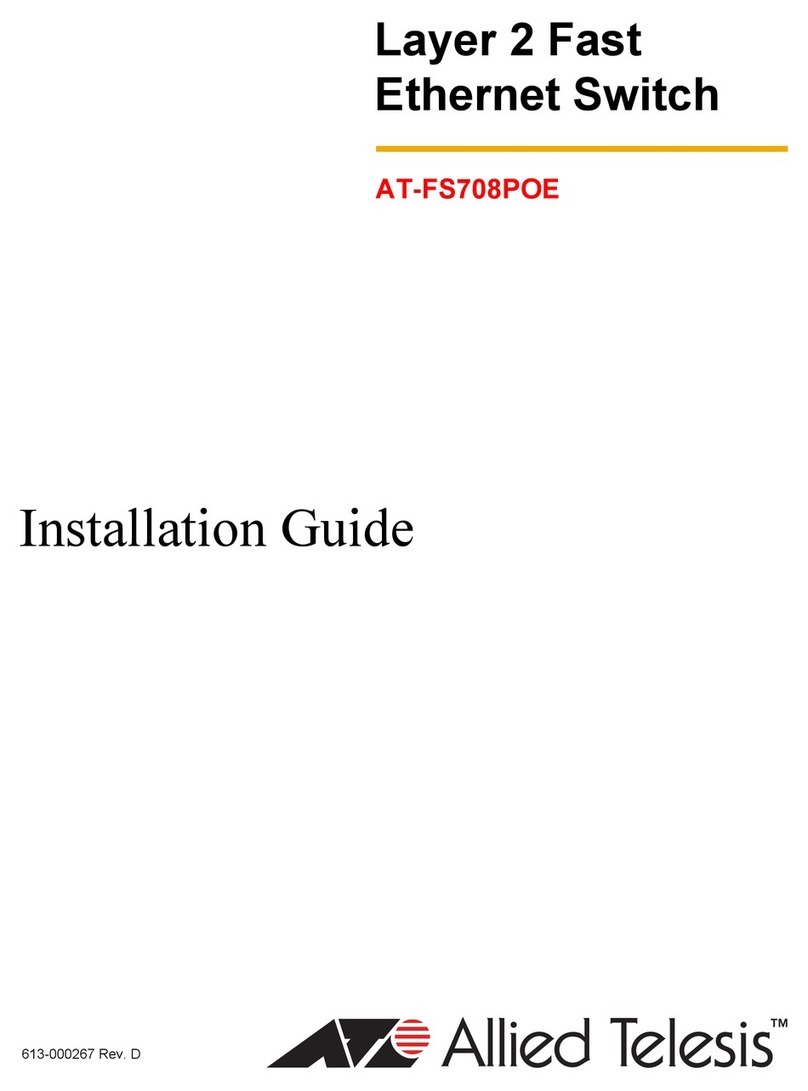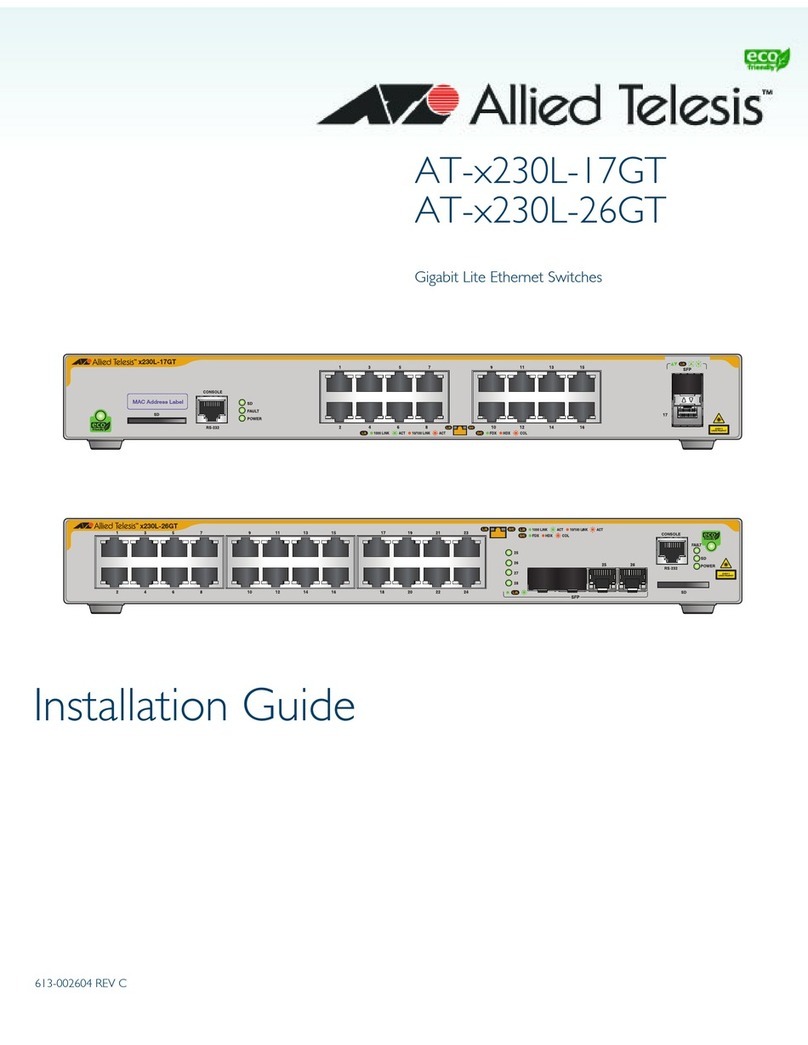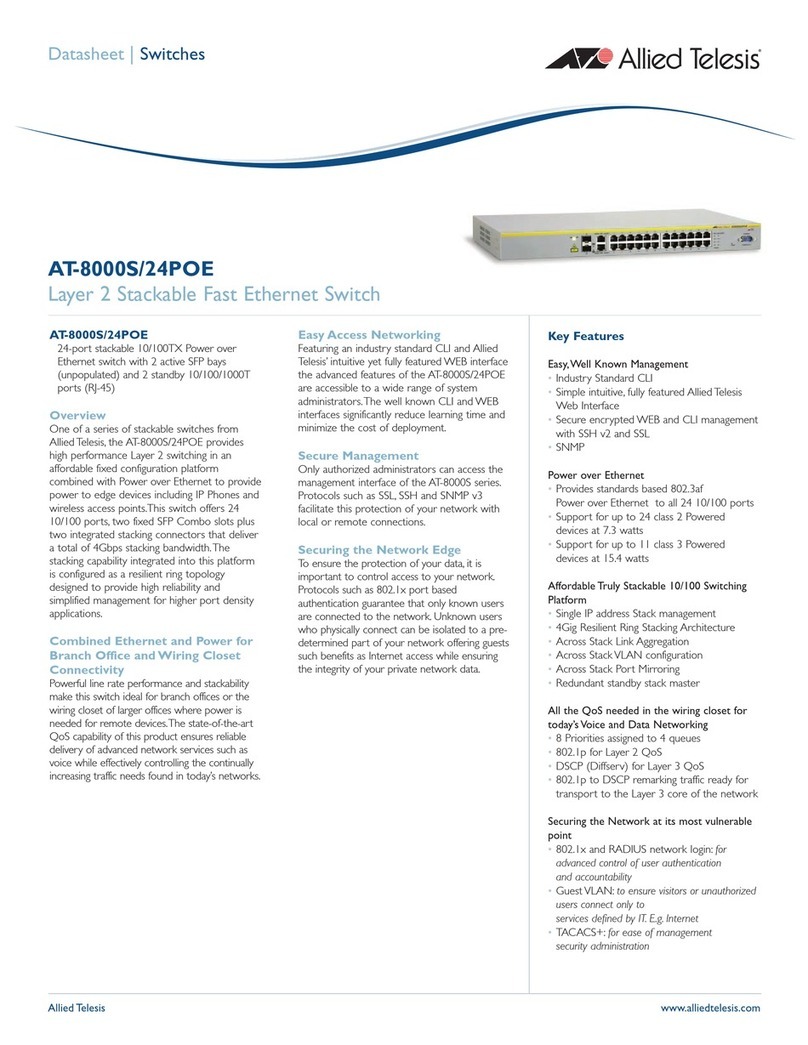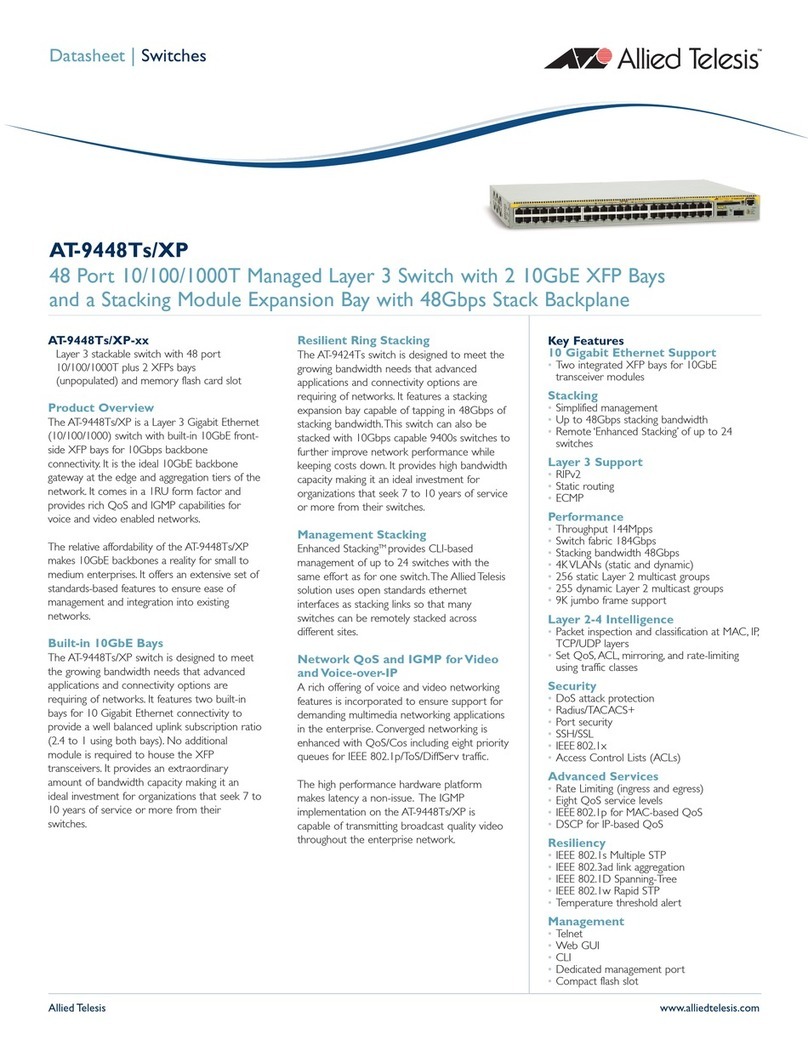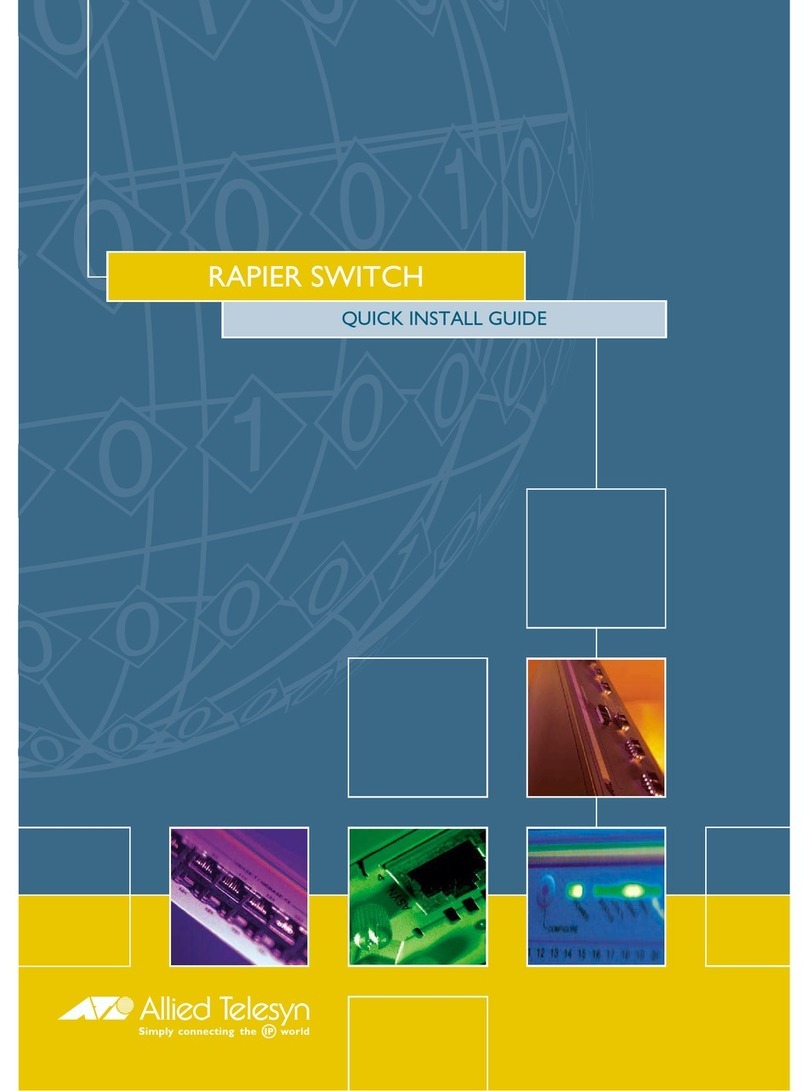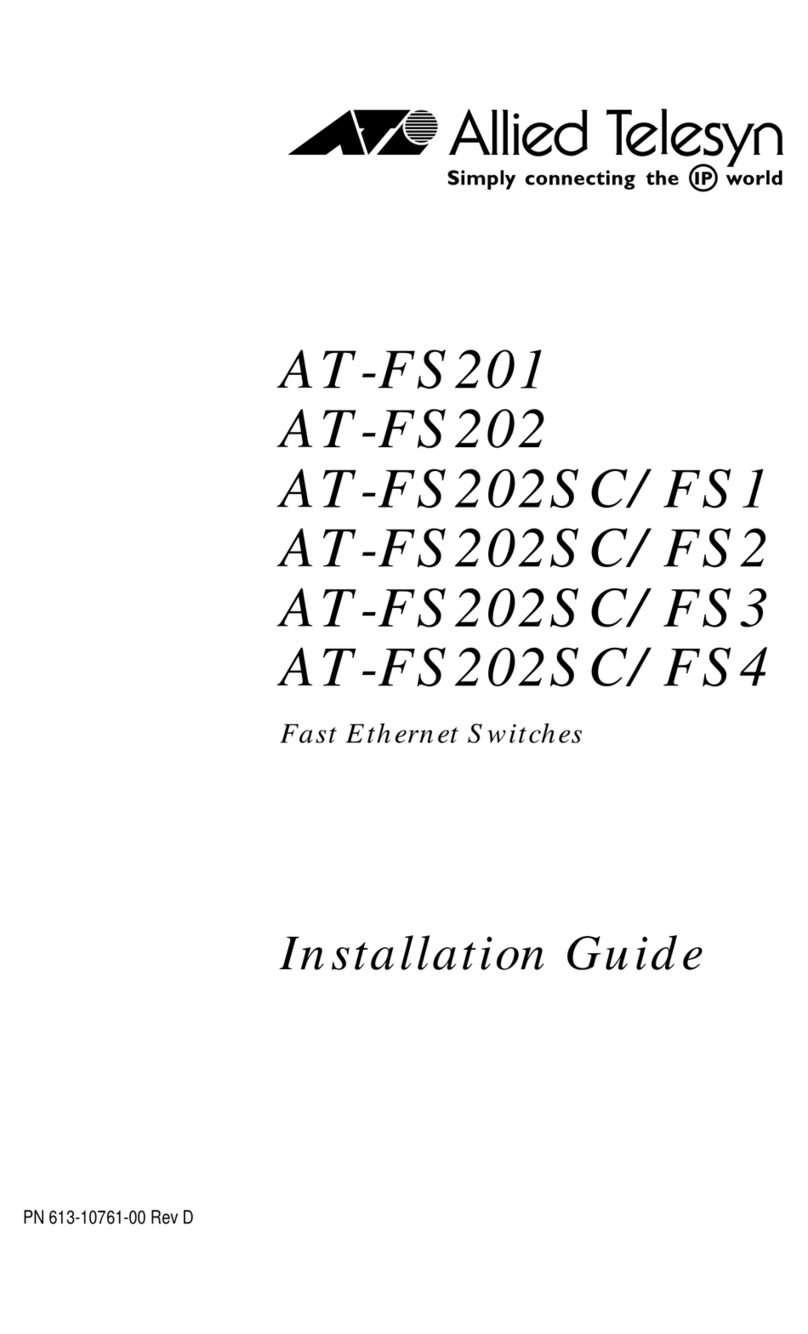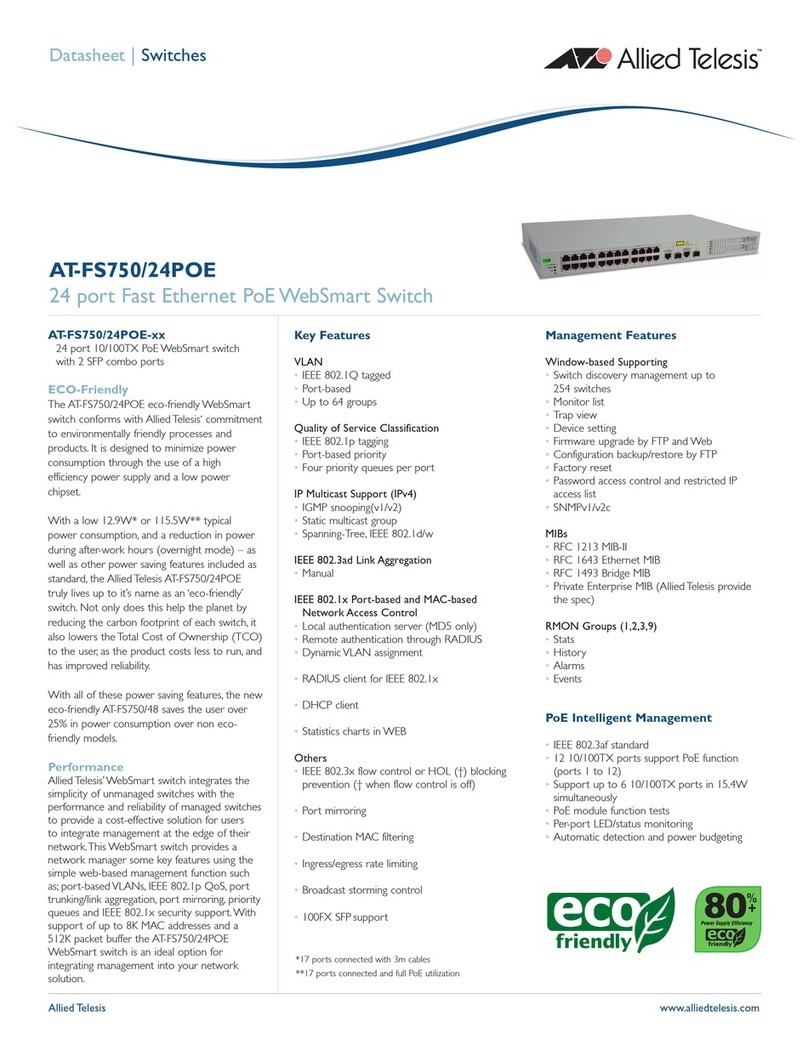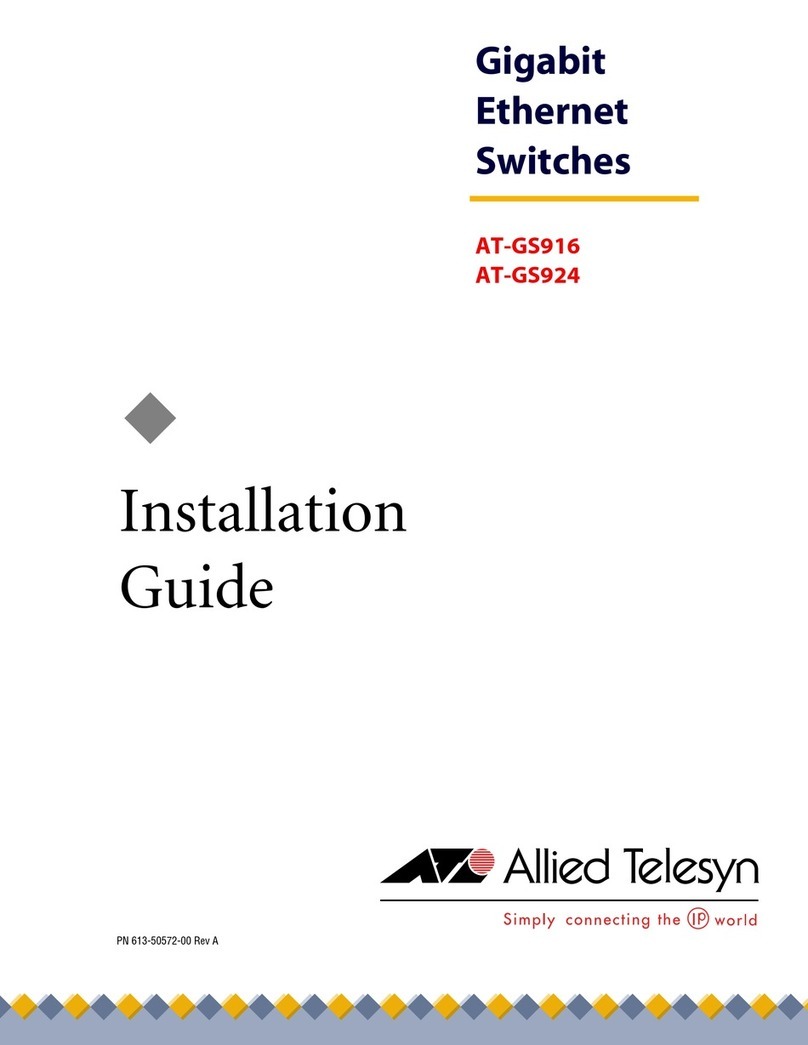7
Figure 1: Front Panels of the x530 Series Switches.............................................................................................................16
Figure 2: Back Panels of the x530 Series Switches .............................................................................................................17
Figure 3: Management Panel ...............................................................................................................................................18
Figure 4: AT-x530-28GTXm Twisted Pair Ports 1-24 LEDs .................................................................................................25
Figure 5: AT-x530-28GPXm Twisted Pair Ports 1-24 LEDs.................................................................................................26
Figure 6: Link and Activity LEDs for the 1 Gbps/10 Gbps SFP+ Slots .................................................................................31
Figure 7: Switch ID LED .......................................................................................................................................................35
Figure 8: Switch ID LED Description ....................................................................................................................................36
Figure 9: AT-x530-28GTXm or AT-x530-28GPXm Switch Shipping Box .............................................................................47
Figure 10: Accessory Kit Items.............................................................................................................................................48
Figure 11: Parts of the Bumper Feet ....................................................................................................................................49
Figure 12: Holes for Bumper Feet ........................................................................................................................................50
Figure 13: Inserting the Rivet Housing into the Bumper Foot...............................................................................................50
Figure 14: Placing the Bumper Foot on a Base Corner Hole ...............................................................................................51
Figure 15: Inserting the Rivet into the Bumper Foot.............................................................................................................51
Figure 16: Bracket Holes on the AT-x530-28GTXm and AT-x530-28GPXm Switches ........................................................54
Figure 17: Switch Orientations in an Equipment Rack .........................................................................................................55
Figure 18: Example of Attaching the Brackets to the Switch................................................................................................56
Figure 19: Installing the Switch in an Equipment Rack.........................................................................................................57
Figure 20: Positioning the AT-x530-28GTXm Switch on the Wall ........................................................................................60
Figure 21: Positioning the AT-x530-28GPXm Switch on the Wall........................................................................................61
Figure 22: Installing the Plywood Base to the Wall...............................................................................................................65
Figure 23: Installing the Switch on the Plywood Base..........................................................................................................66
Figure 24: Installing Two Brackets on the AT-x530-28GTXm Switch...................................................................................69
Figure 25: Installing Four Brackets on the AT-x530-28GPXm Switch..................................................................................70
Figure 26: Securing the AT-x530-28GTXm Switch to the Plywood Base.............................................................................71
Figure 27: Securing the AT-x530-28GPXm Switch to the Plywood Base.............................................................................72
Figure 28: Marking the Locations of the Bracket Holes on a Concrete Wall ........................................................................74
Figure 29: Installing the Switch on a Concrete Wall .............................................................................................................75
Figure 30: Installing the Power Cord Retaining Clip.............................................................................................................78
Figure 31: Connecting the AC Power Cords.........................................................................................................................79
Figure 32: Lowering the Power Cord Retaining Clips...........................................................................................................79
Figure 33: Connecting the Power Cords to an AC Power Source........................................................................................80
Figure 34: Switch Initialization Messages.............................................................................................................................81
Figure 35: Switch Initialization Messages (Continued).........................................................................................................82
Figure 36: Switch Initialization Messages (Continued).........................................................................................................83
Figure 37: Connecting the Management Cable to the Console Port ....................................................................................87
Figure 38: SHOW STACK Command...................................................................................................................................89
Figure 39: Moving to the Global Configuration Mode ...........................................................................................................90
Figure 40: Disabling VCStack...............................................................................................................................................90
Figure 41: Returning to the Privileged Exec Mode ...............................................................................................................91
Figure 42: Saving the Changes with the WRITE Command.................................................................................................91
Figure 43: PORT Parameter in the Command Line Interface...............................................................................................92
Figure 44: Removing the Dust Plug from an SFP Slot .........................................................................................................96
Figure 45: Installing an SFP Transceiver..............................................................................................................................97
Figure 46: Removing the Dust Cover from an SFP or SFP+ Transceiver ............................................................................97
Figure 47: Positioning the SFP or SFP+ Handle in the Upright Position ..............................................................................98
Figure 48: Connecting a Fiber Optic Cable to an SFP or SFP+ Transceiver .......................................................................98
Figure 49: RJ-45 Socket Pin Layout (Front View) ..............................................................................................................108
Figures