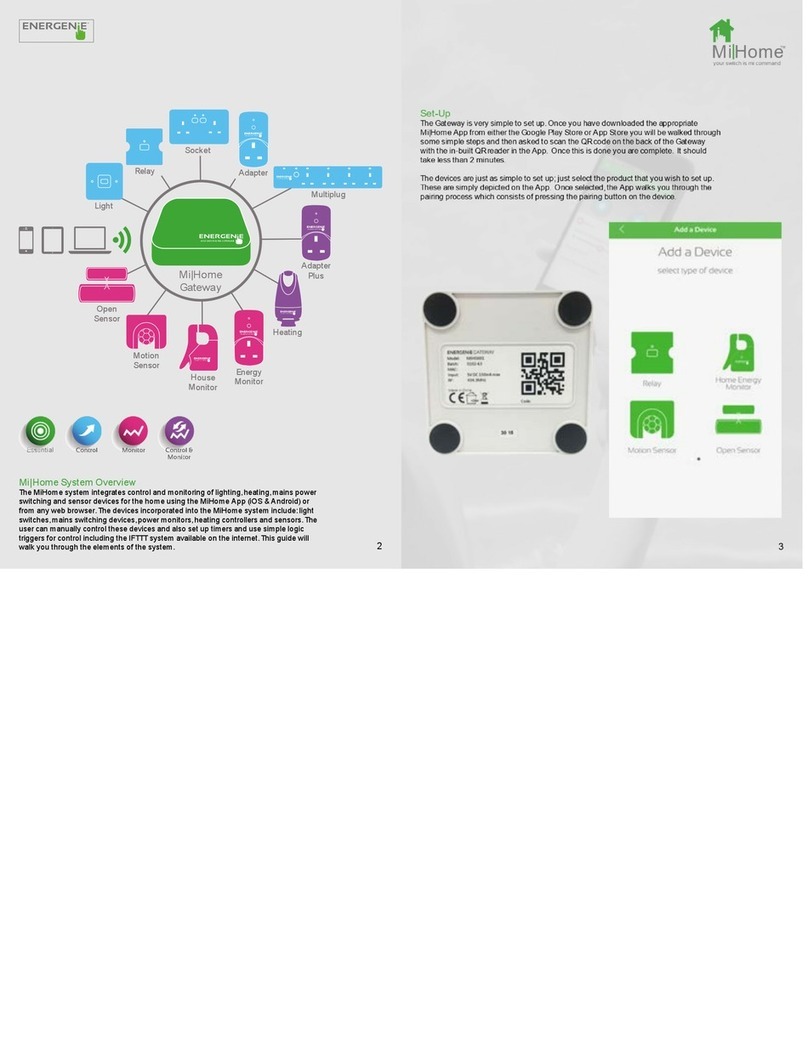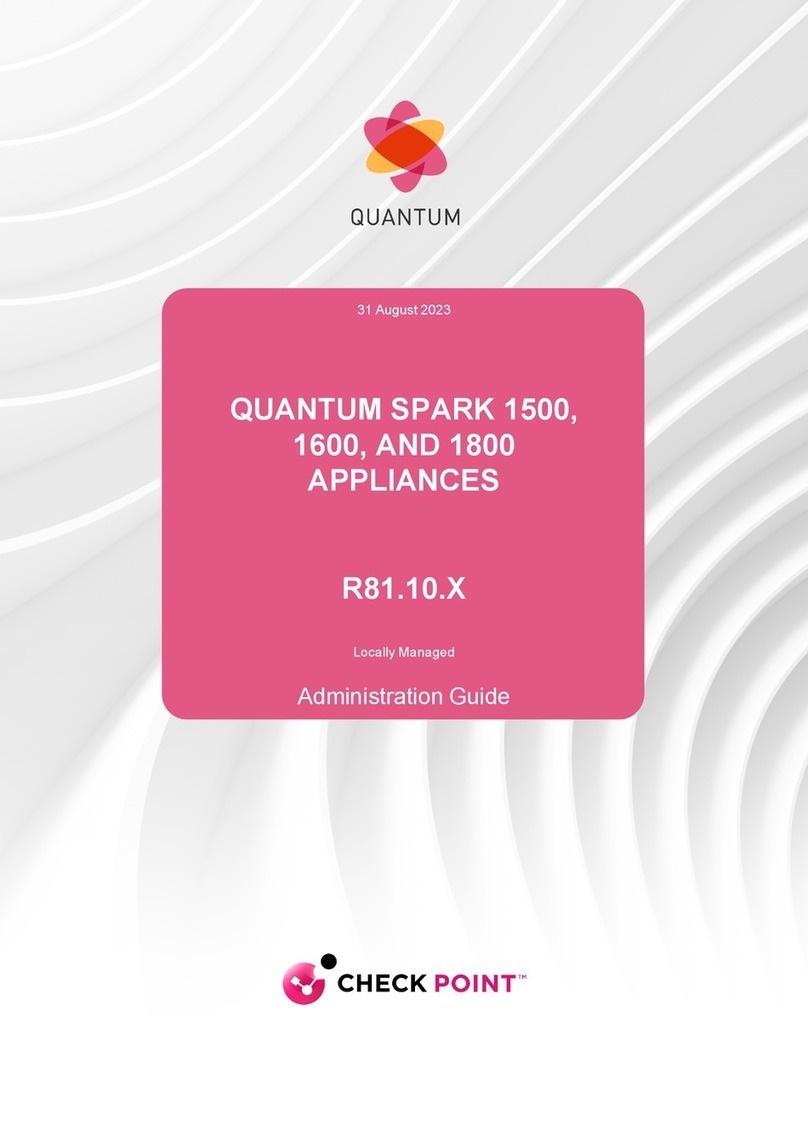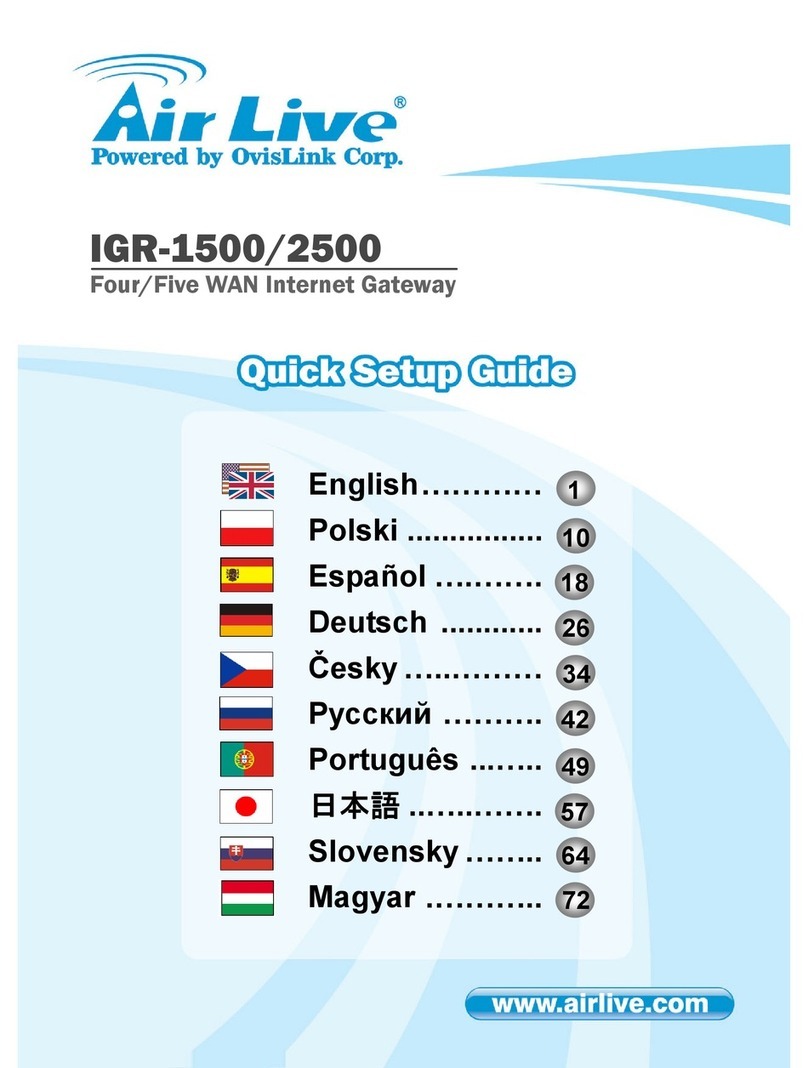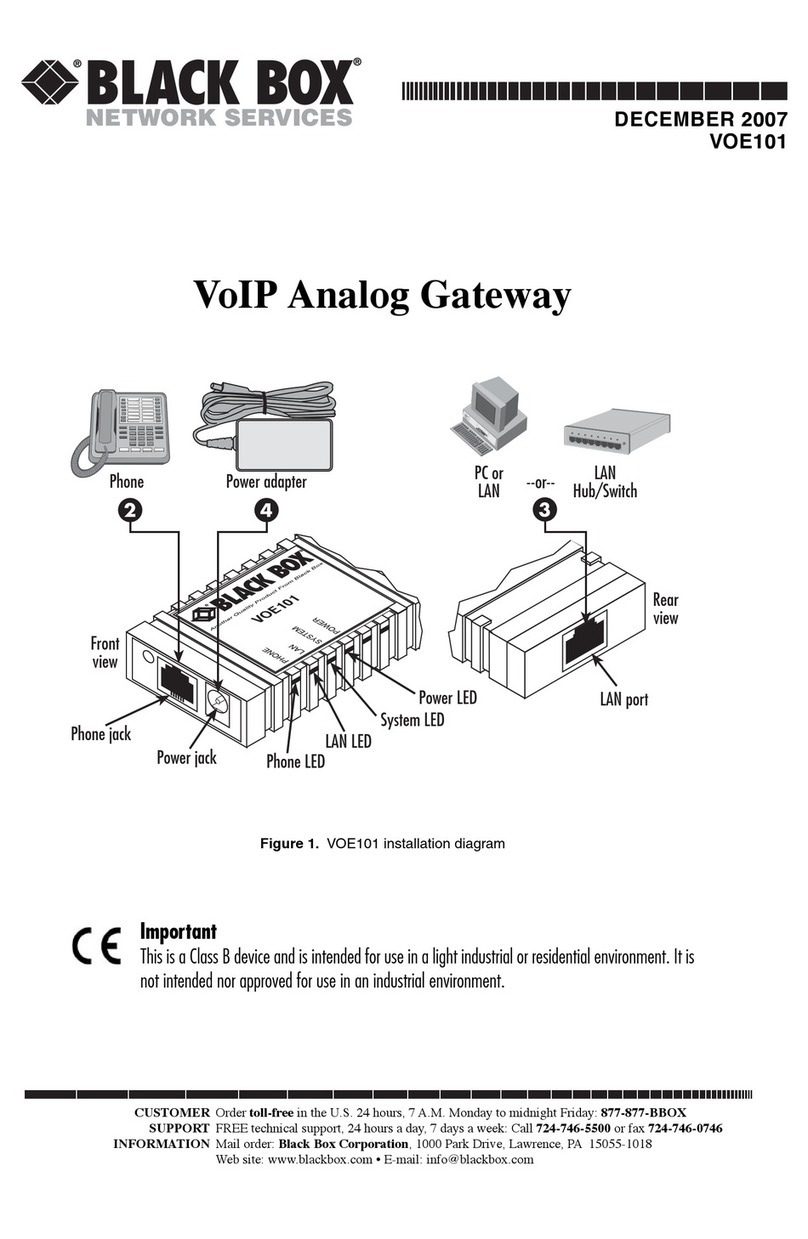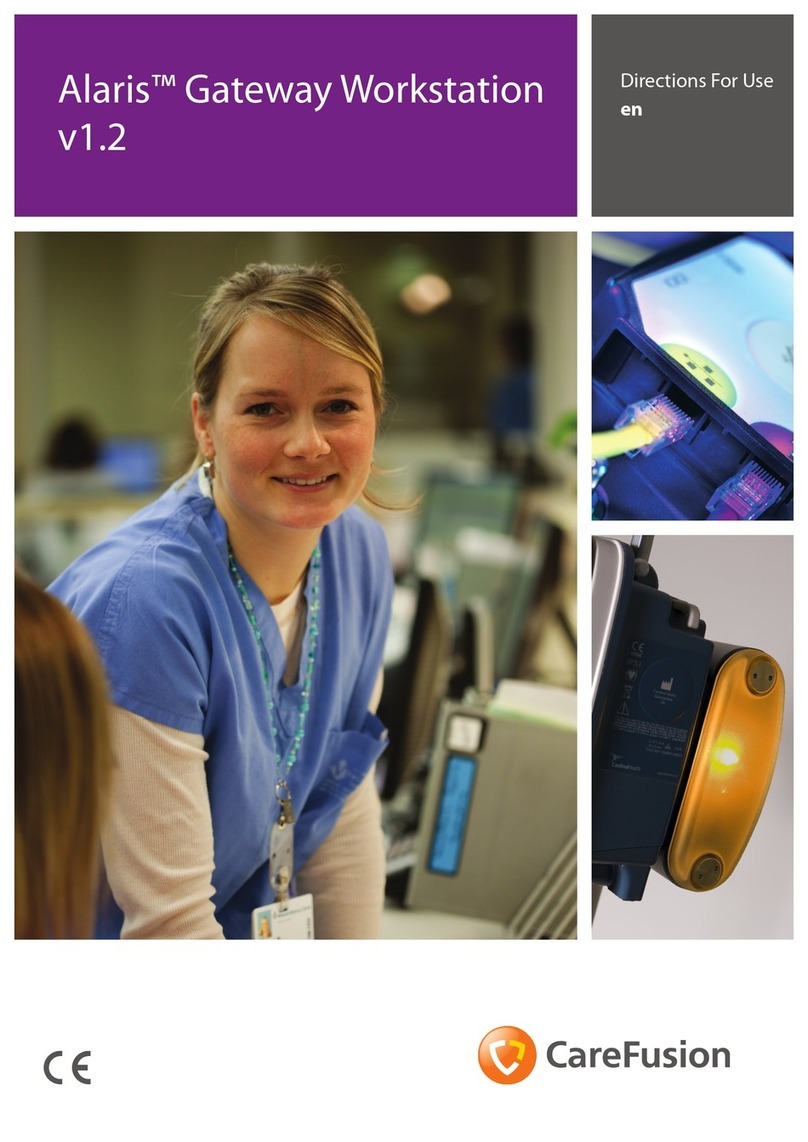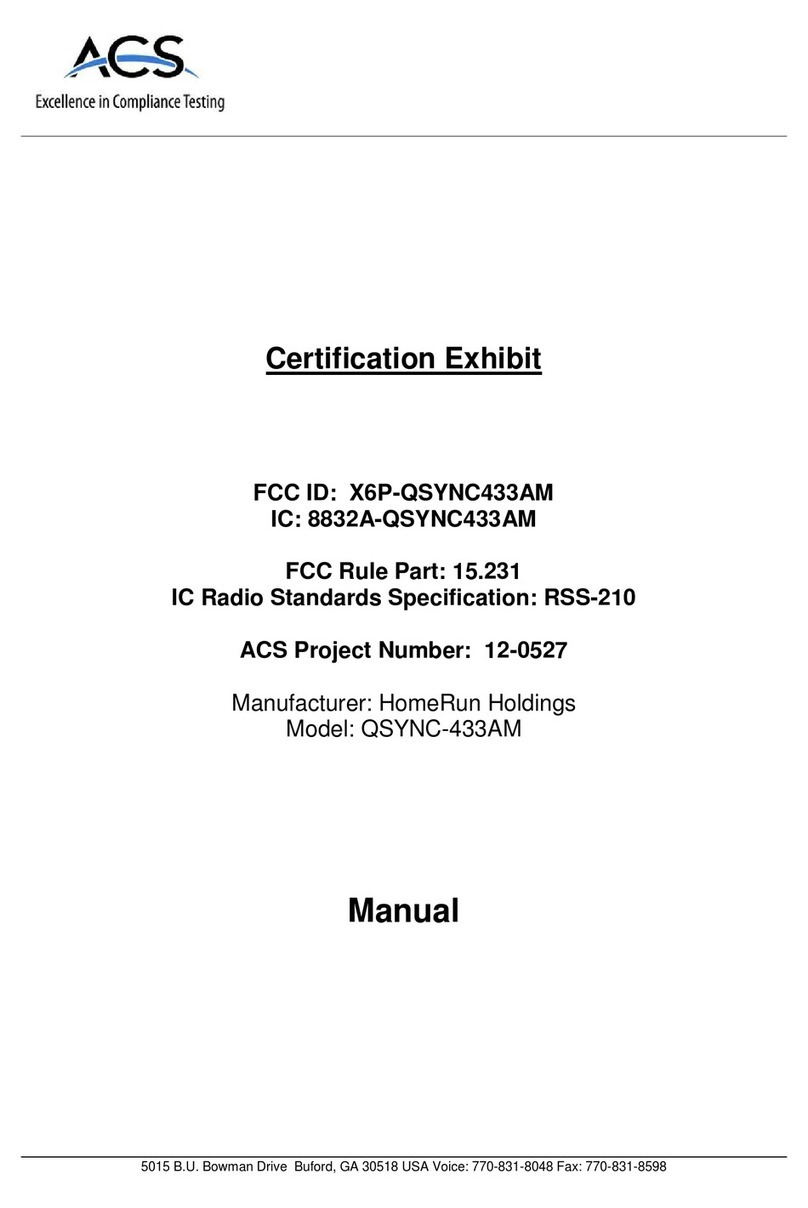Allmatic AllDomus My AMT box User manual

USER MANUAL
6-1620310
v. 2 25/05/2020
ENGLISH

2 / 36 6-1620310 - rev.2 - 25/05/2020
ENG
INDEX
Product description 3
Functionality of the system 3
Product identification and technical data 3
System composition 4
Compatibility and main features 4
Structure of myamtbox device 4
Reset for login password loss 5
Links myamtbox 6
Recommended configuration. Myamtbox client connected to the internet 7
First access to myamtbox from Mobile App (details of how App works page 31) 8
First access to myamtbox from web browser 9
Adding and managing automations to be controlled 10
Virtual automation learning/association on real automation 15
Device deletion 16
Device modification 17
Menu structure. Local system management 18
Change user data, password 19
Activation of cloud service for remote access to the system (via internet) 20
Menu structure. Cloud system management (remote) 22
Activation of system updates service 23
Myamtbox network configurations 26
Configuring myamtbox as a network client 28
Network example with connected Client devices 30
Using the Allmatic Domo App 31

3 / 366-1620310 - rev.2 - 25/05/2020
ENG
PRODUCT DESCRIPTION
INTEGRATED CONTROL SYSTEM FOR AUTOMATION SYSTEMS AND AUXILIARIES
Only system able to control: gate automations, garage automations, automations for private parking (chain barrier, barrier, etc...),
automations for awnings, blinds or generic Allmatic radio receivers for the activation of other devices
FUNCTIONALITY OF THE SYSTEM
• It integrates in a single system the home automation, through a simple web interface accessible from smartphones, tablets
and Pcs, or through a dedicated App (available and downloadable from the App Store or Google Play).
• Control of the devices connected to it: from local (Access Point) with direct Wi-Fi connection, or remotely via the Cloud area
accessible via the Internet
• Ability to connect multiple devices (smartphones, tablets, laptops) simultaneously
• Compatible with every platform and every browser on the market
PRODUCT IDENTIFICATION AND TECHNICAL DATA
MY AMT BOX
Power Input 5.1V, 2.5A, Micro USB
WiFi 2.4GHz IEEE 802.11 b/g/n/ac
RF 433.92MHz ERP<1mW
RF 868.35MHz ERP<25mW, d<1%
SSID: allmaticdomo-xxxx
Pw: allmaticdomo
Name: alldomoxxxx
Pw: administrator
Wi-Fi
SN: XXX
C
D
G
B
A
E
F
ATTENTION!
The data tag is placed on the back of the device
MYAMTBOX
MY AMT BOX
Power Input 5.1V, 2.5A, Micro USB
WiFi 2.4GHz IEEE 802.11 b/g/n/ac
RF 433.92MHz ERP<1mW
RF 868.35MHz ERP<25mW, d<1%
SSID: allmaticdomo-xxxx
Pw: allmaticdomo
Name: alldomoxxxx
Pw: administrator
Wi-Fi
SN: XXX
WARNING! The unique device code, in the label on
the side “xxxx” Bin reality will be composed of 4 random
letters in mixed case, lowercase, EXAMPLE:: “Hhfl”.
In the actual label it will be reported for example:
SSID: allmaticdomo-Hhfl
Name: alldomoHhfl
ATechnical data
BWARNING! Unique device code1(dierent for each myamtbox device)
CNetwork name (SSID) to connect via Wi-Fi to MYAMTBOX (includes unique device code)
DPassword for access to the Wi-Fi network generated by MYAMTBOX (access point mode or first power on)
ESerial number (only useful for product identification by Allmatic, no user access utility)
FFull device name (includes unique device code)
GPassword for access to the device and to each of its services (by default “administrator”, details p. 19)
Example:
allmaticdomo-Hhfl
alldomoHhfl

4 / 36 6-1620310 - rev.2 - 25/05/2020
ENG
SYSTEM COMPOSITION
• MYAMTBOX (gateway). Central device for supervision and management of data and radio transmissions to devices, can work
independently (Access Point) or as a Client of a network (Client)
• Application for local control (either via browser or via App, an internet connection is NOT required)
• Application for remote control (either via browser or via App, an internet connection is required)
• Allmatic standard automation (Allmatic radio code)
COMPATIBILITY AND MAIN FEATURES
• Standard Allmatic mono-directional radio communication Rolling Code 433.92MHz
• Max 250 transmitters (devices e.g. 50 gates, 50 curtains, ...) mono-directional recordable
• Ability to control multiple devices (gates, curtains, lights) using a single device (smartphone, tablet...)
• Ability to control the same device (e.g. gate) with multiple devices present MYAMTBOX
• For each automation it is possible to associate up to 8 dierent commands (equivalent to 8 dierent keys of the same
transmitter).
LIST OF COMPATIBLE PRODUCTS
BIROL CLARUS (PROXIMA)
Control units with integrated
receiver (Rx) Receivers (Rx) Control units with integrated receiver (Rx)
BIOS (all versions) B.RO MINI 1CH MICROCAP 16
ERMES2 B.RO22BWb LED 2CH PROXIMA M
AV-AV1 B.RO44W/K PROXIMA S
AS24 B.RO X40 DISPLAY 4CH HELIOS KAIROS
SCOR.AS RX220/2/16M
ACTION (only TECNO-CAT)
Compatible Birol (Tx) transmitters: FOR4/ TECH3 PLUS / B.RO OVER / B.RO1WN / B.RO2WN / B.RO4WN / B.RO STAR / RK3
Clarus compatible transmitters: CLARUS I / CLARUS VI / CLARUS XII

5 / 366-1620310 - rev.2 - 25/05/2020
ENG
MYAMTBOX. STRUCTURE OF THE DEVICE
1
2
3
6
7 8
4
5
1Power input. WARNING! Use only power supply supplied by Allmatic
2Reset button. Holding down the reset button for 10 seconds, the system returns to the factory configuration (Access
Point), and restores the factory password “administrator”.
3Red LED. On if MYAMTBOX is powered / On
4Green LED. Turned on indicates that data processing (read/write) is being carried out by MYAMTBOX
5Multicolored, green, red and yellow Leds. Status Leds
LED 5 GREEN Flashing: Cloud OK communication
LED 5 YELLOW Flashing: MYAMTBOX configuration in progress
LED 5 RED Flashing: Cloud communication absent
LED 5 OFF Cloud communication absent / No configuration in progress
6LAN cable connection
7Antenna 433.92MHz (red-coloured)
8Antenna 868Mhz (blue-coloured). Unused, predisposition for future functionality
RESET MYAMTBOX
With the help of a pointed object (paperweight), press and hold the button 2for more than 10 seconds. At the end of the
acoustic signal, the reset is completed.
WARNING!
In case of RESET the device is placed in Access Point mode (as usual), it will not be reachable through
any other networks if it was in Client mode at the time of RESET.
MYAMTBOX following a RESET will only be reachable through its own Wi-Fi network.
SSID: allmaticdomo-xxxx1and the factory password will be reset: allmaticdomo
See product label example on page 3
WARNING!
THIS TYPE OF RESET DOES NOT ERASE ANY AUTOMATION PREVIOUSLY CREATED WITHIN
MYAMTBOX, NOR ITS ASSOCIATION WITH A CONTROL UNIT OR A RECEIVER.

6 / 36 6-1620310 - rev.2 - 25/05/2020
ENG
MYAMTBOX CONNECTIONS
(MORE DETAILS PAG. 26-27)
The Alldomus system can be used in dierent ways, the possible configurations and links are shown below:
- Access Point (factory) mode (see points 1, 2), direct access to the wi-fi network generated by MYAMTBOX
- Client mode with internet connection (see point 3), MYAMTBOX is a network client, in this case it is therefore necessary to contact
MYAMTBOX via the network itself by configuring the network’s own router, MYAMTBOX will be connected to the Internet using the navigation
data provided by your router (home, oce, ...). It will be necessary to access the router in use (home, oce, ...) by consulting the access
data (IP and password) usually reported on a label under the router.
In this way it will be possible to remotely control the automations through the web-accessible cloud page (www.allmaticmobile.com)
1. ACCESS POINT / STAND ALONE MODE
MYAMTBOX WORKS INDEPENDENTLY THROUGH ITS WI-FI NETWORK WITH THE VARIOUS CONNECTED DEVICES
(SMARTPHONE, TABLET, PC)
ACCESS
POINT
2. LAN ACCESS POINT CONNECTED BY CABLE TO A ROUTER (home, oce, company)
INTERNET CONNECTION AVAILABLE
If your Internet connection is via an Ethernet cable from the wall instead of a modem, connect the Ethernet cable directly to the
router’s Internet port, see image below
Modem Router
pc
Internet
Connection
Existing system
in the house,
oce, ...
ACCESS
POINT

7 / 366-1620310 - rev.2 - 25/05/2020
ENG
3. WLAN CLIENT WITH INTERNET CONNECTION
(MORE DETAILS PAG. 28, 29)
WARNING! In this configuration MYAMTBOX must be set as a Client and configured through the network of the
Router in use (home, oce, company, ...), keep handy the instructions of the Router with related access data
(label Router)
HOW TO CONNECT MYAMTBOX ON INTERNET: Configuration Router in use (not provided by Allmatic but common
Router home, oce, company,...)
Through the web browser of a connected device, such as smartphone or PC, enter the IP address bar of the router.
WARNING!
The access data to the Wi-Fi Router, the SSID (network name) and the password to access it are usually reported
on the label placed on the Router in use (home, oce, company,...).
WARNING!
Before doing this you must set MYAMTBOX as a Client (for details p. 28, 29) and choose the network to associate
it to.
Once you have reached the control panel of your Router (home, oce, company,...) via browser, locate in the client list DHCP
(Dynamic Host Configuration Protocol) the IP address of MYAMTBOX and its name, for example allmaticdomo-xxxx1 (more details
p. 28, 29)
RECOMMENDED CONFIGURATION
Modem Router
Internet
Connection
Existing system
at home, oce, ...
CLIENT

8 / 36 6-1620310 - rev.2 - 25/05/2020
ENG
FIRST ACCESS VIA DOWNLOADABLE ALLMATIC APP FROM GOOGLE PLAY OR APP STORE
FIRST POWER ON. HOW TO ACCESS MYAMTBOX DEVICE VIA DEDICATED APP (4) (APP AVAILABLE ON GOOGLE PLAY OR
APP STORE*). ATTENTION! THE FACTORY DEVICE IS IN ACCESS POINT MODE. INTERNET WILL NOT BE AVAILABLE
* ALLMATIC DOMO APP AVAILABLE ON
WARNING! The device code is a 4-character code that uniquely identifies each MYAMTBOX, so it will be dierent for each device
on the market. The code is essential as it allows you to find the network owned by the MYAMTBOX device, so you can reach it
and access it through your browser. In the example below, the Wi-Fi network is active 1and detects a MYAMTBOX, identified as
allmaticdomo-Hhfl 2, where “Hhfl” is the device code. default Wi-Fi network password is always: allmaticdomo 3.
allmaticdomo-Hhfl
Wi-Fi CASA
Reti disponibili
Rete corrente
Internet non disponibile
1
2
4
Default password to access the Wi-Fi network “allmaticdomo-xxxx1”: allmaticdomo 3
ACCESSING MYAMTBOX VIA APP
Through the dedicated App, you can access the device by typing the access data, factory set fixed IP (this factory IP is the same
for all MYAMTBOX devices:
192.168.20.1 5
Default password to access MYAMTBOX:
administrator 6
5
6
ATTENTION!
DETAILS OF USING THE ALLMATIC
DOMO APP ON PAGE 31
7

9 / 366-1620310 - rev.2 - 25/05/2020
ENG
FIRST WEB ACCESS BROWSER (GOOGLE CHROME, EXPLORER, SAFARI, ...)
FIRST POWER ON. HOW TO ACCESS MYAMTBOX VIA A WEB PAGE (BROWSER). ATTENTION! THE FACTORY DEVICE IS IN
ACCESS POINT MODE. INTERNET WILL NOT BE AVAILABLE
ATTENZIONE! The device code (SEE MYAMTBOX LABEL AND DETAILS P. 3) is a 4-character code that unambiguously identifies
the device, and is especially important during the first boot. The code allows you to find the network owned by the MYAMTBOX
device, so you can reach it and access it through your browser. In the example below, the Wi-Fi network is active 1and detects
a MYAMTBOX, identified as allmaticdomo-Hhfl 2, where “Hhfl” is the device code. default Wi-Fi network password is always:
allmaticdomo 3.
Once connected to the network owned by MYAMTBOX, you can access the same via browser by typing:
http://allmaticdomohhfl (example) or 192.168.20.1 (factory fixed IP address assigned to the device)
allmaticdomo-Hhfl
Wi-Fi CASA
Reti disponibili
Rete corrente
Internet non disponibile
1
2
Network access via mobile device. Default password to access the Wi-Fi network: allmaticdomo 3
TO ACCESS MYAMTBOX VIA WEB BROWSER
WARNING! Access to the WEB BROWSER is necessary to configure the system (devices, network,
cloud, ...)
Access the device via the browser by typing on the address bar the factory set fixed IP code (this factory IP is the same for all
MYAMTBOX devices:
http://192.168.20.1 4
Default password to access MYAMTBOX:
administrator 5
6
4
5
http://192.168.20.1

10 / 36 6-1620310 - rev.2 - 25/05/2020
ENG
4HOW TO ADD AND MANAGE AUTOMATION (MODIFICATION, DELETION)
4.1 CREATING A NEW AUTOMATION FROM A PRE-CONFIGURAT AUTOMATION AVAILABLE
In the example below, the creation of a new Rolling Code transmitter created for the command of a roller shutter
1. Click on the button “Automation Management” 2. Enter the Password
(factory first access “administrator”)
3. Click on “Add device” 4. Select the type of automation you want to create. In the
example “Shutter”
5. Once the device has been selected, the standard controls
provided for this type of automation will already be available,
dierent for each type of automation chosen
ASaving automation created
A
B
C
D
F
E
12
3
BSelection type of transmission according to the device
in use (BIROL, CLARUS)
CCancellation of ongoing operation
DTransmission duration setting (default 0,5s)
EIcon automation choice
FColored icon. The same is related to the type of
operation in progress (edit, add, delete device)
1Pre-configured shutter button, UP/ OPEN
(example)
2Pre-configured shutter button, GIU’/CHIUDI
(example)
3Pre-configured shutter button, STOP/ STOP (example)

11 / 366-1620310 - rev.2 - 25/05/2020
ENG
4.2 CREATING A NEW GENERIC AUTOMATION THAT CAN BE FULLY CUSTOMISED
In the following example, the creation of a new Rolling Code transmitter, compatible with an Allmatic receiver or control panel
1. Click on the button “Automation Management” 2. Enter the Password
(factory first access “administrator”)
3. Click on “Add device” 4. Select “Generic Device”
Once you select “Generic Device”, you will present this scenario
A
B
C
D
F
E
ASave the new automation
BSelect the type of transmission based on the selected
device type (BIROL, CLARUS)
CCancel the operation
DSetting the transmission duration (default 0,5s)
E
Representative icon of generic automation, click on the
icon in the shape of a puzzle to select an icon among
those available
FColored icon, related to the type of operation in
progress (edit, add, delete device)
Command to set in position/button
WARNING! You can set each feature /
command in the desired positions (gray color
pellets)
12 positions of your choice
Attention! MAX 8 features per device
You can select the representative icon of the device to be created, among those present in the library, and each function
associated with it for each / channel key.

12 / 36 6-1620310 - rev.2 - 25/05/2020
ENG
EClick on the puzzle symbol. The screen will appear with
available devices.
In the example below, a sliding gate.
As shown below, the puzzle symbol is replaced by the
selected device icon.
After selecting the device, assign the desired function to each
key/channel by clicking on the empty button.
New device configured with 4 standard functions. In the
example, the newly created swing gate, with icons related to
the various selected commands.
The icons chosen are respectively:
1. Step by step / 2. Partial opening / 3. Open / 4. Close
The keys and their configured functions correspond to those of
a standard Allmatic transmitter, for example the model FOR4
1 2
3 4
1
2
3
4

13 / 366-1620310 - rev.2 - 25/05/2020
ENG
ASAVING THE NEW DEVICE
Click on the save icon Add a description to the newly created device
(MAX 15 characters) click on the “Save” button
BSETTING THE TYPE OF TRANSMISSION RELATED TO THE DEVICE CREATED
Select the type of transmitter (Tx) you want to create virually
BIROL
(TECH3 PLUS, B.RO4WN, B.RO OVER, ...)
AUTOMATION OF GATES, RECEIVER COMMUNICATION (Rx)
STANDARD
CLARUS
(CLARUS I, CLARUS VI, CLARUS XII)
CURTAIN AND SHUTTER AUTOMATION

14 / 36 6-1620310 - rev.2 - 25/05/2020
ENG
DSETTING THE TRANSMISSION DURATION.
The functionality allows to increase the duration of the transmission in the presence of environmental radio disturbances, thus
making it more eective. The standard transmission time is 0.5 seconds (factory setting).
You can change the transmission duration from 500ms (0.5
seconds) to 4000ms (4 seconds).
To change the same move the point on the segment up to the
desired value and confirm with the button Save.
The transmission is indicated by a dynamic icon that will last
for the duration of the transmission.

15 / 366-1620310 - rev.2 - 25/05/2020
ENG
LEARNING OF THE VIRTUAL DEVICE CREATED ON MYAMTBOX ON THE CONTROL UNIT/
RECEIVER IN USE.
For each virtual device created on MYAMTBOX it is possible to associate up to 8 dierent keys and related functionalities
(equivalent to 8 dierent keys of the same transmitter)
ATTENTION!
PLEASE REFER TO THE CONTROL UNIT INSTRUCTIONS (EX. BIOS1, BIOS2, ...) OR TO THE RECEIVER IN
USE (EX. B.ROX40 DISPLAY, B.RO MINI 1CH, ...)
Example of BIOS control panel learning (same for the whole range of BIOS 1 and 2 motor control panels)
ATTENTION!
To learn a new button or
device, repeat the
procedure from point N.
2
Press the button of
device you want
memorize and associate
at the desired command.
In the example we learn
the step-by-step function
on a gate with doors
If learning the key
was done correctly,
the display shows ,
or shows if
the / channel button is
already stored
Departure from central
in standby. The Display
carries two hyphens
Press briefly
the button "UP".
the display shows
After 2 seconds, the display shows
the memory position of the
central where he was
stored the key,
example

16 / 36 6-1620310 - rev.2 - 25/05/2020
ENG
HOW TO DELETE A DEVICE
1. Click on the button “Automation Management” 2. Enter the password
(factory first access “administrator”)
3. Select “Delete device” 4. Select the device you want to delete
5. Confirm by clicking the “YES” button
ATTENTION!
BEFORE REMOVING A DEVICE FROM THE ALLDOMUS VIRTUAL SYSTEM (MYAMTBOX), MAKE SURE
THAT IT HAS BEEN REMOVED AND DISSOCIATED FROM ANY REAL DEVICE (CONTROL UNIT, RECEIVER)
TO WHICH IT WAS LEARNED. FOR THE CANCELLATION OF THE INDIVIDUAL RADIO CHANNEL ON THE
RECEIVER SIDE, REFER TO THE INSTRUCTIONS FOR THE CONTROL UNIT OR THE RECEIVER IN USE

17 / 366-1620310 - rev.2 - 25/05/2020
ENG
HOW TO MODIFY A DEVICE
1. Click on the button “Automation Management” 2. Enter the password
(factory first access “administrator”)
3. Select “Change device” 4. Select the device you want to change
5. Confirm by clicking the “YES” button
6. Once all the necessary changes have been made,
confirm the new configuration with the “Save” button.

18 / 36 6-1620310 - rev.2 - 25/05/2020
ENG
LOCAL SYSTEM MANAGEMENT (WEB BROWSER INTERFACE).
STRUCTURE OF THE MENU.
MENU AREA
CLOUD
LOG
OUT
1
2
3
4
5
6
7
8
1Local access password configuration and user personal data (p. 19)
2Activation and registration of the cloud service to access and control the system remotely (p. 20-22)
3Area of system updates (p. 23-25)
4Device management: addition, modification, deletion (pp. 10-17)
5Network settings (wireless configuration, etc.) (pp. 25-29)
6page under construction
7page under construction
8Access to the device control area

19 / 366-1620310 - rev.2 - 25/05/2020
ENG
1HOW TO CHANGE DEFAULT PASSWORD AND USER DATA
NOTE THE NEW PASSWORD IF CHANGED
1. Access the user data area 2. Enter the password
(factory first access “administrator”)
3. Fill in the required fields (Name, Name) and enter the new password twice, then press “configure”. ATTENTION! MAX
password 30 characters, no restrictions (uppercase, lowercase, numbers or special characters)
ATTENTION! WRITE DOWN THE NEW PASSWORD ONCE RESET, AS IT WILL BE NECESSARY TO USE IT
FOR ACCESSING THE SYSTEM AND ALL CONFIGURATION PAGES (EXCEPT CLOUD AREA FOR REMOTE
CONTROL)
Write down the new password below
PASSWORD IN USE

20 / 36 6-1620310 - rev.2 - 25/05/2020
ENG
2HOW TO ACTIVATE AND MANAGE THE CLOUD SERVICE
(TO USE THE SYSTEM REMOTELY OVER THE INTERNET)
Attention! Internet connection required.
IT IS RECOMMENDED TO ACTIVATE THE CLOUD SERVICE TO USE ALL THE FEATURES OF MYAMTBOX
1. Access the Cloud management area 2. Enter password
(factory first access “administrator”)
3. Enter Username and password dedicated to the cloud area 4. Request personal code to access the cloud, the system
creates it automatically and instantly
WARNING! NOTE CLOUD ACCESS DATA (SYSTEM CONTROL REMOTELY).
ON PAGE 21, AREA FOR DATA TRANSCRIPTION.
FOR THE PASSWORD USE:
AT LEAST 8 CHARACTERS
AT LEAST 1 CAPITAL LETTER
AT LEAST 1 SPECIAL CHARACTER
AT LEAST ONE NUMBER
Table of contents