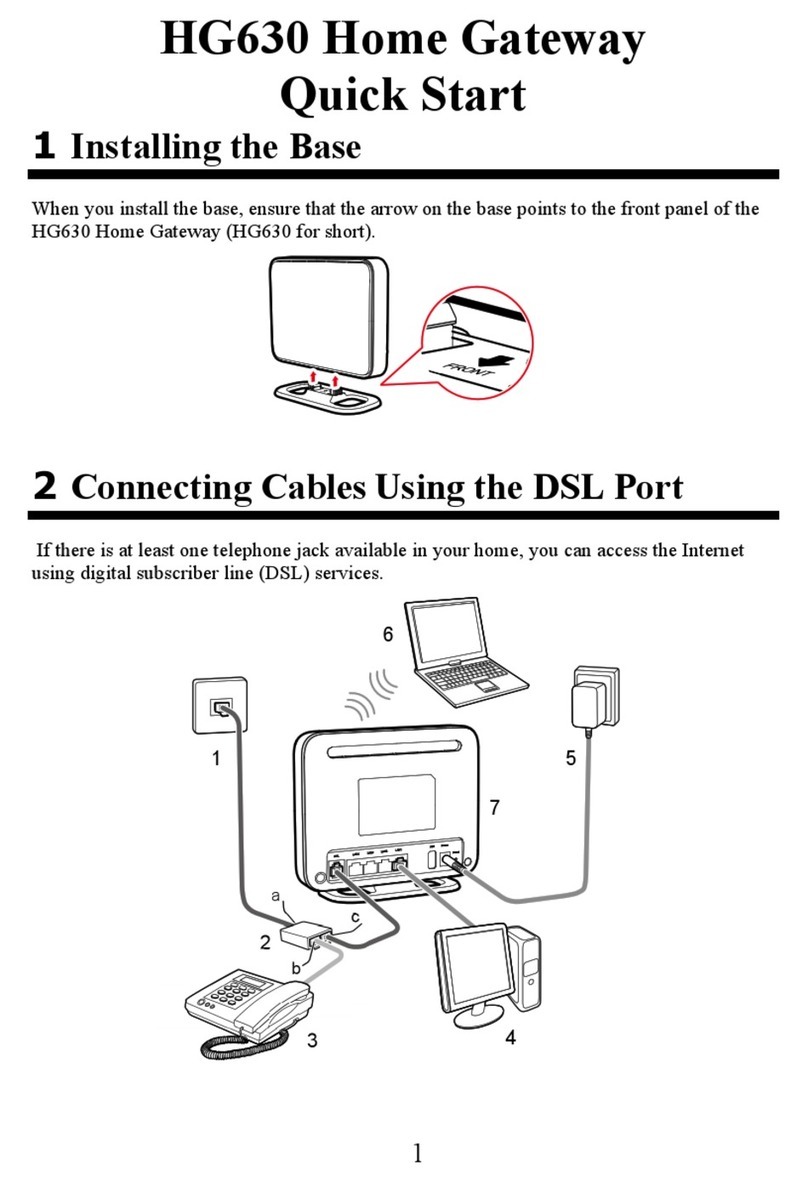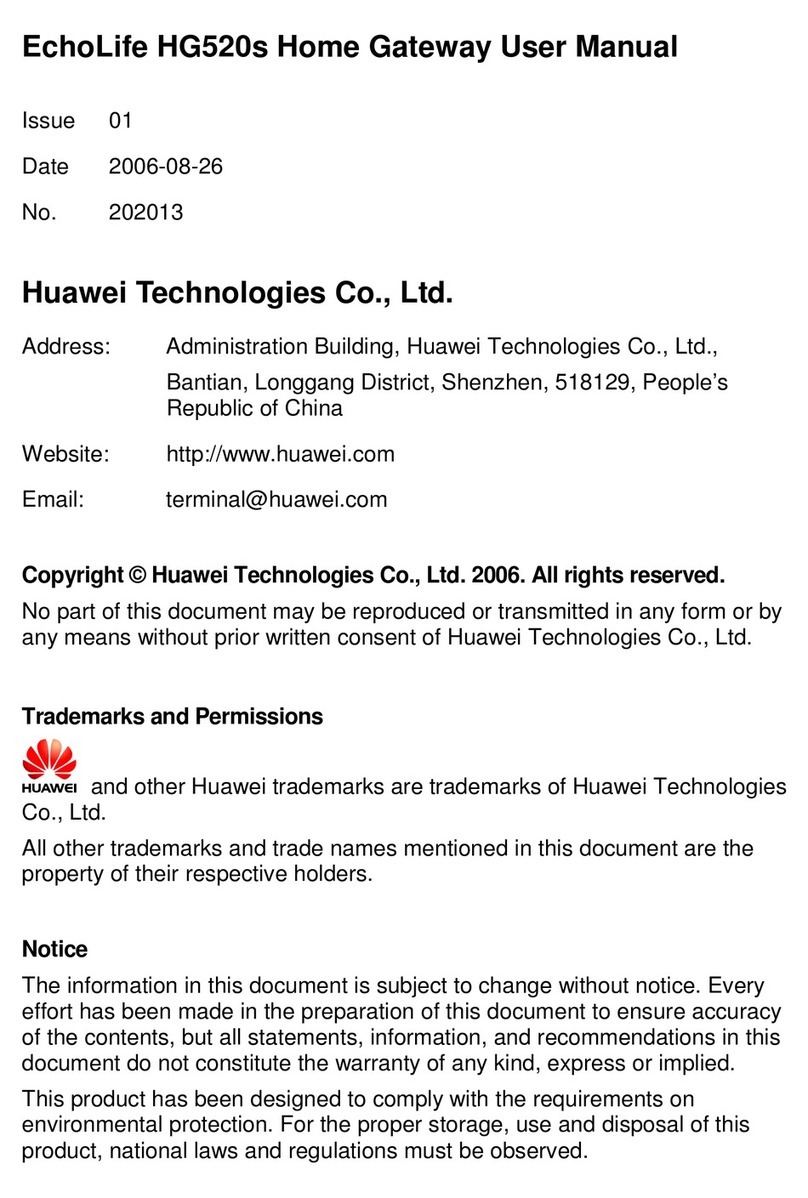Huawei HG659 User manual
Other Huawei Gateway manuals

Huawei
Huawei EchoLife HG553 User manual

Huawei
Huawei HG655b User manual

Huawei
Huawei HG659 User manual
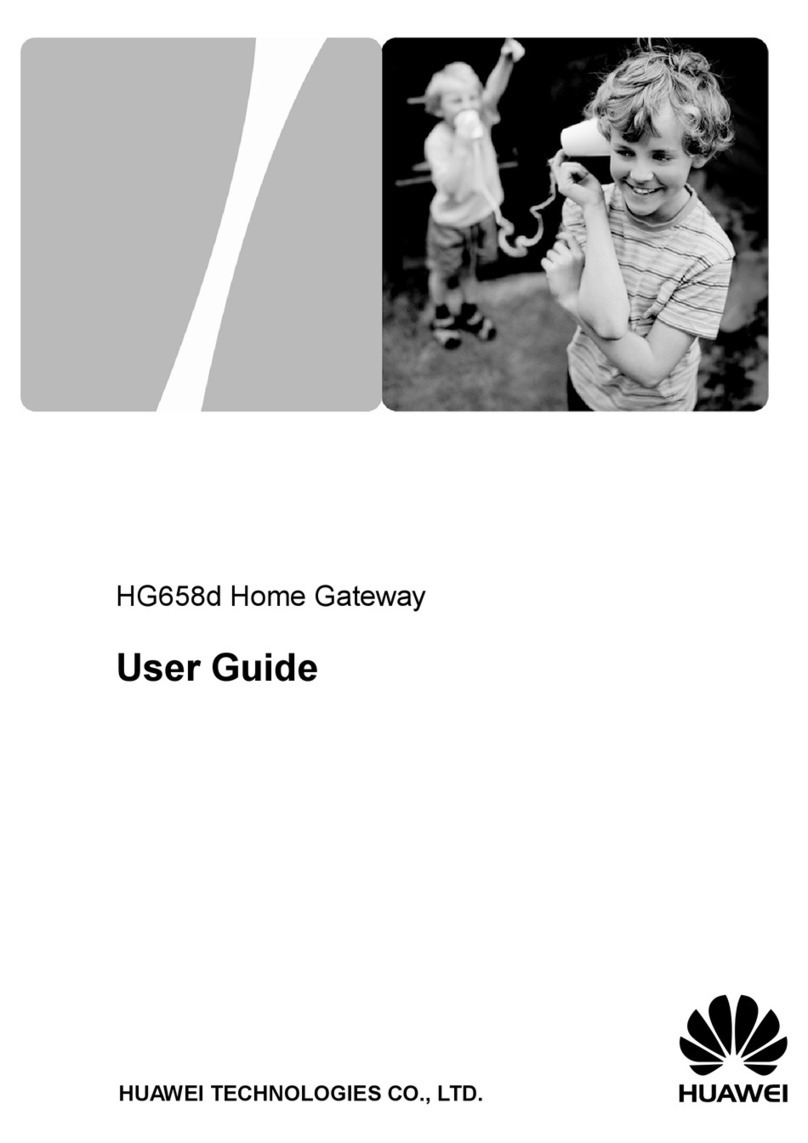
Huawei
Huawei HG658d User manual

Huawei
Huawei B311-221 Technical specifications

Huawei
Huawei HG658c User manual

Huawei
Huawei HG532s User manual

Huawei
Huawei EchoLife HG510 User manual

Huawei
Huawei eSpace EGW1530B User manual

Huawei
Huawei B315s-608 User manual
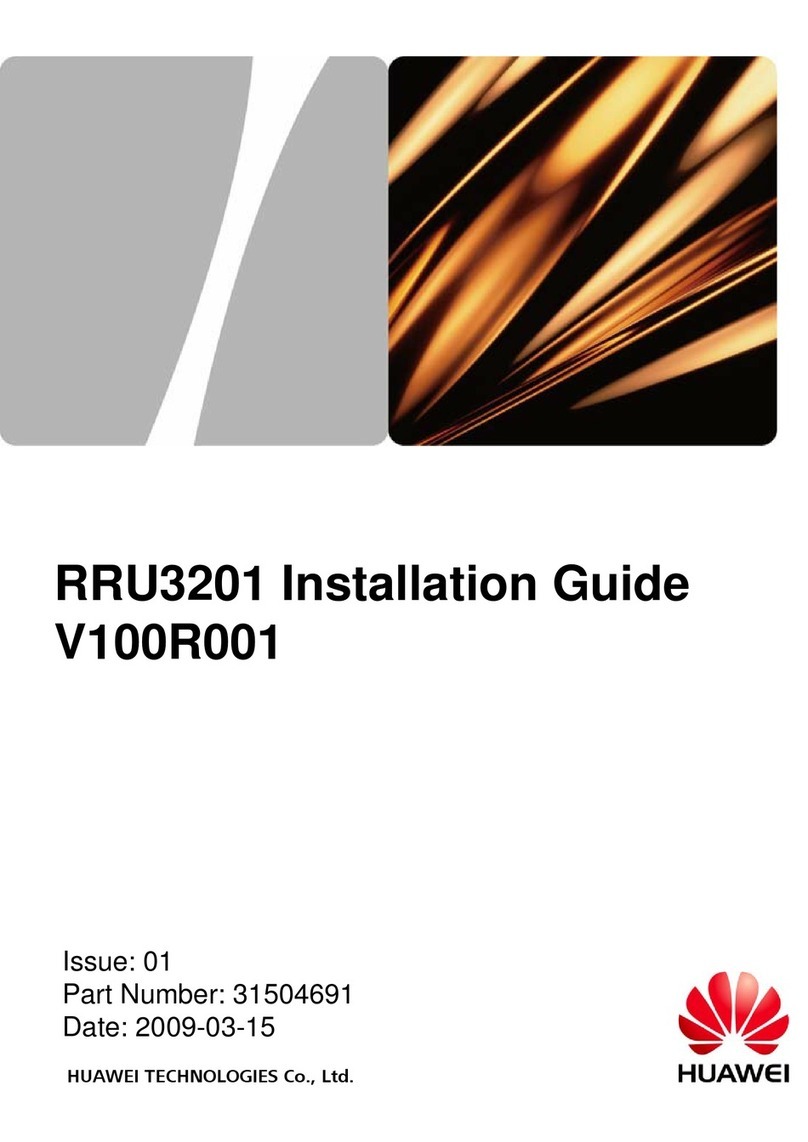
Huawei
Huawei RRU3201 User manual

Huawei
Huawei B882-66 Operator's manual
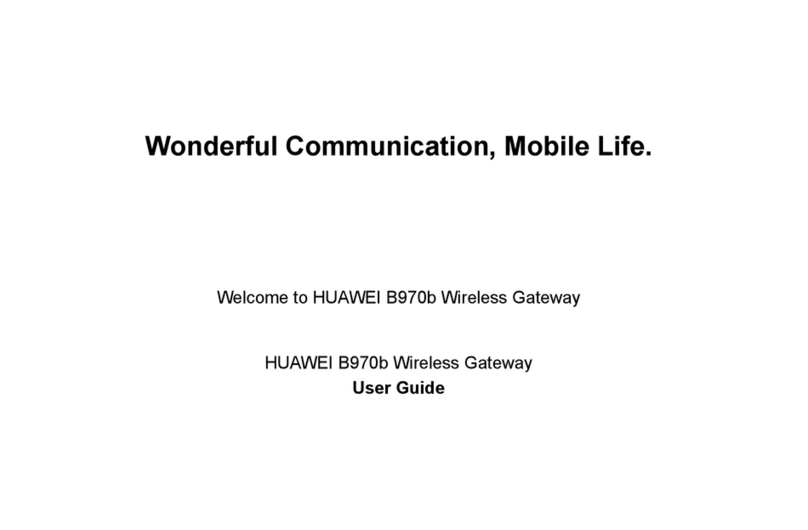
Huawei
Huawei B970b User manual

Huawei
Huawei EchoLife HG520 User manual

Huawei
Huawei DG8245V User manual

Huawei
Huawei E960 HSDPA User manual

Huawei
Huawei EchoLife HG521 User manual
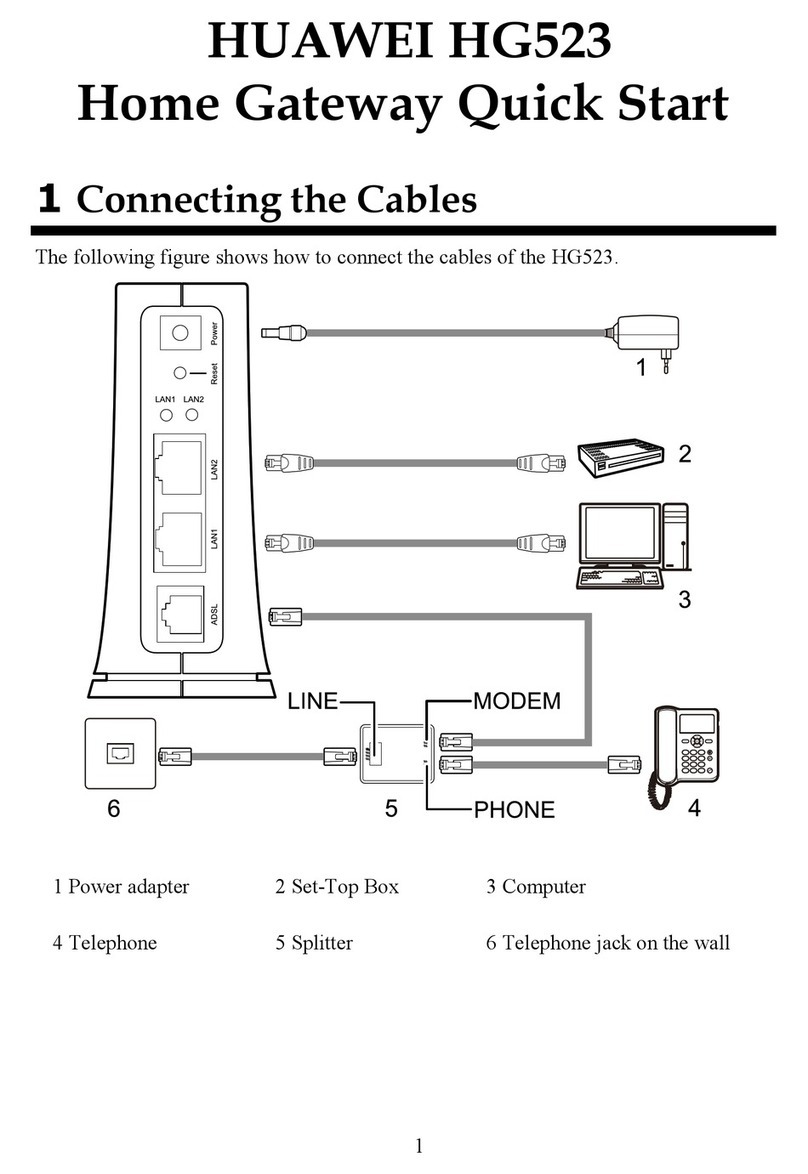
Huawei
Huawei HG523 User manual

Huawei
Huawei EchoLife HG520s User manual

Huawei
Huawei HG523 User manual
Popular Gateway manuals by other brands

LST
LST M500RFE-AS Specification sheet

Kinnex
Kinnex Media Gateway quick start guide

2N Telekomunikace
2N Telekomunikace 2N StarGate user manual

Mitsubishi Heavy Industries
Mitsubishi Heavy Industries Superlink SC-WBGW256 Original instructions

ZyXEL Communications
ZyXEL Communications ZYWALL2 ET 2WE user guide

Telsey
Telsey CPVA 500 - SIP Technical manual