Allnet ALL168255 Original operating instructions
Other Allnet Network Router manuals

Allnet
Allnet ALL0235mini User manual
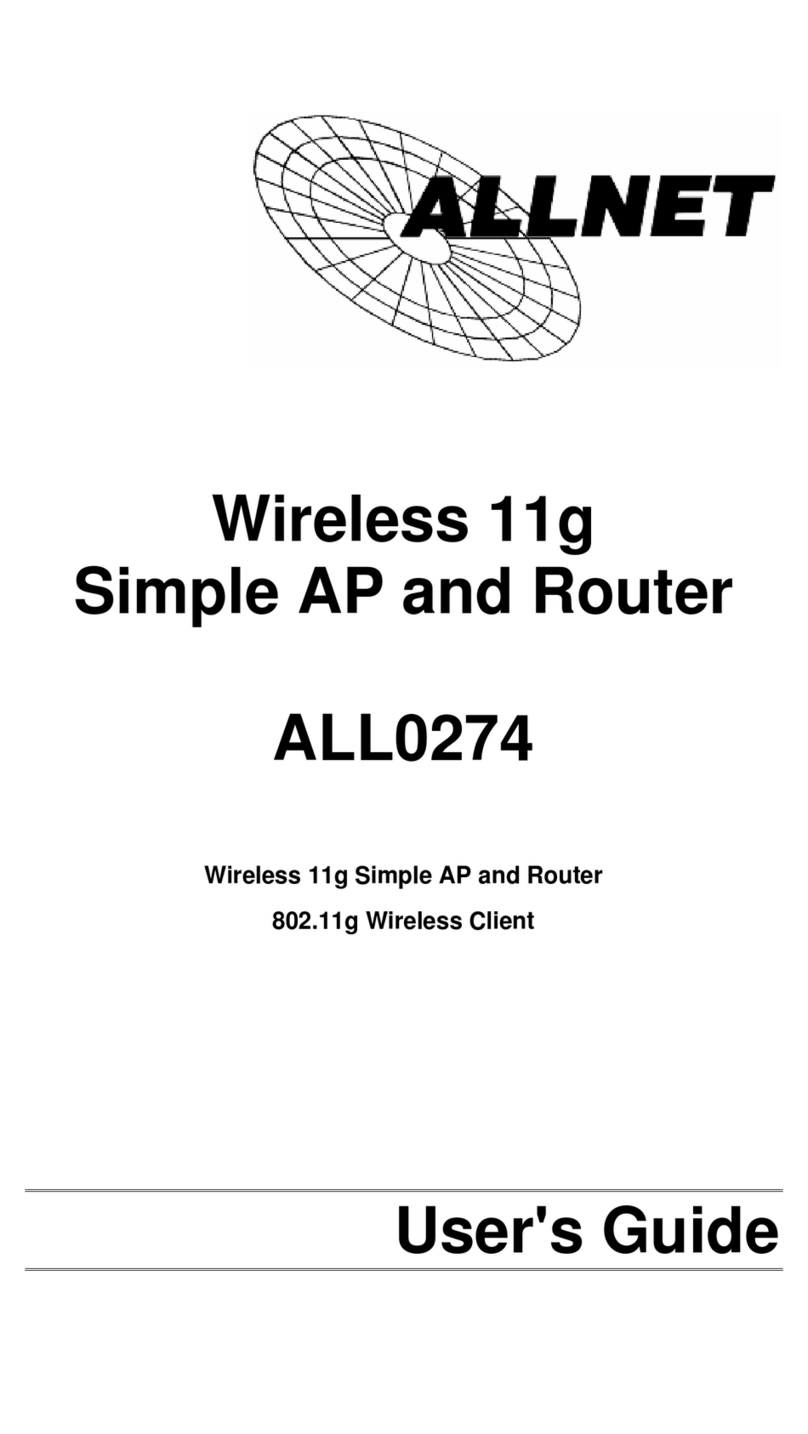
Allnet
Allnet ALL0274 User manual
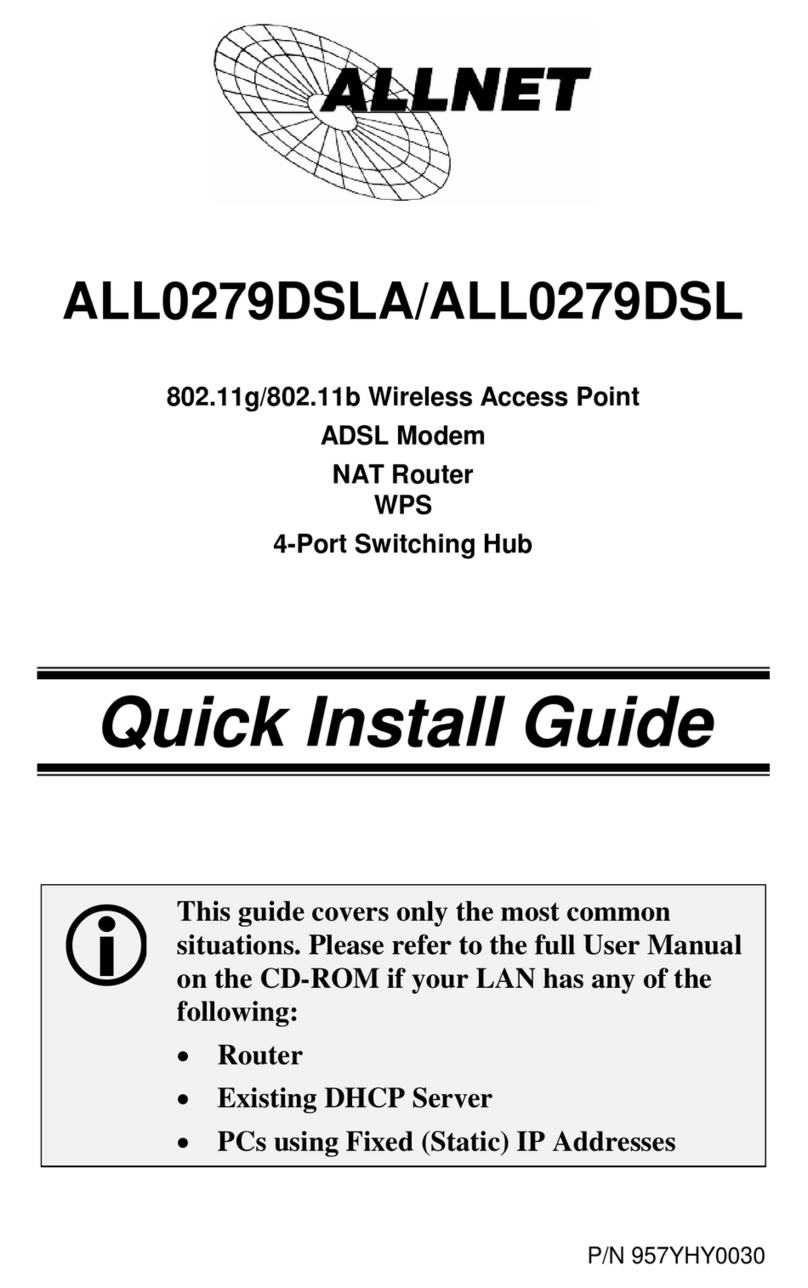
Allnet
Allnet ALL0279DSLA User manual
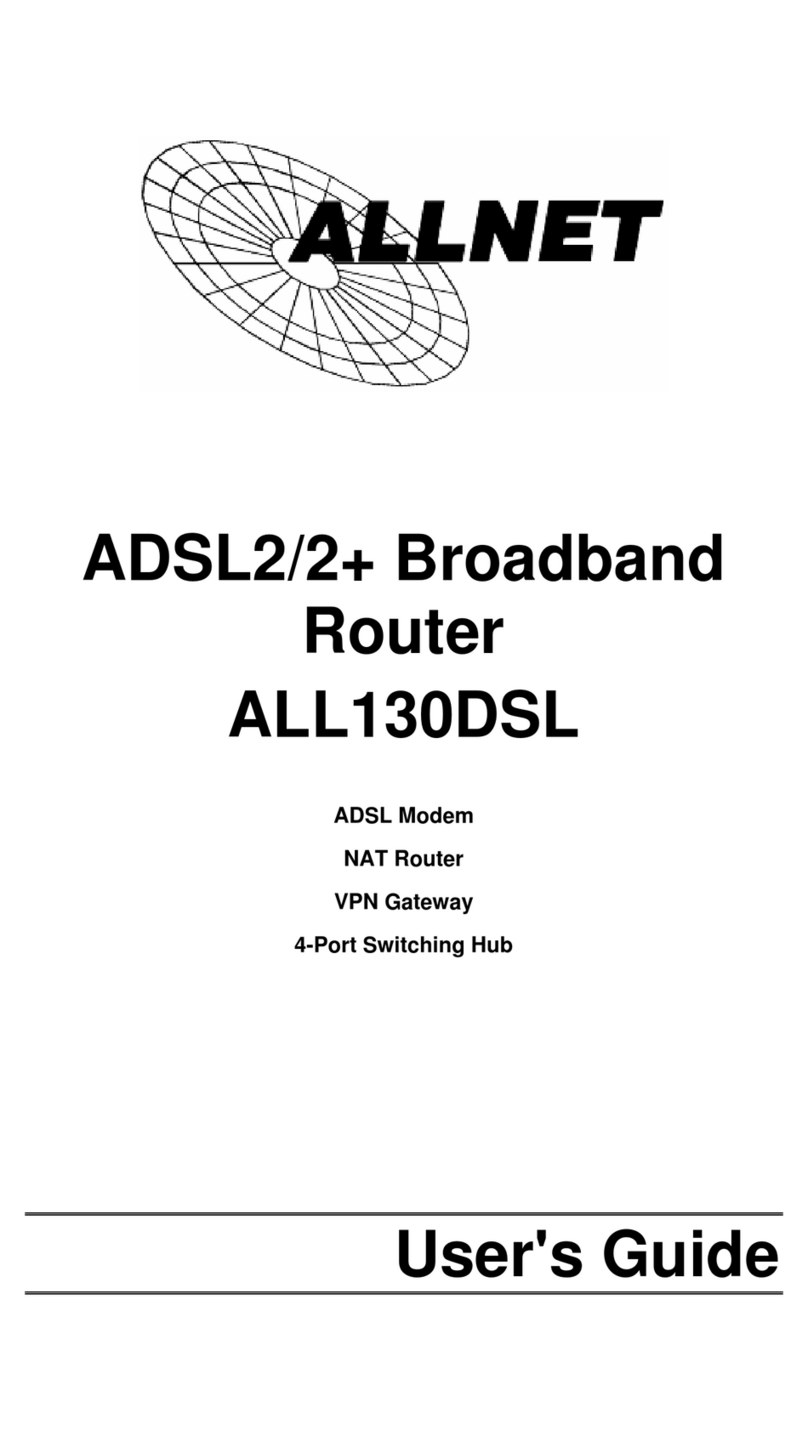
Allnet
Allnet ALL130DSL User manual

Allnet
Allnet ALL-WR0500AC User manual
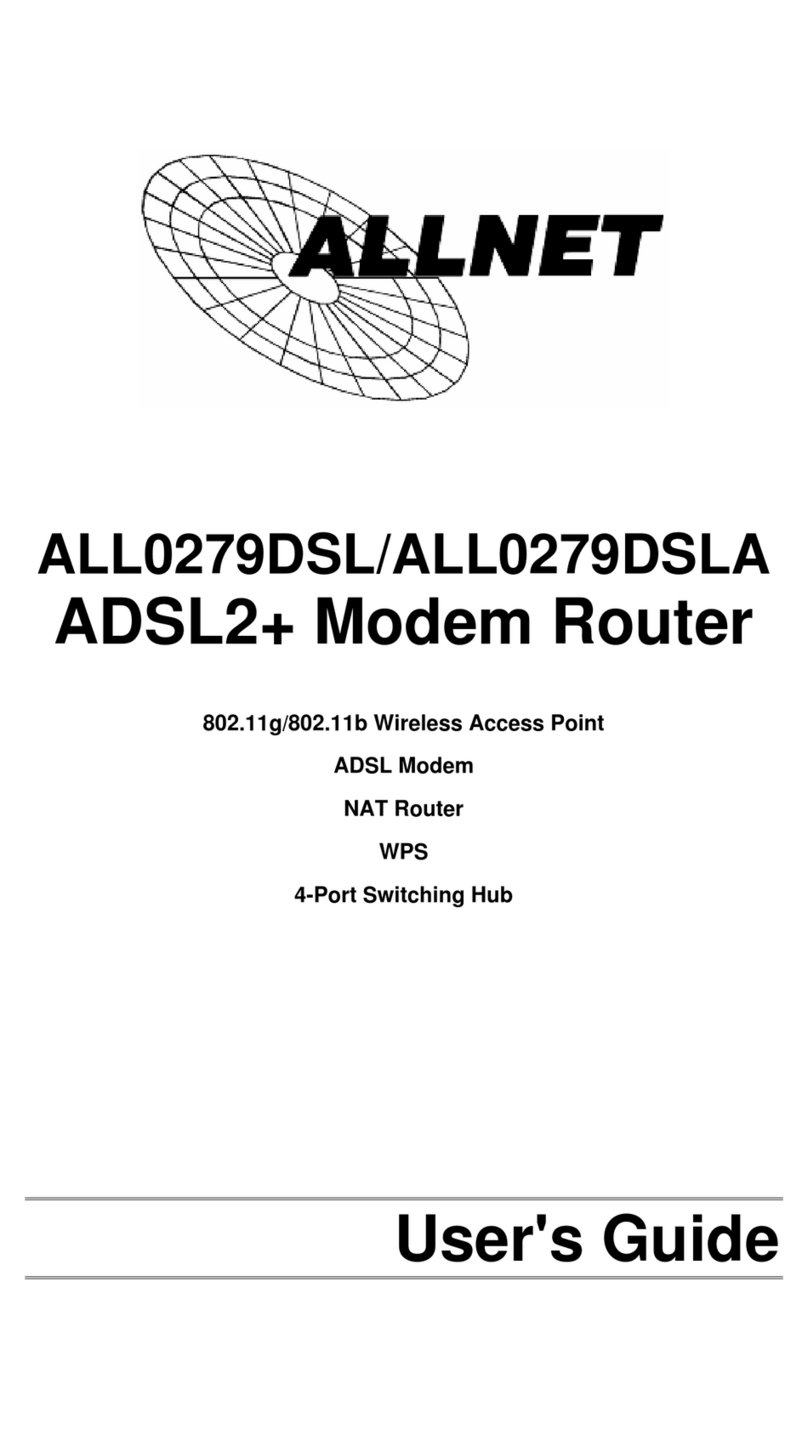
Allnet
Allnet ALL0279DSL User manual

Allnet
Allnet ALL-HPNA3 User manual

Allnet
Allnet ALL168205NANO User manual

Allnet
Allnet ALL1681205 User manual

Allnet
Allnet ALL500VDSL2 User manual

Allnet
Allnet ALL126AS3 User manual

Allnet
Allnet ALL1295U User manual

Allnet
Allnet ALL-VPN10 User manual
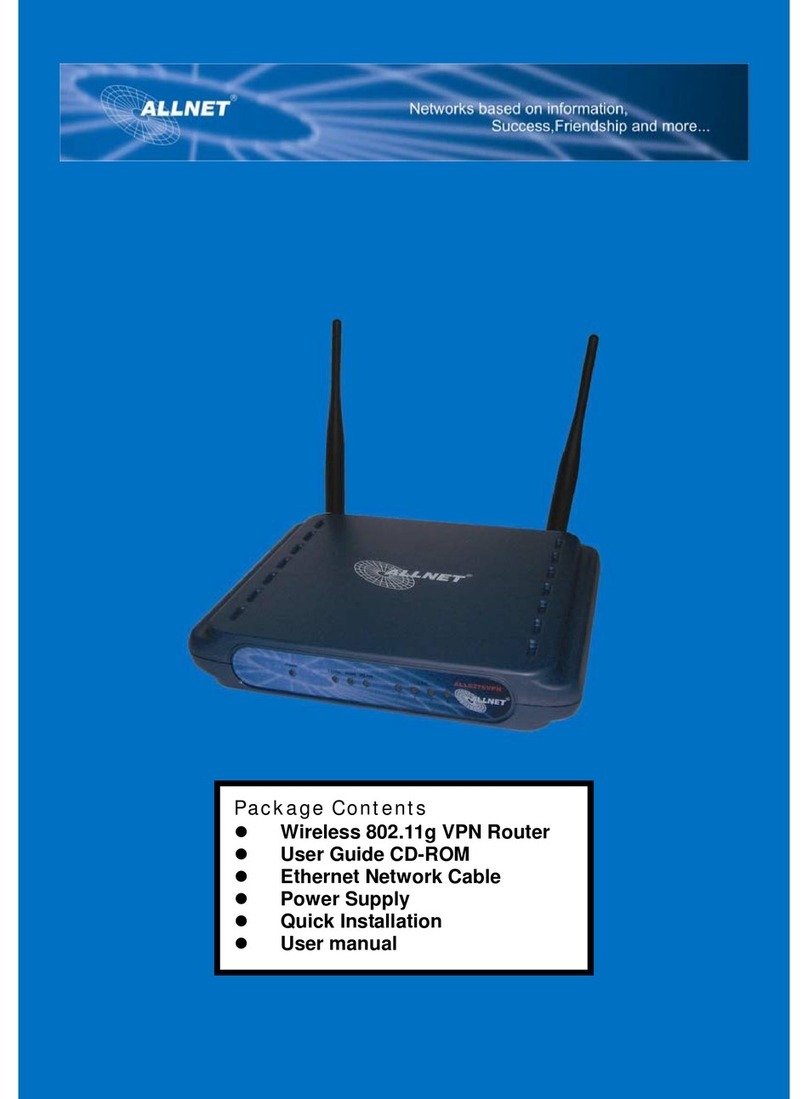
Allnet
Allnet ALL0276 User manual

Allnet
Allnet ALL168500 User manual
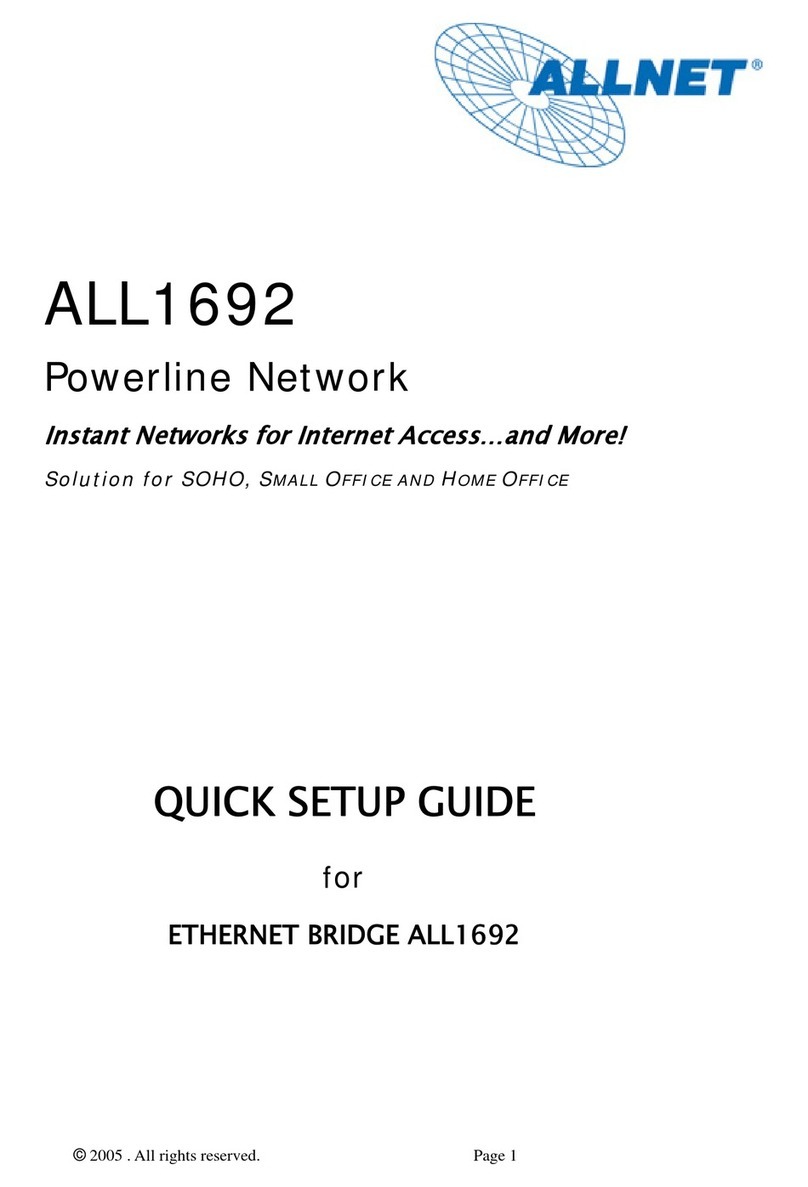
Allnet
Allnet ALL1692 User manual

Allnet
Allnet ALL0333AU User manual

Allnet
Allnet ALL7000 User manual
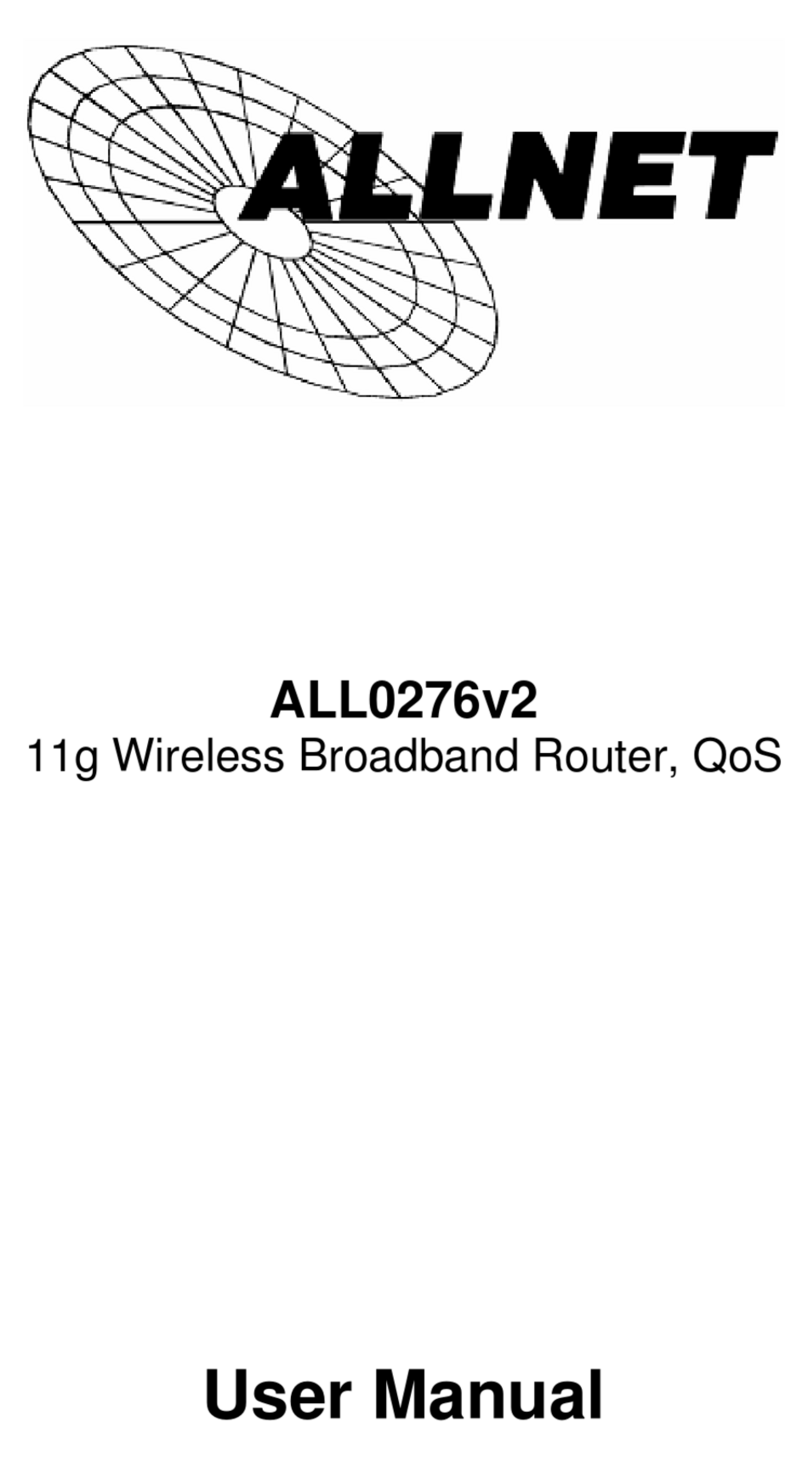
Allnet
Allnet ALL0276v2 User manual

Allnet
Allnet ALL168250 User manual
Popular Network Router manuals by other brands

TRENDnet
TRENDnet TEW-435BRM - 54MBPS 802.11G Adsl Firewall M Quick installation guide

Siemens
Siemens SIMOTICS CONNECT 400 manual

Alfa Network
Alfa Network ADS-R02 Specifications

Barracuda Networks
Barracuda Networks Link Balancer quick start guide

ZyXEL Communications
ZyXEL Communications ES-2024PWR Support notes

HPE
HPE FlexNetwork 5510 HI Series Openflow configuration guide






















