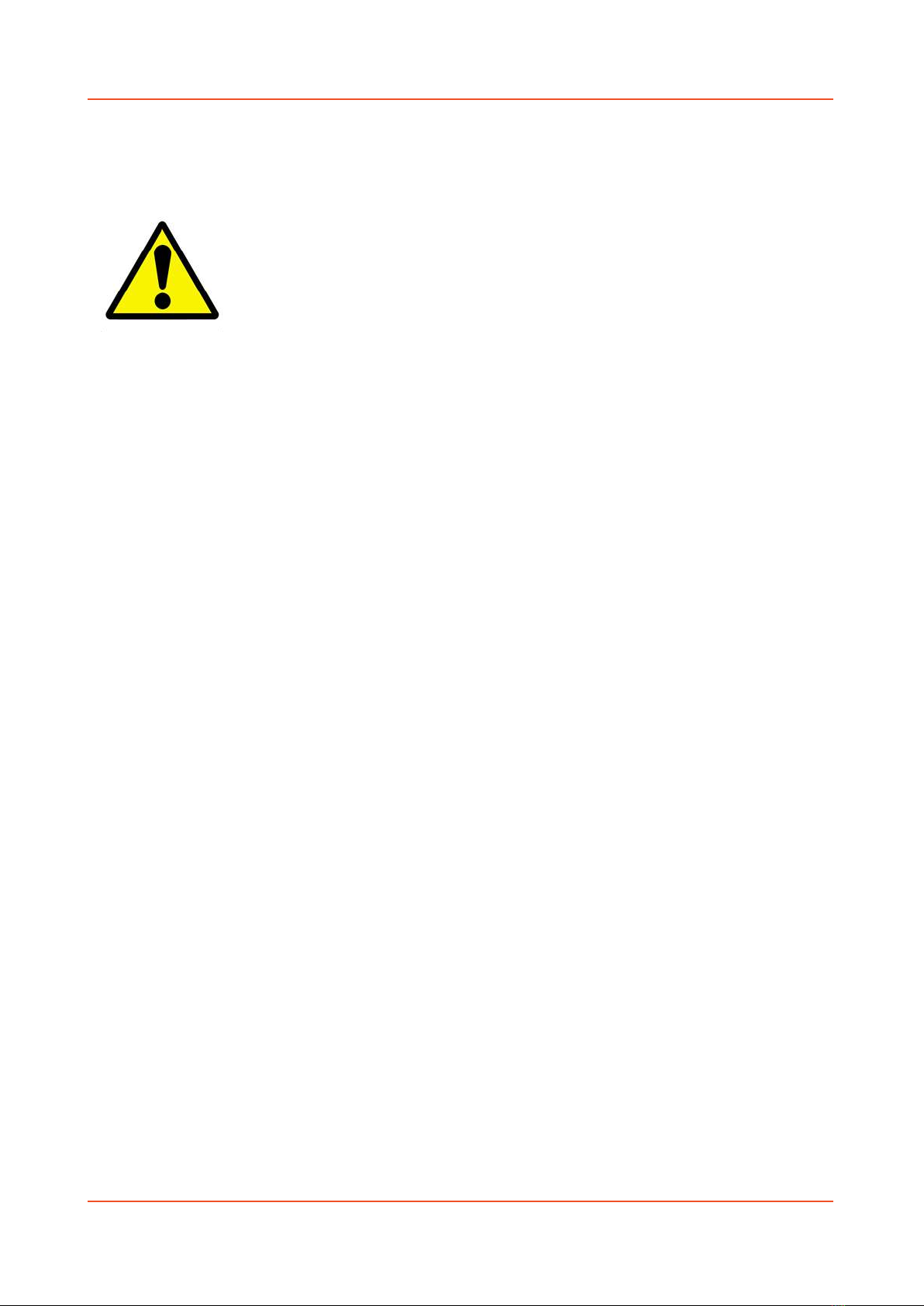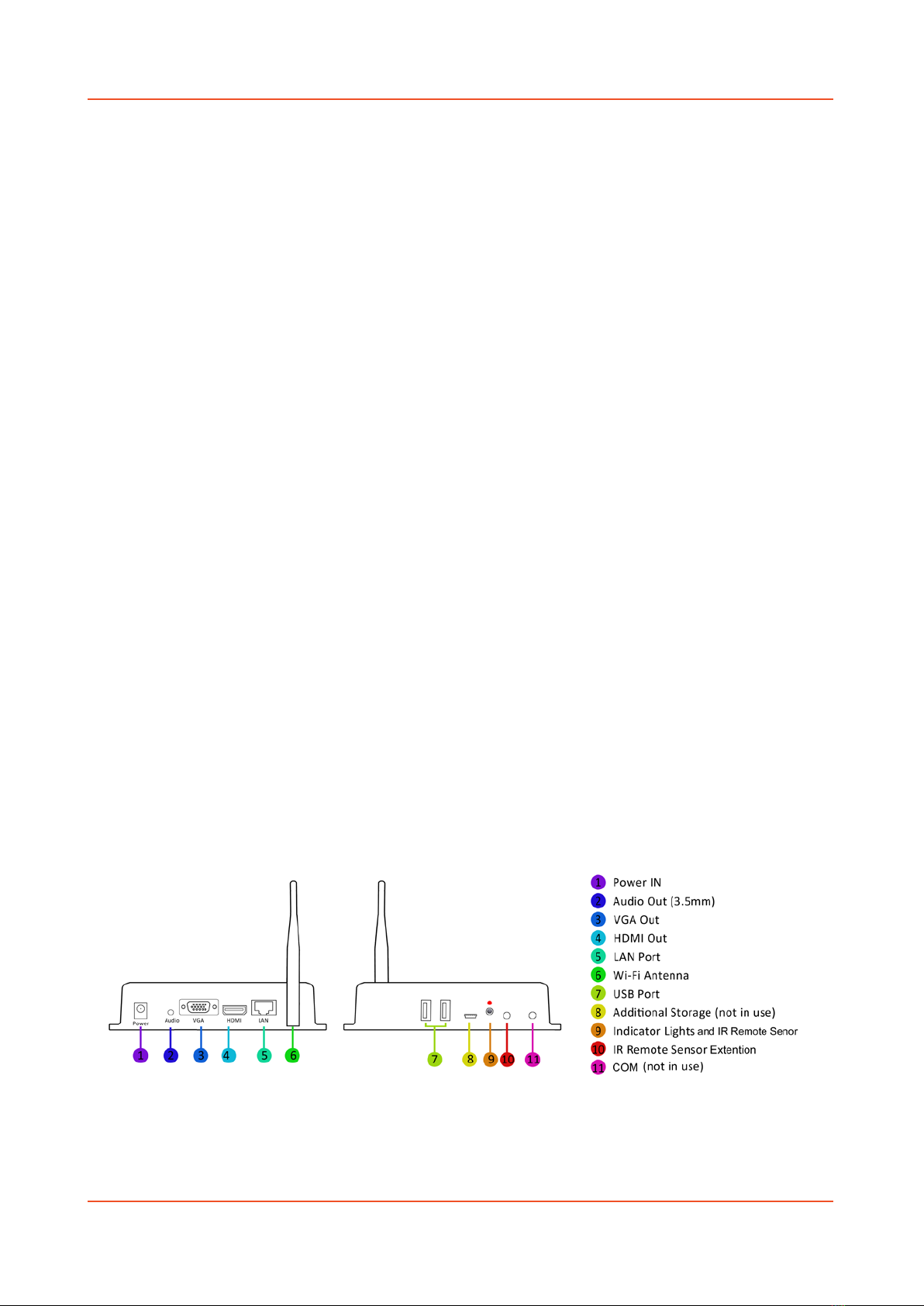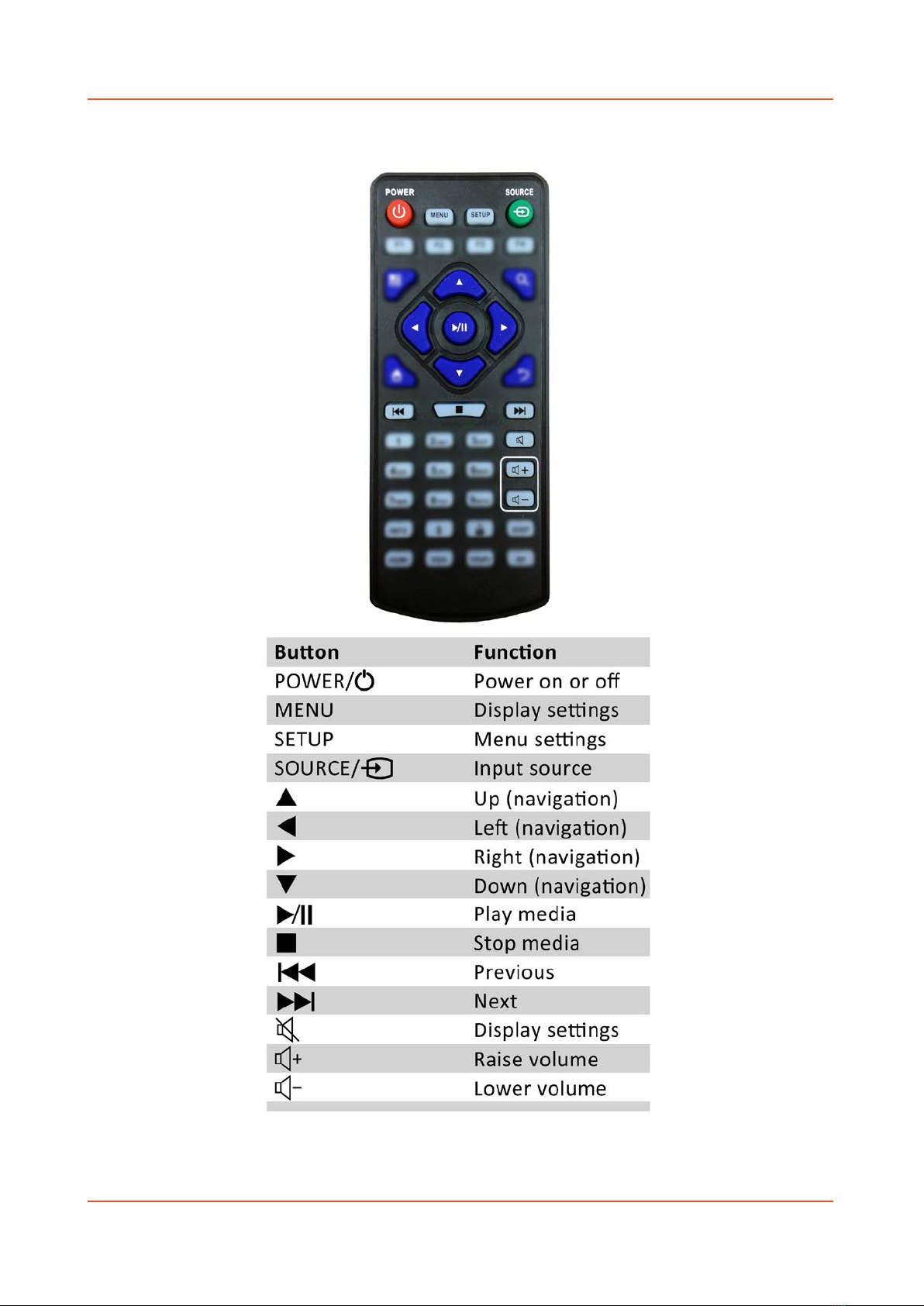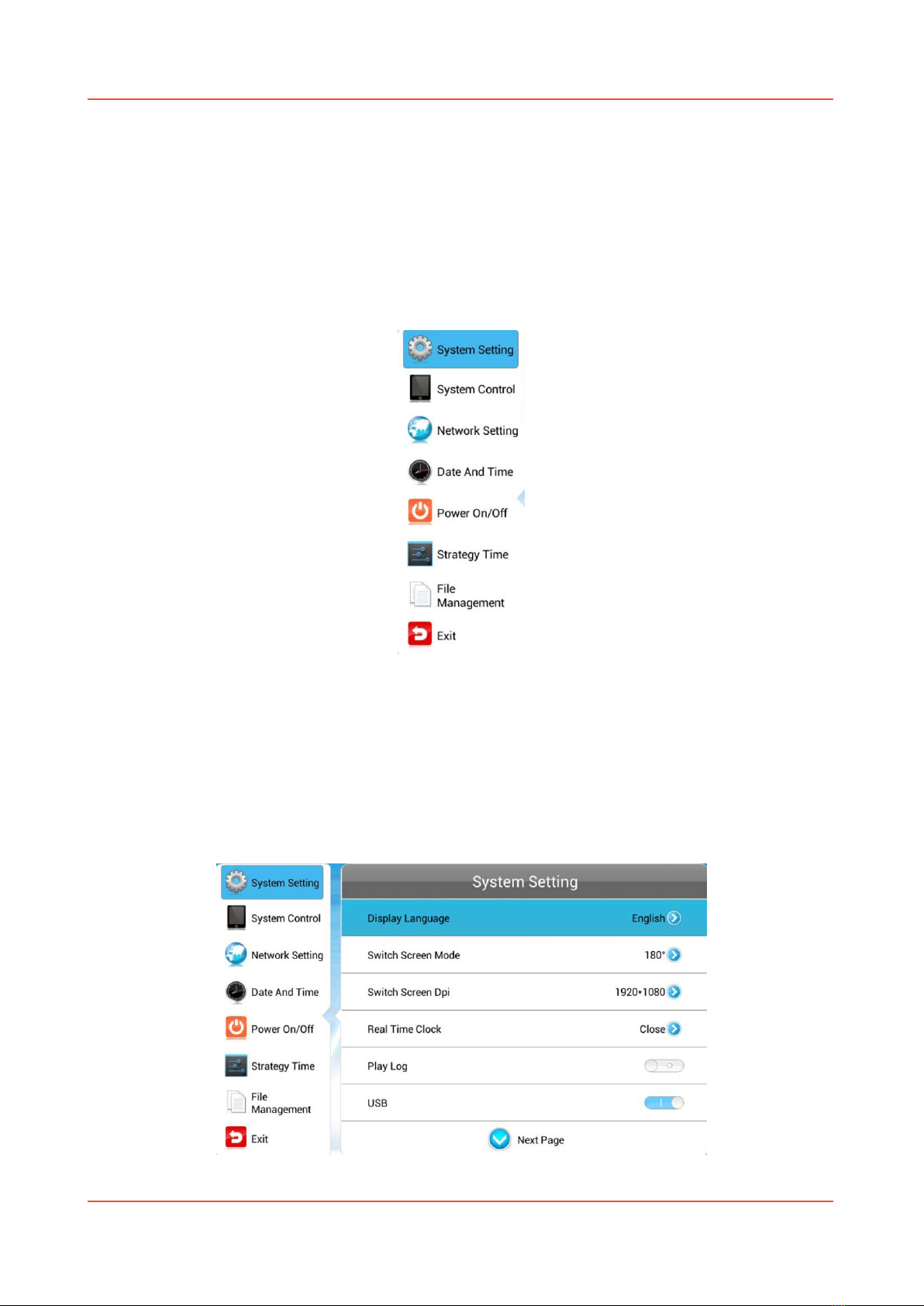Standalone Android Media Player Hardware User Manual
Page 2
Contents:
1. Introduction................................................................................................................................4
1.1 Box Contents ...................................................................................................................4
1.2 Product Overview............................................................................................................4
1.3 Remote Control ...............................................................................................................5
1.4 Replacing the Remote Control Battery ...........................................................................6
1.5 Home Screen ...................................................................................................................7
1.6 System Menu Operation .................................................................................................8
1.6.1 System Settings ........................................................................................................8
1.6.2 System Control .......................................................................................................15
1.6.3Network Setting .....................................................................................................17
1.6.4 Date & Time ...........................................................................................................20
1.6.5 Power On/Off .........................................................................................................22
1.6.6 Timer Strategy........................................................................................................23
1.6.7 File Management ...................................................................................................26
1.6.8 Exit..........................................................................................................................26
1.7 Display Settings .............................................................................................................27
2. System Operation .....................................................................................................................30
2.1 Supported Media Files ..................................................................................................30
2.2 Inputs ............................................................................................................................31
3. F.A.Qs and Troubleshooting Guide ...........................................................................................32
3.1 Why is my screen displaying "Error (Screen Mode Mismatch)"? .................................32
3.2 How do I update my screen if it is not connected to the internet? (Plug and play
method) .......................................................................................................................................33
3.3 How do I play PowerPoint presentations on my display?............................................. 37
3.4 Video Format Conversion .............................................................................................37
3.4.1 Format Factory (Standard Definition) ....................................................................37
3.4.2 HD Video Converter Deluxe (High Definition) .......................................................44
3.5 My media file does not fit properly on the screen .......................................................44
3.6 My moving GIF files will not move................................................................................45