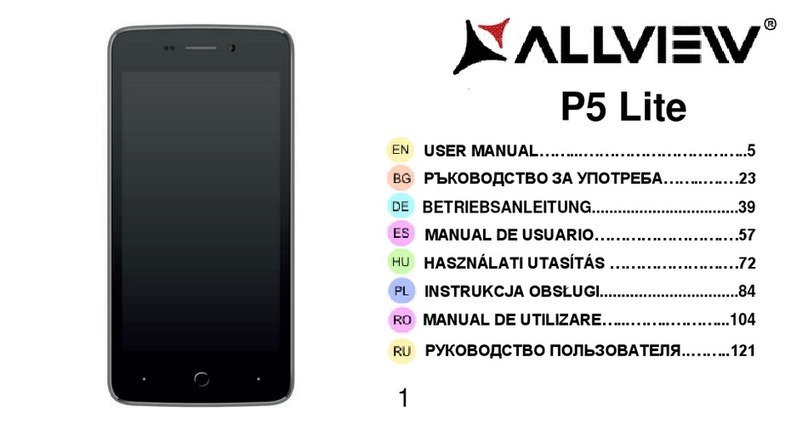2
Contents
Appearance and Keypad Operations ............................................................................................................. 3
Using Memory Card as U Disk ....................................................................................................................... 4
Wifi............................................................................................................................................................... 5
Bluetooth...................................................................................................................................................... 7
Mail .............................................................................................................................................................. 9
Dialling........................................................................................................................................................ 11
Messaging................................................................................................................................................... 14
Contacts...................................................................................................................................................... 15
Internet Explorer......................................................................................................................................... 18
Widgets ...................................................................................................................................................... 19
Recorder ..................................................................................................................................................... 20
Clock ........................................................................................................................................................... 21
Calculator ................................................................................................................................................... 22
Camera ....................................................................................................................................................... 23
Images ........................................................................................................................................................ 25
Music .......................................................................................................................................................... 26
Calendar ..................................................................................................................................................... 29
FM Radio .................................................................................................................................................... 31
Settings....................................................................................................................................................... 32
Specifications.............................................................................................................................................. 40
DECLARATION OF CONFORMITY ................................................................................................................. 45