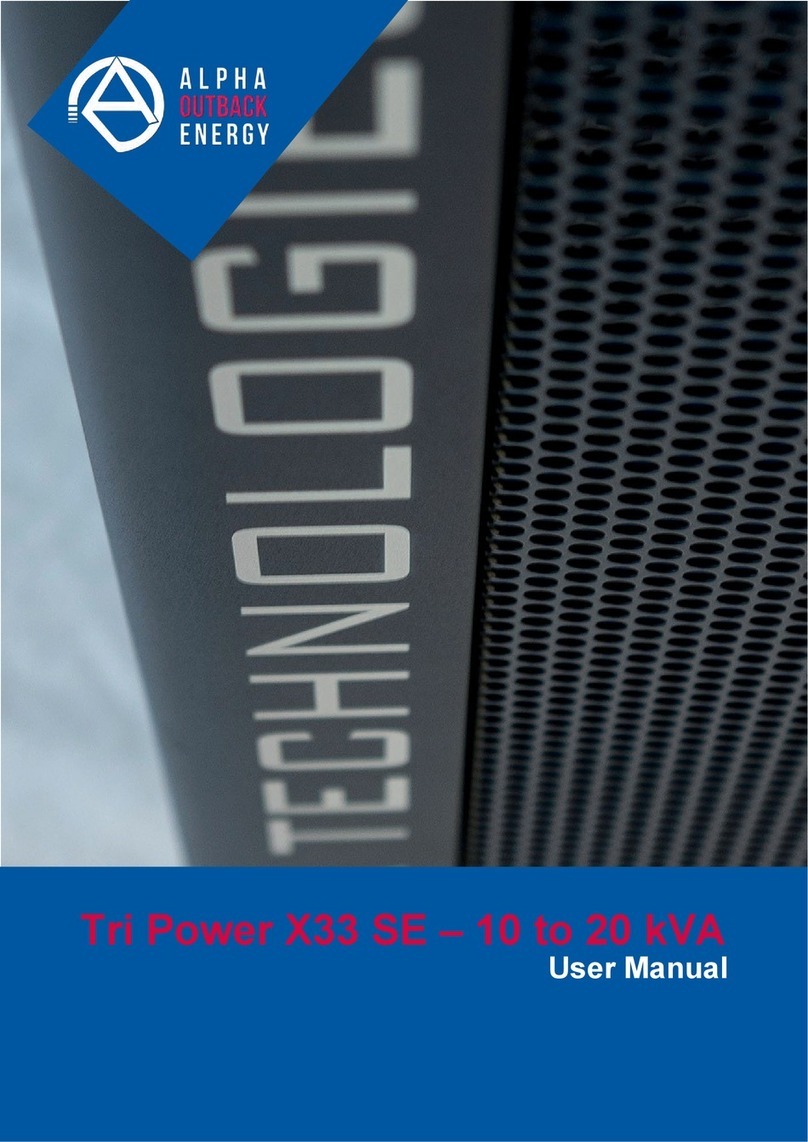A battery can present a risk of electrical shock and high short-circuit current. The following precautions
should be observed when working on batteries:
a.
Remove watches, rings, or other metal objects.
b.
Use tools with insulated handles.
c.
Wear rubber gloves and boots.
d.
Do not lay tools or metal parts on top of batteries.
e.
Disconnect the charging source before connecting or disconnecting battery terminals.
f.
Determine if the battery is inadvertently grounded. If inadvertently grounded, remove the source from
the ground. Contact with any part of a grounded battery can result in electrical shock. The likelihood
of such shock can be reduced if the grounds are removed during installation and maintenance
(applicable to equipment and remote battery supplies not having a grounded supply circuit).
Never let live battery wires touch the Alpha FXM, the enclosure or any other metal objects. This can cause
a fire or explosion.
Never dispose of batteries in a fire. The batteries may explode. Follow the manufacturer’s directions and
check with your local jurisdictions for safe battery disposal.
Before attaching the batteries to the Alpha FXM, make sure that the polarity is correct.
If the batteries have been in storage for more than 3 months, recharge them for at least 24 hours and then
test them with a load before installation.
Each AlphaCell™ battery has a date code, found on the warning label, which must be recorded in the
maintenance log. If non-Alpha batteries are used, see the manufacturer’s documentation for date code type
and placement.
1.3
Certifications and Compliances
The Alpha FXM has been designed, manufactured, and tested to the requirements of the following national and
international safety standards:
CAN/CSA-C22.2 No. 107.3-05 – Uninterruptible Power Systems; additional requirements (RD): CAN/CSA-
C22.2 No. 60950-1-03 - Information Technology Equipment - Safety.
UL 1778 (Edition 4) – Uninterruptible Power Systems; additional requirements (RD): UL 60950-1 (Edition 1)
- Information Technology Equipment - Safety.
FCC CFR47 Part 15 Class A – This equipment has been tested and found to comply with the limits for a
Class A digital device pursuant to part 15 of the FCC Rules. These limits are designed to provide
reasonable protection against harmful interference when the equipment is operated in a commercial
environment. This equipment generates, uses, and can radiate radio frequency energy and, if not installed
and used in accordance with the instruction manual, may cause harmful interference to radio
communications. Operation of this equipment in a residential area is likely to cause harmful interference in
which case the user will be required to correct the interference at his own expense.
Industry Canada - This Class A digital device apparatus complies with Canadian ICES-003.
Industry Canada - Cet appareil numrique de la Classe A est conforme la norme NMB-003 du Canada.
Page 5 to 95