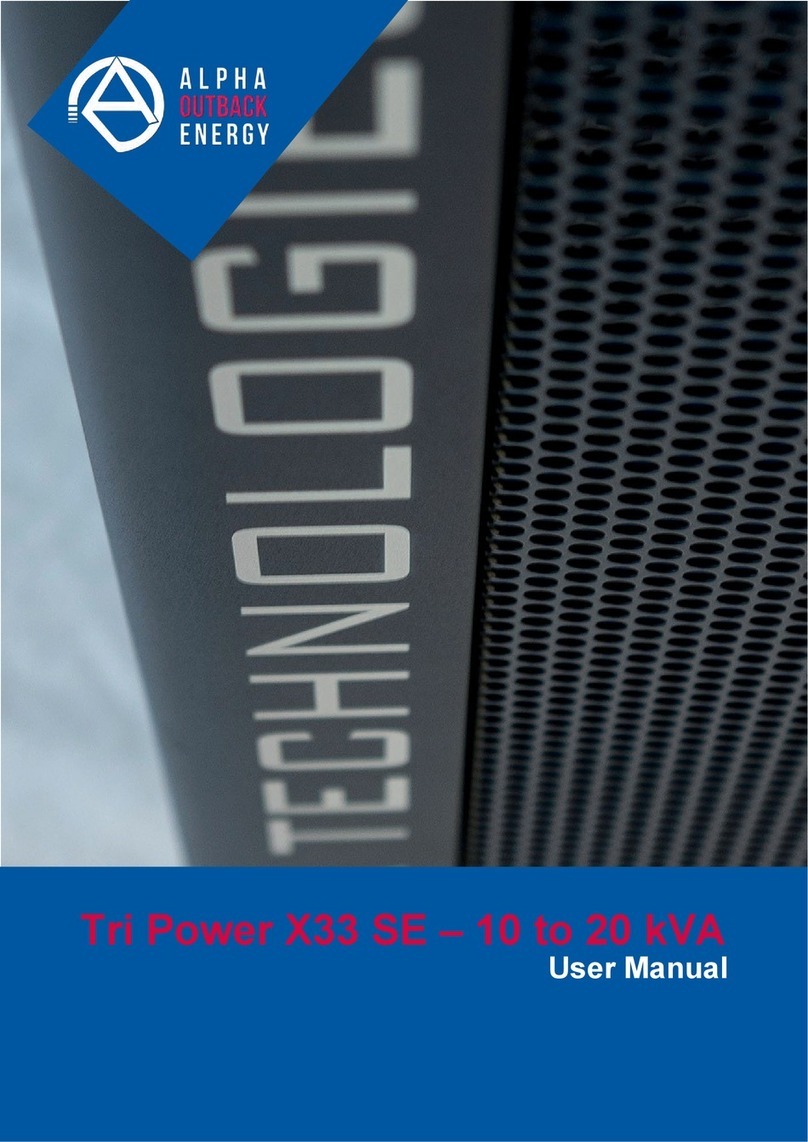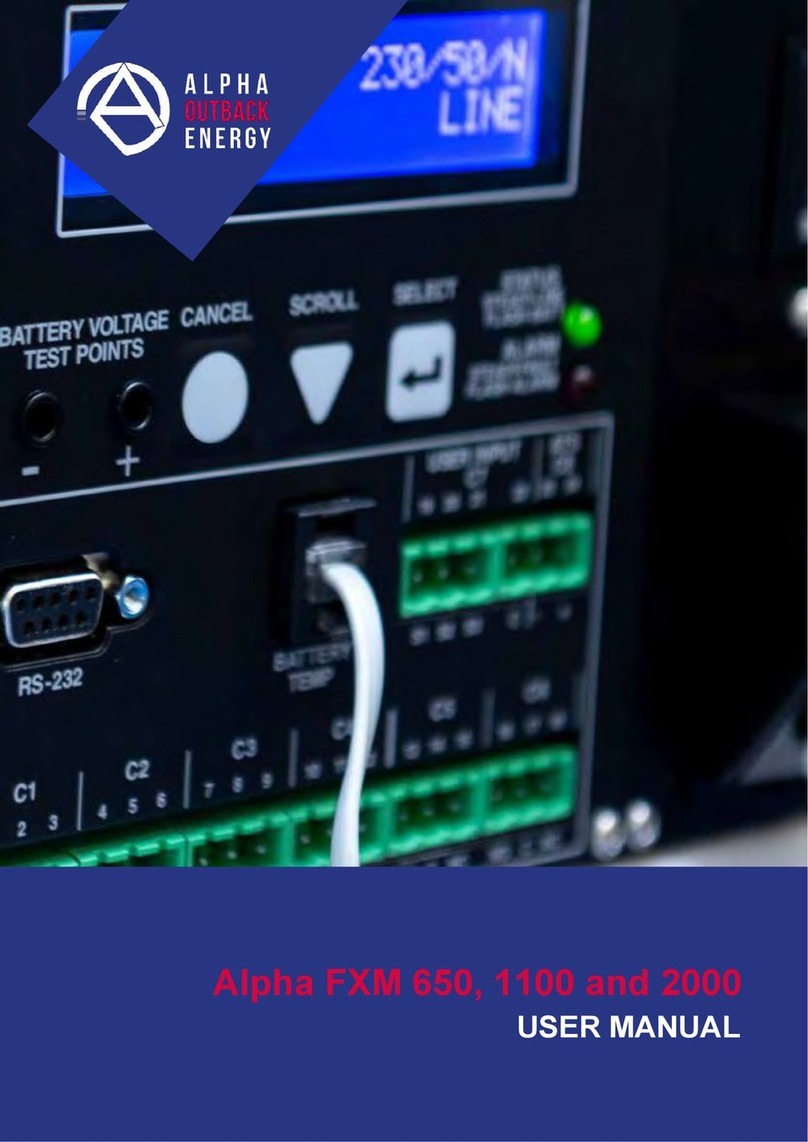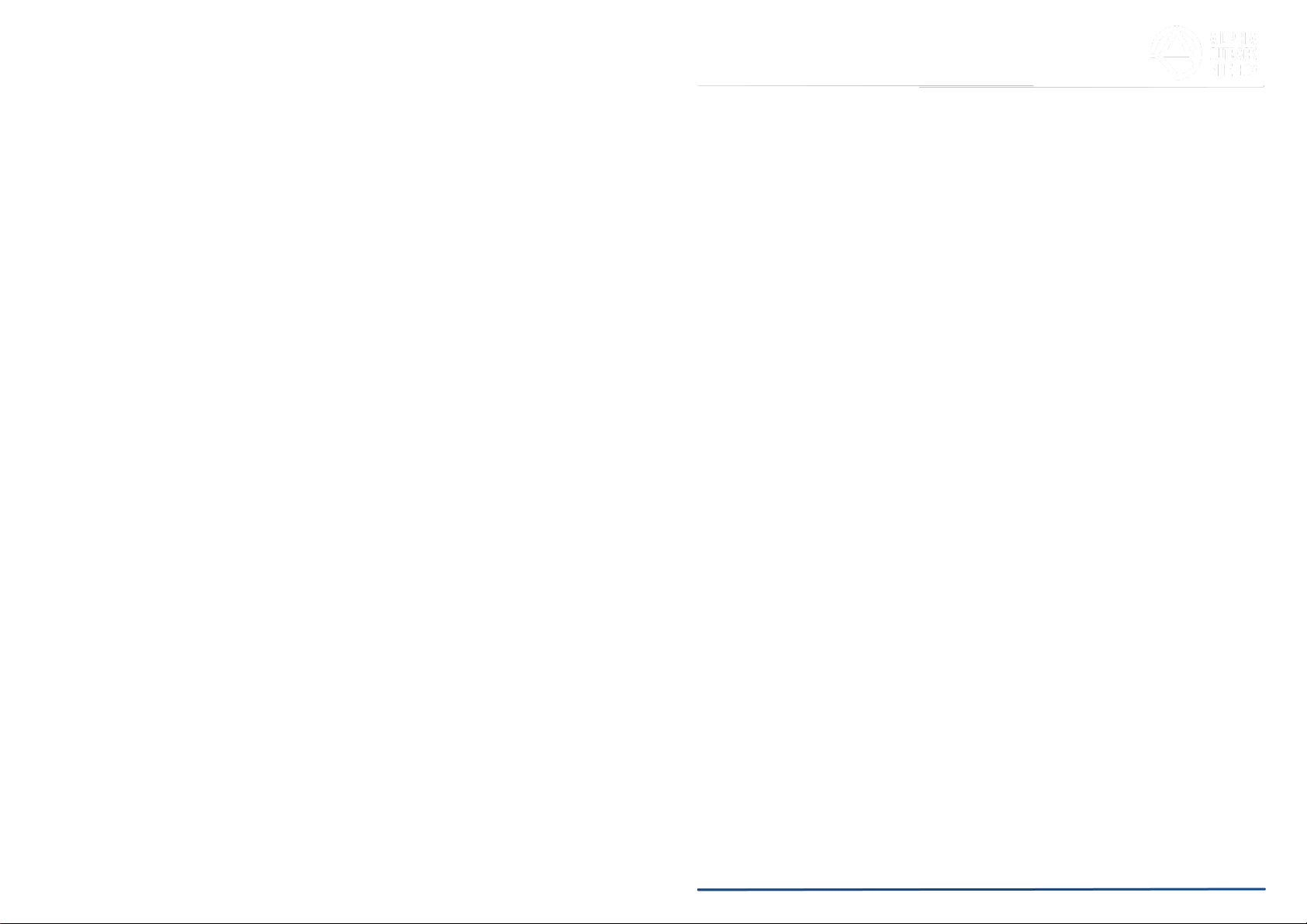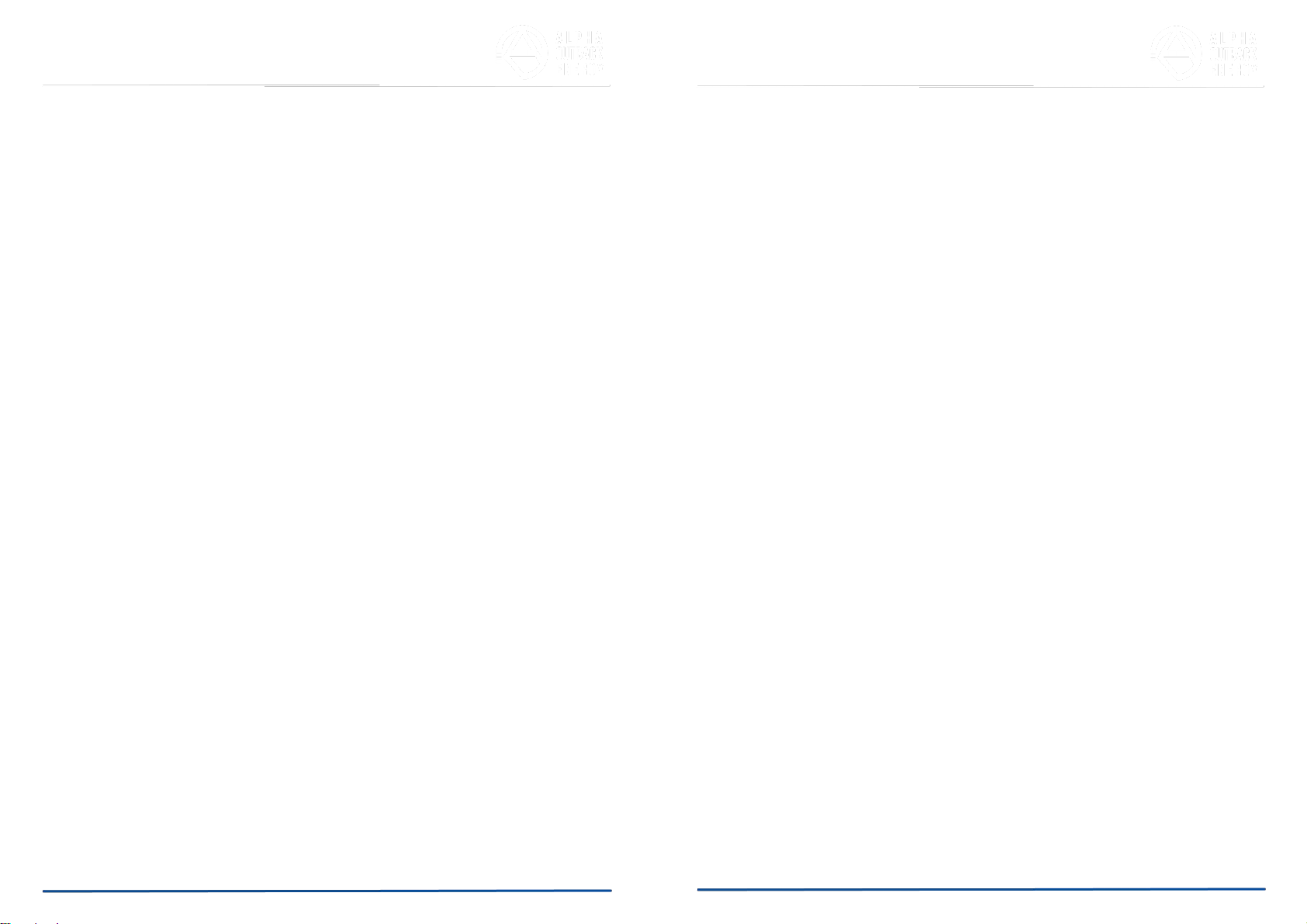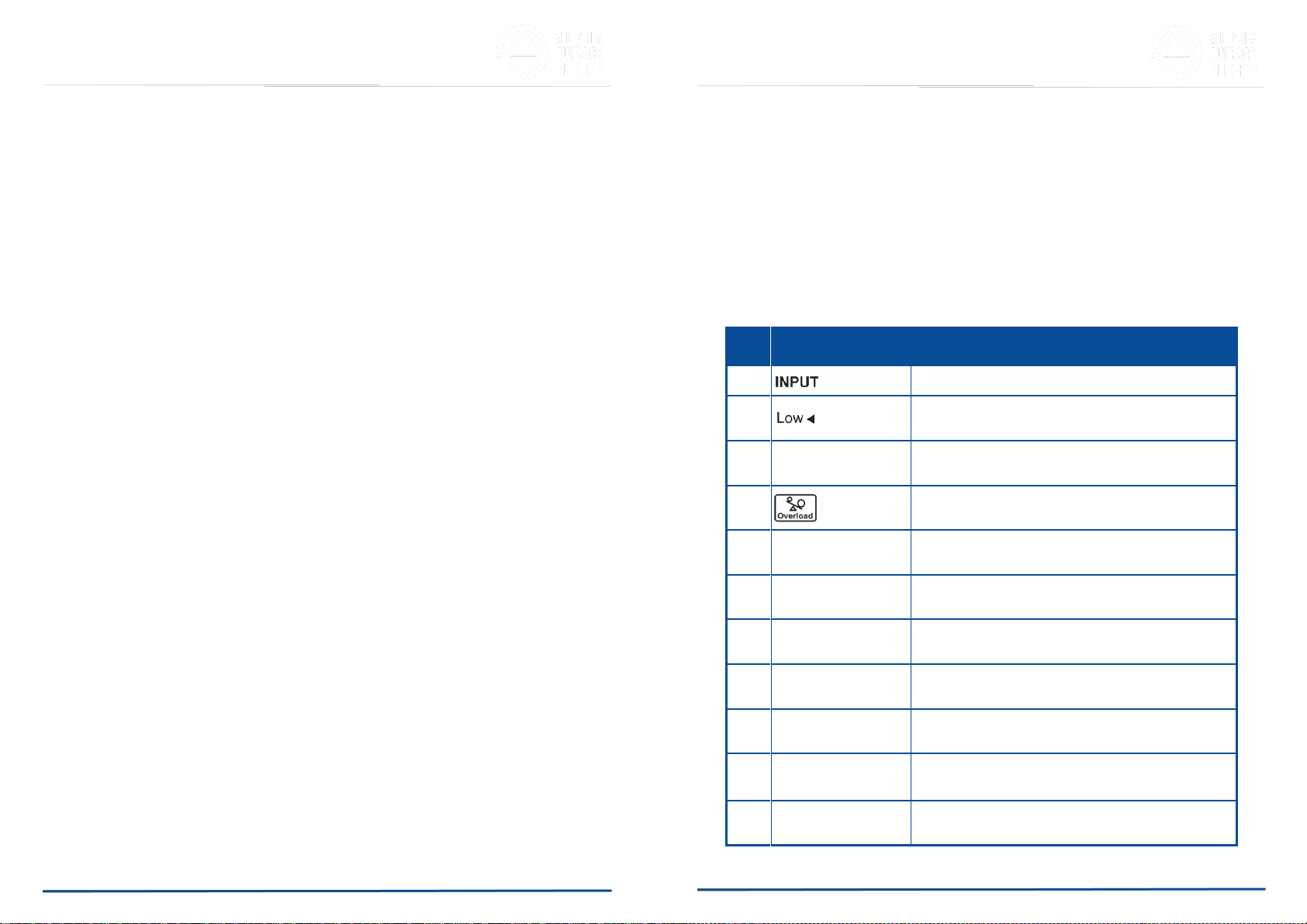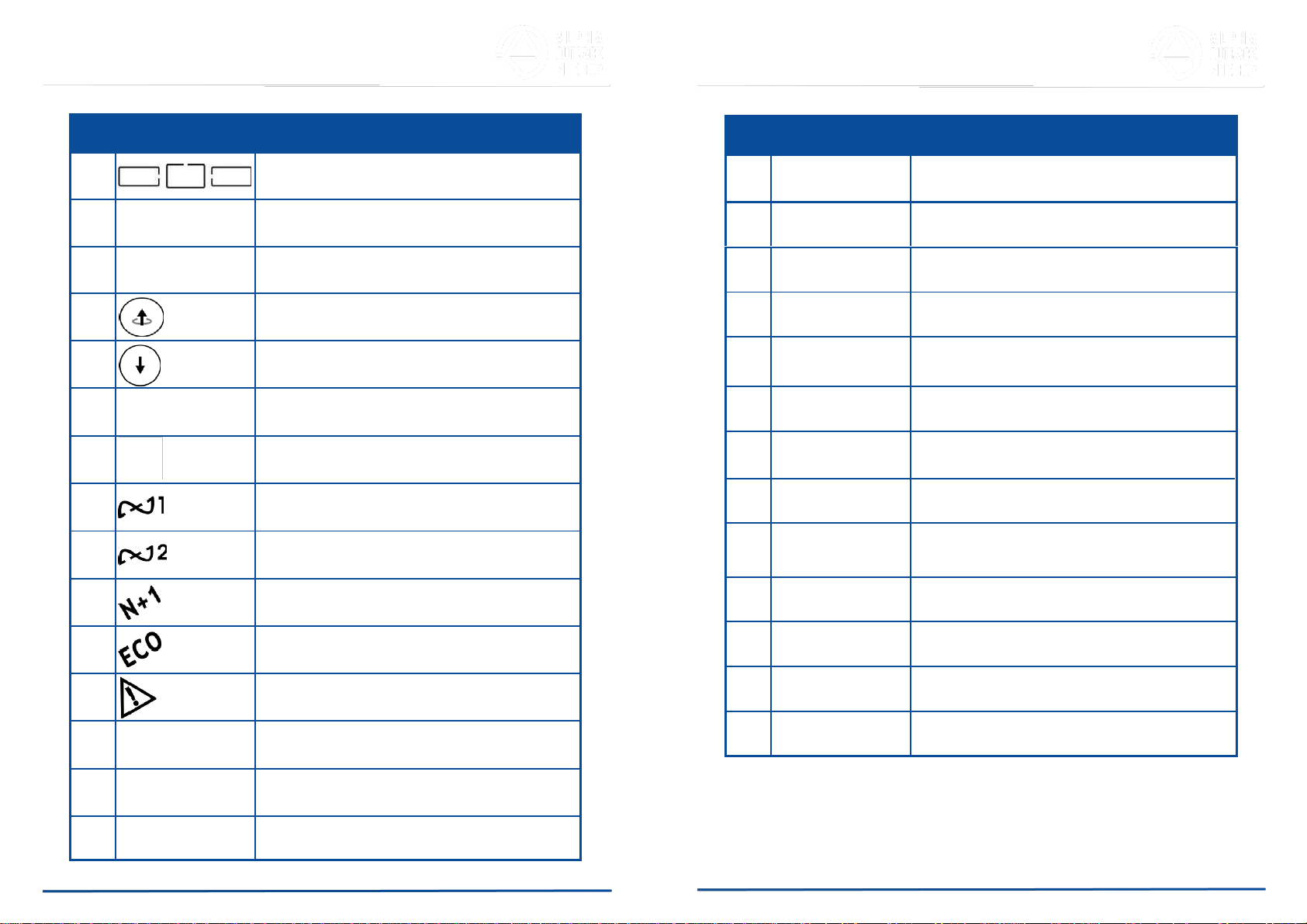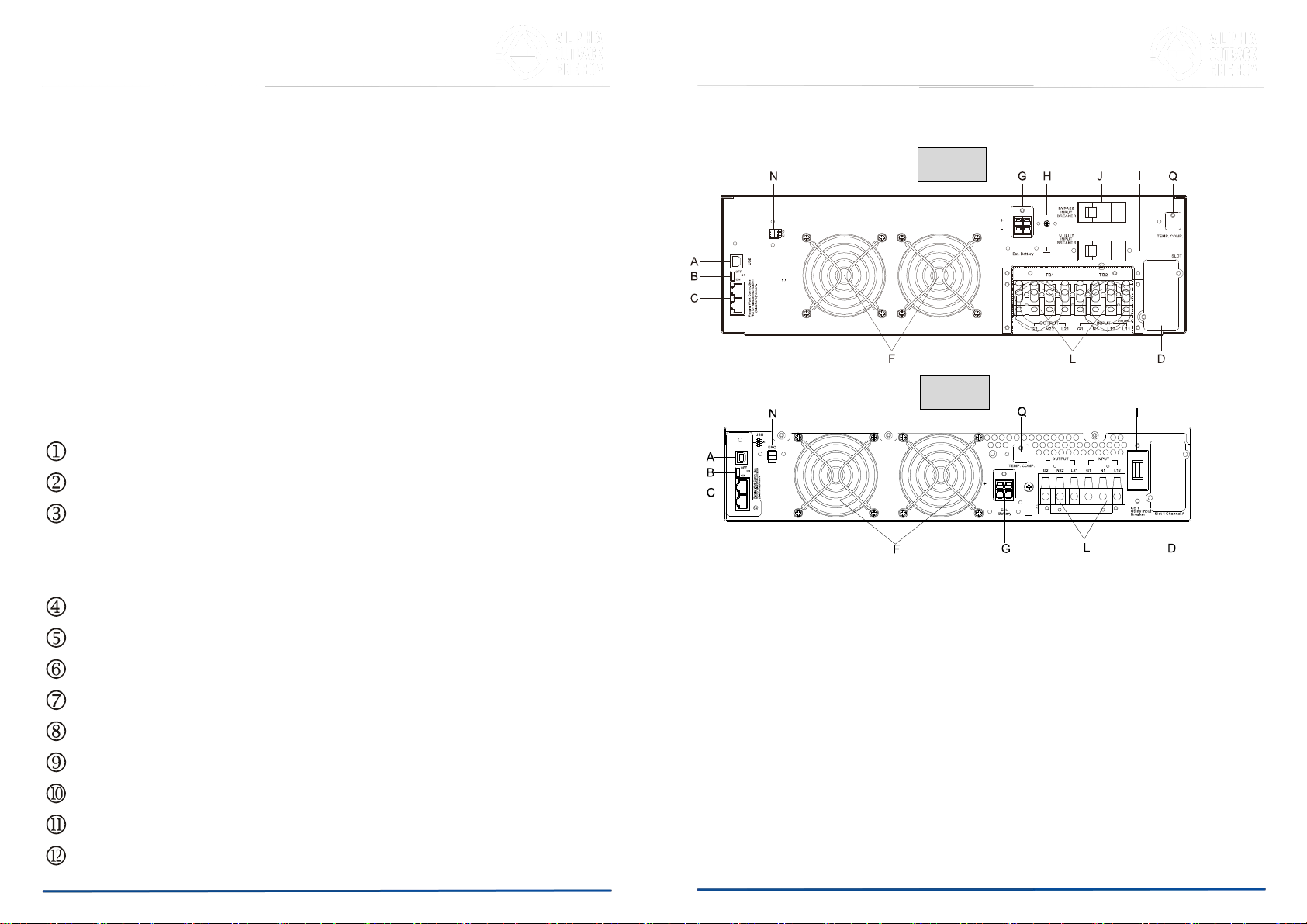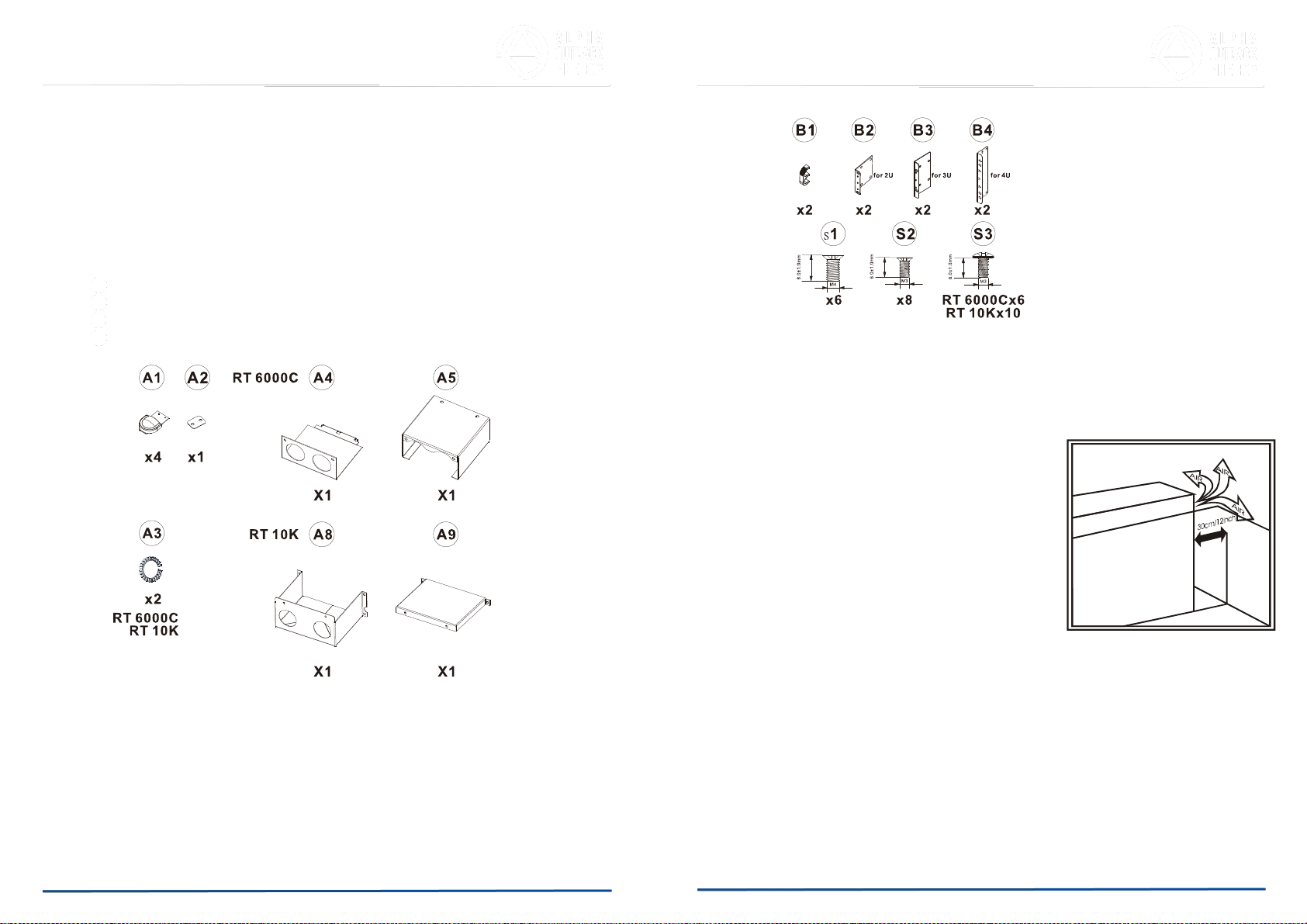2. Product Introduction
2.1. General Characteristics
2.1.1. True online architecture continuously supplies your critical device with
stable, regulated, transient-free, pure-sine-wave AC power.
2.1.2. 20 kHz PWM sine-wave topology yields excellent overall performance. The
high crest factor of the inverter handles all high-inrush current loads
without a need to upgrade the power rating.
2.1.3. The multi-functional LCD/LED panel displays various states of the UPS.
The LED display shows the UPS working status, utility status and
abnormal status. The LCD display shows input/output voltage, frequency,
load status, inner cabinet temperature, and abnormal phenomena.
2.1.4. To protect the unit from overloading, it automatically switches to bypass
mode in 600 ~ 30 seconds s if loading is at 105 ~125% of rating. In case of
overloading at 125 ~150% of rating, it switches to bypass mode in 30
seconds ~ 160ms. In case of overloading at 150% of rating, it switches to
bypass mode immediately. It will automatically switch back to inverter
mode once the overload condition ceases.
2.1.5. Should the output become short-circuited, the UPS cuts the output
automatically until the short-circuit situation is removed manually.
2.1.6. Should the unit become overheated, the internal thermal switch will detect
the heat and switch to bypass mode and vice versa.
2.1.7. The fully digitalized control circuit built into the UPS allows upgrading the
functionality of the UPS as well as reaching a high-level of protection of the
UPS. Powerful communication capability enhances its ability for remote
control and monitoring.
2.1.10. Providing four different working modes (Normal, ECO, CF50 and CF60) it
may be used in a wide variety of applications.
2.1.11. The DC-start function ensures the start-up of the UPS during power
outages.
2.1.12. A revolutionary battery management circuit analyzes battery discharging
status to adjust the battery cut-off point and extend battery life.
2.1.13. The intelligent, temperature-controlled fan may not only extend the life of
the fan but also reduce annoying noise because of sudden fan spin. This
helps keep your office quiet and comfortable.
2.1.14. When the UPS is out of order you can read the possible reason from the
LCD screen directly, which reduces unnecessary repairs.
2.1.15. When the UPS is operated in CF50 or CF60 mode, the recommended
load connected shall be 75% of rated capacity if the input voltage is 176-
280 VAC and 50% of rated capacity if the input voltage is 160-176 VAC
and 25% of rated capacity if the input voltage is 110-160Vac.
2.1.16. Single input System Block
2.1.8. Maintenance-free, sealed batteries minimize after-sales service.
2.1.9. The maintenance bypass switch provides an easy and safe
troubleshooting or maintenance function when the utility is normal.
Page 7 to 45
Page 6 to 45