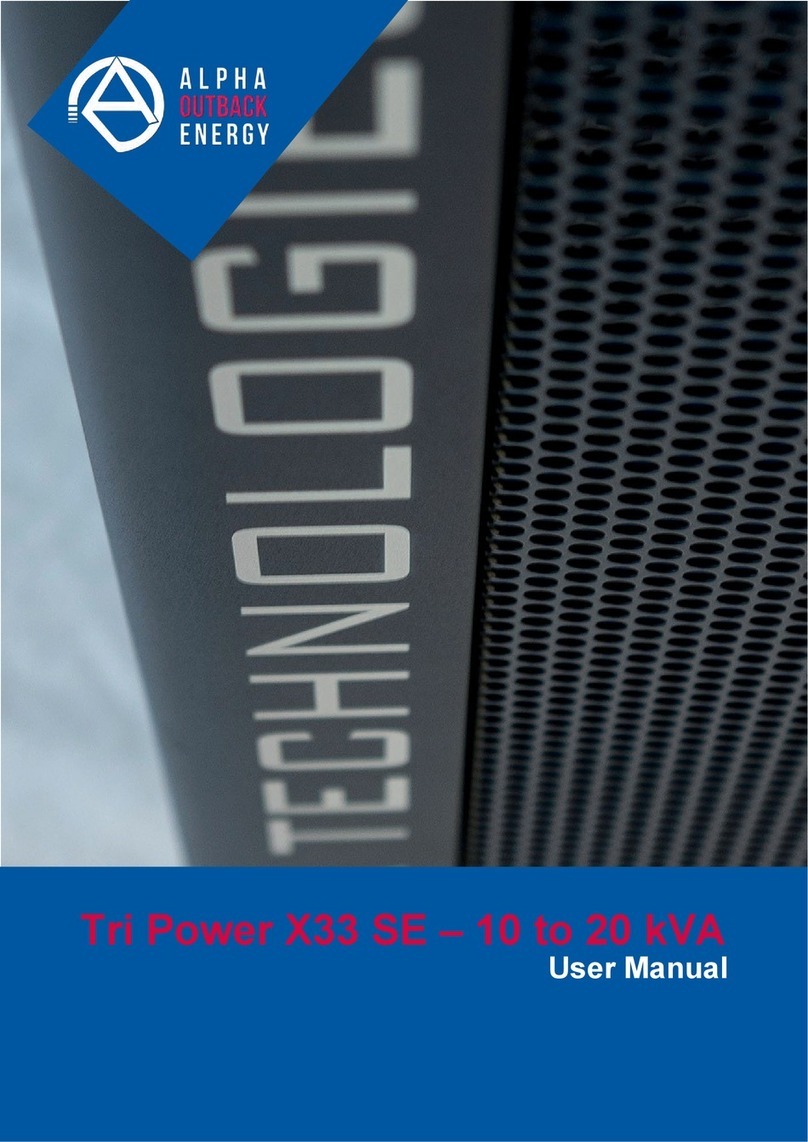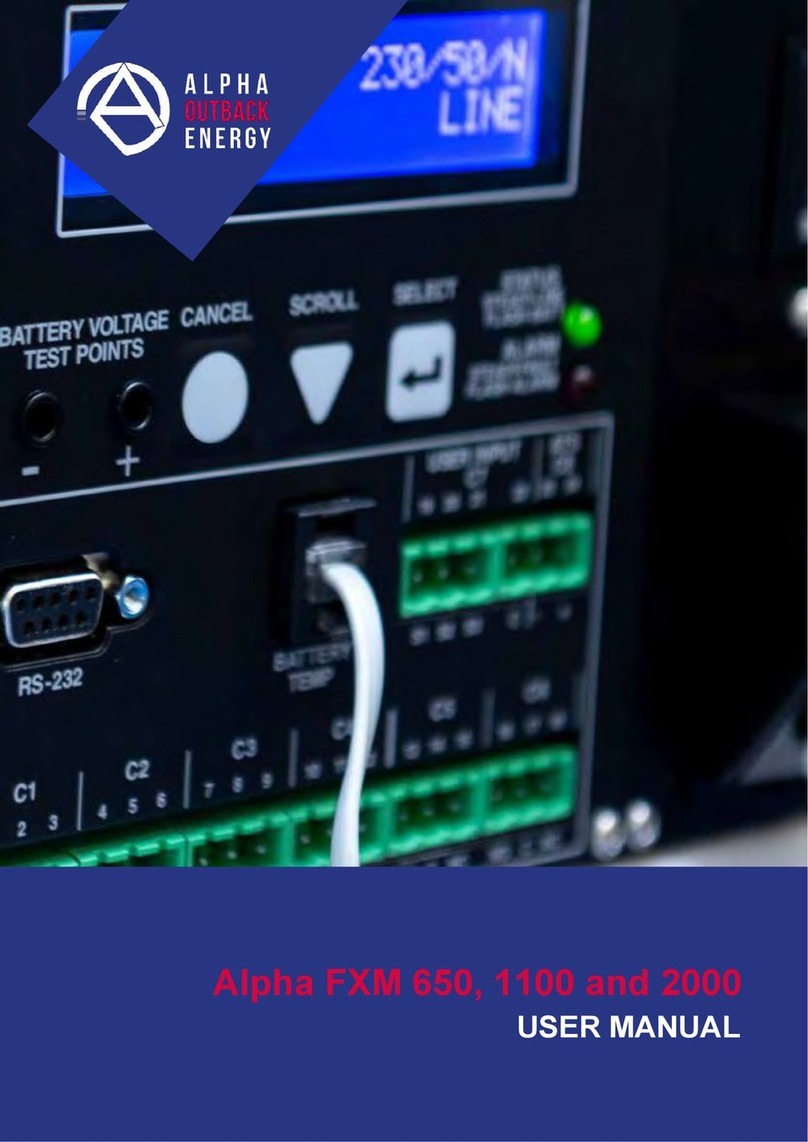Table of Contents
1. Safety ........................................................................................................................................................................5
1.1 Safety Symbols........................................................................................................................................ 5
1.2 General Warnings.................................................................................................................................... 6
1.3 Battery Safety .......................................................................................................................................... 6
1.4 Work Environment Safety........................................................................................................................ 7
1.5 Certifications and Compliances............................................................................................................... 8
2. General Description...............................................................................................................................................9
2.1 Alpha FXM350.........................................................................................................................................9
2.2 Micro350/ Alpha
FXM350
.........................................................................................................................9
2.3 FXM350 Front Panel.............................................................................................................................. 11
2.4 Micro350 Top Panel............................................................................................................................... 14
3. Site Planning ..........................................................................................................................................................15
3.1 Safety Precautions.................................................................................................................................15
3.2 Electromagnetic Compatibility (EMC)
Requirements
............................................................................. 16
3.3 Mounting Options for the Micro350 (XL and XL3)................................................................................. 16
3.4 Options for Communicating with the FXM............................................................................................. 21
4. Unpacking the Equipment.....................................................................................................................................22
4.1 Alpha FXM350/Micro350 Configuration.................................................................................................22
4.2 Unpacking.............................................................................................................................................. 22
4.3 Optional Items........................................................................................................................................ 22
5. Installation...........................................................................................................................................................23
5.1 Installation of the Micro350.................................................................................................................... 23
5.2 Mounting and wiring the FXM350 as a standalone device.................................................................... 30
5.3 Wiring the External Batteries and Optional Battery Heater Mats .......................................................... 32
5.4 Start-Up.................................................................................................................................................. 34
6. Theory of Operation...............................................................................................................................................34
6.1 Block Diagram ....................................................................................................................................... 34
6.2 Modes of Operation............................................................................................................................... 35
7. Operating the FXM350...........................................................................................................................................38
7.1 Switching the Alpha FXM On and Off.................................................................................................... 38
7.2 Operating from the Control Panel Interface........................................................................................... 40
7.3 Operating via the FXM Communication Module (Intranet or Internet) .................................................. 49
7.4 The Alpha UPS Monitor Interface.......................................................................................................... 73
7.5 HyperTerminal
Interface
......................................................................................................................... 75
8. Maintenance ...........................................................................................................................................................88
8.1 Updating the Software........................................................................................................................... 88
8.2 Testing and Replacing the Batteries...................................................................................................... 91
8.3 Preventive Maintenance........................................................................................................................ 94
9. Troubleshooting.....................................................................................................................................................95
9.1 Procedure .............................................................................................................................................. 95
10. Specifications.........................................................................................................................................................97
11. Warranty................................................................................................................................................................100
12. Emergency Shutdown Procedure ......................................................................................................................101
Page 1 to 106