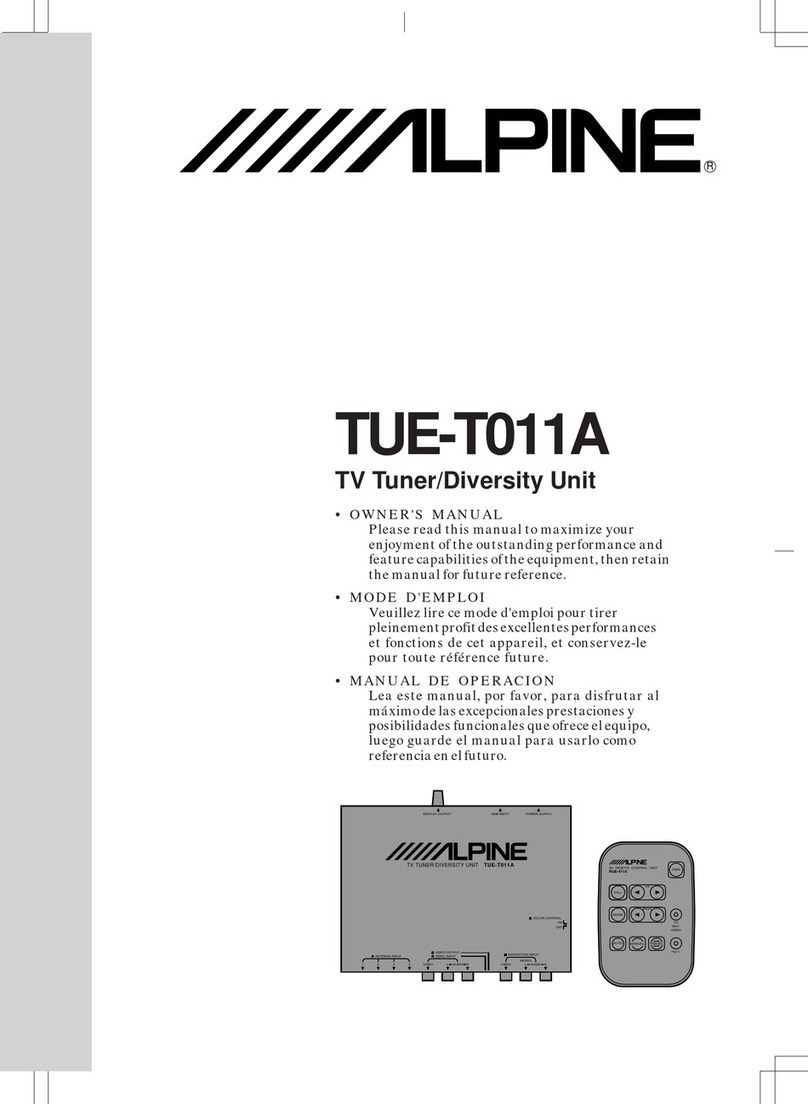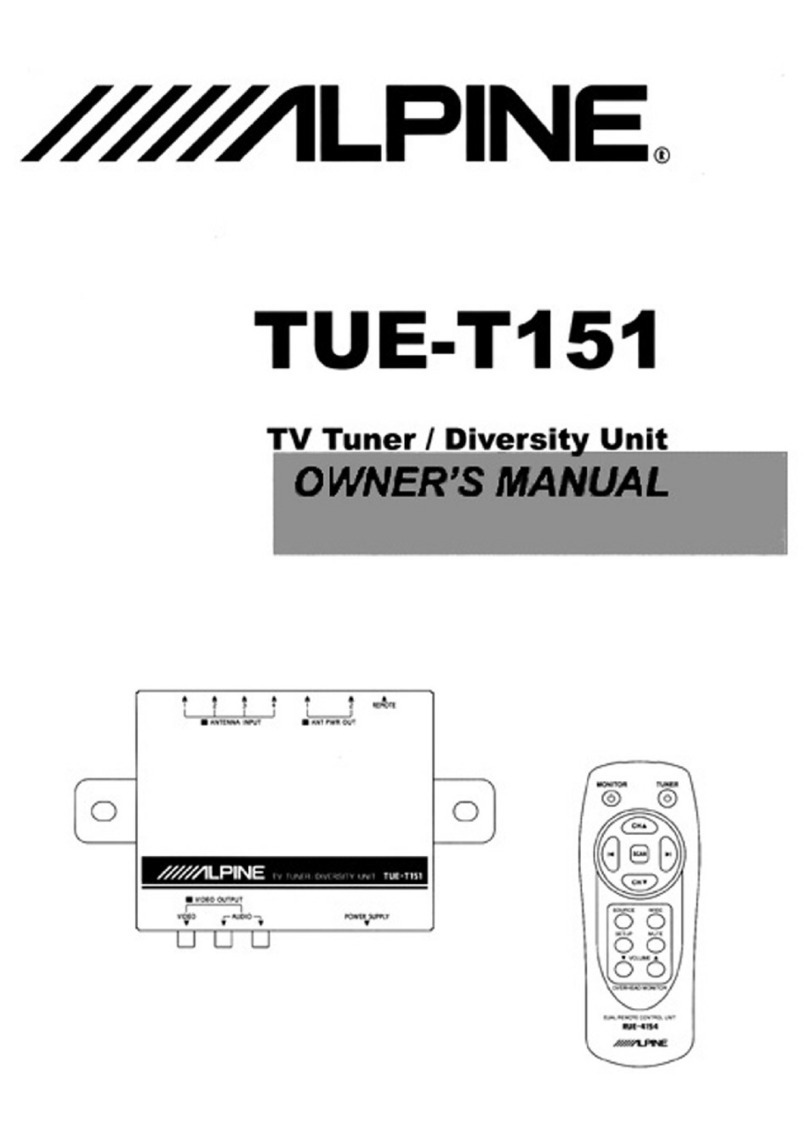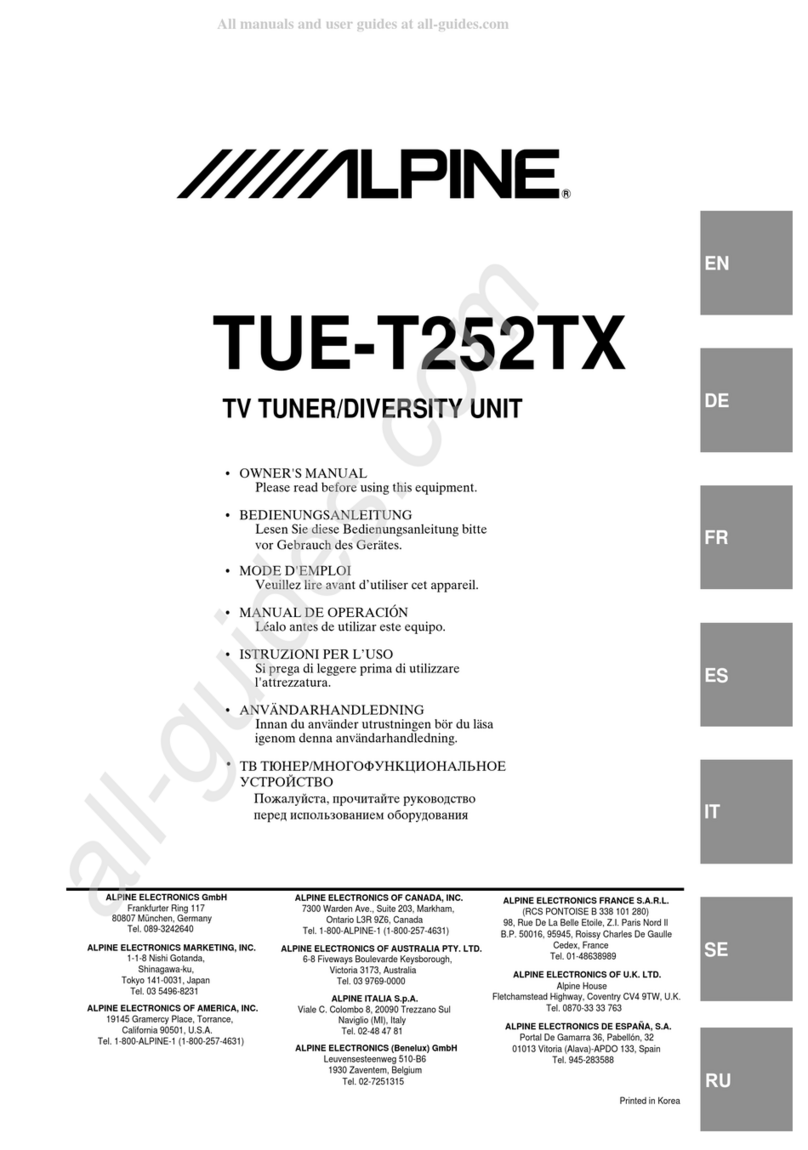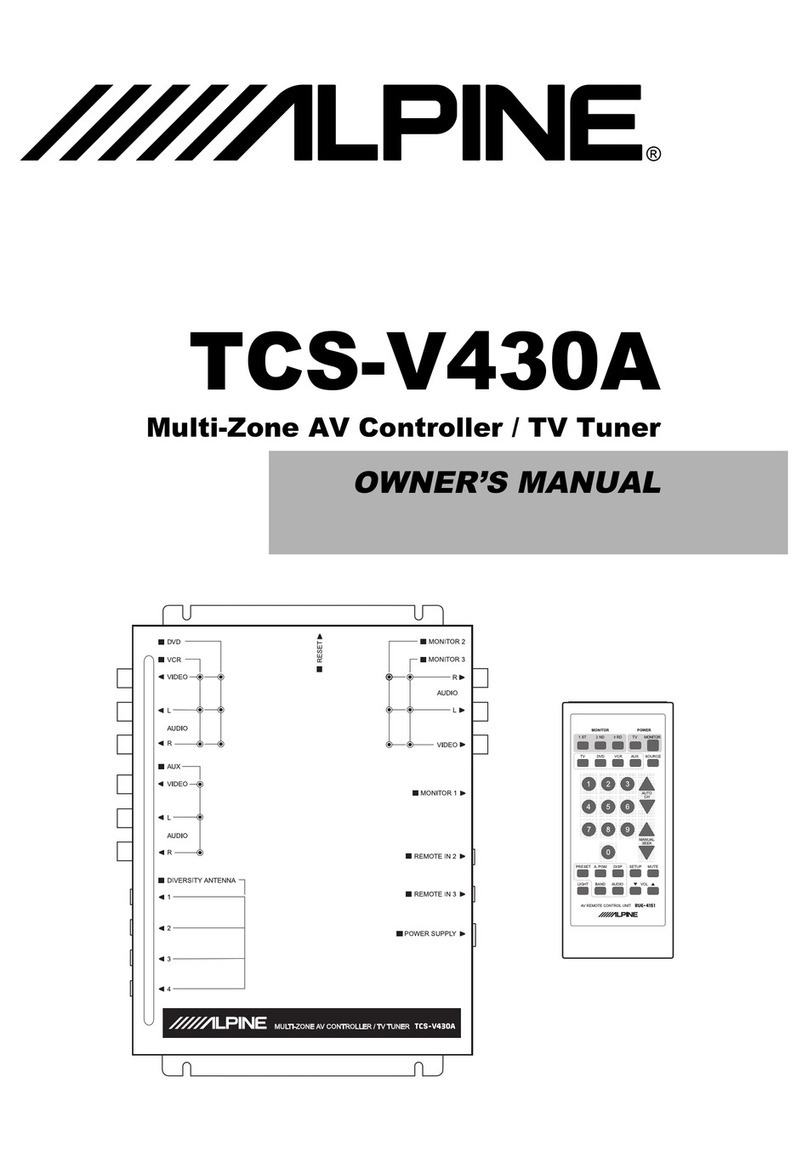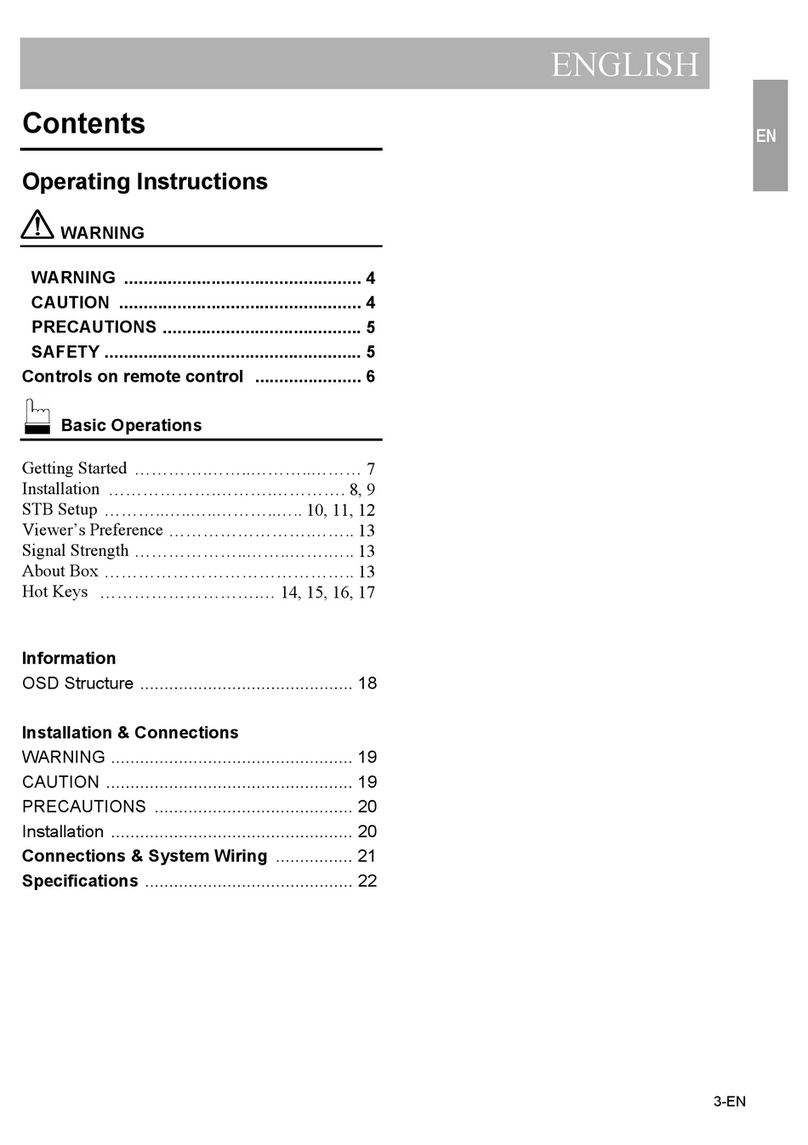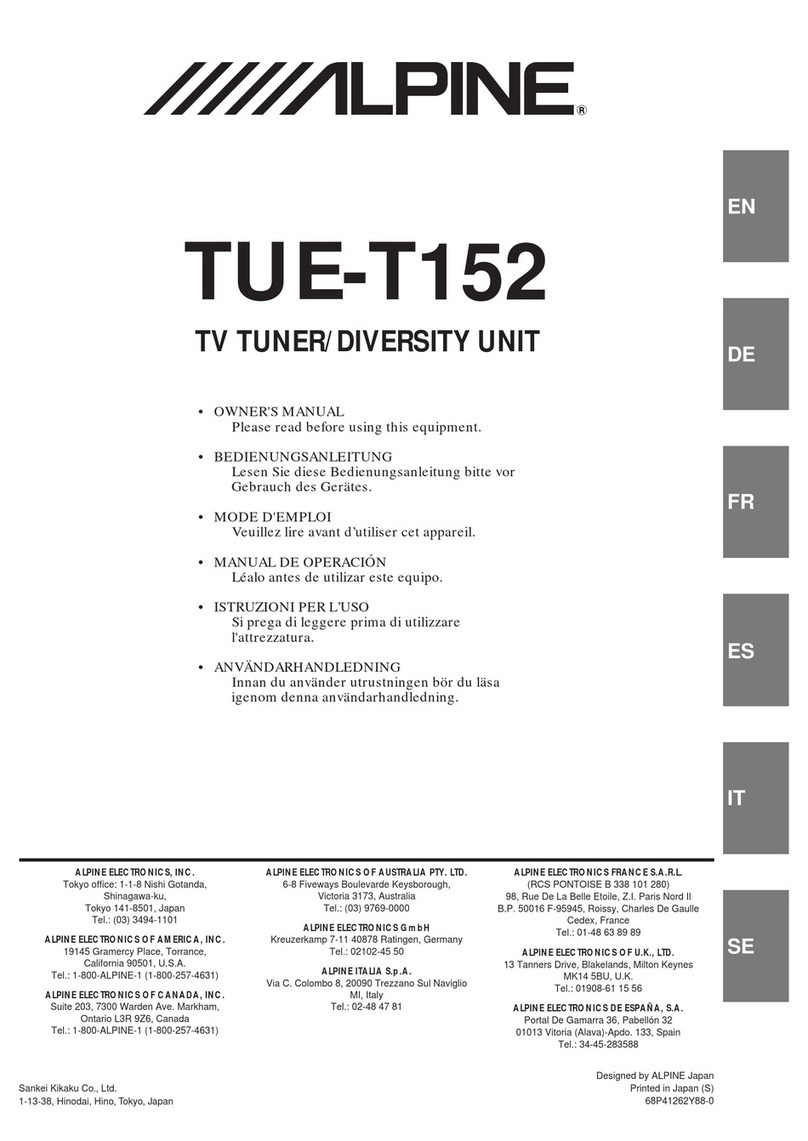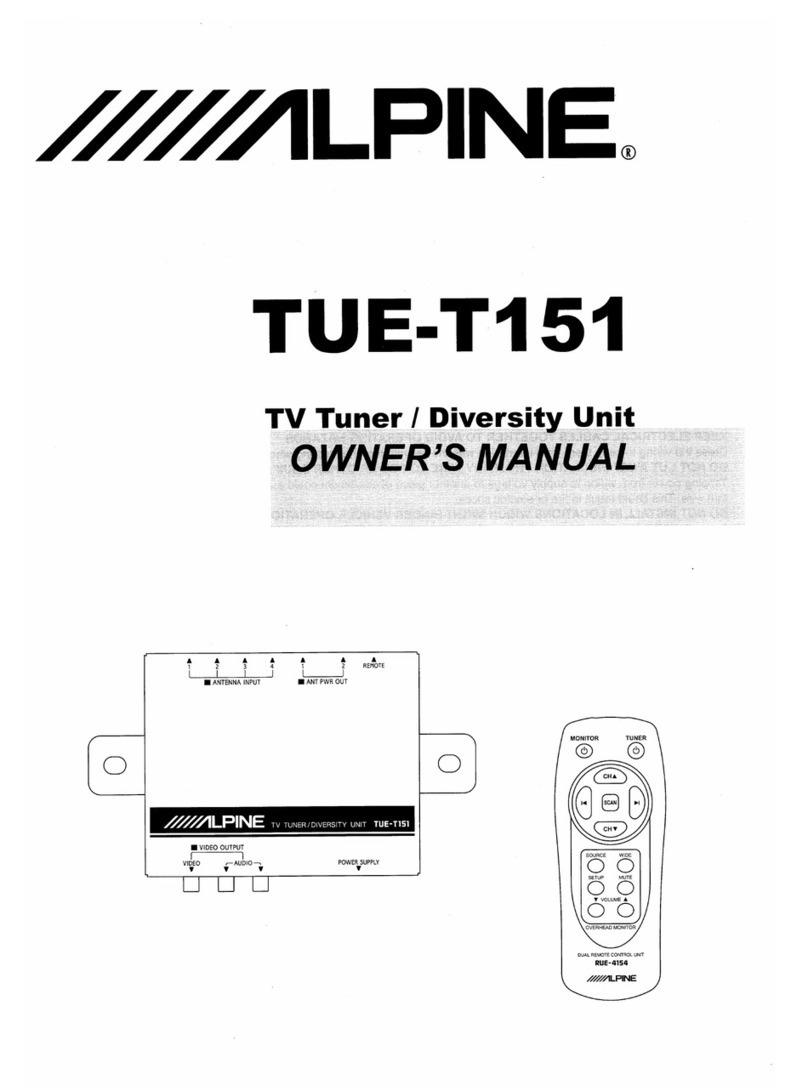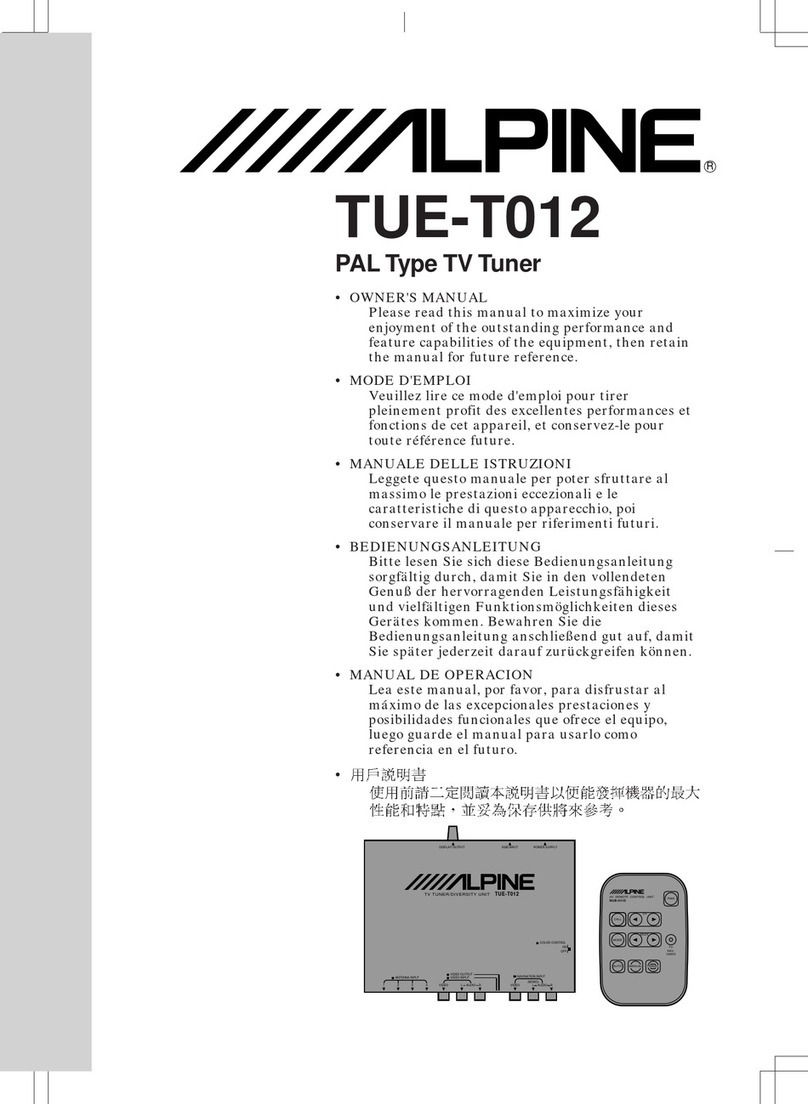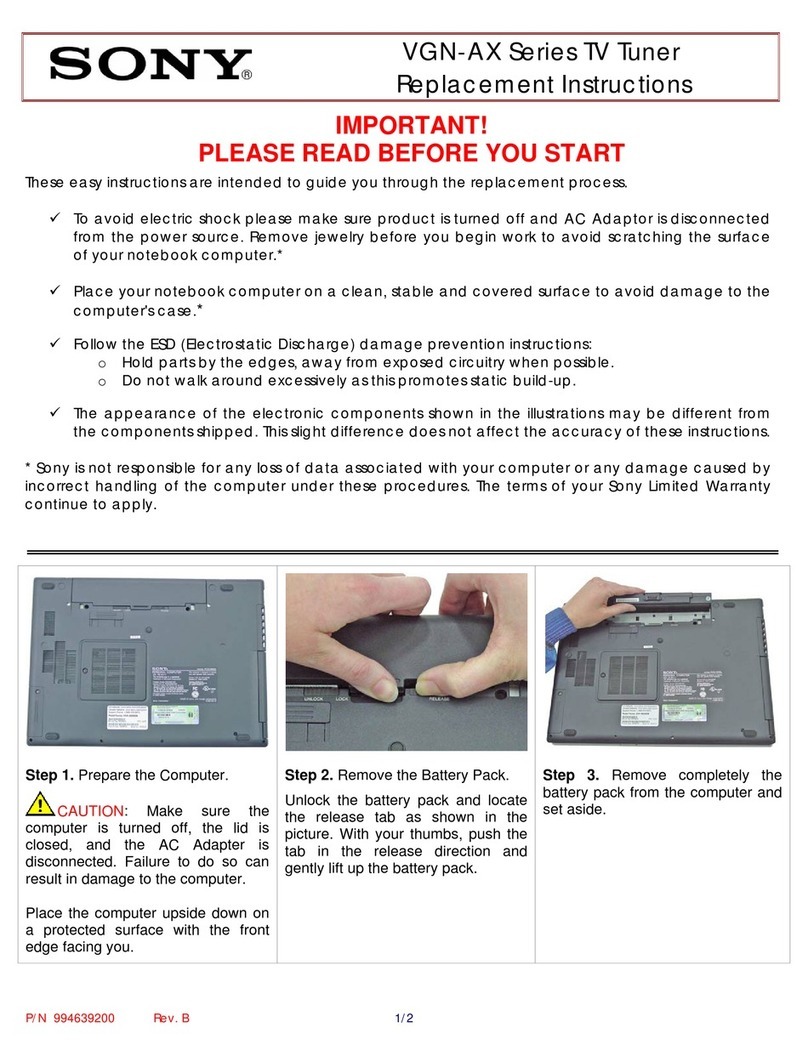4-EN
Operating Instructions
WARNING
Points to Observe for Safe Usage
• Read this manual carefully before using
the product. It contains instructions
on how to use this product in a safe
and eective manner. Alpine cannot be
responsible for problems resulting from
failure to observe the instructions in this
manual.
• is manual uses various pictorial dis-
plays to show you how to use this product
safely and to alert you to potential
dangers resulting from improper connec-
tions and operation. Following are the
meanings of these pictorial displays. It is
important to fully understand the mean-
ings of these pictorial displays in order to
use this manual and the system properly.
WARNING
• Operation of the system while driving
is dangerous. Users should stop the
vehicle before operating the product.
WARNING
• This symbol means important
instructions. Failure to heed them
can result in serious injury or
death.
INSTALL THE PRODUCT CORRECTLY SO THAT THE DRIVER
CANNOT WATCH TV/VIDEO UNLESS THE VEHICLE IS
STOPPED AND THE PARKING BRAKE IS APPLIED.
It is dangerous for the driver to watch TV/
Video while driving a vehicle. Installing
this product incorrectly enables the driver
to watch TV/Video while driving. is
may cause a distraction, preventing the
driver from looking ahead, thus causing
an accident. e driver or other people
could be severely injured.
DO NOT WATCH VIDEO WHILE DRIVING.
Watching the video may distract the
driver from looking ahead of the vehicle
and cause an accident.
DO NOT OPERATE ANY FUNCTION THAT TAKES YOUR
ATTENTION AWAY FROM SAFELY DRIVING YOUR VEHICLE.
Any function that requires your prolonged
attention should only be performed
aer coming to a complete stop. Always
stop the vehicle in a safe location before
performing these functions. Failure to do
so may result in an accident.
MINIMIZE DISPLAY VIEWING WHILE DRIVING.
Viewing the display may distract the
driver from looking ahead of the vehicle
and cause an accident.
DO NOT DISASSEMBLE OR ALTER.
Doing so may result in an accident, re or
electric shock.
USE ONLY IN CARS WITH A 12 VOLT NEGATIVE GROUND.
(Check with your dealer if you are not
sure.) Failure to do so may result in re,
etc.
MAKE THE CORRECT CONNECTIONS.
Failure to make the proper connections
may result in re or product damage.
BEFORE WIRING, DISCONNECT THE CABLE FROM THE
NEGATIVE BATTERY TERMINAL.
Failure to do so may result in electric
shock or injury due to electrical shorts.