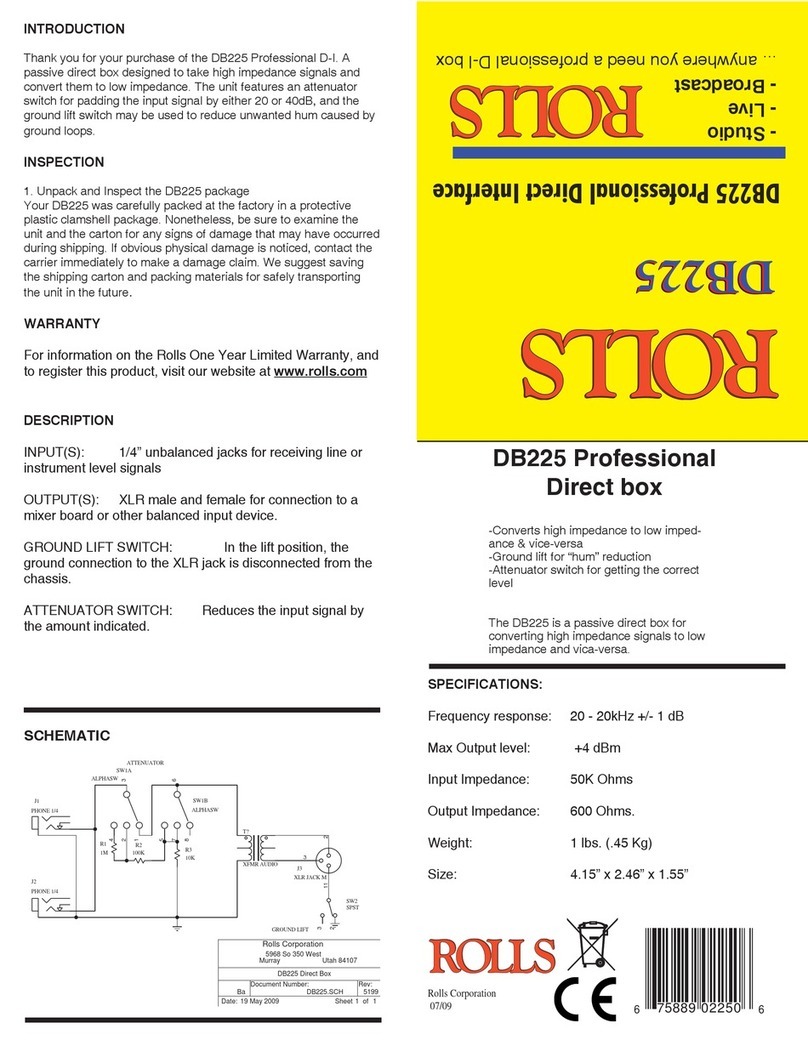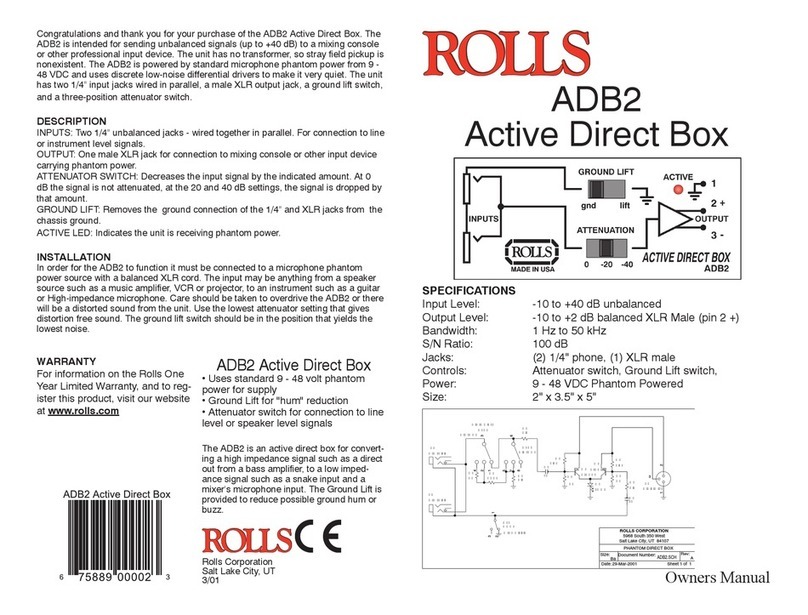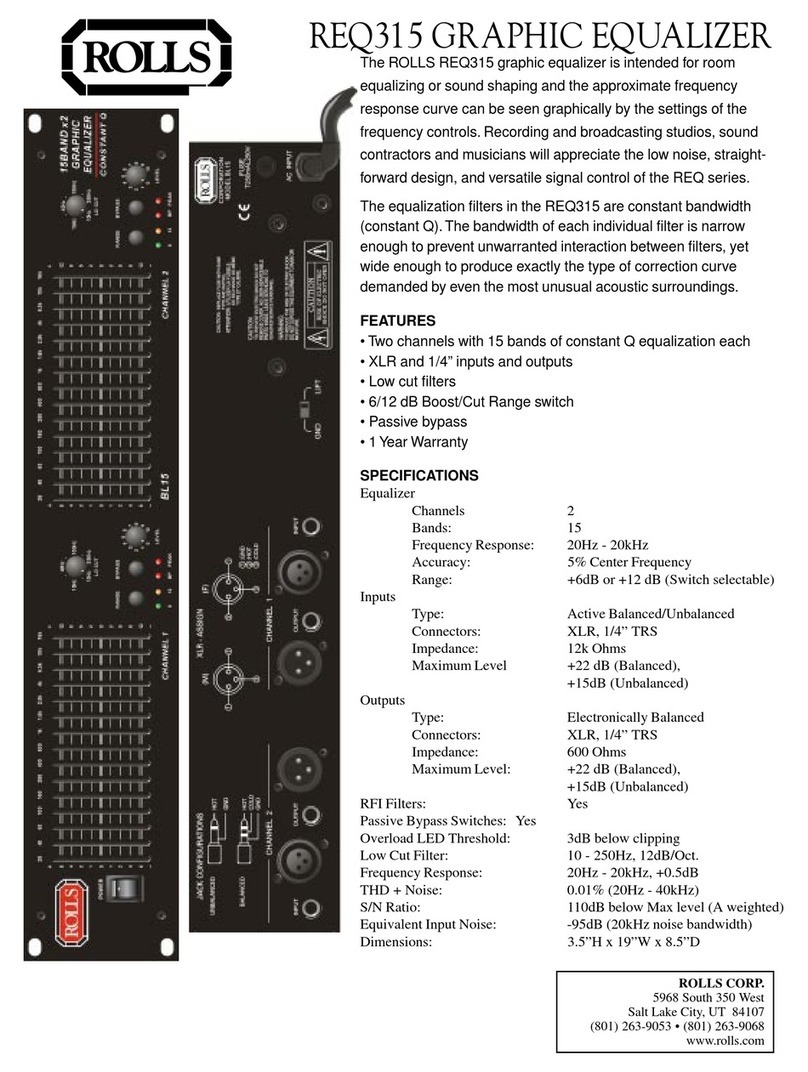Rolls HR73 - MANUAL 2 User manual

OPERATION GUIDE
HR73
MP3 Recorder
Rolls Corporation
Salt Lake City, UT
04/10
SPECIFICATIONS
Min Input Impedance: 600 Ohms unbalanced
Output Impedance: 1K Ohms line, 16 Ohms EARphone
Digital Record: MP3 Format
Sample Rate: 44.1 KHz, 128K bps (CD quality)
Internal Memory: 120M
External Memory: SD Card slot (cards not included)
Memory Access: USB connector type USB 1.1
Compatible Operating System: Windows 98, ME, 2000, XP
EQ Modes: 5; Normal, Classic, Pop, Rock, Jazz
Inputs: Stereo RCA, 2: 1/4' unbalanced Mic in
Outputs: Stereo RCA, 1: 1/8" (3.5mm) EARphone
Power: +12 VDC - ROLLS PS27
Current Consumption: < 350 mA
Size: 8.625" W x 1.75" H x 8" D
Weight: 2.5 lbs
Congratulations, and thank you for your purchase of the HR73 MP3 Player-
Recorder. Please review this guide carefully to ensure proper operation.
WARRANTY INFO
Please visit our website; www.rolls.com, for complete information on the
Rolls Warranty, and to register and initiate this product's warranty.
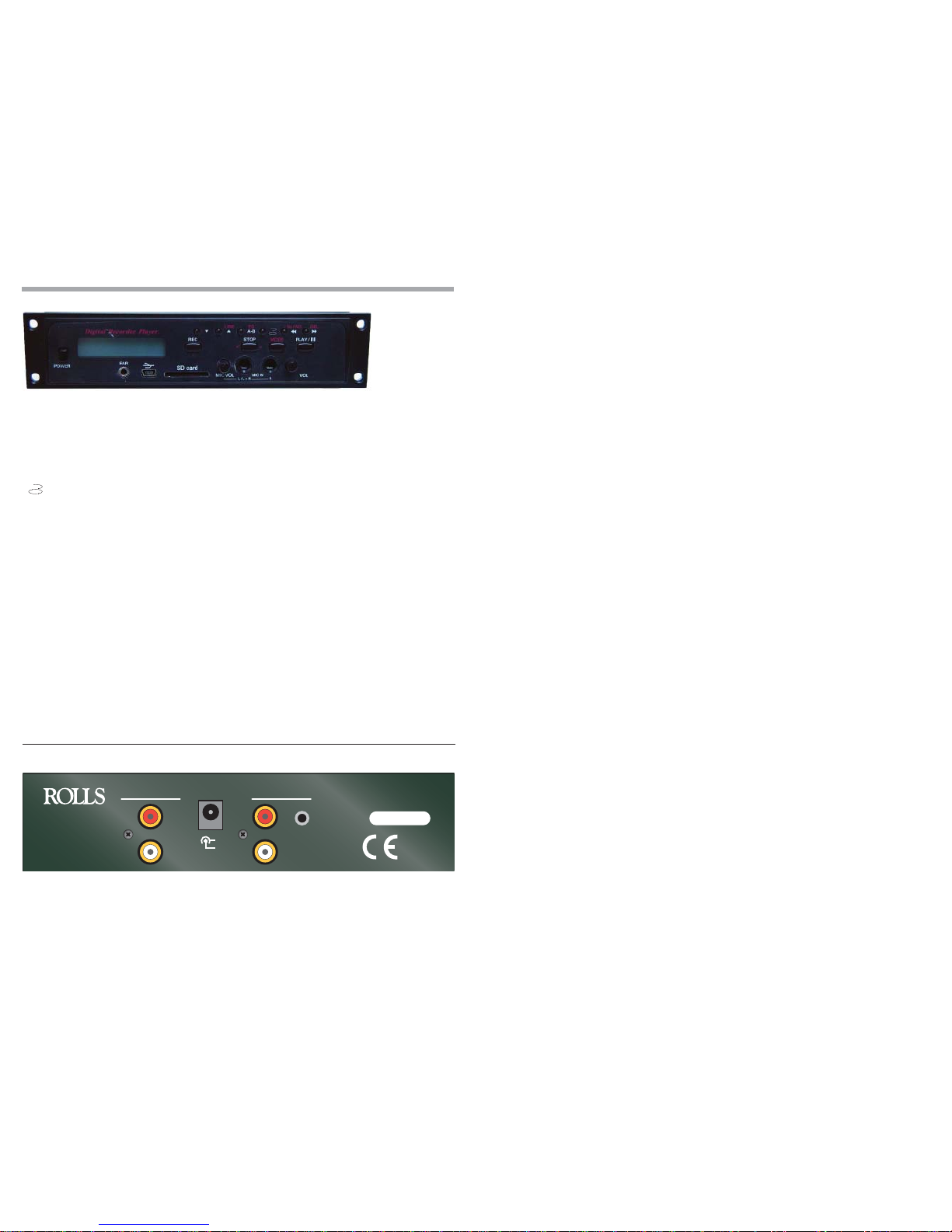
DESCRIPTION
FRONT PANEL
• POWER: When pressed in, applies power to the HR73
• LCD DISPLAY: Indicates the Track, Play, Record, Time, and other function status. See MP3 Recorder
Display information located on the next page.
• ▼ Button: Decrements the Track Number - operates quickly when held in (except in MP3 mode).
• ▲ (LINE) Button: Increments the Track Number - operates quickly when held in (except in MP3 mode).
In MODE operation, this button selects the Line Input for recording.
• A-B Button (EQ): Starts and Stops the A-B repeat playback operation. In MODE operation, this button
selects between the different Equalizer settings.
• Repeat Mode Button: Selects the playback repeat. When the single arrow is displayed in the LCD
display, the current track will repeat, when both arrows are displayed, all tracks will play and repeat.
When neither arrow is displayed, the current track will play and stop. NOTE: The repeat all function
does not operate in VOC mode.
• < < Rewind Button (Vo/M3): This button is pressed and held during Play mode to rewind through the
track. In MODE operation, the button selects between VOC and MP3 file selection (MODE operation
is then exited).
• > > Forward Button( DEL): This button is pressed and held during Play mode to fast-forward through
the track. In MODE operation, this button deletes the current track.
• REC: When pressed begins the recording process. When the memory is almost full, the display will
begin to count down (30, 29, 28... etc. to 5,4,3,2,1 and then automatically stop. You MUST select a
blank track. If there is material on the selected track, the display will show three lines.
• PLAY/ II (pause): Begins playing the current track - also pauses the track at the current location.
• STOP: Stops playback and recording. In MODE operation, this button selects between the internal
Flash memory, and the external SD Card memory.
• MODE: Enables the special MODE functions (ie; LINE recording, EQ selections, etc.). If no selection
is made within 5 seconds, the unit returns to normal mode operation.
• Ear Output: 1/8" (3.5 mm) output jack for connection to stereo earphones or headphones.
• USB Connector: Connects via USB cable to a computer's USB port.
• SD Card Slot: Accepts SD memory cards (up to 512 M)
• L/L+R R Mic Inputs: 1/4" unbalanced microphone level inputs.
REAR PANEL
STEREO
OUTPUTS
12 VDC
+
-
R
L
R
L
LINE
INPUTS
MADE IN USA
SERIAL NUMBER
MODEL HR73
www.rolls.com
• LINE INPUTS: Two RCA (stereo) line level Input jacks.
• Power Jack: Connects to the enclosed Rolls Power Adapter.
• Stereo Outputs RCA: Unbalanced RCA outputs.
1/8" (3.5mm): Stereo Line/Headphone Output
Nothing plays on the HR73 and The display reads "F
no F" or "C no F" what does this mean?
It means that you have no MP3 files in memory to play. "F no F "
means the internal memory has no files to play and "C no F" means
the SD card has no files to play. If you get this message you are in
the MP3 mode play format. Try changing to VOC mode format on
the HR73. If there are VOC files on the card previously recorded
you must play them back in the VOC mode of the HR73. The files
recorded on VOC can only be played back in VOC mode. This ap-
plies to internal and external memory.
I get no sound from the STEREO OUTPUTS?
Make sure the VOL level is turned up if the level is at 0 you will hear
no sound out of the Stereo Outputs.
IN VOC MODE I cannot get the repeat all function to
light.
The HR73 does not REPEATALL in voc mode.
When I plug the HR73 into my computer the display
does not light as bright as when the power adapter is
used?
When using the USB jack from your computer to power the HR73
the display might be much dimmer this is normal. This is the proper
way to exchange files to and from your computer. Plugging in the
power adapter to the HR78 while using the USB from your com-
puter is not recommended, as it may damage the HR78 or you
computer.
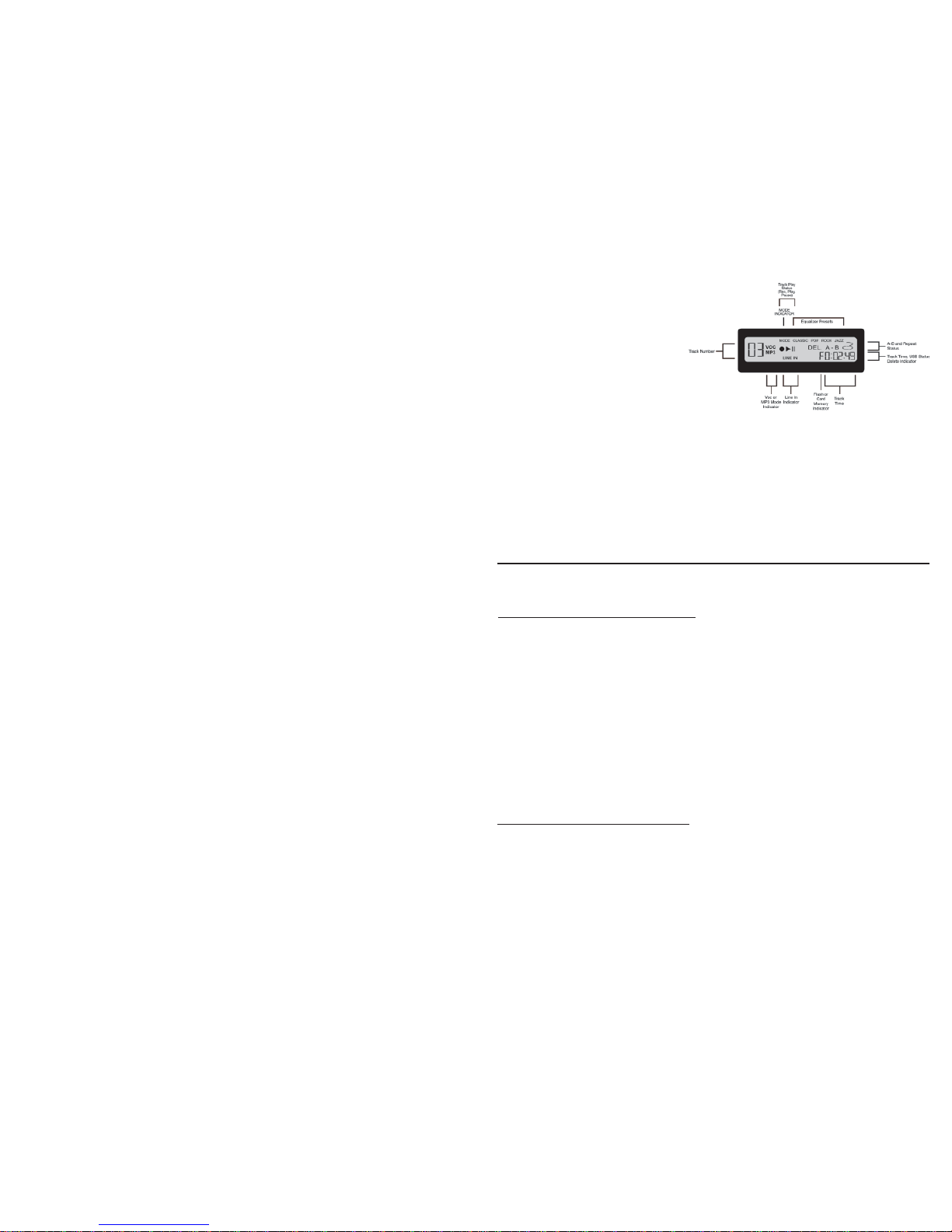
FAQ :
What is VOC?
The VOC is a mp3 file with a unique file name. When you record on
the internal memory or SD card the HR73 has to keep the tracks in
order it does this by giving the MP3 a file name like M_INT_XX.mp3
for the internal memory or M_EXT_XX. mp3 for the SD card. If
these file names were not used the HR73 would have no way of
knowing what track order they were recorded to or how to play
them back. The last page of the manual explains this in better de-
tail.
Why can I not record onto my computer from the
HR73?
When you plug the HR73 into your USB on your computer you can
only access the internal memory of the HR73. It will not access the
SD card nor can you record onto your computer in real time. You
must record your files on to the internal memory then transfer them
via USB to your computer.
When I plug the HR73 into my computer I cannot ac-
cess the SD card plugged into the HR73?
The USB from the HR73 will not access the SD card. The only
function of the USB output of the HR73 has is to access the internal
memory of the HR73. Once the HR73 is plugged into a computer
USB port all buttons on the front of the HR73 become inoperable.
How much play time does the internal memory have
for recording?
You can record for 116 minutes with the internal memory. Sample
rate 44.1 Khz, 128K bps.
Can I record onto a thumb drive?
No, The only record options for the HR73 are the internal memory
or on to an SD card.
DISPLAY
• Track Number: Indicates the current track
that is playing or being recorded onto.
• Track Play Status: Indicates the status
of the current track (Record; circle, Play;
triangle, and Pause; dual lines)
• MODE INDICATOR: Indicates the MP3
Recorder is in MODE operation and the but-
tons indicated with red lettering will perform
those functions.
• Equalizer Presets: Shows the five prest
equalizer settings.
• A-B and Repeat Status: Indicates whether
the playback will repeat between two set A and B points, repeat one track, repeat all tracks, or play
through all tracks once then stop.
• Track Time, USB Status, DELETE indicator: This area will indicate the current track time when play-
ing or recording, indicates USB status (usb connected and data transfer), and the delete status of the
current track.
• Voc or MP3 Mode Indicator: Indicates whether the MP3 Recorder is in VOC or MP3 mode.
• Line In Indicator: Indicates whether the MP3 Recorder is receiving the signal from the front panel
Mic inputs (no LINE IN indication), or the rear panel Line In inputs (shows LINE IN status).
• Flash or Card Memory Indicator: An "F" before the Track Time indicates the program material is
stored in the MP3 Recorder's internal Flash memory. A "C" in that place indicates the material is
stored onto the SD Card.
• Track Time: Indicates the current track recording or playback time.
RECORDING TO INTERNAL MEMORY:
Recording from the Line Inputs
If "Line In" is not already shown in the display, press MODE then the UP/LINE button The display
should indicate "LINE IN". Make sure a blank track is selected. Press REC, and send a signal to the
MP3 Recorder. The circle next to the track number will blink twice, then recording begins. Keep this
delay period in mind so you don't lose program material at the beginning of a track. When you are
finished recording, press the STOP button. These files are automatically saved as VOC files, and are
in the format indicated on the last page of this guide (there is no recording in MP3 mode).
While recording you can monitor the signal with the EAR 1/8" jack by plugging stereo headphones
into the HR78. Note there is no volume control for the EAR level nor is there a volume control for the
line in signal being recorded by the HR73. The EAR monitoring is only active when the RECORD is
depressed all other times you will not hear anything out the EAR for monitoring except on playback.
The HR73 has 99 tracks that can be used in any order.
Recording from the Mic Inputs
If "Line In" is indicated in the display, press MODE then the UP/LINE button to enable the MIC Inputs
on the front panel. Connect your microphone(s). Proceed as indicated above in "Recording from the
Line Inputs".
Note: You can only use mono (tip-sleve)1/4" mic jack for plugging into the HR78.
You cannot plug condenser mic's into the HR78.
The EAR monitoring is only active when the RECORD is active.
The left mic input jack will send a signal to the left and right. If you plug a single mic into the
Right mic input you will only get a right output. Using the left and right together will give you
a separate left and right output.

RECORDING DIRECTLY TO AN SD CARD:
-To record directly to the SD card the HR73 must be in VOC mode.- After an SD card is inserted
the display will indicate the letter "C" to verify that an SD card is present. Select VOC mode on the
display. Select a track (1-99) to record to. If the track is already filled you must first delete the track to
record. All other functions of recording are as stated above (there is no recording to the
SD card in MP3 mode).
IMPORTANT NOTE FOR SD CARD RE-
CORDING:
The SD card when recorded to directly with the HR73 will split the card into two separate sections
MP3's and VOC's both are explained on the last page of this manual. If the SD card had MP3 files on
it they will remain the same after using the HR73 to record directly in VOC mode you will end up with
both MP3's and the VOC files on the SD card. Playback of MP3's can only be done when the HR73 is
set to MP3 mode also VOC files can only be played back in VOC mode.
A NOTE ON RECORDING LEVELS: The HR73/RMS273, like all digital recording devices, performs
at its best with a maximum input signal without clipping. This means that a weak, low-level recorded
signal will likely have artifacts or noticeable noise on it.
PLAYBACK
To switch from internal memory, to SD card memory press MODE, then the STOP button. There is a
one to two second delay while the unit switches memory.
Make sure all proper connections are made; Line Outs are connected to a mixer or amplifier, the EAR
out is connected to stereo earphones or headphones. Please note that there is no level control on the
HR73 and that program material may be loud.
To switch from internal memory, to SD card memory press MODE, then the STOP button. There is a
one to two second delay while the unit switches memory.
Select the track you wish to listen to, press the PLAY button to begin playback. If you wish to change
the Equalizer settings, press the STOP button to stop playback. Press the MODE button, then press
the A-B/EQ button repeatedly until you reach the desired EQ setting. Press MODE to exit and return
to normal mode.
If you wish to hear a certain portion of the program material repeated; begin playing the track, when
the material reaches the beginning of the part you want repeated, press the A-B button. When the
material reaches the ending of the part you want repeated, press the A-B button again. This portion
of the material will then playback repeated continuously until either the A-B button is pressed again,
or the STOP button is pressed.
Remember; only files in the VOC format may be played back in VOC mode, all other mp3 files will be
played back in MP3 mode.
USB OPERATION / FILE MANAGEMENT
Please be aware that if you are connecting this unit to a computer with an operating system of
Windows 98 or below - you must visit our website at www.rolls.com to download and install the USB
driver.
Windows XP recognizes, and automatically installs the driver, and will recognize the MP3 Recorder.
Once the USB cable is connected, the MP3 Recorder internal memory is displayed as one drive. If
an SD card is installed - it comes up as a separate drive. For example; the internal memory might be
drive D, and the SD card assigned drive E.
NOTE: The front panel buttons (except the POWER switch) of the MP3 Recorder do not function
when the unit is connected via USB to a computer.
VOC Mode files
In order for files to be accessed in VOC mode, they MUST be stored in the following format:
M_INT_XX.mp3 for internal memory
M_EXT_XX.mp3 for external or SD card storage.
XX stands for the track number - these must be .mp3 files for playback.
MP3 Mode files
.mp3 files may be stored in either memory (internal or SD card) without renaming them, but they may
only be accessed in MP3 Mode.
Maximum memory for the internal drive is 120M, maximum memory for the SD drive is 512M.
To DELETE files - select the file you wish to delete, press the MODE button and press the ">> DEL"
button. The display will read, "dEL". To delete the file, press the ">>/DEL button again.
Other Rolls Recording Equipment manuals

Rolls
Rolls HE18 BUZZ OFF User manual

Rolls
Rolls DB25 User manual

Rolls
Rolls SS412 User manual

Rolls
Rolls SX95 Instruction Manual

Rolls
Rolls HRD342 User manual

Rolls
Rolls GS76 User manual

Rolls
Rolls MP80 User manual

Rolls
Rolls MP80EX User manual

Rolls
Rolls HE18 Buzz Off User manual
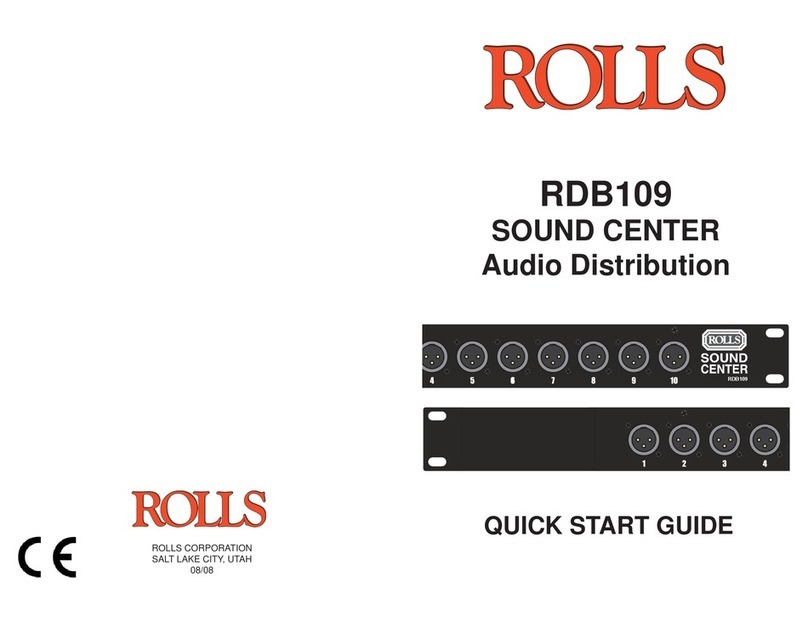
Rolls
Rolls RDB109 User manual