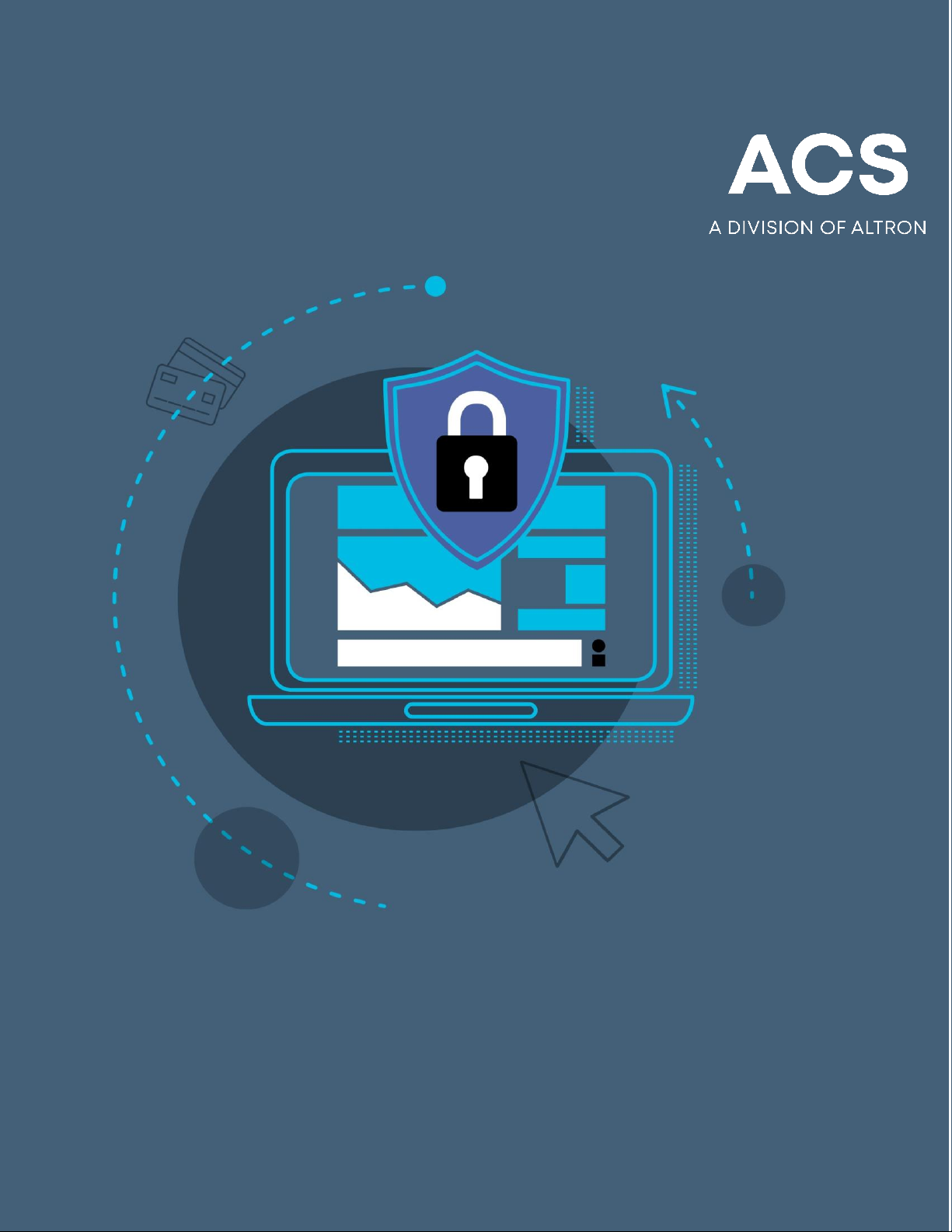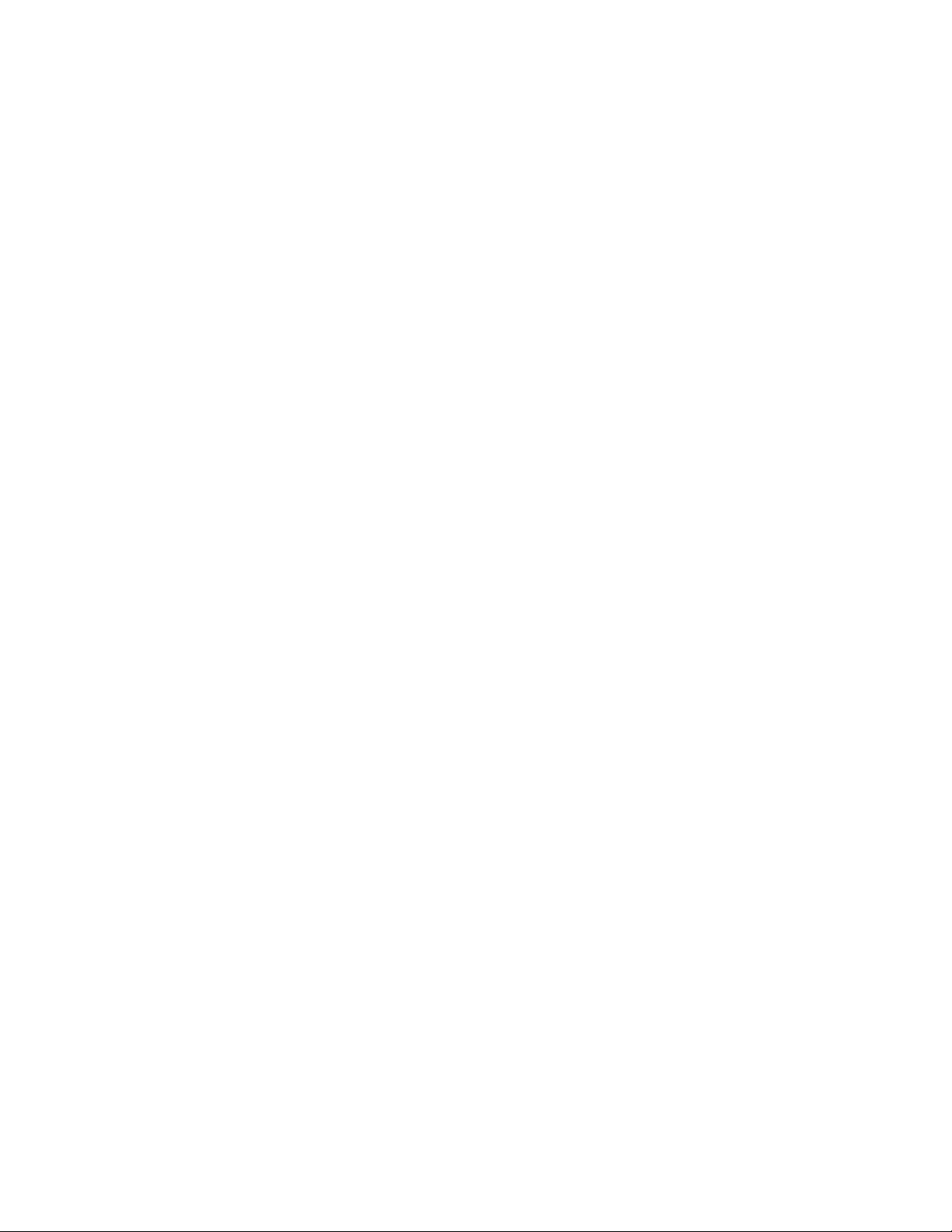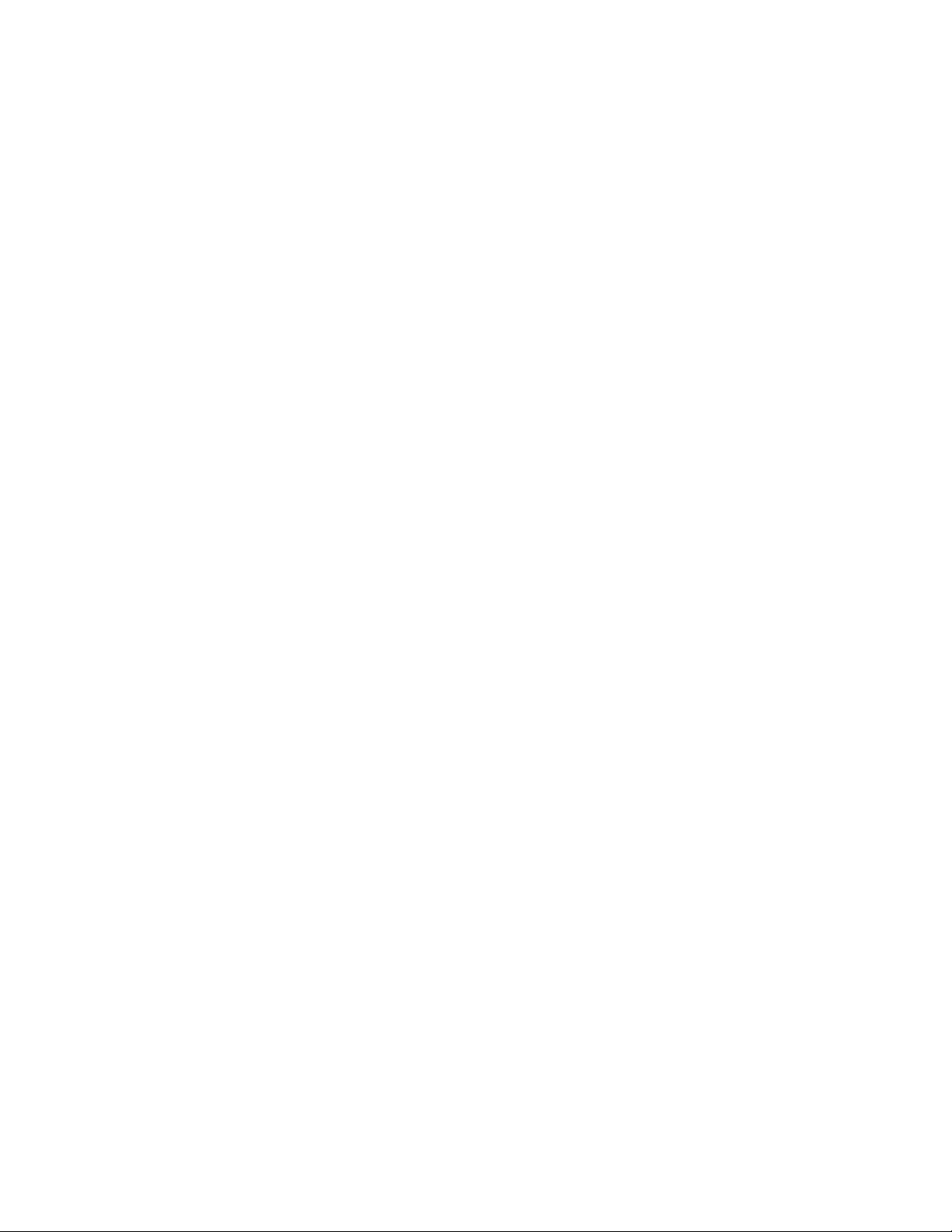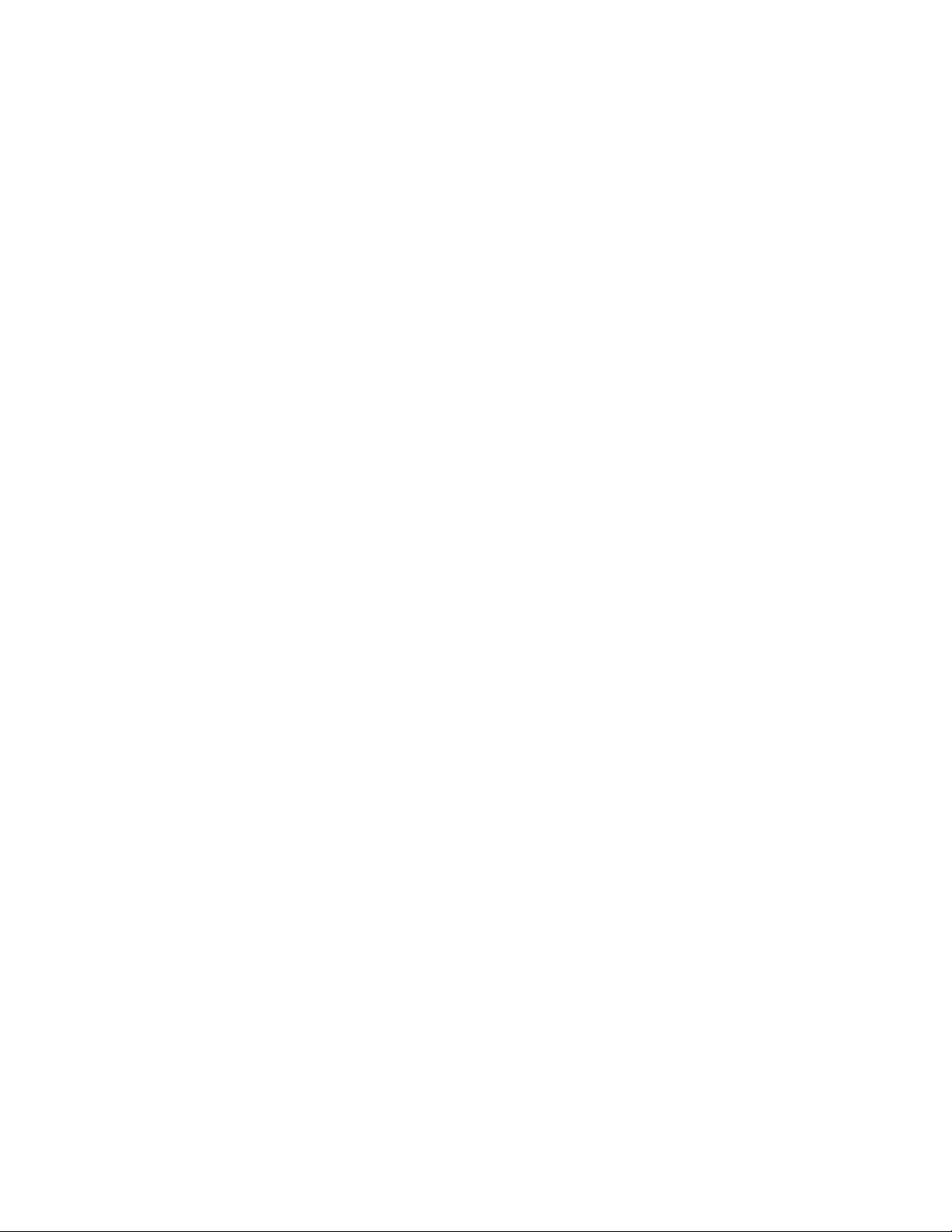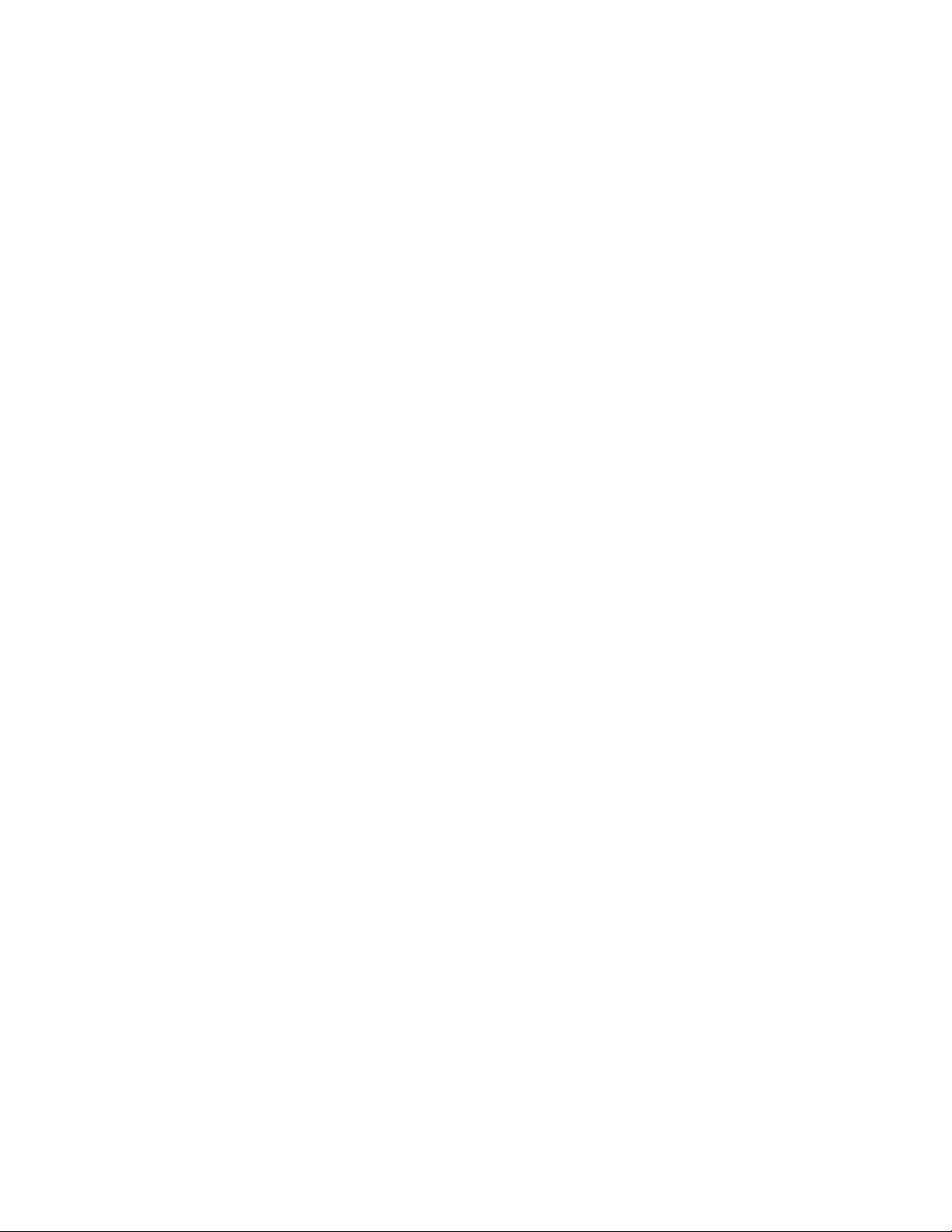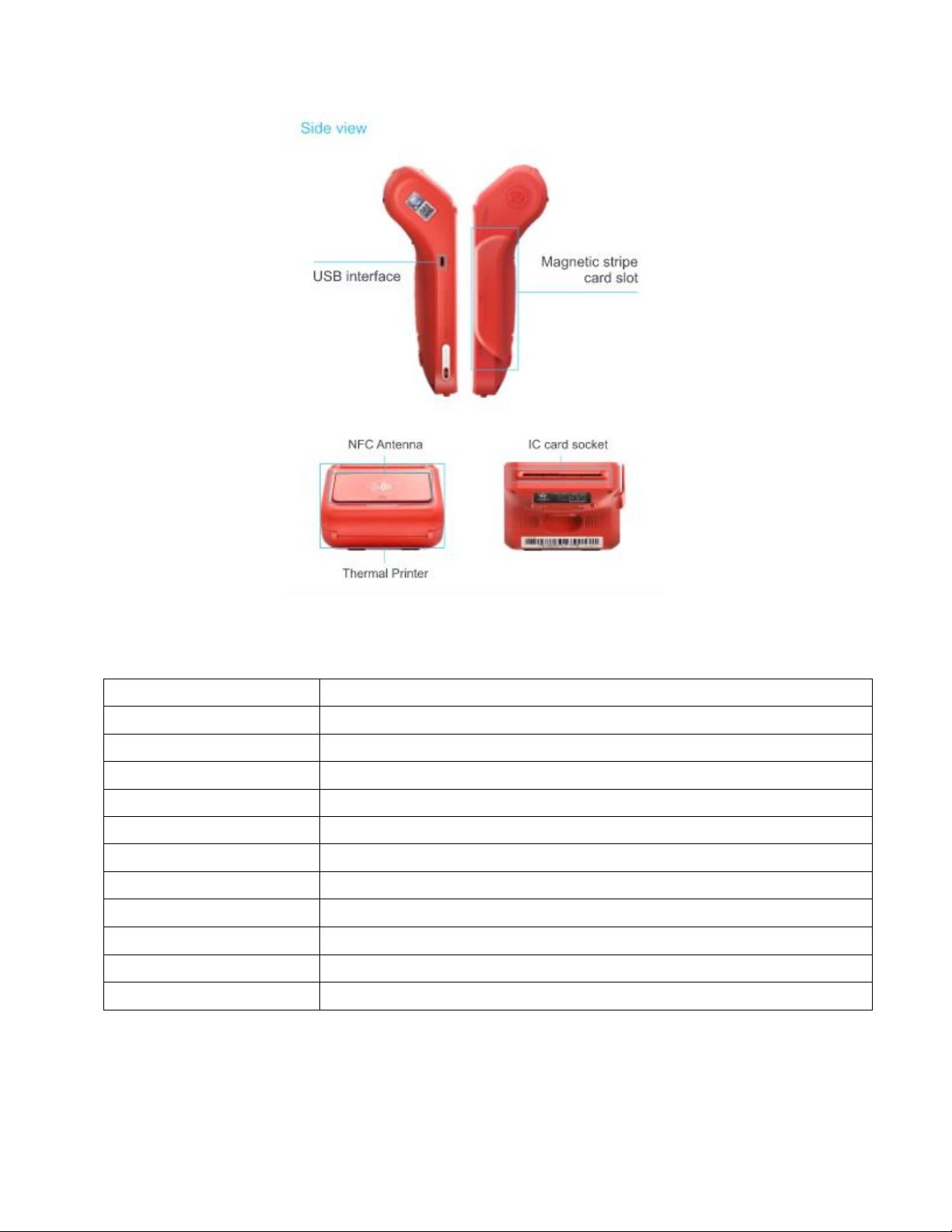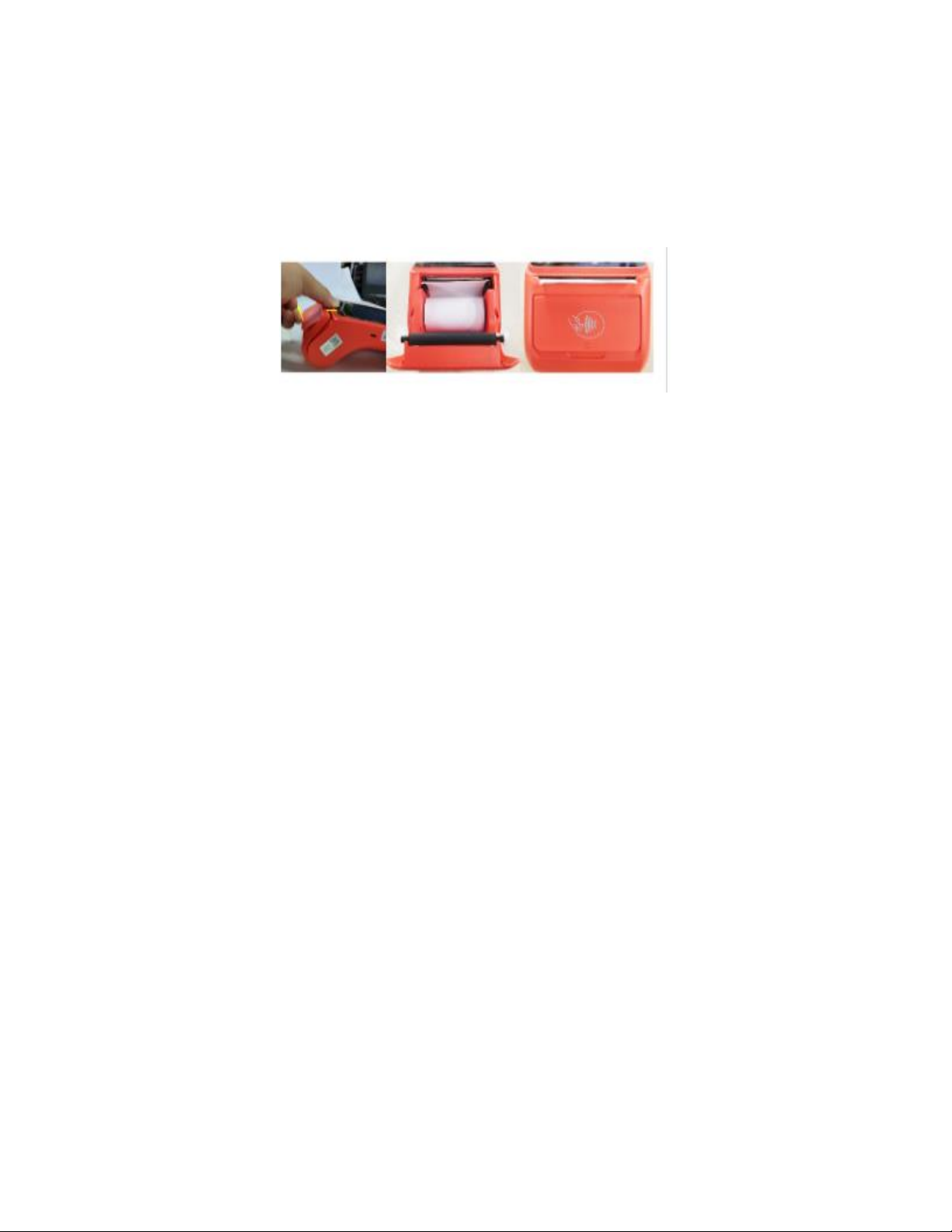| 5
9.8.2 Tip percentage.............................................................................................................25
9.8.3 Surge percentage........................................................................................................25
10. Manual Bank..................................................................................................................26
10.1 Upload transactions......................................................................................................26
10.2 Manual Bank.................................................................................................................26
10.3 Forced Bank.................................................................................................................27
10.4 Rescue Bank................................................................................................................27
10.5 Download Parameters..................................................................................................27
10.6 All Services...................................................................................................................27
10.7 Test Comms.................................................................................................................28
10.7.1 Parameters................................................................................................................28
10.7.2 Transactions..............................................................................................................29
10.8 Print Totals...................................................................................................................29
10.8.1 Cashier Totals ...........................................................................................................29
10.8.2 Terminal Totals........................................................................................................29
11. Print Reports ..................................................................................................................30
11.1 Reprint Bank Slip..........................................................................................................30
11.2 Reprint Email................................................................................................................30
11.3 Terminal Statistic Report ..............................................................................................31
11.4 Communications Statistic report ...................................................................................31
11.5 Transaction List............................................................................................................31
12. Bank Maintenance..........................................................................................................31
12.1 Terminal Setup.............................................................................................................32
12.1.1 Modem Configuration..............................................................................................33
12.1.2 ID Parameters.........................................................................................................33
12.1.3 Settle Centre...........................................................................................................33
12.1.4 Software Download (Currently not operational) .......................................................34
12.1.5 Print Style................................................................................................................34
12.1.6 Background connect................................................................................................35
12.1.7 Print Setup ..............................................................................................................36
12.1.8 Delete Configuration................................................................................................36
13. Terminal Options ........................................................................................................36
13.1 Managers .....................................................................................................................37