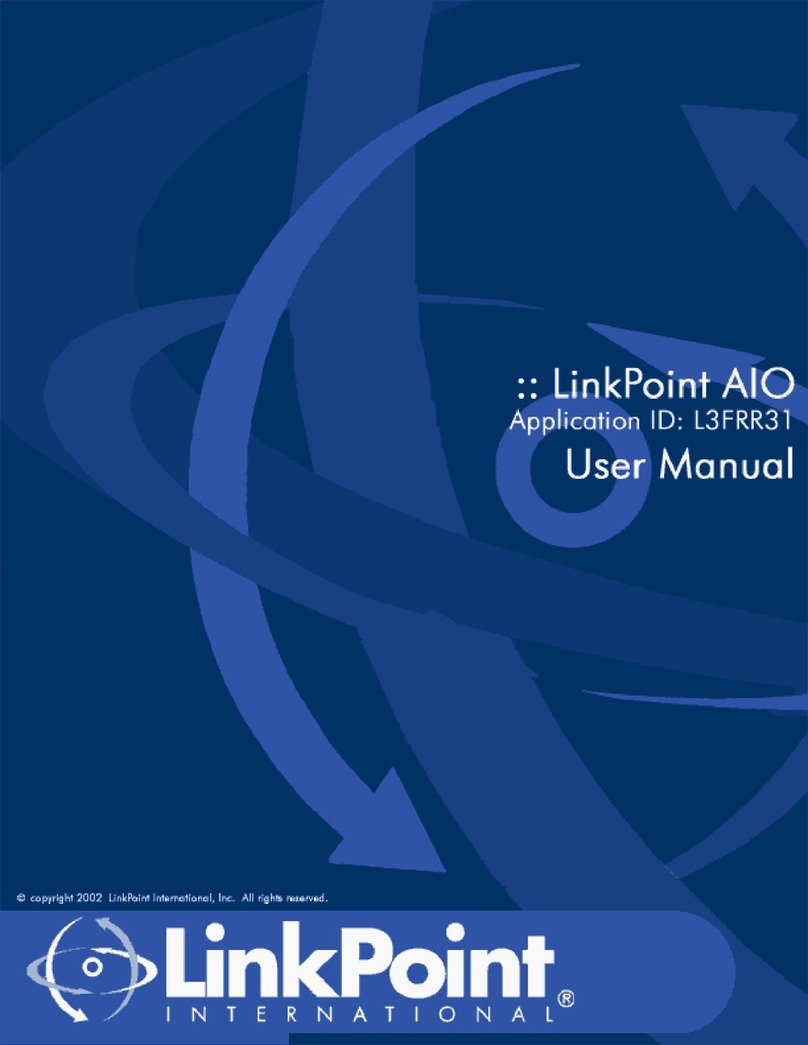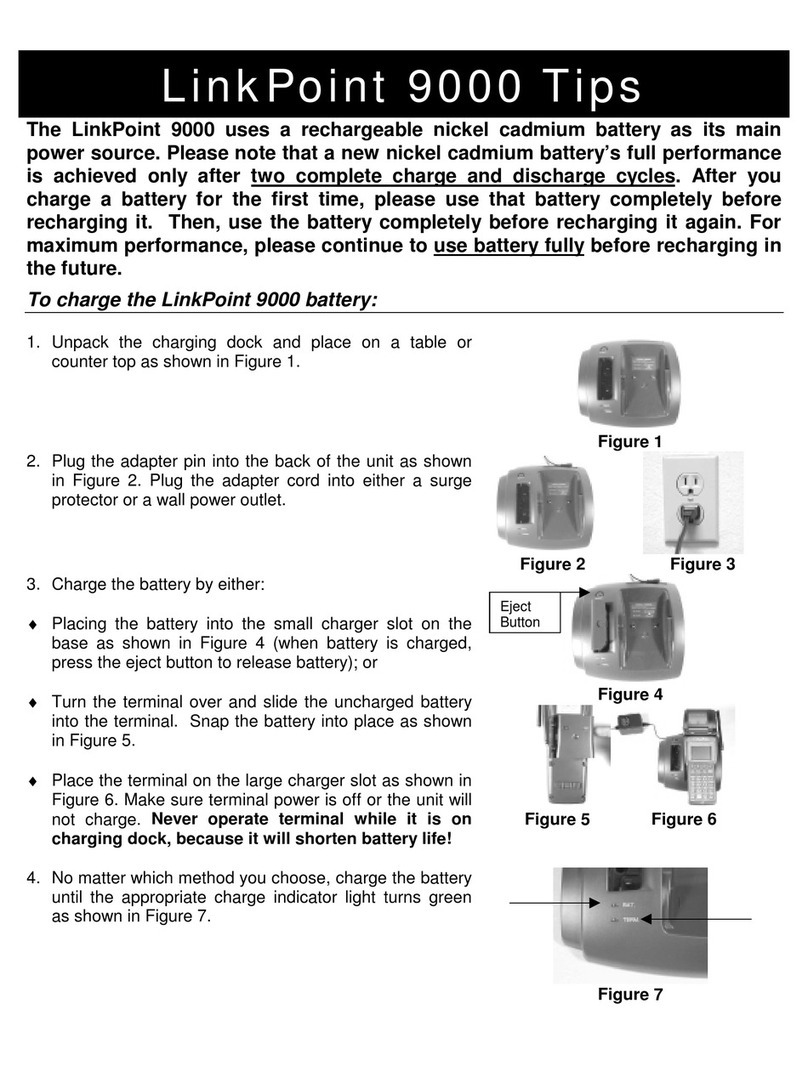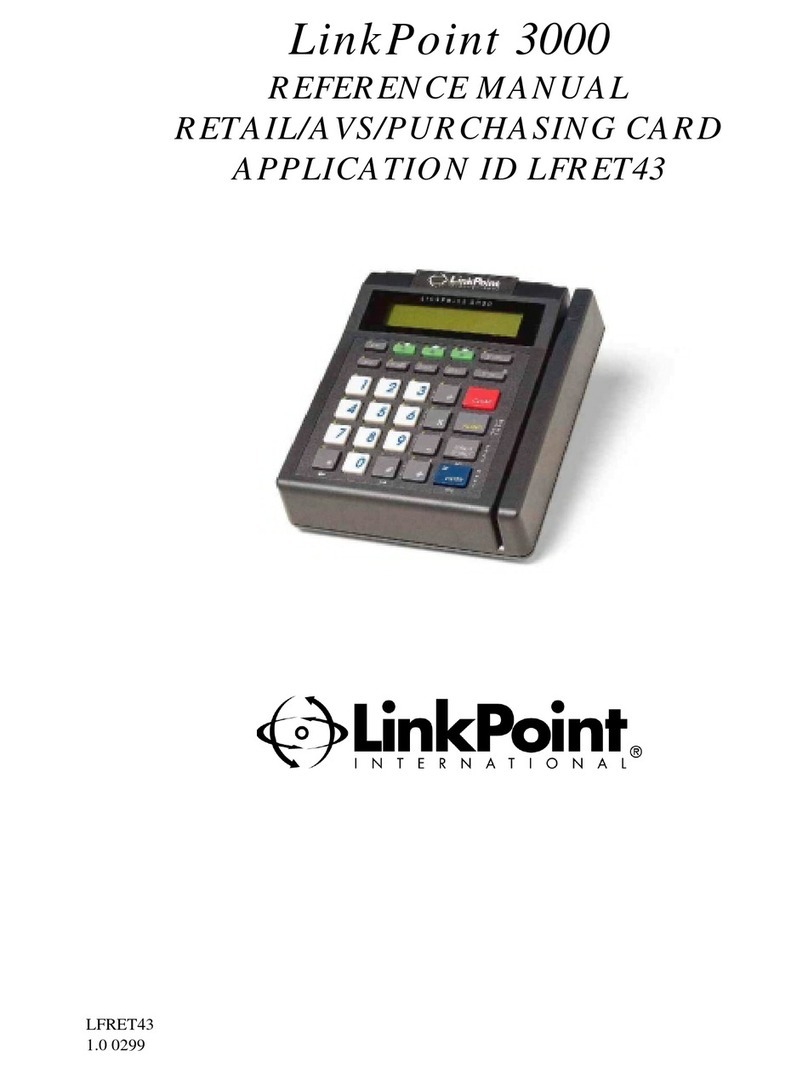NOTICE TO LINKPOINT 9100 USERS
CUSTOMER INFORMATION - GENERAL REQUIREMENTS
This equipment complies with Part 68 of the FCC rules and the requirements adopted by the ACTA. On the rear of this
equipment is a label that contains, among other information, a product identifier in the format US:AAAEQ##TXXXX. If
requested, this number must be provided to the telephone company.
Applicable certification jack Universal Service Order Codes (“USOC”) for the Equipment is RJ11C.
If service from the local telephone is requested they will require Facility Interface Code (“FIC”) and Service Order Code
(“SOC”). These are as follows:
(a) Facility Interface Code (“FIC”) 02LS2
(b) Service Order Code (“SOC”) 9.0Y
A plug and jack used to connect this equipment to the premises wiring and telephone network must comply with the
applicable FCC Part 68 rules and requirements adopted by the ACTA. A compliant telephone cord and modular plug is
provided with this product. It is designed to be connected to a compatible modular jack that is also compliant.
The Ringer Equivalence Number (REN) is used to determine the number of devices that may be connected to a
telephone line. Excessive RENs on a telephone line may result in the devices not ringing in response to an incoming call.
In most but not all areas, the sum of RENs should not exceed five (5.0). To be certain of the number of devices that may
be connected to a line, as determined by the total RENs, contact the local telephone company. The REN for this product
is part of the product identifier that has the format US:AAAEQ##TXXXX. The digits represented by ## are the REN
without a decimal point (e.g., 03 is a REN of 0.3).
If this equipment, LP9100, causes harm to the telephone network, the telephone company will notify you in advance that
temporary discontinuance of service may be required. But if advance notice isn't practical, the telephone company will
notify the customer as soon as possible. Also, you will be advised of your right to file a complaint with the FCC if you
believe it is necessary.
The telephone company may make changes in its facilities, equipment, operations or procedures that could affect the
operation of the equipment. If this happens, the telephone company will provide advance notice in order for you to make
necessary modifications to maintain uninterrupted service.
If trouble is experienced with this equipment LP9100, for repair or warranty information, please contact your service
provider. If the equipment is causing harm to the telephone network, the telephone company may request that you
disconnect the equipment until the problem is resolved.
This equipment is of a type that is not intended to be repaired.
This equipment must not be used on party lines. Connection to party line service is subject to state tariffs. Contact the
state public utility commission, public service commission or corporation commission for information.
FCC INFORMATION TO USERS
NOTE: This equipment has been tested and found to comply with the limits for a Class A digital device, pursuant to Part
15 of the FCC Rules. These limits are designed to provide reasonable protection against harmful interference when the
equipment is operated in a commercial environment. This equipment generates, uses, and can radiate radio frequency
energy and, if not installed and used in accordance with the instruction manual, may cause harmful interference to radio
communications. Operation of this equipment in a residential area is likely to cause harmful interference in which case
the user will be required to correct the interference at his own expense.
Warning: Changes or modifications not expressly approved by Linkpoint could void the user’s authority to operate the
equipment
RF EXPOSURE WARNING: For compliance with SAR requirements, a separation distance of minimum 2.5cm shall be
maintained to User’s body when it is operated in RF transmitting mode.
IMPORTANT SAFETY INSTRUCTIONS – TELECOMMUNICATION CABLE
CAUTION – To reduce the risk of fire, use only No.26 AWG or larger telecommunication cord.
IMPORTANT SAFETY INSTRUCTIONS – LITHIUM BATTERY
CAUTION – Risk of explosion if battery is replaced by an incorrect type. Dispose of used batteries according to the
manufacturer’s instructions.
NOTE: The user can replace the terminal's main (NiMH) battery, but the lithium battery inside the unit can only be
replaced by a LinkPoint-approved repair facility.
LINKPOINT 9100
INSTALLATION GUIDE
© 2003 LinkPoint International, Inc.
Document No: 902-MA-0196 Version 1.1 September 03