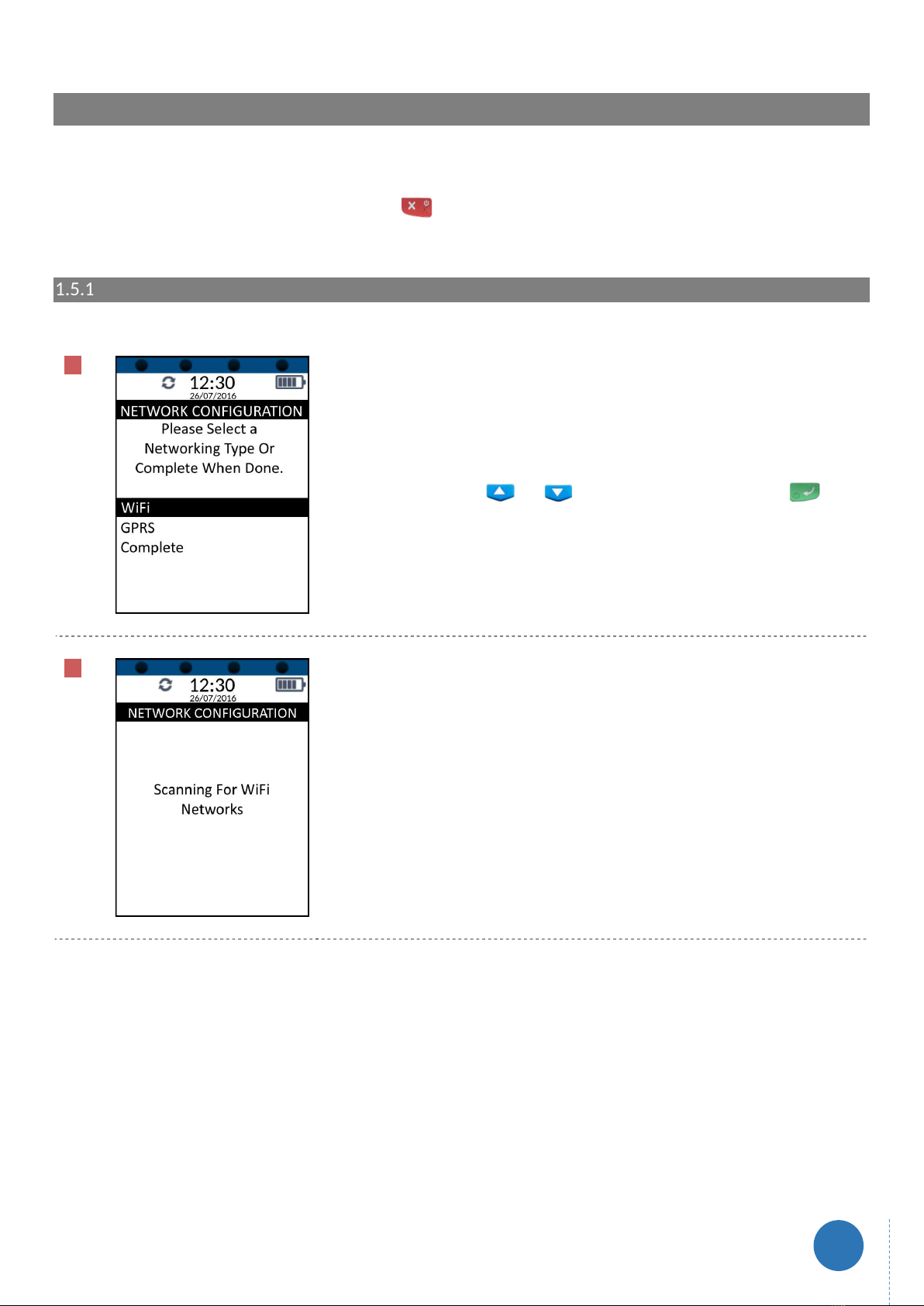www.optomany.com
6
1.3 Terminal Technical Specifications
Technical Specifications of the axept® S900 terminal.
Model S900
Processor 32-bit ARM11 CPU, 400MHz
Memory 128MB Flash, 64MB DDR
Extended storage Micro SD up to 32GB
Display 3.5 inch 240 x 320 pixel colour TFT LCD Touch screen
Keypad 10 numeric / letter keys, 8 function keys
Card Readers
Magnetic Card Reader: Track 1 / 2 / 3, bi-directional
Smart Card Reader: EMV L1 & L2
Contactless Card Reader: MasterCard PayPass & Visa payWave, American Express
ExpressPay, Discover DPAS, ISO / IEC 14443 Type A/B, Mifare®, Felica, NFC
Communication GPRS / 3G (WCDMA / EVDO)
Wi-Fi
Peripheral Ports
1 x Mini USB
1 x RS232
1 x power charge
1 x base interface
Printer Fast thermal printer (18 LPS) or faster depending on font size Paper roll width / diameter:
58mm / 38mm
Audio Speaker, 90dB
Battery Li-ion batteries 1850mAh, 7.4V
Voltage Input: 100~240VAC,0.3A,50Hz / 60Hz, Output: 9VDC, 1A
Operating Environment 0°C to 50°C (32°F to 122°F) operating temperature; 10% to 93% relative humidity, non-
condensing
Storage Environment -20°C to 70°C (-4°F to 158°F) storage temperature: 10% to 93% relative humidity, non-
condensing
Physical Length: 175mm, Width: 82mm, Height: 63mm
Weight 458g with Battery