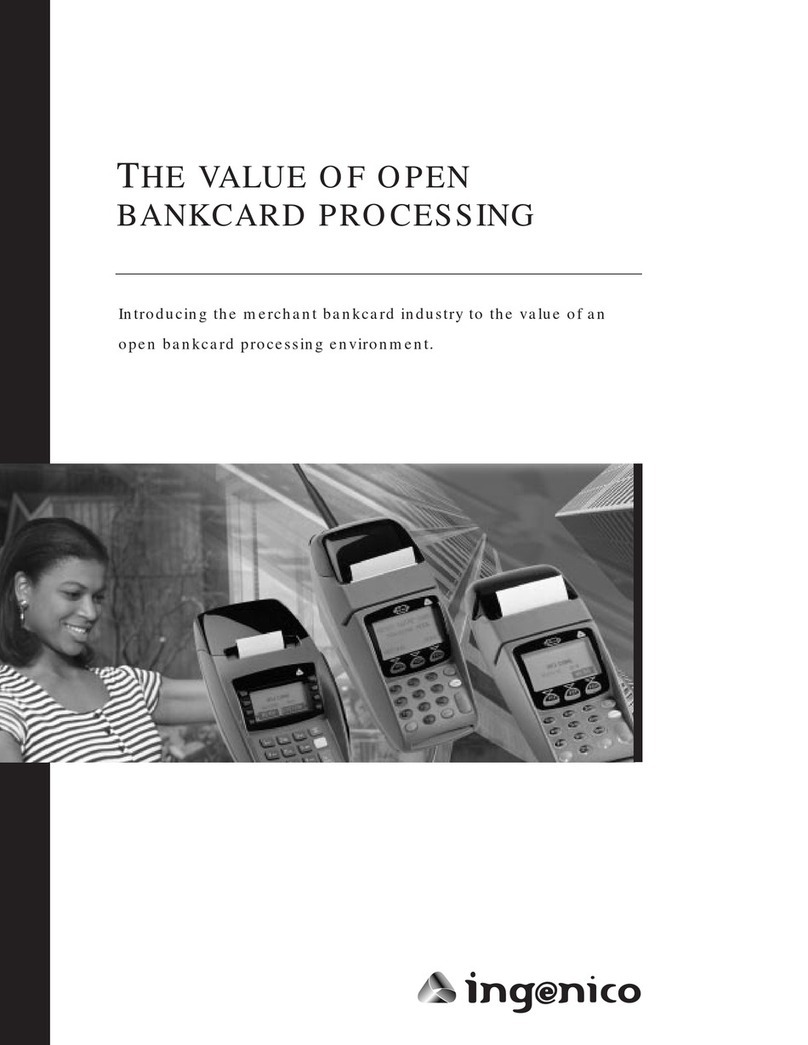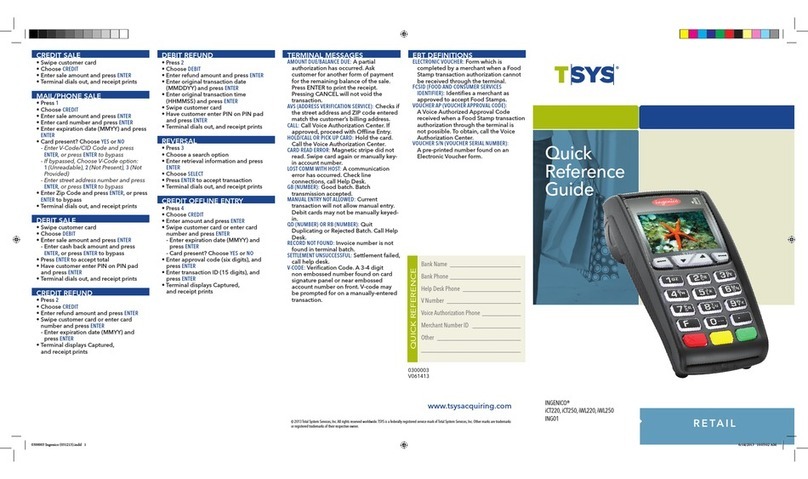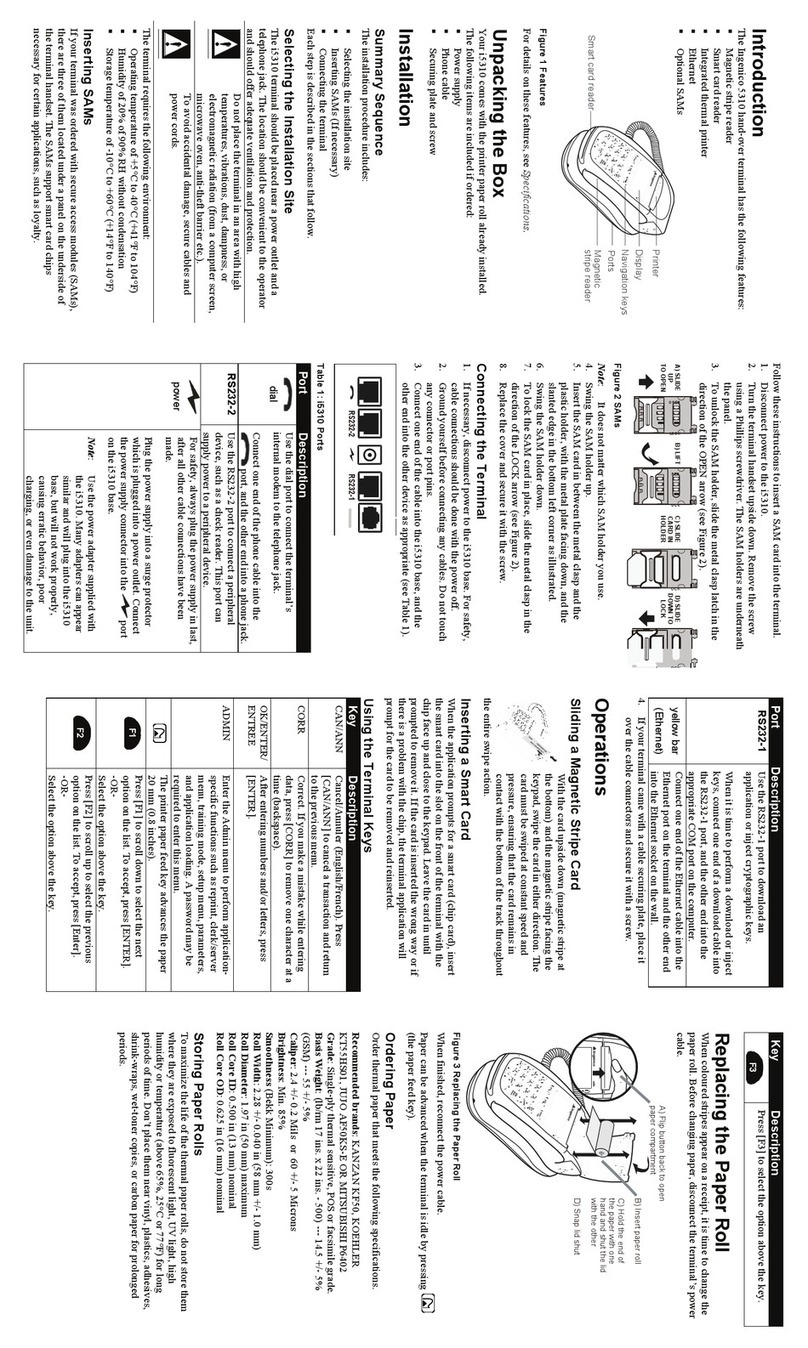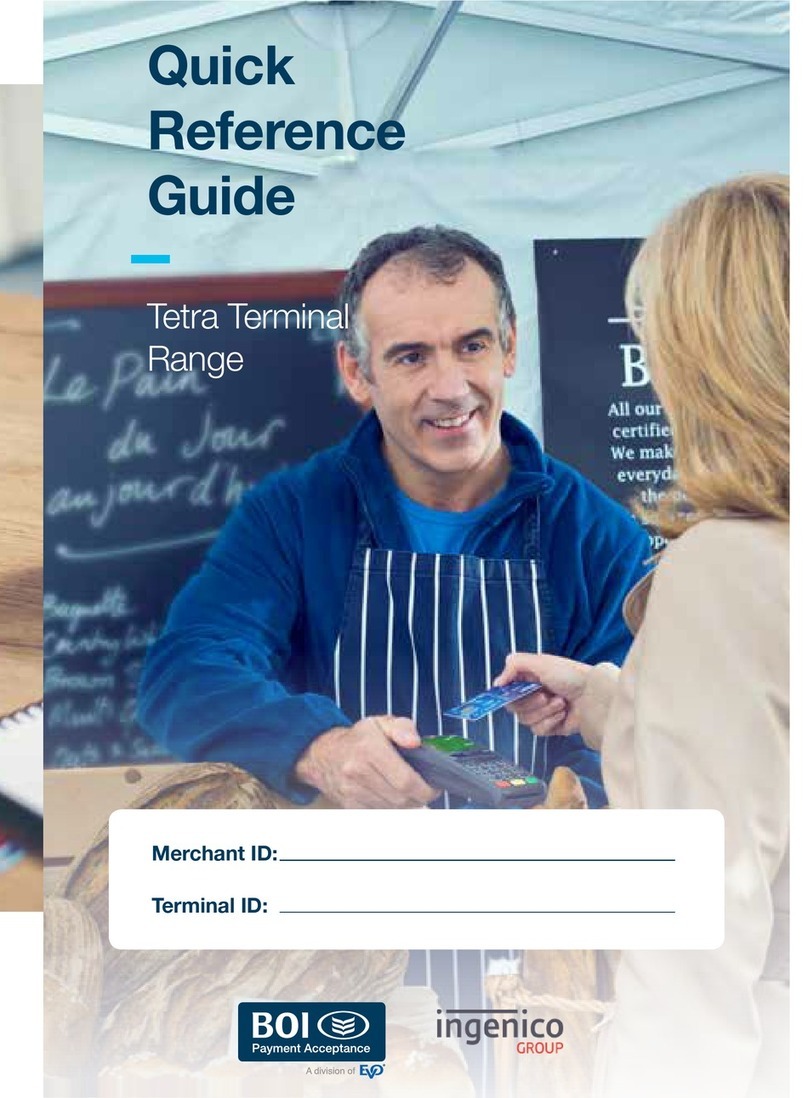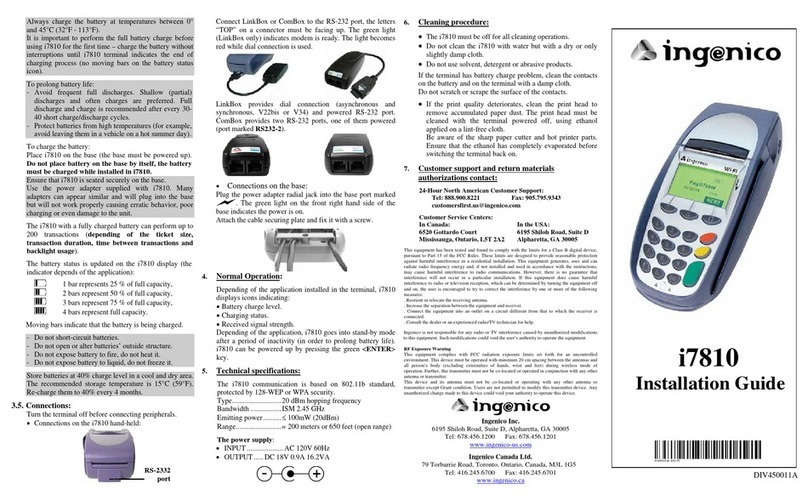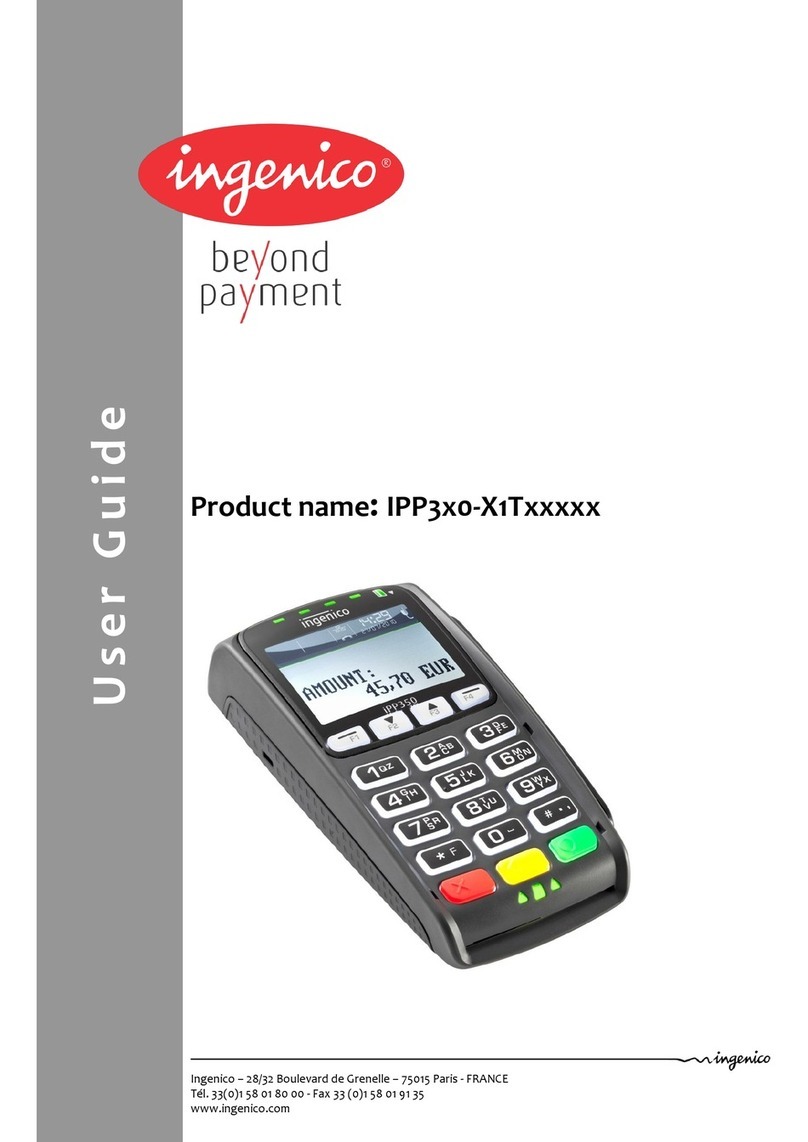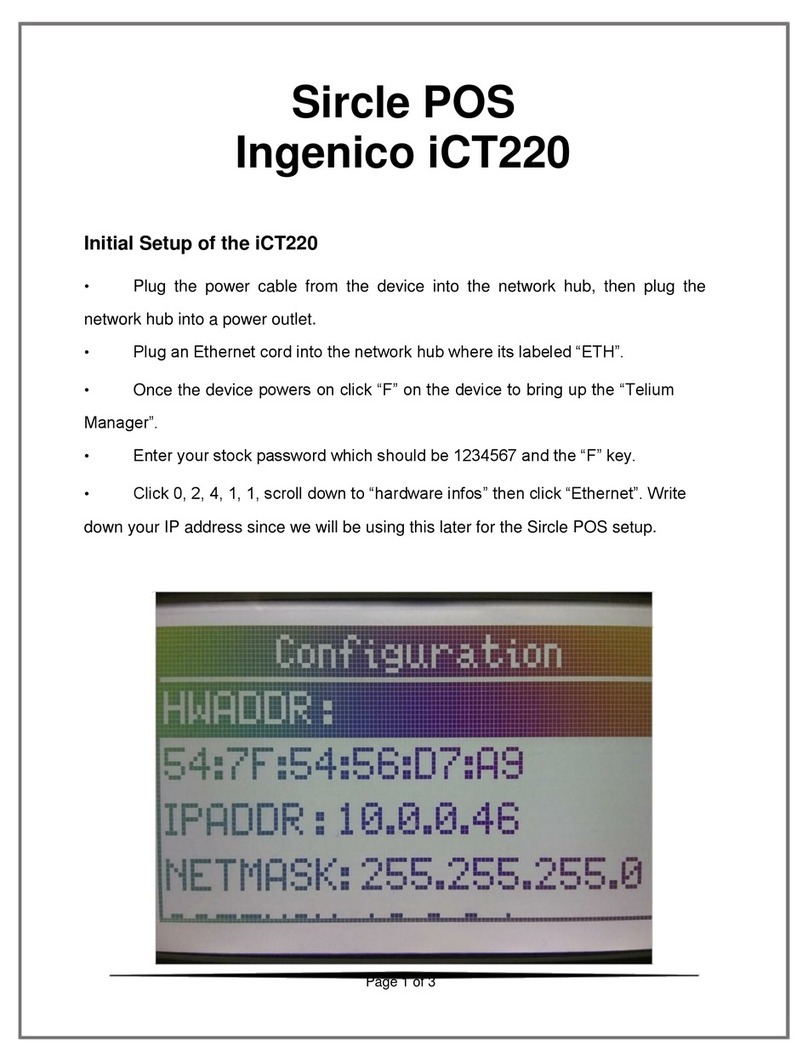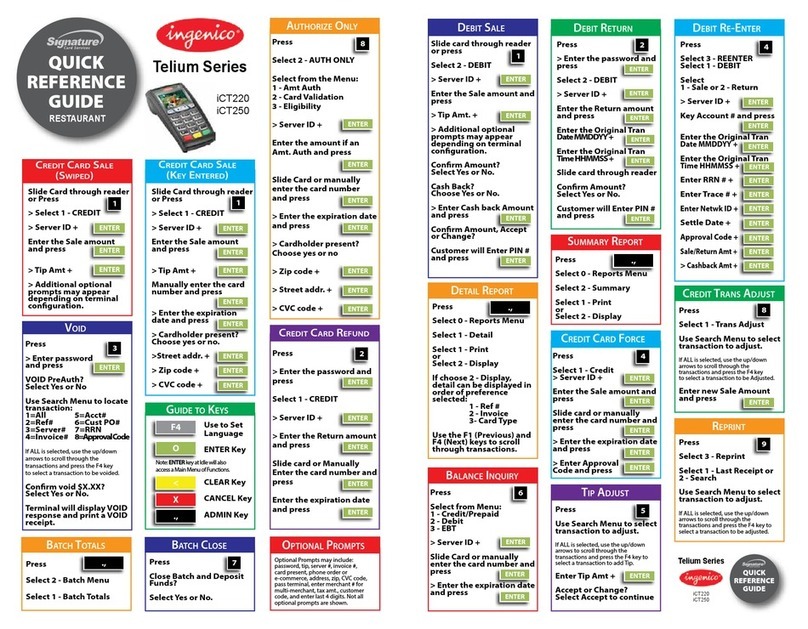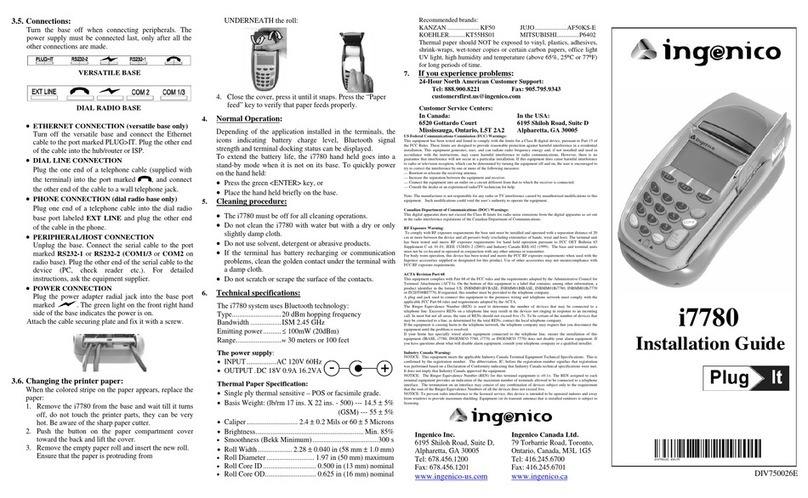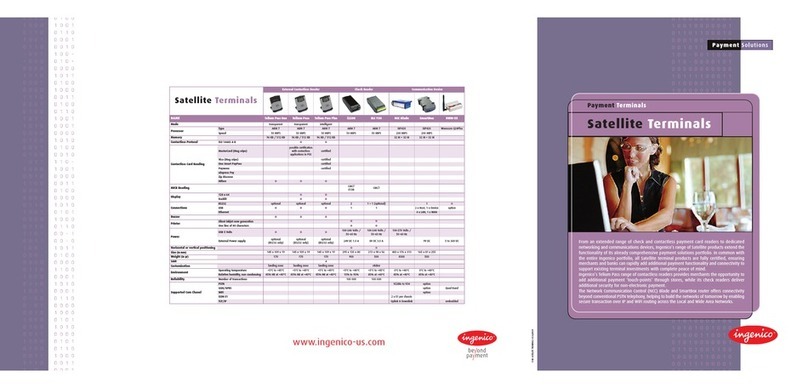2
Table of Contents
1 – Introduction ............................................................................................................................................. 4
2 – General Tips ........................................................................................................................................... 4
3 – Basic Terminal Operations ..................................................................................................................... 4
Before You Begin............................................................................................................................. 4
How to Use This Guide.................................................................................................................... 4
Unpacking the Box .......................................................................................................................... 4
Terminal ON/OFF ............................................................................................................................ 5
Terminal Keyboard .......................................................................................................................... 5
Data Entry........................................................................................................................................ 5
Access Administrator Menu............................................................................................................. 8
Password Management................................................................................................................... 8
4 – Changing the Terminal Language .......................................................................................................... 9
5 – Accepting Payment Cards ...................................................................................................................... 9
To Conduct a Chip Card Transaction .............................................................................................. 9
To Conduct a Magnetic Stripe Transaction ..................................................................................... 9
To Conduct a Contactless Transaction ......................................................................................... 10
6 – Sale (Credit or Debit)............................................................................................................................ 10
7 – Auth Only (Credit) ................................................................................................................................. 12
8 – Void (Credit or Debit)............................................................................................................................ 12
9 – Pre-Auth and Completion (Optional) .................................................................................................... 13
10 – Return ................................................................................................................................................. 14
11 – Performing a Settlement (Closing the Terminal) ................................................................................ 15
12 – Reprint ................................................................................................................................................ 15
13 – Demo Mode ........................................................................................................................................ 16
14 – Clerk Settings ..................................................................................................................................... 16
15 – Batch Menu......................................................................................................................................... 17
16 – Reports ............................................................................................................................................... 18
17 – Terminal Security................................................................................................................................ 18
Use Passwords for Protection ....................................................................................................... 18
Terminal Security........................................................................................................................... 20
18 – Key Beep & Backlight ......................................................................................................................... 20
19 – Locating Communication And Charging Bases.................................................................................. 21
20 – Installation Procedure......................................................................................................................... 21
Connecting the Terminal on the Base ........................................................................................... 22