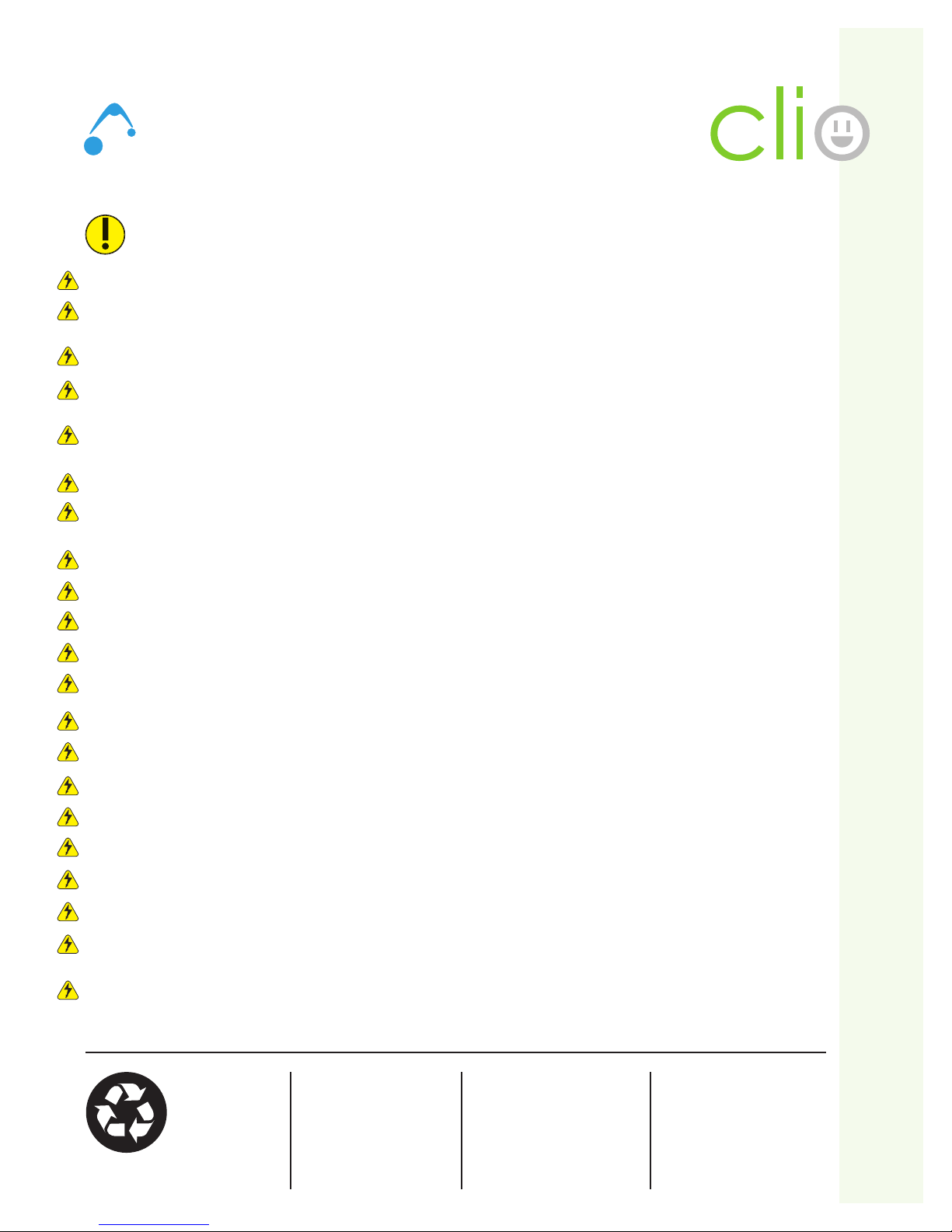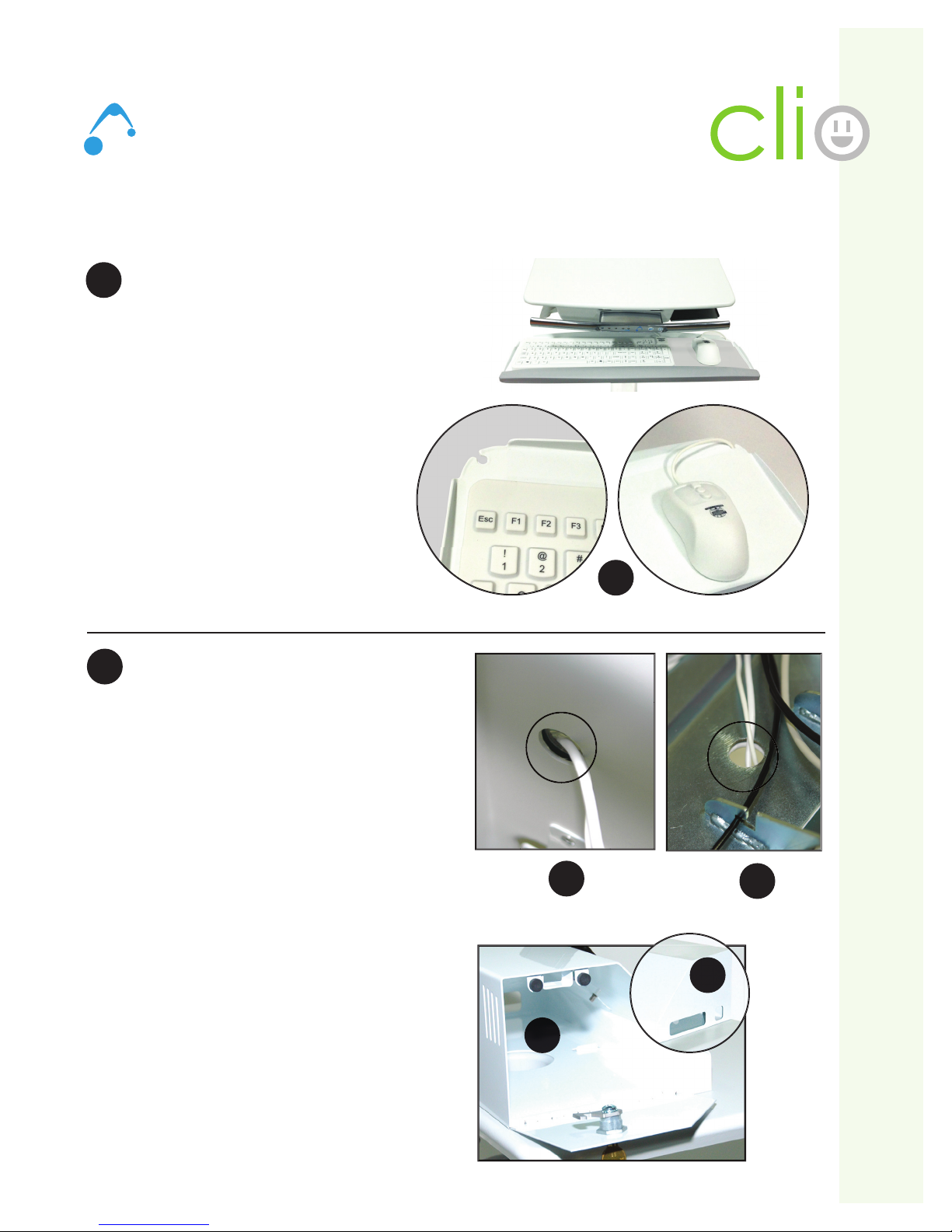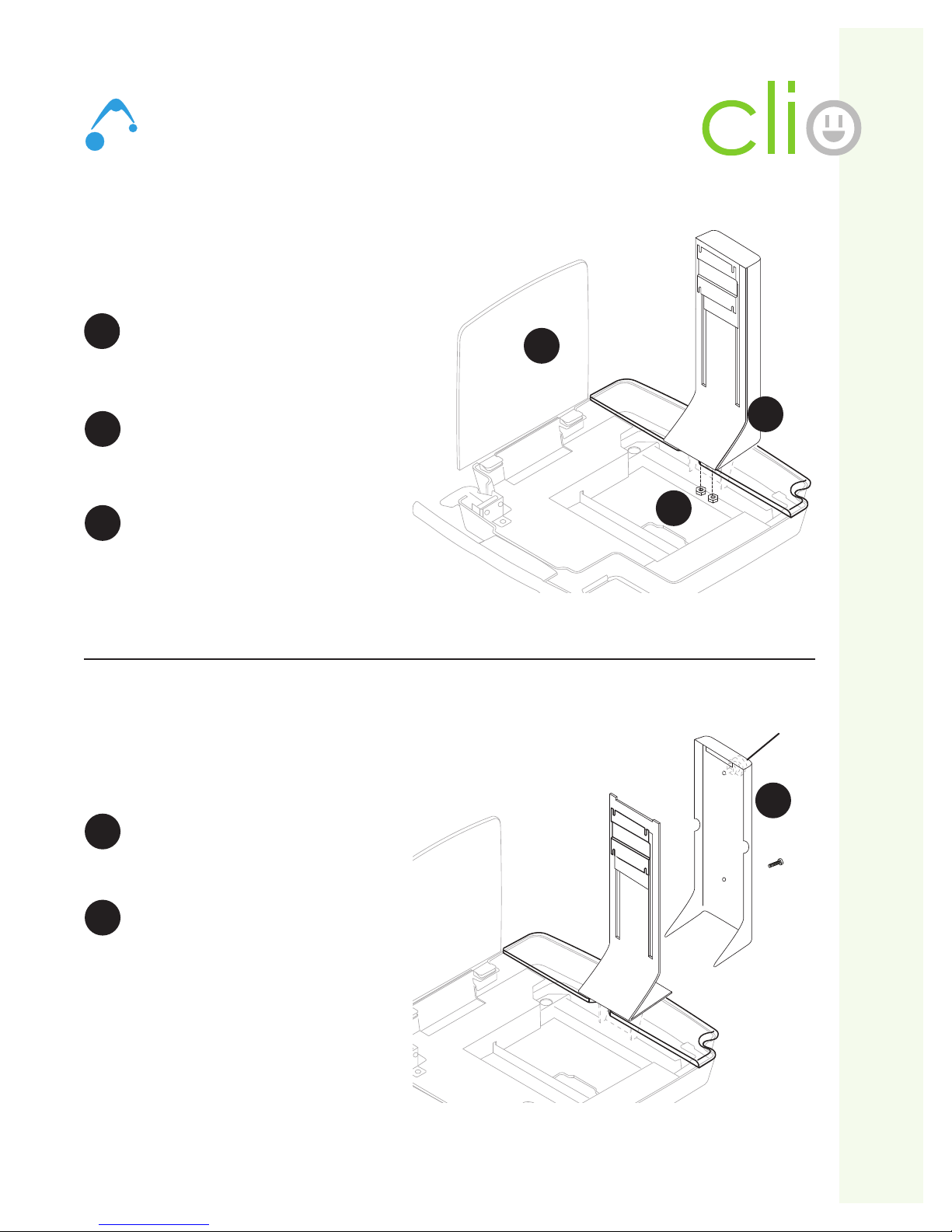3 ALTUS | 3731 Northridge Dr, NW |Suite 1 |Walker, MI 49544 |T: 888.537.1311 Iwww.altus-inc.com | AS-1584_Rev.H
ummar
o
Warnin
Please read all parts o
this
uide. When set-up is complete, do not discard
uide.
Please
le
uide in secure place
or
uture re
erence.
Appropriate air
ow is required
or this unit to operate correctl
under normal and
ault conditions.
omplies with requirements
or U
or outside the patient environment.
nl
authorized personnel, experienced in servicin
electrical equipment should open the power s
stem.
N
T operate the power s
stem without the covers completel
installed and the connectors attached properl
. The covers
rovide sa
et
rom potentiall
dan
erous volta
es.
o not connect or disconnect the s
stem while power is applied. Do not open or in an
other manner chan
e the access to
the internal portion o
the s
stem while power is applied.
o not allow the s
stem to come in contact with
uids. Do not operate the s
stem i
wet.
he supplied spiral cord is rated
or medical use.
onnectin
the cord to an outlet that is not medical
rade
indicated with
reen dot
will not ensure
roundin
protectio
ipral cord, power s
stem and cart are
or IND
R use onl
. D
N
T
PERATE
UTD
R
.
Inspect spiral cord be
ore each use. D
N
T U
E
RD IF DAMA
ED.
N
T plu
more than the speci
ed number o
watts into spiral card cord.
N
T run spiral cord throu
h doorwa
s or across walls or
oors.
ull
insert certi
ed detachable spiral cord plu
into outlet. D
N
T unplu
b
pullin
on cord. For 250VA models, a t
pe not
i
hter than
JT 18AW
should be used.
N
T remove, bend or modi
an
metal pron
s or pins o
spiral card cord.
N
T u
e exce
ive
orce to make connection
.
eep spiral cord awa
rom water. D
N
T PLU
RD INT
UTLET IF WET.
eep children awa
rom spiral cord.
N
T ALL
W
RD T
VERHEAT.
N
T drive, dra
or place ob
ects over spiral cord. Do not stand or walk on spiral cord.
reakin
the seal on the batter
to add water will dama
e the batter
and could cause in
ur
.
atter
warrant
is automaticall
void when a
ull
dischar
ed batter
is le
t in an unused state
or more than three
3
onsecutive da
s.
he power s
stem is desi
ned
or power cart mounted equipment onl
. D
N
T connect equipment that is not mounted
n the cart into the power s
stem outlets. D
N
T connect cart mounted equipment directl
into a power source that is not
mounted to the cart. D
N
T di
a
emble the MP
Technology Workstation Solutions — Powered
ransportation
tora
e
tore this s
stem within a
temperature ran
e of 32˚F - 90˚F
0˚C - 32˚C
; Pressure 500 hPa to
060 hPA; Humidit
20
RH to
5
RH non-condensin
.
ithium Iron Phosphate
LiFe
Batter
Disposal
atter
rec
clin
is encoura
ed.
ispose o
in accordance with
ocal, state and
ederal laws
and re
ulations.
art Disposal
o dispose o
this cart usin
the local
uidelines and
e
ulations
or waste.
Plea
e contact Altu
u
tomer
ervice
or in
ormation:
.
.
27.1
1
ealed Lead Acid
atter
must be
ec
cled.