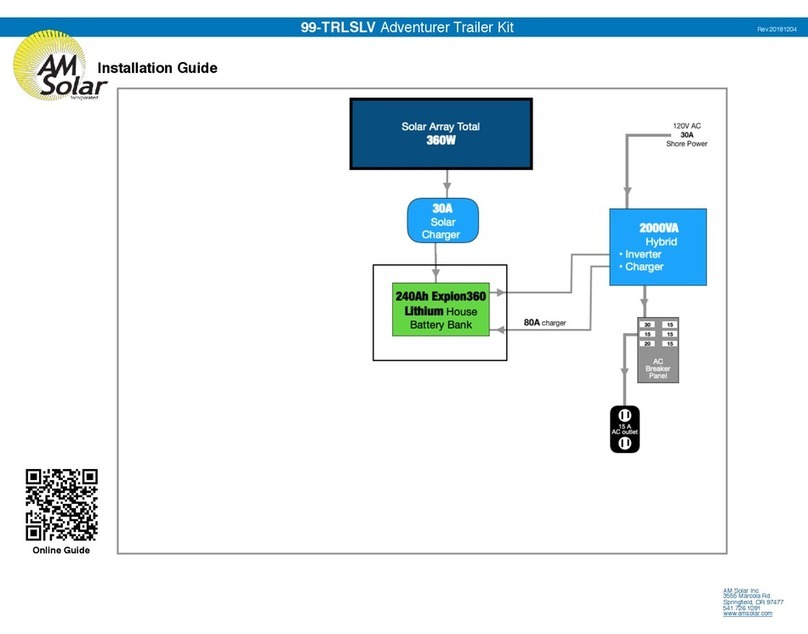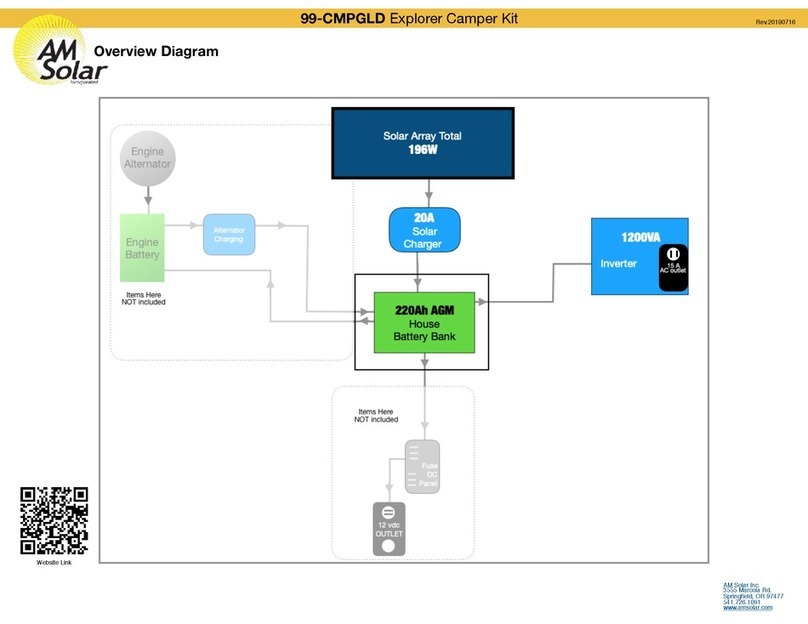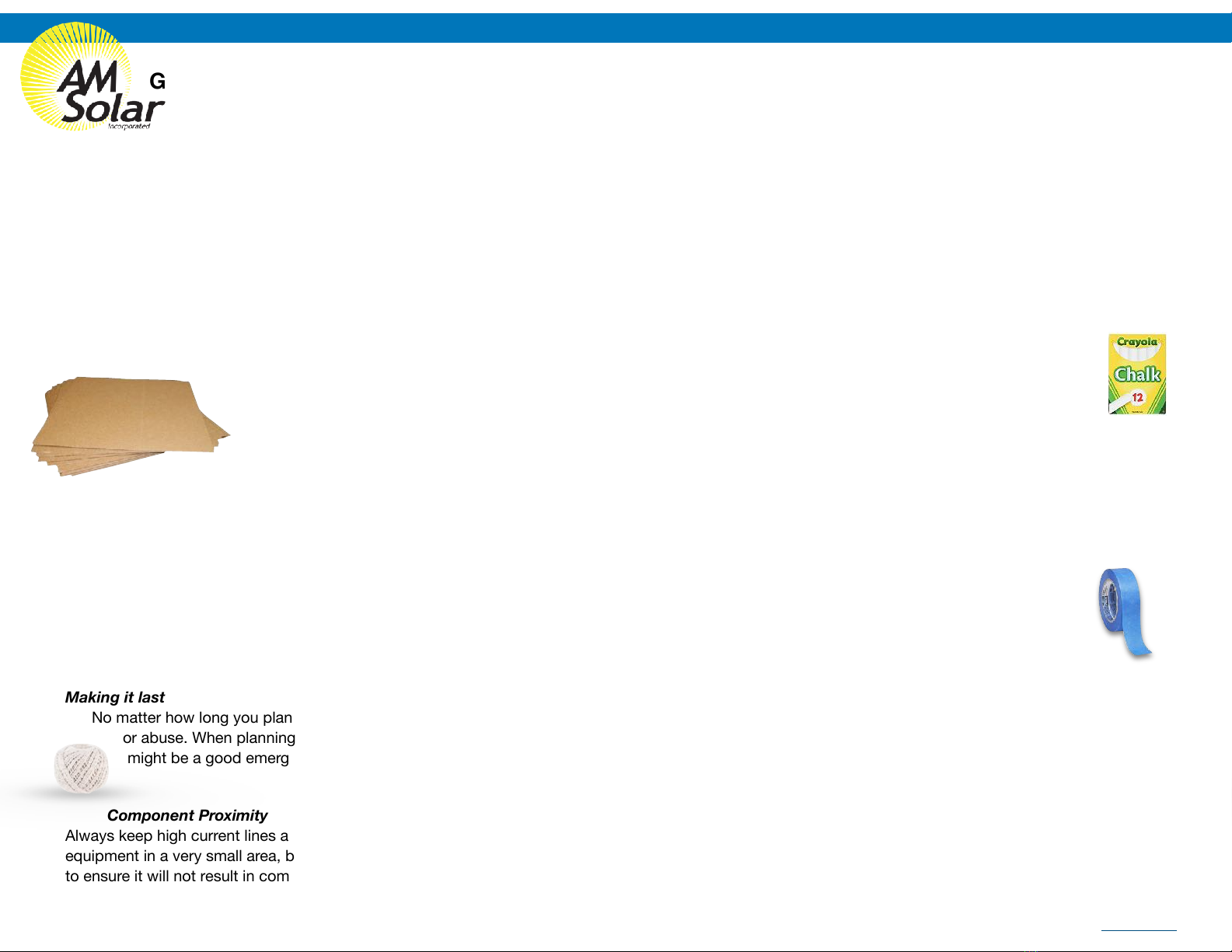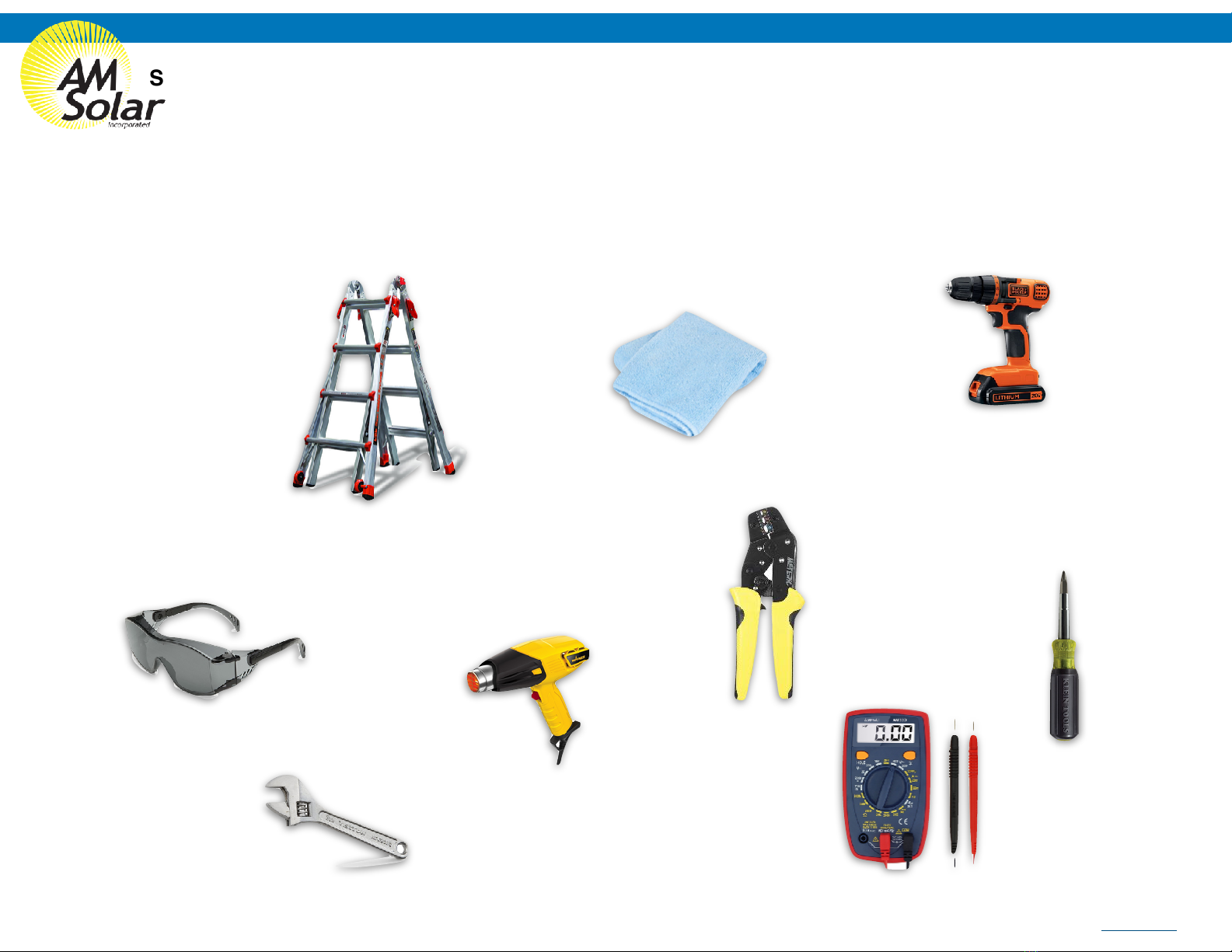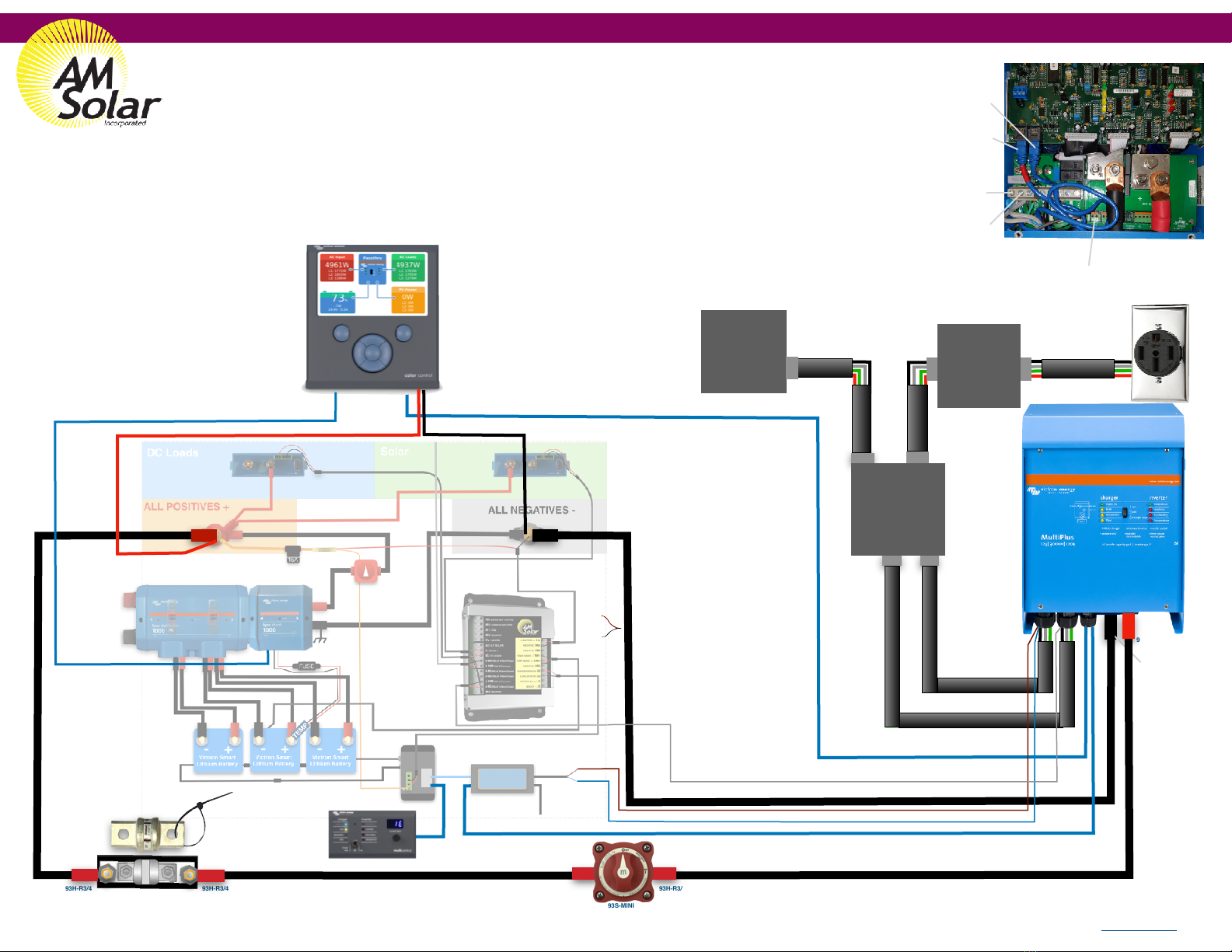!
!
Congratulations on your purchase of a power system designed by AM Solar! We have assembled this kit to take the guess work out of putting together a
complete solar solution. Now the fun begins - It's time for installation. Please read the guidelines below to help ensure a smooth project completion.!
Stay safe!
Remember that you will be working with both AC and DC power, so whenever possible avoid working with "live" components. Always use caution when working
with electricity. When this guide is followed, you'll have a safe and successful installation. Be careful, not frightful - The installation can be fun when following
these instructions and not cutting corners.!
Keeping a realistic time frame for installation is important!
This installation might take 4 to 5 days for an experienced AM Solar technician. So, establishing a realistic goal for completing
the installation is helpful and avoids rushing aspects of the project. You'll want to stay consistent with your work beginning to
end, without the need to rush.!
Don’t rush the layout and planning of component placement!
The design/layout part of your build is the most important thing you’ll do. Grab some chalk, cardboard, rope and a ball of string - We’re
going to make some component placement templates. Use chalk to outline spots for smaller items such as breakers and the fuse panel. Use the string to
make the small wire runs, rope for heavy gauge, and label them (tape and stickers works well). Then layout the all the components that fit the interior of your rig
to prepare for installation.!
Keep it organized!
Stay organized by making your work tidy and well planned. Read the included product guides / instructions and ABC (Always Be Checking). If you
are installing and find that something was missed during your layout and planning and can't be installed correctly or safely, don't worry! Just
backtrack to that stage in your layout design, and find an alternative placement before moving forward.
!
Making it last!
No matter how long you plan on keeping this kit, it’s only going to be useful and have value if it's in good order. This equipment doesn’t react well to neglect
or abuse. When planning and performing the installation, use proper technique and plan for the long run. Using duck tape to secure a part in place
might be a good emergency fix, but you’ll want to start as “clean” as possible from the beginning."
Component Proximity!
Always keep high current lines as short as possible. The battery to inverter cable should be under 10 feet, 5 feet would be ideal. If you are mounting all the
equipment in a very small area, be aware of the distance between all "connection points" - If a component comes loose and shifts for any reason, you will want
to ensure it will not result in components touching each other and possibly causing a short."