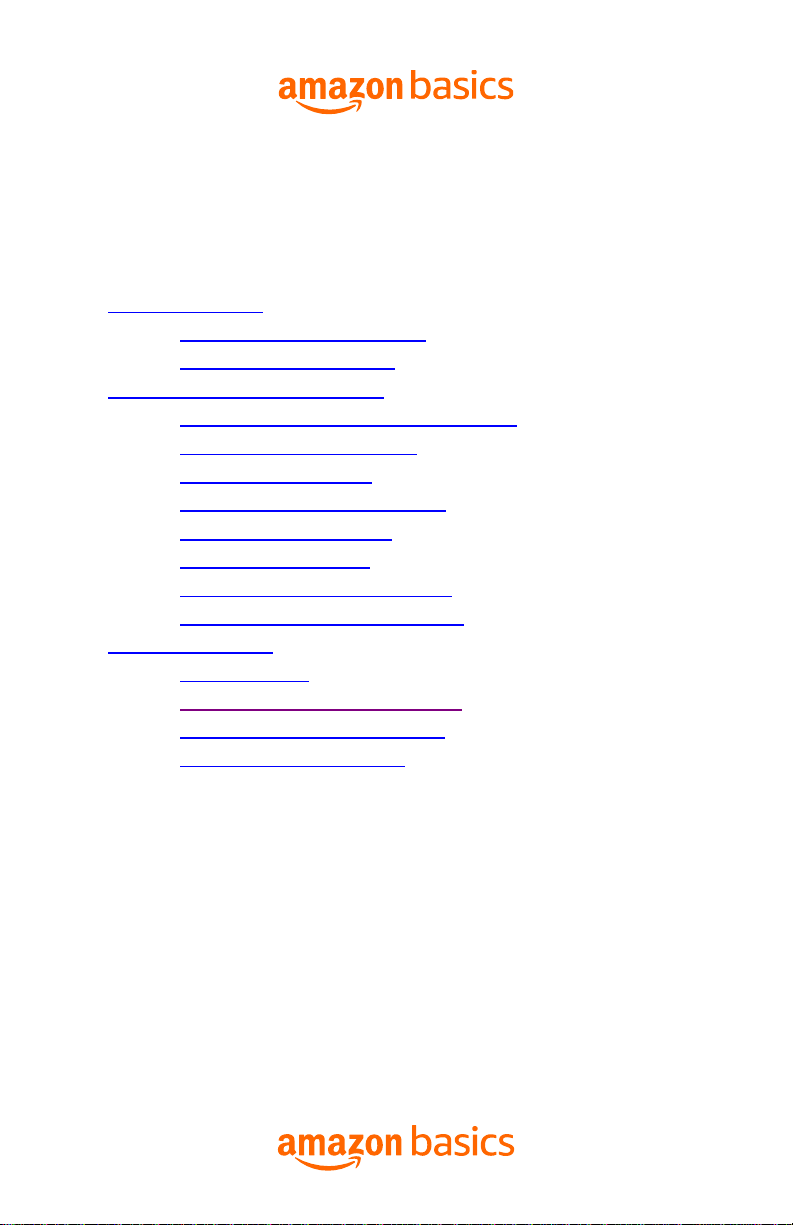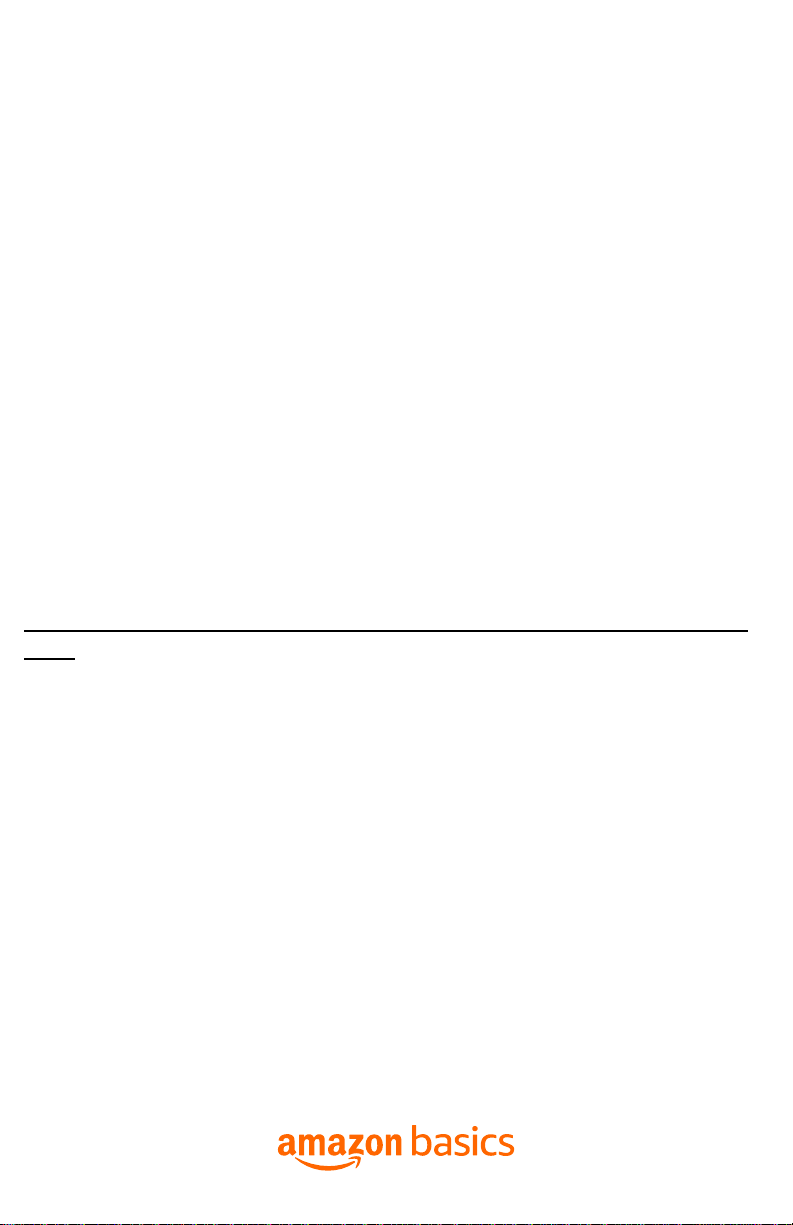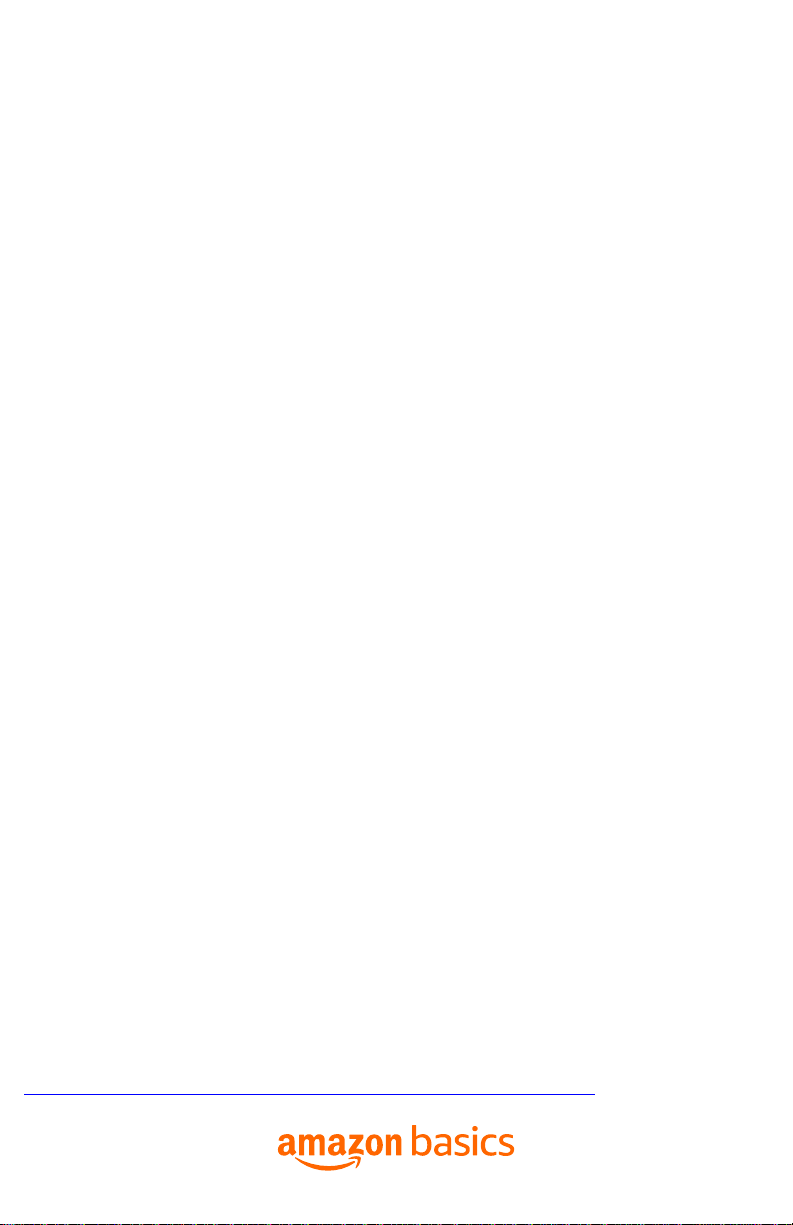Amazon Basics Smart Light Bulb Troubleshooting Guide
5.
Use the preset group names, or create your own, and then select Next.
6.
Select the devices or groups you want to include, and then select Save.
Learn more about Alexa App
Amazon.com Help: Download the Alexa App
Amazon.com Help: Alexa Routines
Amazon.com Help: Alexa App Settings
Create Smart Home Groups for Alexa
Troubleshooting
Q: How do I factory reset my Amazon Basics Smart Light Bulb?
A: You can do a factory reset by deleting your device from
the app.
If you are not able to delete your device from Alexa app,
alternatively: Use a light switch to quickly turn on and off
the light for 5 times. At the 6th turn on, it will flash 5 times
quickly, then flash twice softly, indicating you have
successfully factory-reset your light bulb, and it is ready for
setup again.
Q: Amazon Alexa app cannot find or connect to the smart LED light bulb.
A: To resolve most discovery issues, try these steps:
1.
Check that your phone/tablet and the Alexa app have the latest
software version
2.
Make sure that your phone/tablet and your smart LED light bulb
are connected to the same 2.4 GHz Wi-Fi network. The bulb is not
compatible with 5 GHz Wi-Fi network
3.
Check that your phone/tablet is within 30' (10 m) of your smart
LED light bulb
4.
Restart your smart LED light bulb. To restart, power off the smart
LED light bulb and power it back on
5.
If you have restarted your smart LED light bulb and it is still not
working, reset your light bulb.