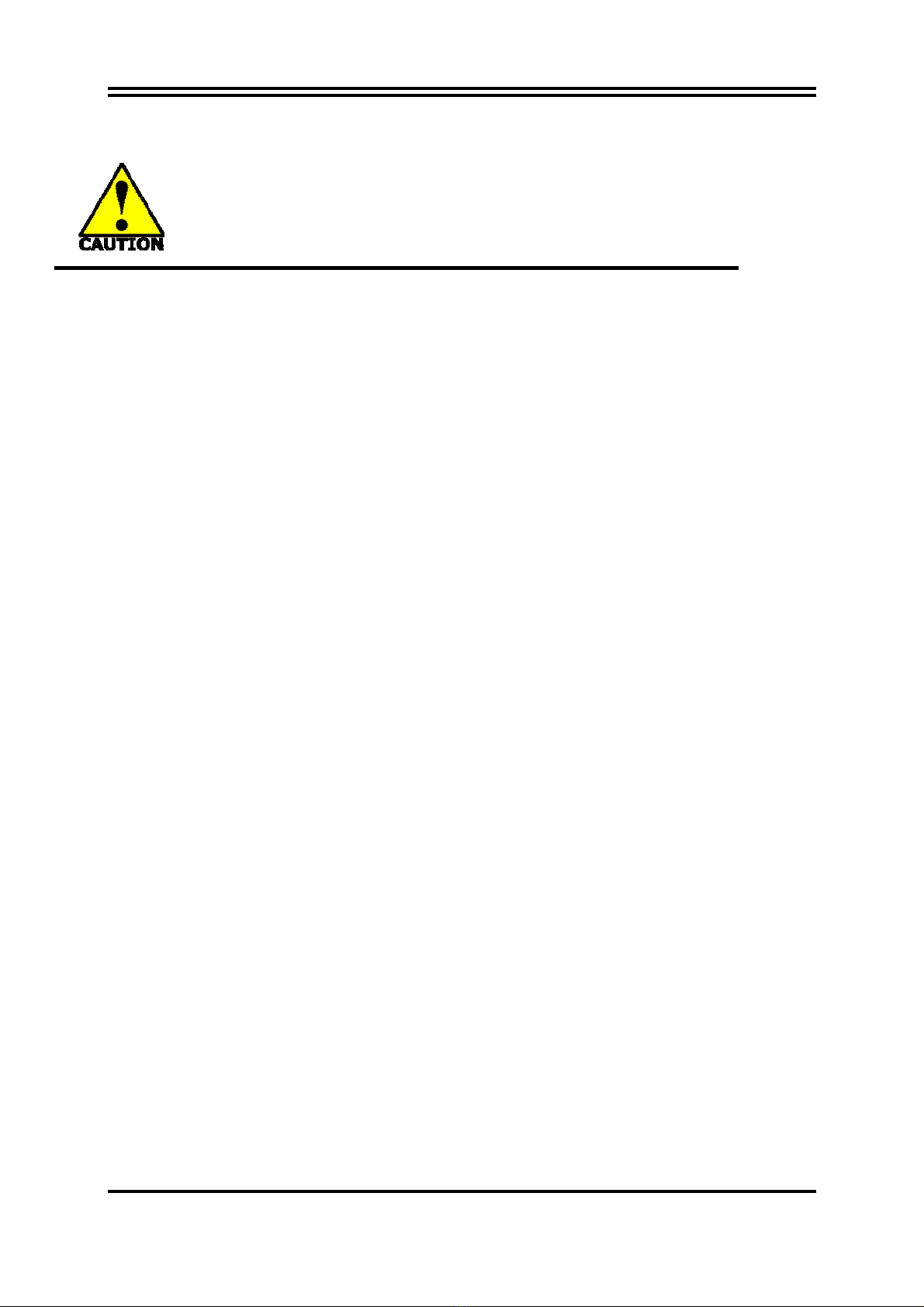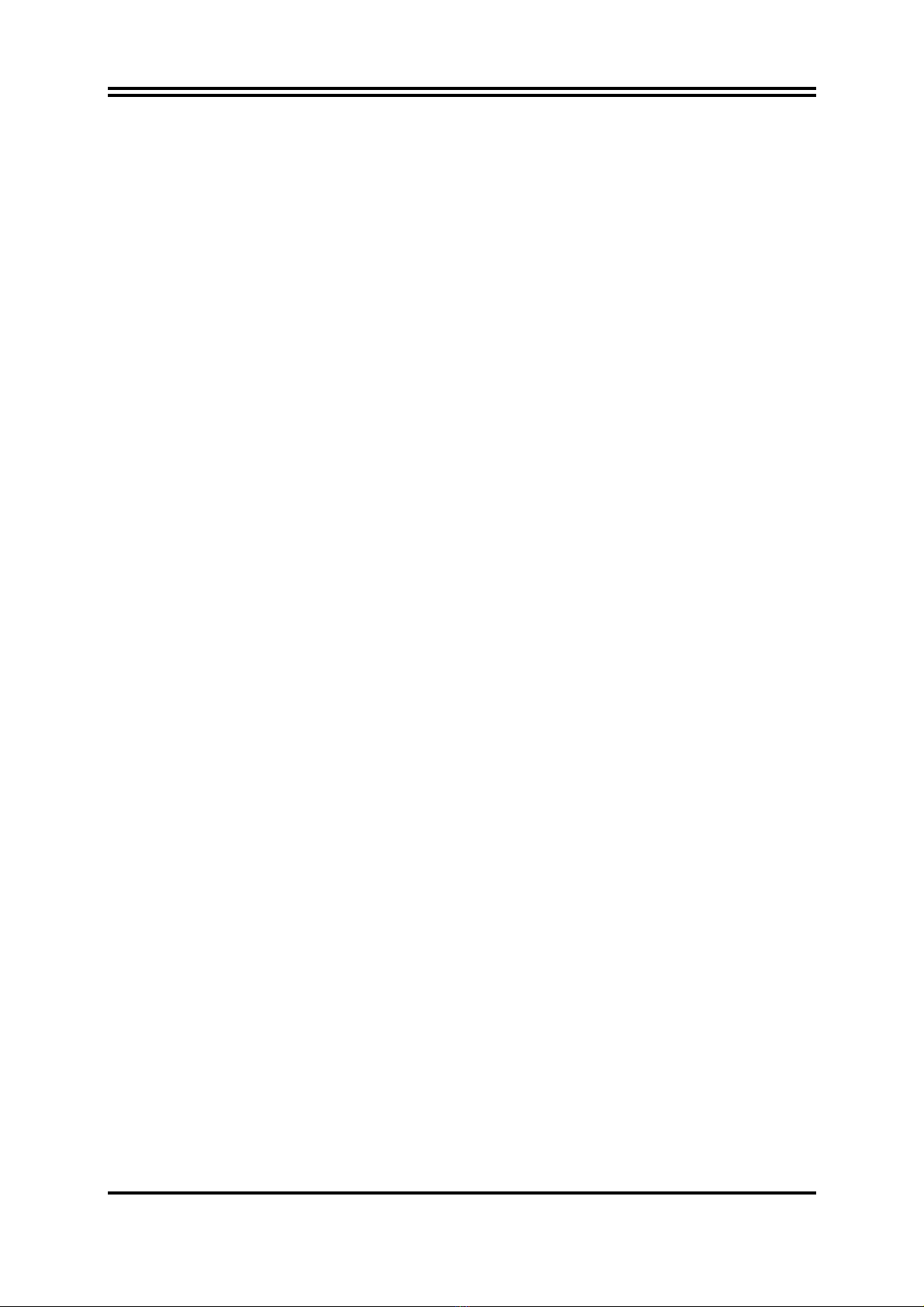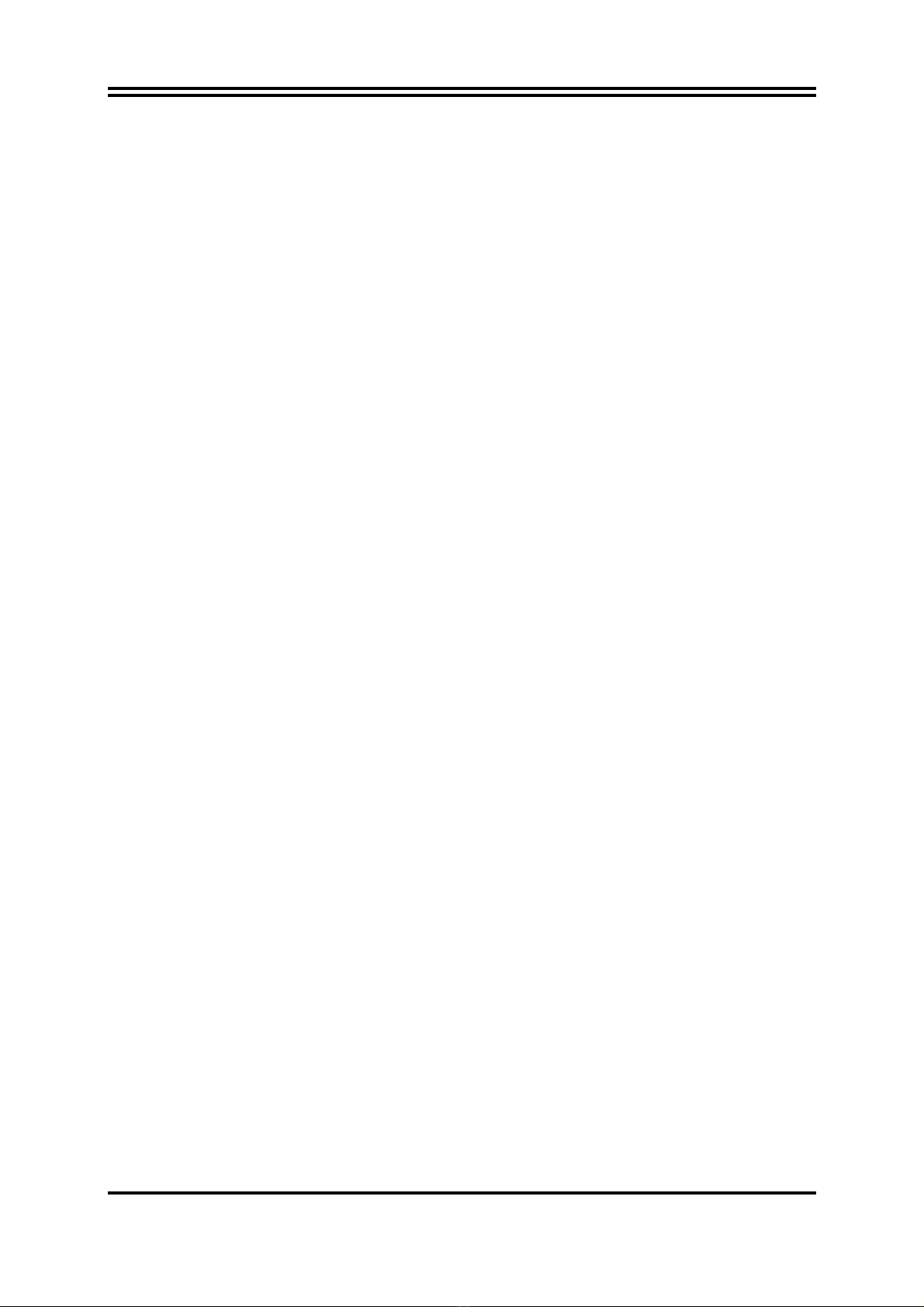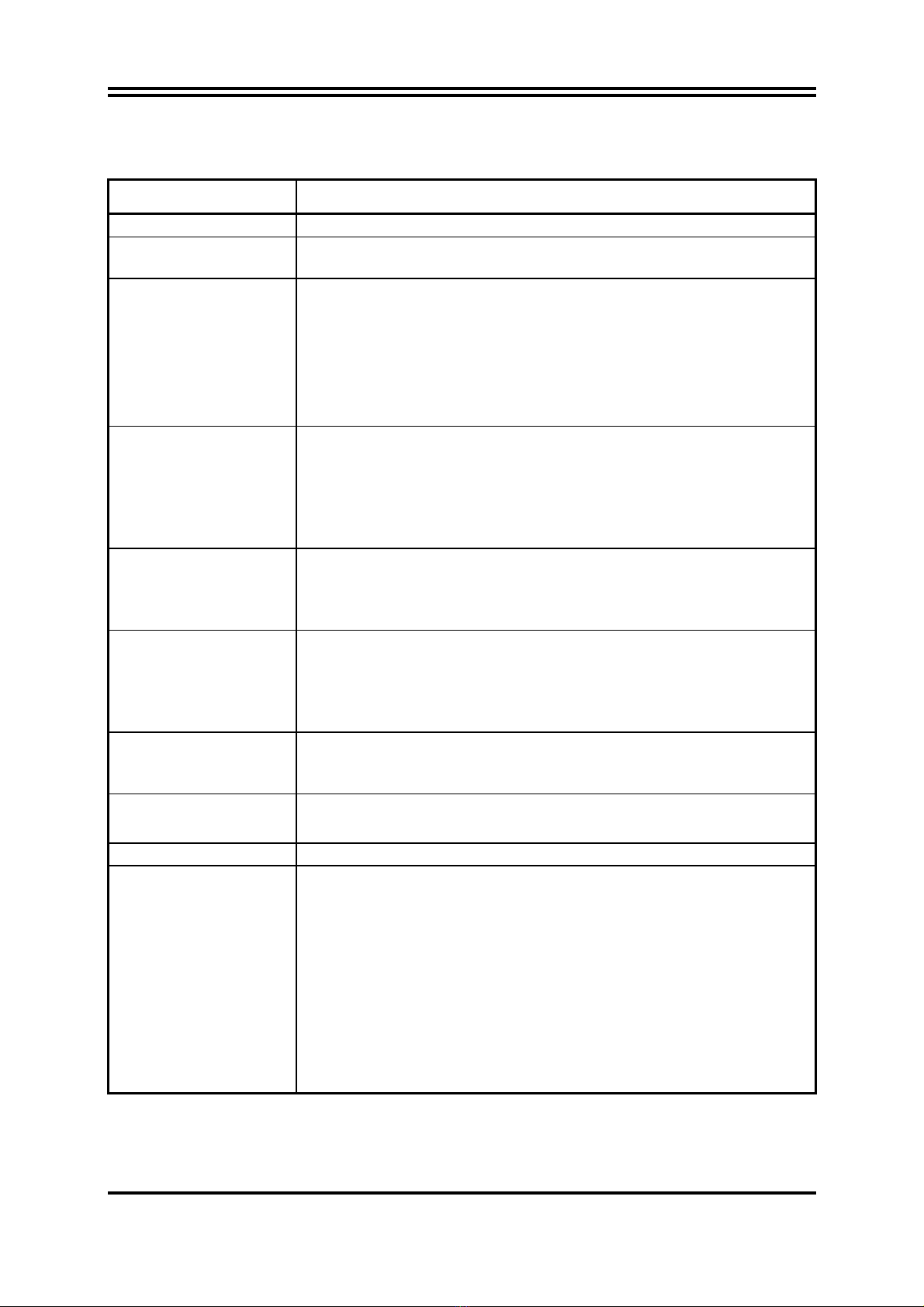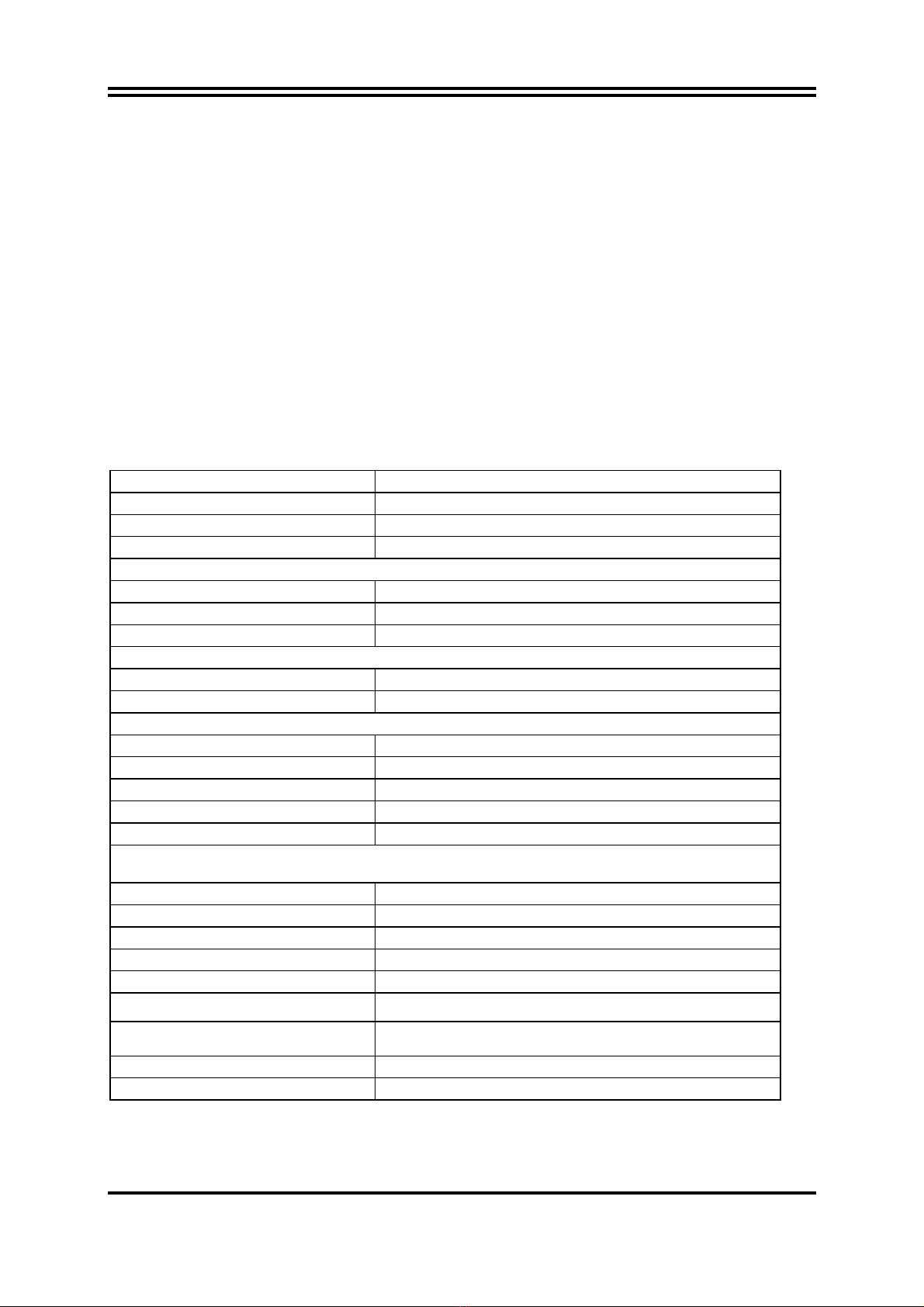ii
USER’S NOTICE.....................................................................................................................iii
MANUAL REVISION INFORMATION ..............................................................................iii
COOLING SOLUTIONS........................................................................................................iii
CHAPTER 1 INTRODUCTIONOF AMD 770/780V/780G MOTHERBOARDS
1-1 FEATURES OF MOTHERBOARD.................................................................................... 1
1-1.1 SPECIAL FEATURES OF MOTHERBOARD.................................................... 2
1-2 SPECIFICATION.................................................................................................................. 3
1-3 PERFORMANCE LIST........................................................................................................ 4
1-4 LAYOUT DIAGRAM & JUMPER SETTING................................................................... 5
CHAPTER 2 HARDWARE INSTALLATION
2-1 HARDWARE INSTALLATION STEPS............................................................................. 8
2-2 CHECKING MOTHERBOARD'S JUMPER SETTING.................................................. 8
2-3 INSTALL CPU....................................................................................................................... 9
2-3-1 GLOSSARY............................................................................................................. 9
2-3-2
ABOUT AMD Athlon64 Socket AM2 ................................................................ 10
2-4 INSTALL MEMORY............................................................................................................ 11
2-5 EXPANSION CARDS........................................................................................................... 12
2-5-1 PROCEDURE FOR EXPANSION CARD INSTALLATION............................ 12
2-5-2 ASSIGNING IRQS FOR EXPANSION CARD.................................................... 12
2-5-3 PCI-EXPRESS2.0 SLOT........................................................................................ 13
2-6 CONNECTORS, HEADERS................................................................................................ 14
2-6-1 CONNECTORS....................................................................................................... 14
2-6-2 HEADERS ............................................................................................................... 17
2-7 STARTING UP YOUR COMPUTER ................................................................................. 21
CHAPTER 3 INTRODUCING BIOS
3-1 ENTERING SETUP.............................................................................................................. 22
3-2 GETTING HELP................................................................................................................... 22
3-3 THE MAIN MENU................................................................................................................ 23
3-4 STANDARD BIOS FEATURES........................................................................................... 25
3-5 ADVANCED BIOS FEATURES.......................................................................................... 26
3-5-1
CPU CONFIGURATION..................................................................................... 28
3-6 ADVANCED CHIPSET FEATURES.................................................................................. 29
3-6-1 MEMORY CONFIGURATION ......................................................................... 29
3-6-2
INTERNAL GRAPHICS CONFIGURATION ................................................ 31
3-6-3
PCI EXPRESS CONFIGURATION .................................................................. 31
3-7 INTEGRATED PERIPHERALS......................................................................................... 32
3-7-1 ONBOARD SATA DEVICE................................................................................. 32
3-7-2 ONBOARD DEVICE CONTROL........................................................................ 33
3-7-3 SUPER IO CONFIGURATION........................................................................... 34
3-8 POWER MANAGEMENT SETUP ..................................................................................... 35
3-9 MISCELLANEOUS CONTROL........................................................................................ 36
3-10 HARDWARE HEALTH CONFIGURE/PC HEALTH STATUS.................................... 37
3-11 CPU THERMAL THROTTLING OPTIONS.................................................................... 38
3-12 POWER USER OVERCLOCK SETTING........................................................................ 39
3-13 BIOS SECURITY FEATURE/PASSWORD SETTINGS .............................................. 40
3-14 LOAD OPTIMAL/FAILSAFE/STANDARD DEFAULTS .............................................. 41
3-15 SAVE CHNGES AND EXIT/DISCARD AND EXIT........................................................ 42
CHAPTER 4 DRIVER & FREE PROGRAM INSTALLATION
MAGIC INSTALL SUPPORTS WINDOWS2000/XP/VISTA.................................................... 43
4-1 ATI INSTALL ATI DRIVER PACK........................................................................... 44
4-2 SOUND INSTALL AL662 HD CODEC AUDIO DRIVER.......................................... 45
4-3 LAN INSTALL REALTEK LAN CONTROLLER DRIVER................................... 46
4-4 WIFI_N INSTALL RT2770 WIRELESS NETWORK .................................................... 46
4-5 WIFI_BG INSTALL RTL8187 WIRELESS NETWORK.............................................. 47
4-6 RAID INSTALL SATA RAID DRIVER AND UTILITY............................................ 48
4-7 NORTON INSTALL NORTON 2009 ANTI-VIRUS PROGRAM............................. 48
4-8 PC-HEALTH INSTALL MYGUARD HARDWARE MONITOR UTILITY .............. 49
4-9 HOW TO UPDATE BIOS..................................................................................................... 49
4-10 AMD PLATFORM RAID FUNCTION INSTALLATION ............................................... 50
4-11 PRO MAGIC PLUS FUNCTION INSRUCTION.............................................................. 53
4-12 G.P.I.FUNCTION INSTALLATION STEP........................................................................ 54
4-13 G.P.I. LED DISPLAY............................................................................................................ 57
APPENDIX...............................................................................................................................58
TABLE OF CONTENT