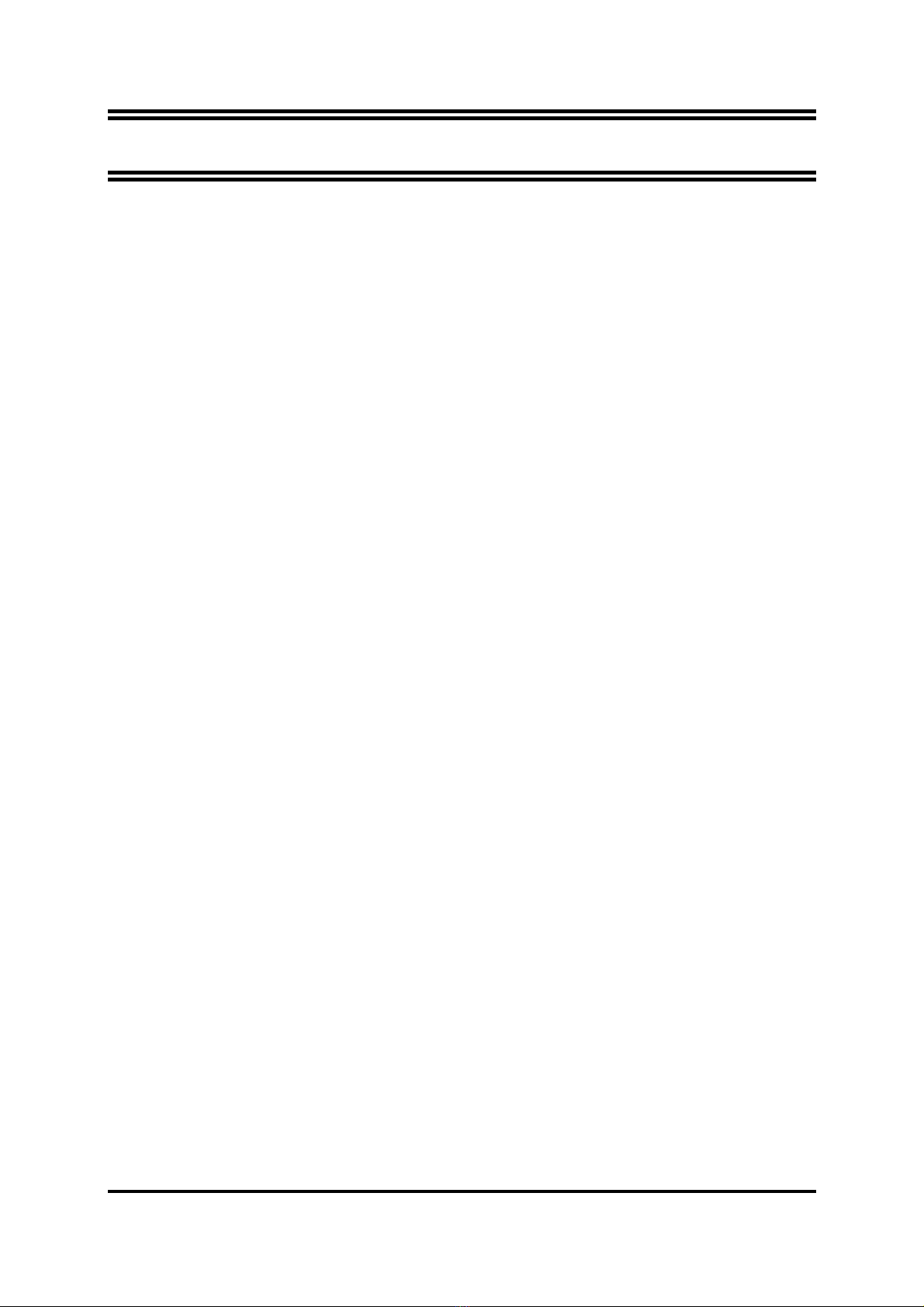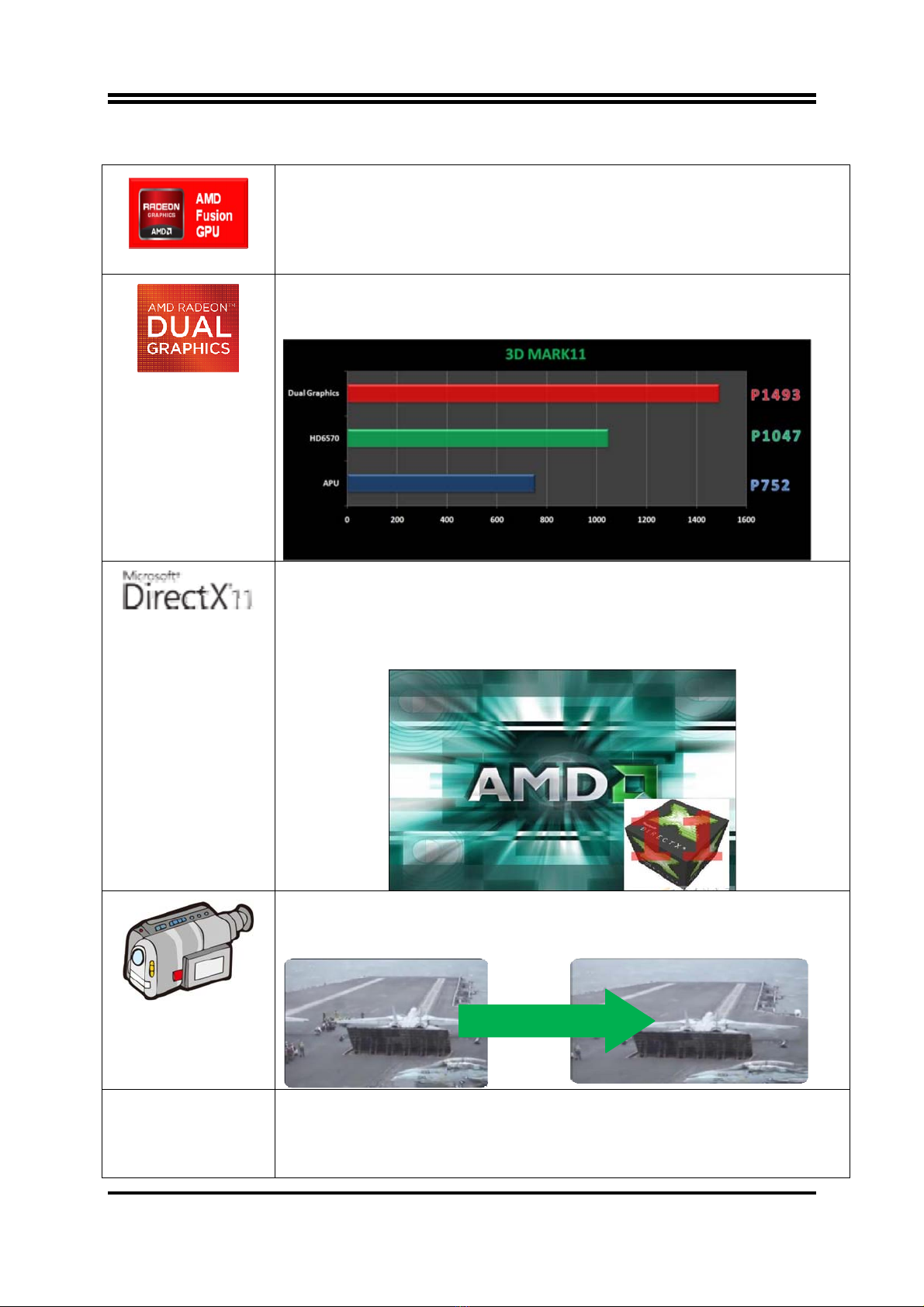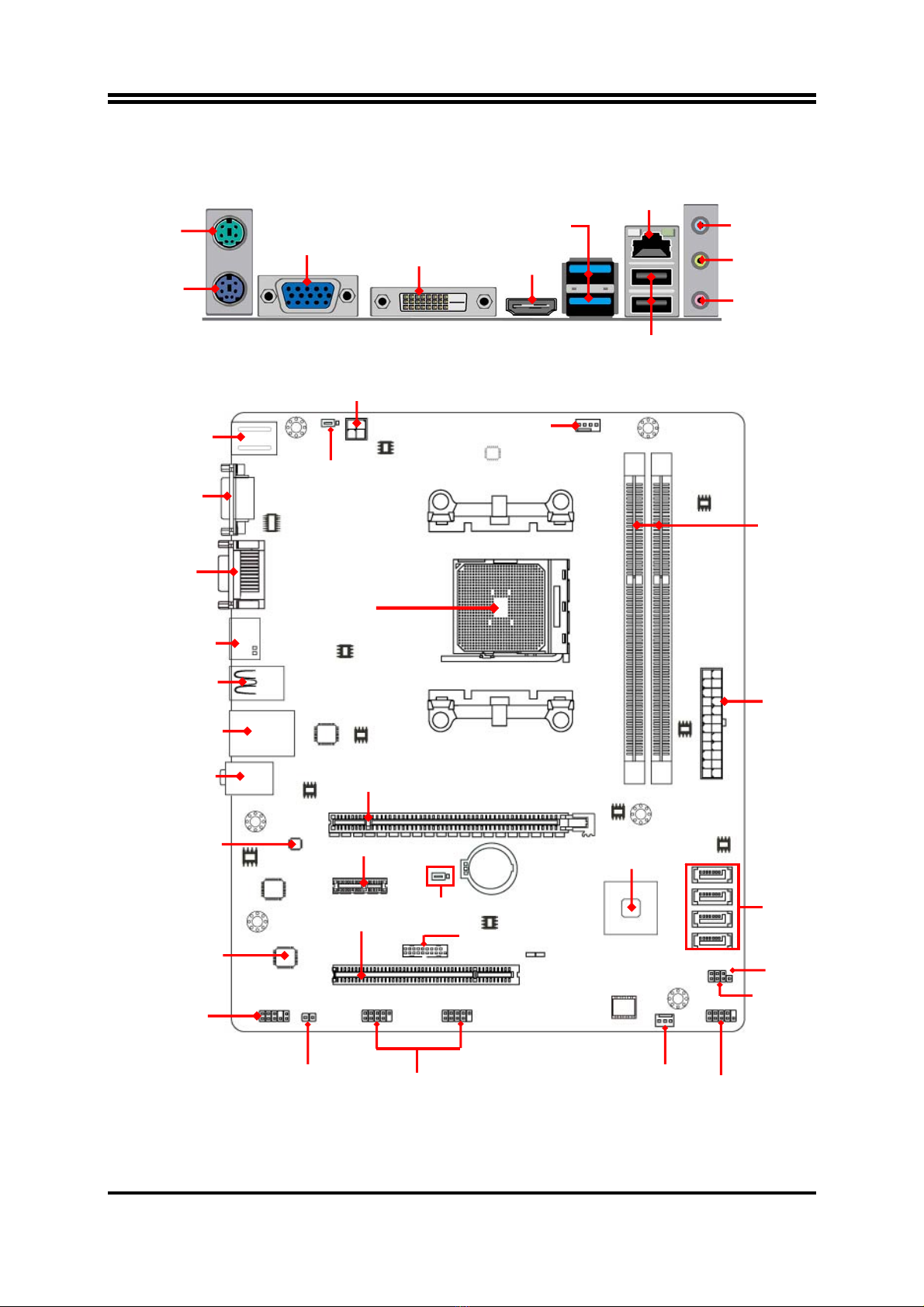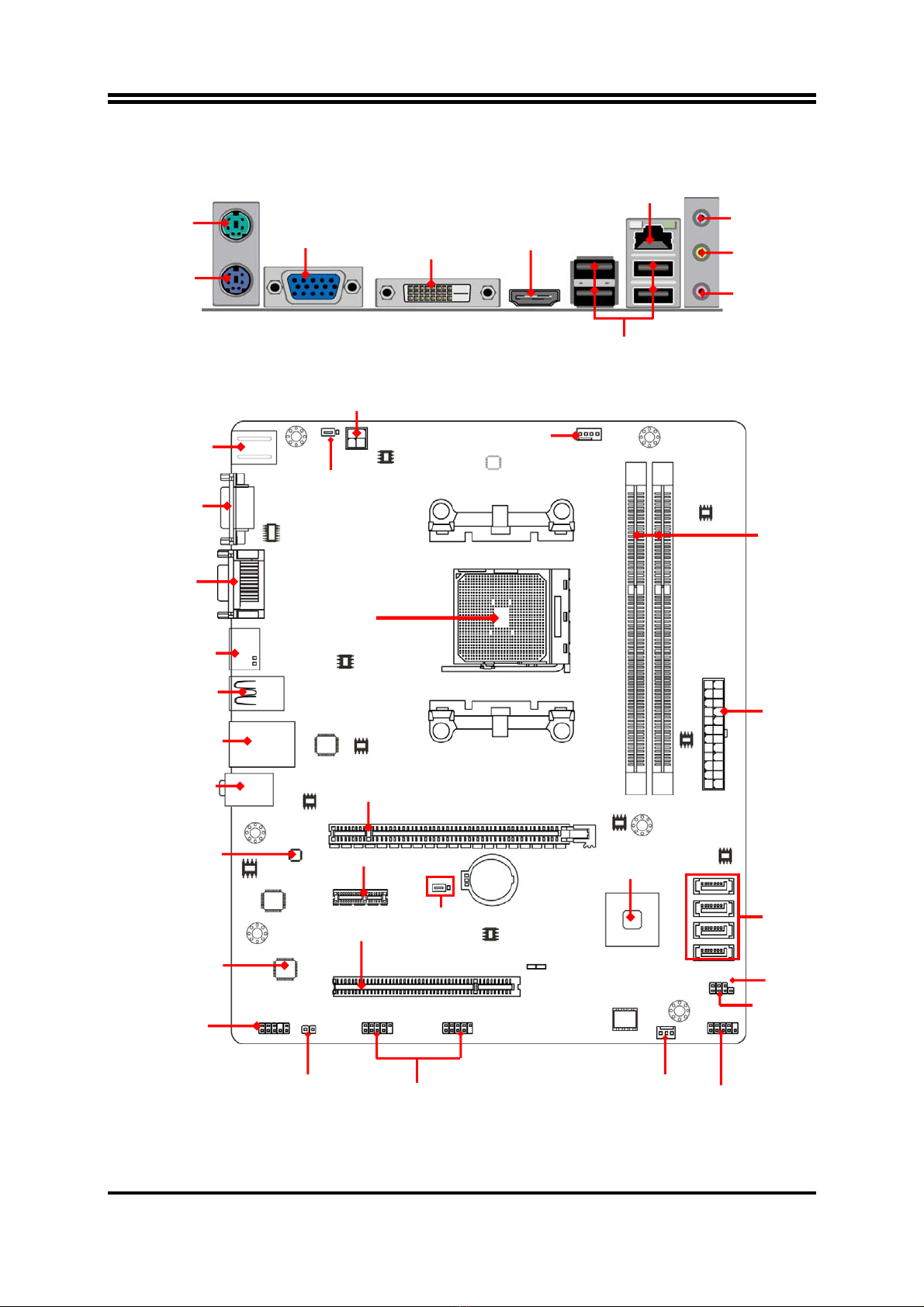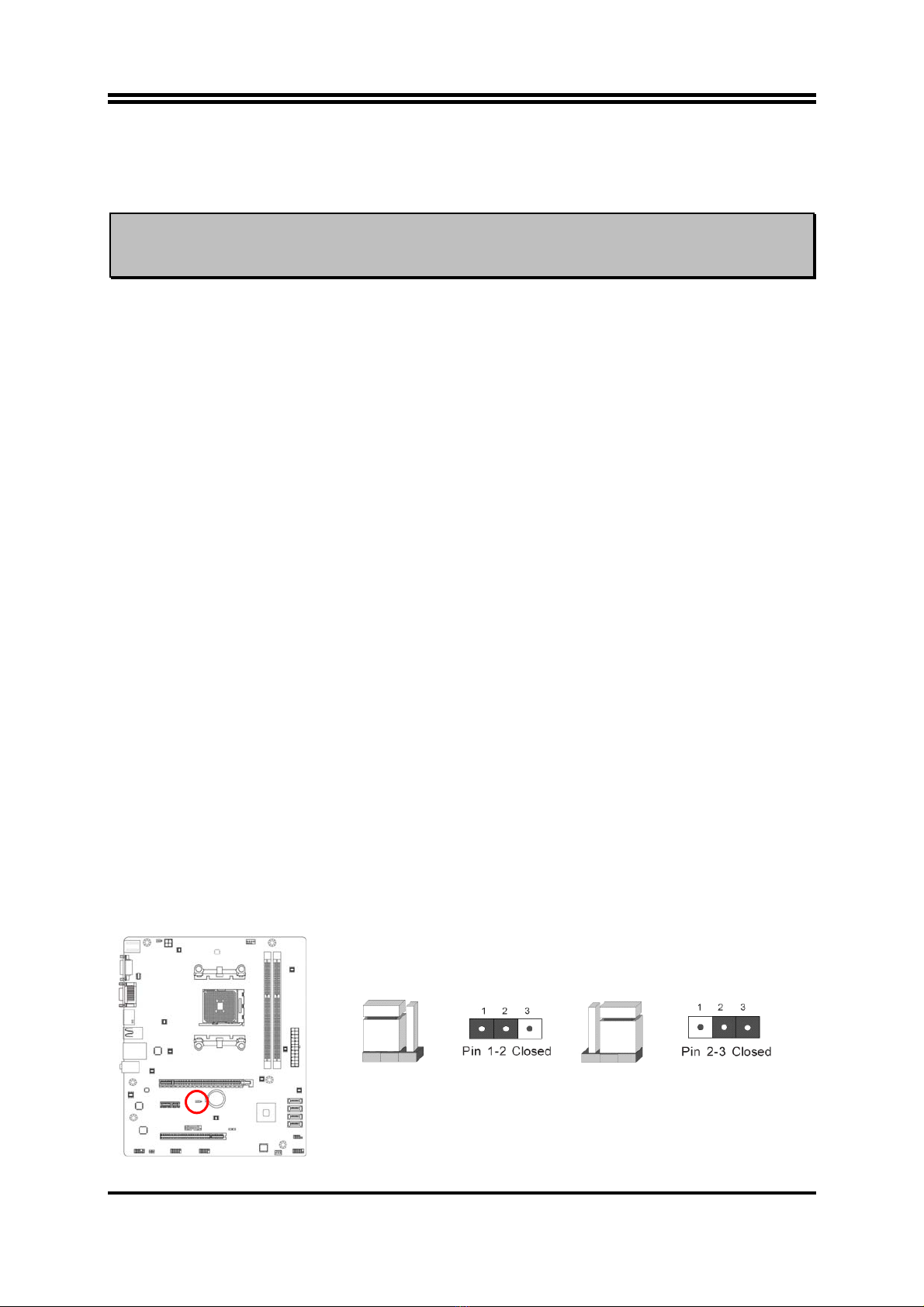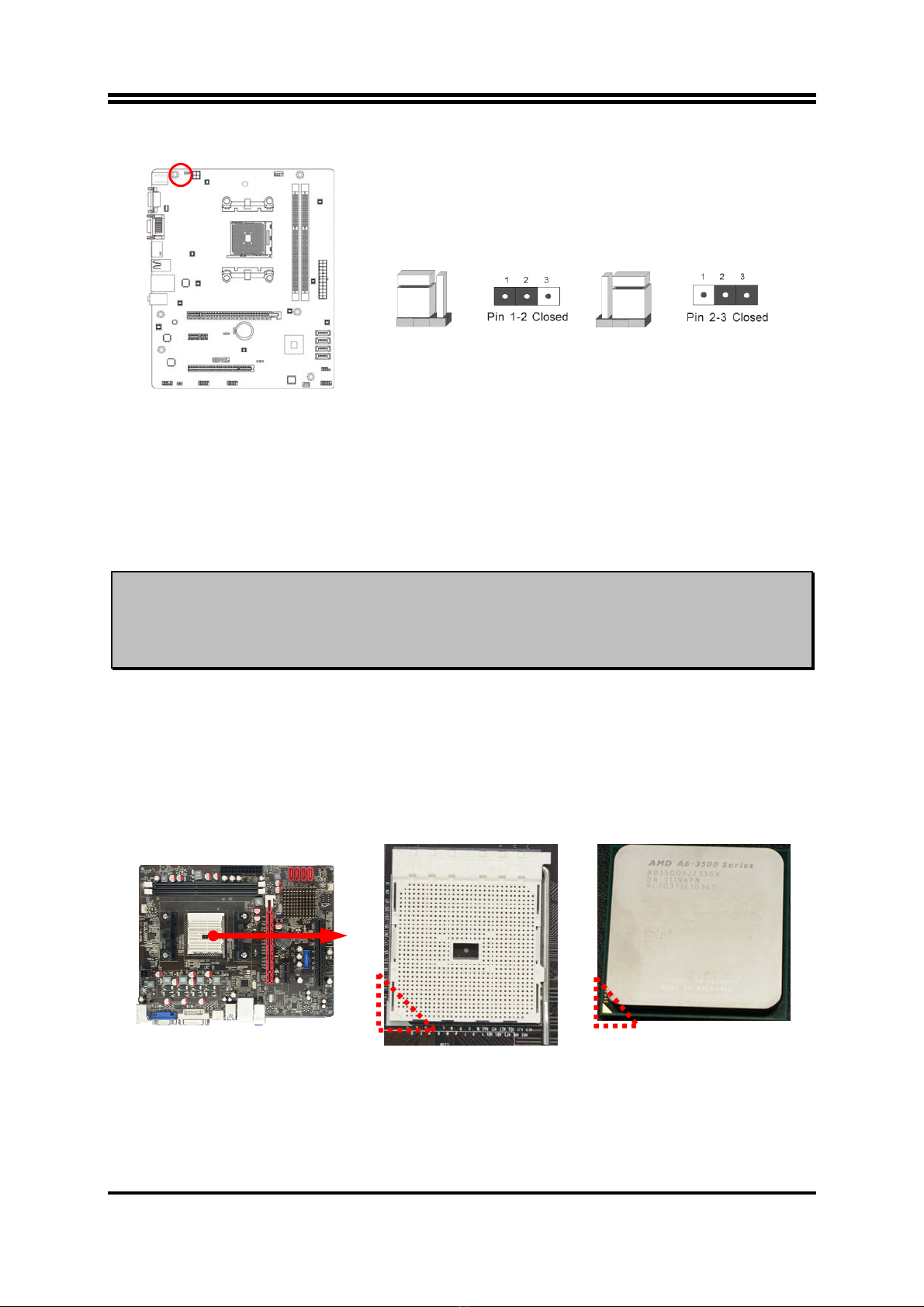3
USB 3.0 (Optional for A75M series)
Experience Fastest data transfers at 5Gb/s with USB3.0 the new
latest connectivity standard. Built connect easily with nextgeneration
components and peripherals, USB3.0 transfers data 10x faster and
backward compatible with previous USB2.0 components.
SATA 3.0 (Optional for A75M series)
SATA3.0 6Gb/s provides a higher bandwidth to retrieve and transfer
HD media. With this super speed data transfer, SATA3.0 allows an
incredible data boost which is 2x faster than the SATA 3Gb/s.
CPU Vcore OC-CON Solid Capacitors
This series of boards adopt OC-CON solid capacitors for CPU
Vcore power. OC-CON solid capacitors make it possible for
motherboard to work from 55 degrees Centigrade below zero to 125
degrees centigrade. OC-CON capacitors possess superior physical
characteristics to prolong product life ten times than corresponding
motherboard without capacitors every time working temperature
increases 20 degrees. Life of product of motherboard with solid
capacitors declines only 10% of those without solid capacitors as
well under same conditions.
Other Features
include: CPU Smart Fan—Noise Management System
It’s never been a good idea to gain the performance of your system
by sacrificing its acoustics. CPU Smart Fan Noise Management
System is the answer to control the noise level needed for
now-a-day’s high performance computing system. The system will
automatically increase the fan speed when CPU operating loading is
high, after the CPU is in normal operating condition, the system will
low down the fan speed for the silent operating environment. The
system can provide the much longer life cycle for both CPU and the
system fans for game use and business requirements.
CPU Vcore X-Shift—Shift to Higher Performance
The CPU voltage can be adjusted for the precisely over-clocking of
extra demanding computing performance.
Normal load, APU to keep
low frequency energy
3D games, film and television
production and other heavy loads, APU
automatic over clocking
0 ~ 400MHz