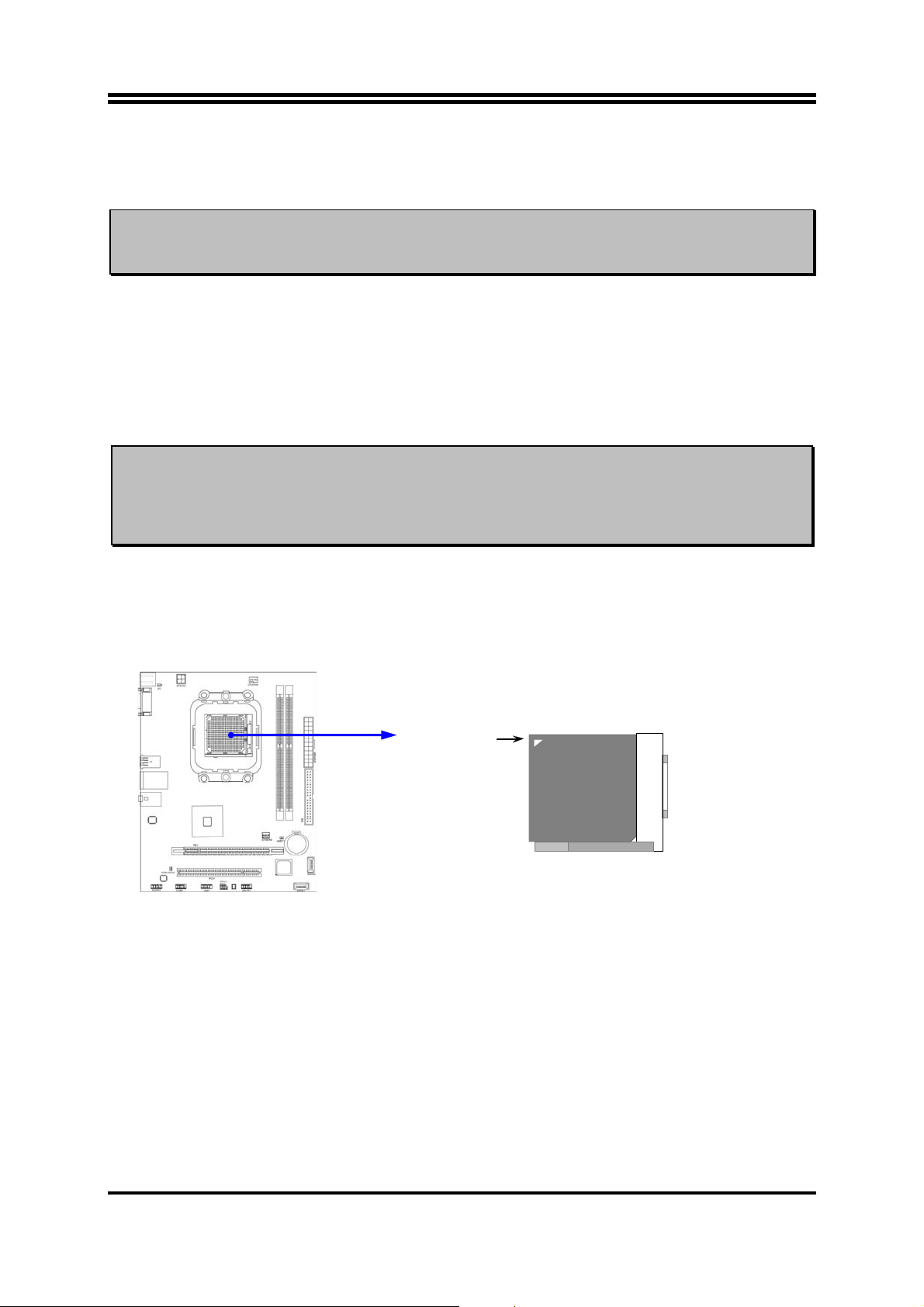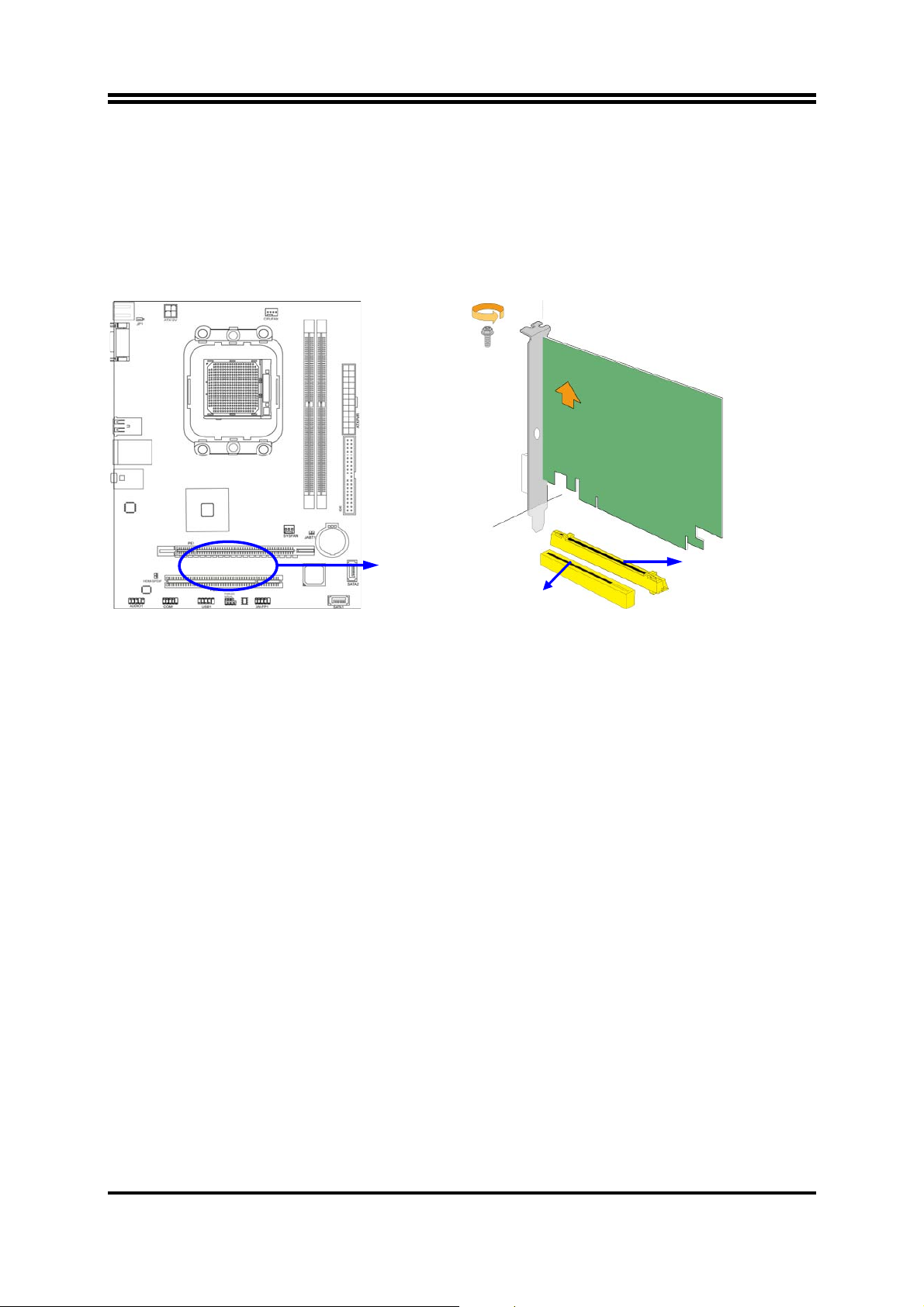1
Chapter 1
Introduction of AMD 760G Motherboards
1-1 Features of motherboard
The AMD 760G chipset motherboard series are based on the latest AMD 760G
Chipset and the SB710 chipset which supports the following AM3 CPU under the 95W
range: Phenom II x 6;Phenom II x 4;Phenom II x 3;Phenom II x2;Athlon II x4;
Athlon II x3;Athlon II x2;Sempron AM3 CPU. With an integrated low-latency
high-bandwidth DDRIII memory controller and a highly-scalable Hyper Transport
technology-based system bus up to 2000MHz, AMD 760G Platform Processor
Chipset motherboard series deliver the outstanding system performance and
professional desktop platform solution.
The support new generation Socket AM3 processors with an integrated DDRIII
memory controller for dual channel DDRIII 1066/DDRIII 1333 modules up to 8GB; The
motherboard is embedded with SB710 chipset of providing ULTRA ATA 133
connectors and Serial ATA2 with RAID 0, 1, 10, JBOD functions which support up to
two IDE hard disk devices and two Serial ATA2 devices to accelerate hard disk drives
and guarantee the data security without failure in advanced computing performance.
Of AMD 760G Series motherboards, the board MA760TM provides PCI-E megabit
LAN chip which supports 10/100 Mbps data transfer rate while MA760TM-G provides
PCI-E gigabit LAN chip which supports 10/100/1000 Mbps data transfer rate . AMD
760G Series motherboards are embedded with 6-channel HD Audio CODEC fully
compatible with Sound Blaster Pro standards that offer you with the home cinema
quality and satisfying software compatibility.
The AMD 760G Series motherboards offer one PCI-Express x16 graphics slot. This
PCI-Express x16 by16 lane deliver up to 8Gbyte/sec data transfer rate at each relative
direction. The AMD 760G motherboards also carry one 32-bit PCI slot guarantee the
rich connectivity for the I/O peripheral devices.
Embedded USB controllers as well as capability of expanding to 6 of USB2.0
functional ports delivering 480Mb/s bandwidth of rich connectivity, these
motherboards meet the future USB demands which are also equipped with hardware
monitor function on system to monitor and protect your system and maintain your
non-stop business computing.
Some special features--- CPU Thermal Throttling/CPU VID/ CPU Vcore Input &
Output OC-CON in this motherboard are designed for power user to use the
over-clocking function in more flexible ways. But please be caution that the
over-clocking maybe causes the fails in system reliabilities. This motherboard
provides the guaranteed performance and meets the demands of the next generation
computing. But if you insist to gain more system performance with variety possibilities
of the components you choose, please be careful and make sure to read the detailed