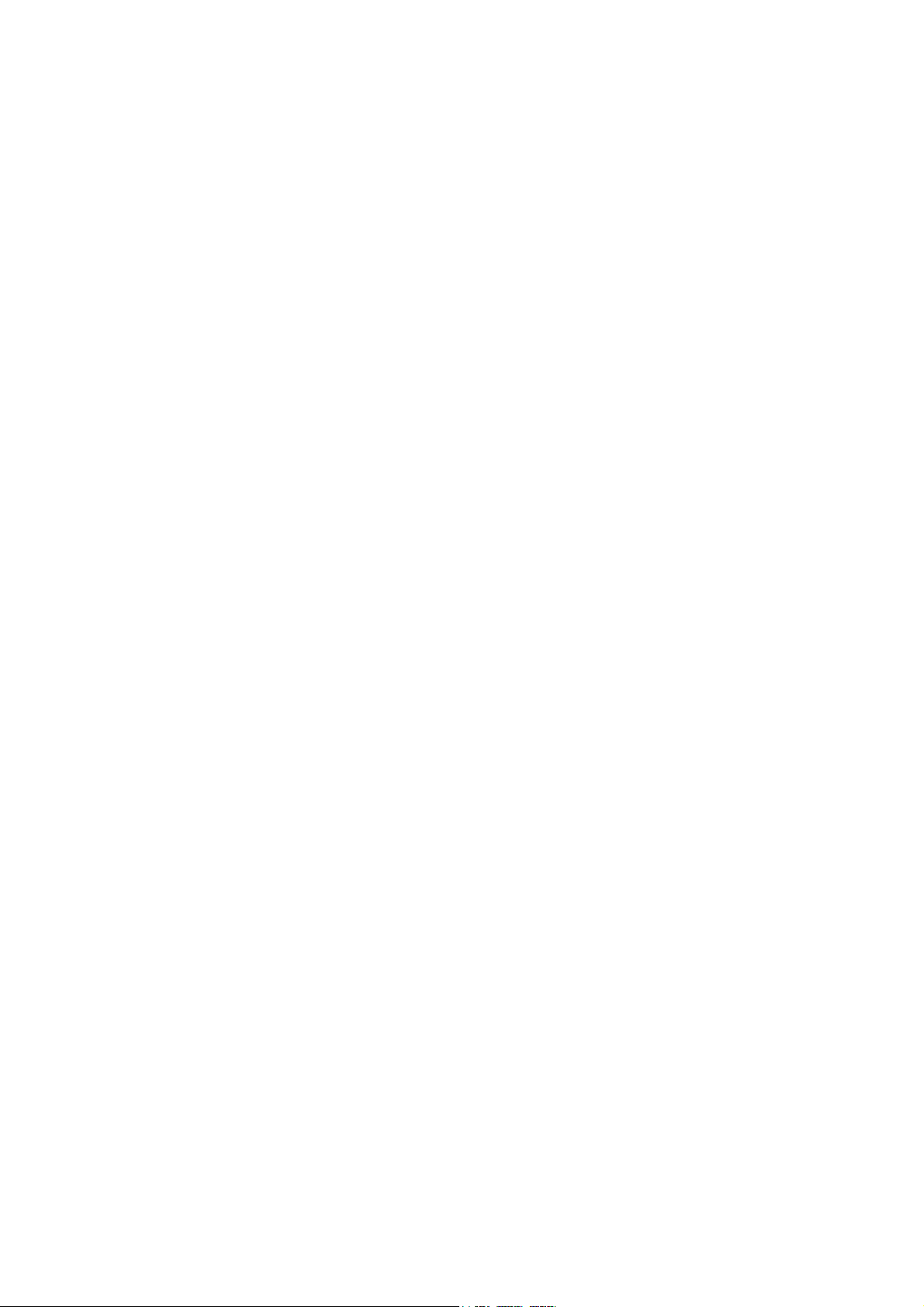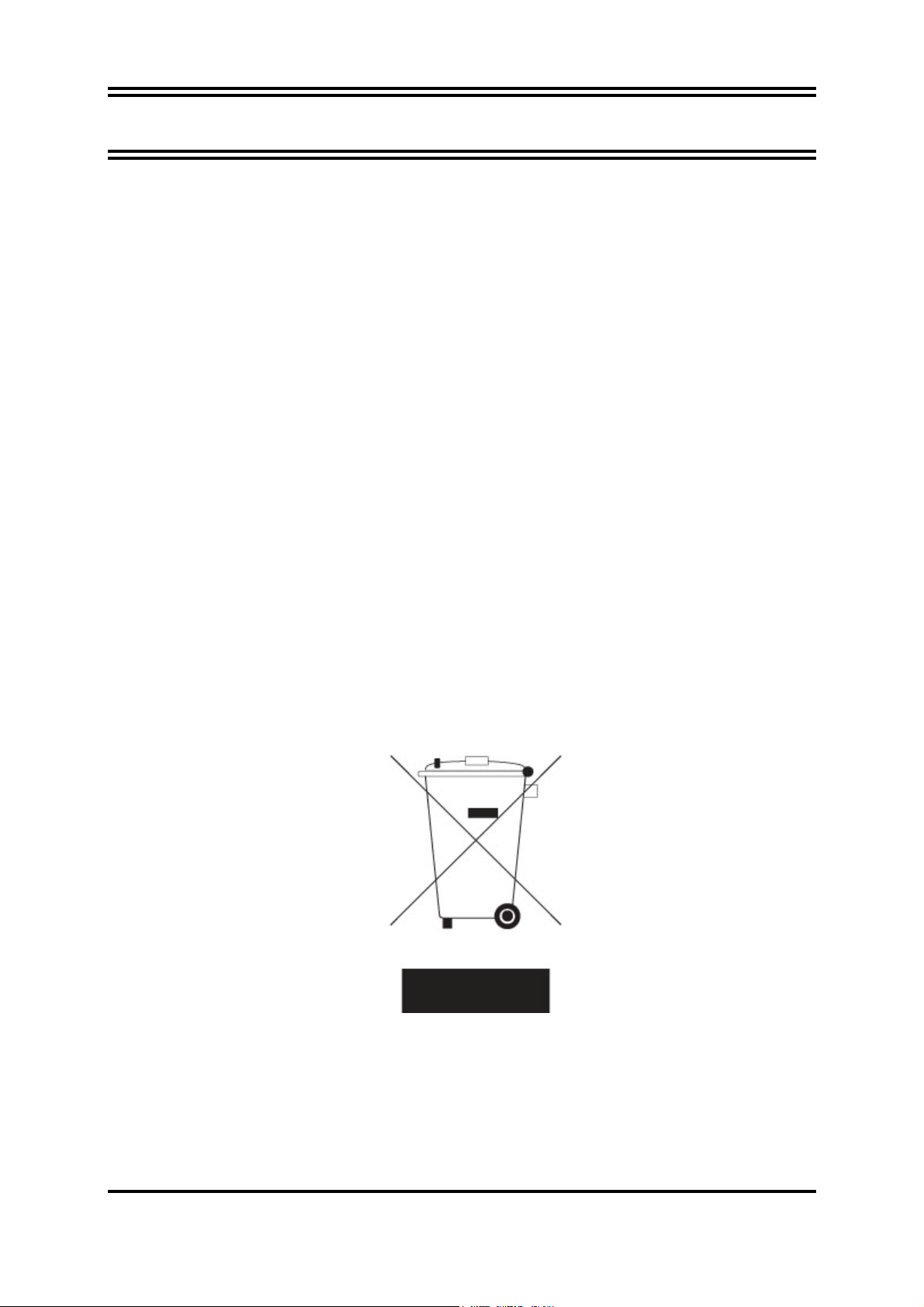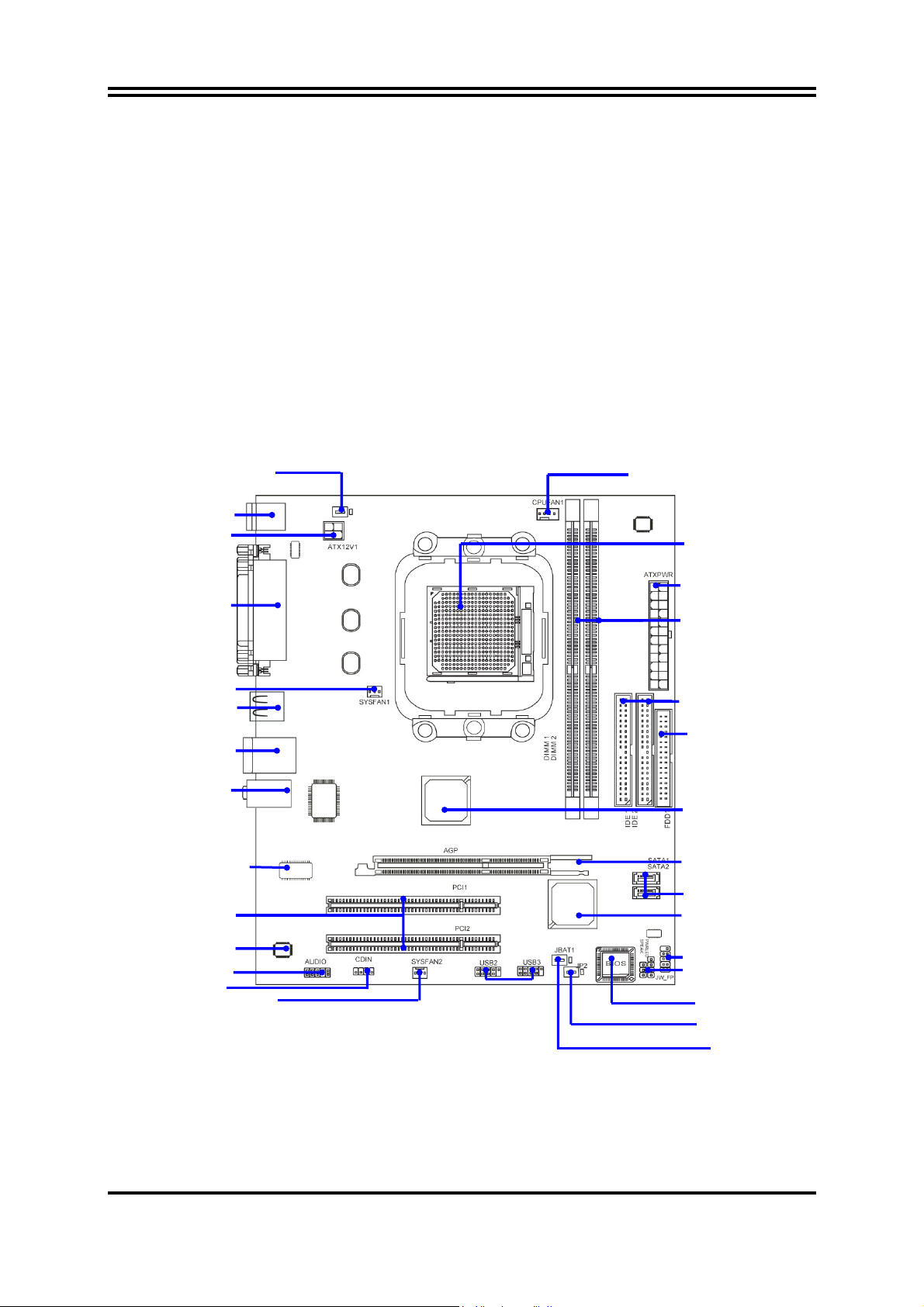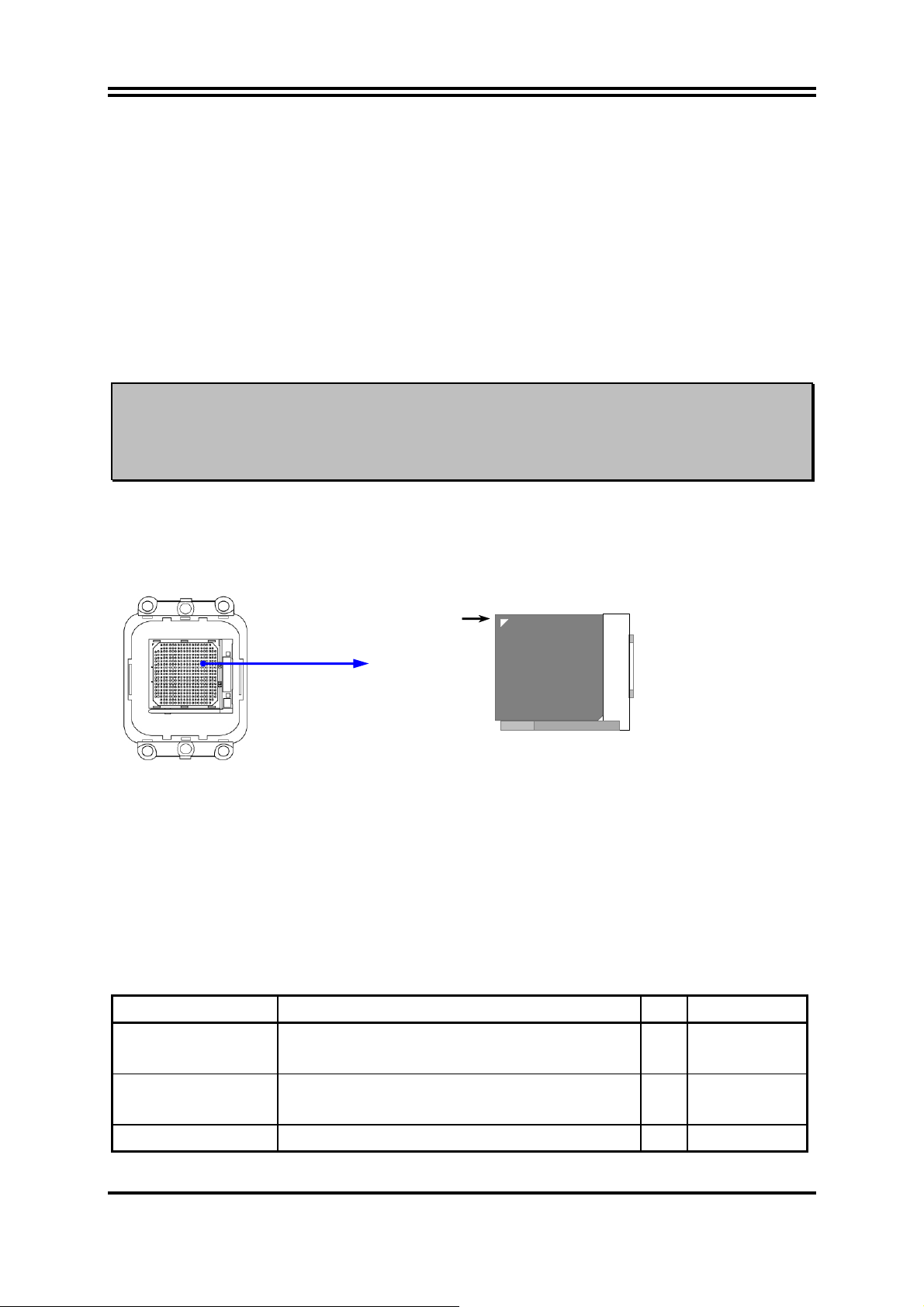7
Chapter 3
Connectors, Headers & Jumpers Setting
3-1 Connectors
(1) Power Connector (24-pin block) : ATXPWR1
ATX Power Supply connector:
This is a new defined 24-pins
connector that usually comes with
ATX case. The ATX Power Supply
allows using soft power on
momentary switch that connect from
the front panel switch to 2-pins
Power On jumper pole on the
motherboard. When the power
switch on the back of the ATX
power supply turned on, the full
power will not come into the system
board until the front panel switch is
momentarily pressed. Press this
switch again will turn off the power to the system board.
** We recommend that you use an ATX 12V Specification 2.0-compliant power supply
unit (PSU) with a minimum of 350W power rating. This type has 24-pin and 4-pin
power plugs.
** If you intend to use a PSU with 20-pin and 4-pin power plugs, make sure that the 20-pin
power plug can provide at least 15A on +12V and the power supply unit has a minimum
power rating of 350W. The system may become unstable or may not boot up if the
power is inadequate.
(2) ATX 12V Power Connector (8-pin block) : ATX12V1
This is a new defined 8-pins connector that usually comes
with ATX Power Supply. The ATX Power Supply which fully
supports AM2 processor must including this connector for
support extra 12V voltage to maintain system power
consumption. Without this connector might cause system unstable because the power
supply can not provide sufficient current for system.
(3) PS/2 Mouse & PS/2 Keyboard Connector: KB1
The connectors for PS/2 keyboard and PS/2 Mouse.
(4) USB Port connector: CN3
The connectors are 4-pin connector that connects USB devices to the system board.
(5) LAN Port connector: UL1
This connector is standard RJ45 connector for Network
The USB/LAN1 support 10M/100Mb s data transfer rate
Pin 1
ROW1 ROW2
24-Pin
ROW1 ROW2
Pin 1
20-Pin
PIN ROW1 ROW2
1 3.3V 3.3V
2 3.3V -12V
3 GND GND
4 5V Soft Power On
5 GND GND
6 5V GND
7 GND GND
8 Power OK -5V
9 +5V (for Soft Logic) +5V
10 +12V +5V
11 +12V +5V
12 +3V GND