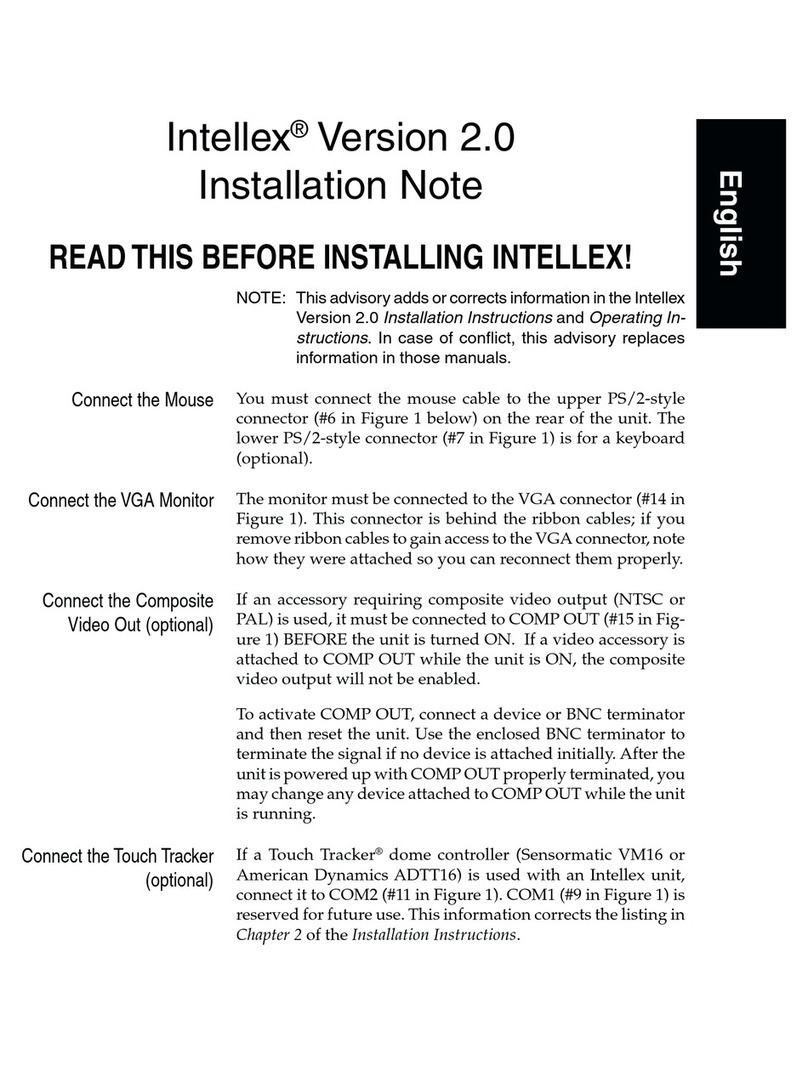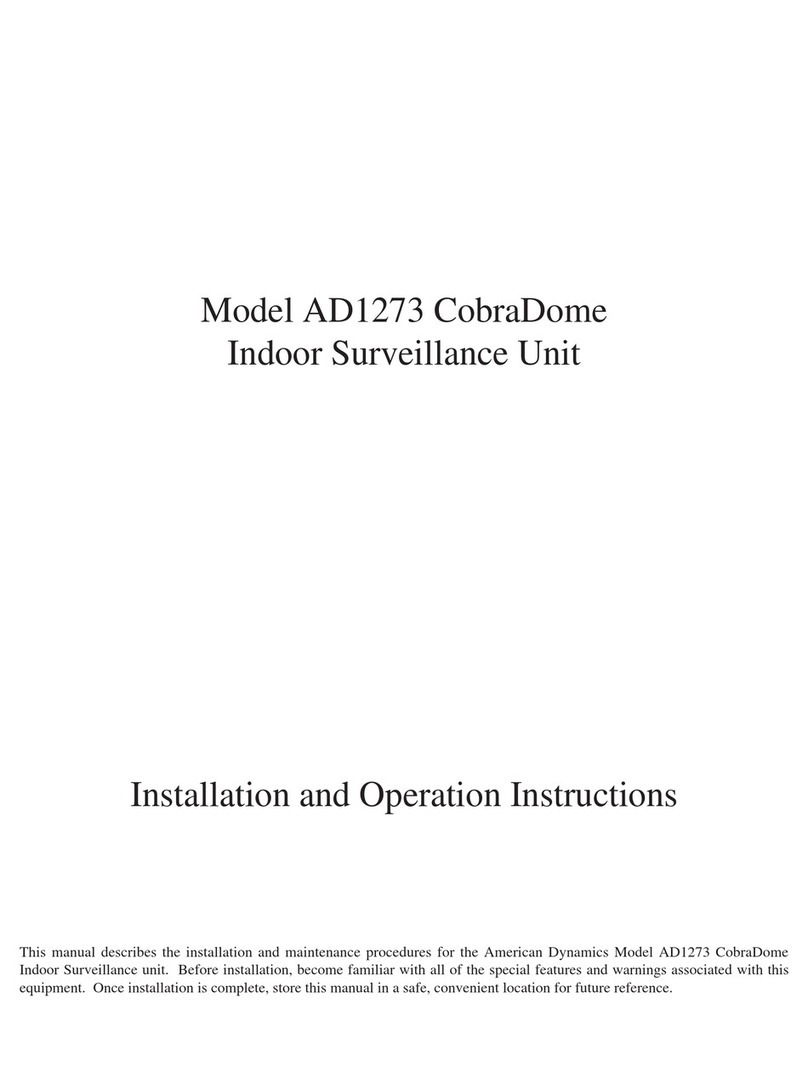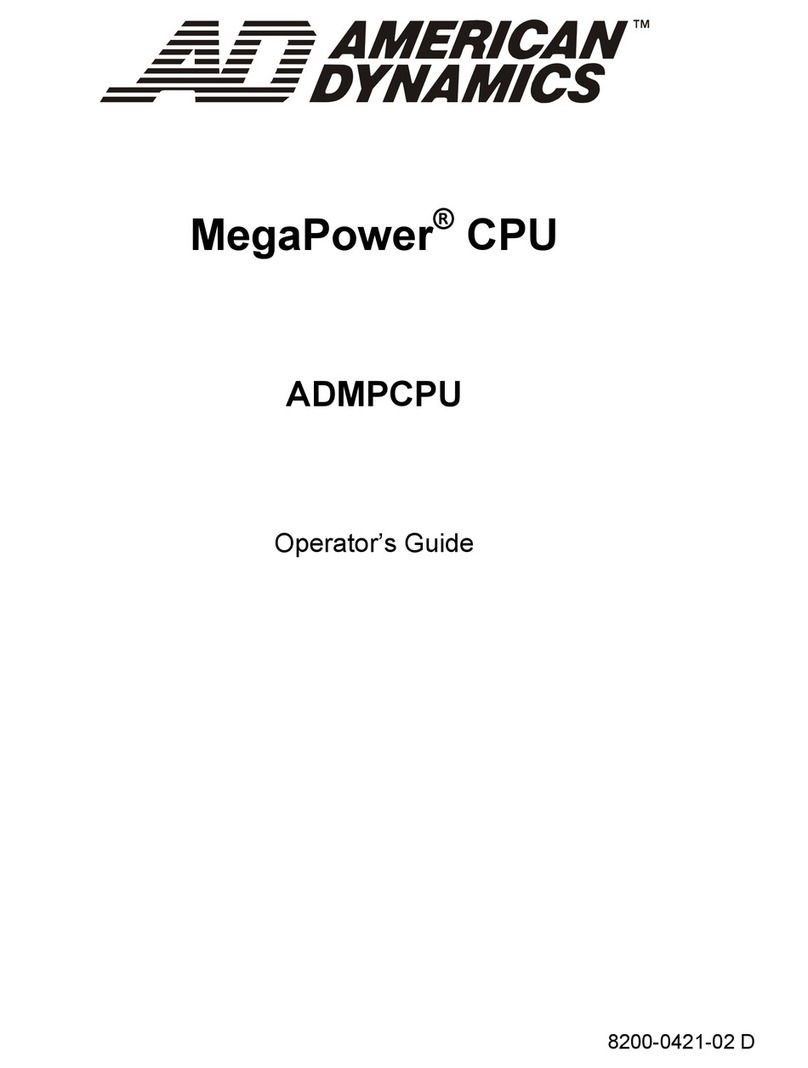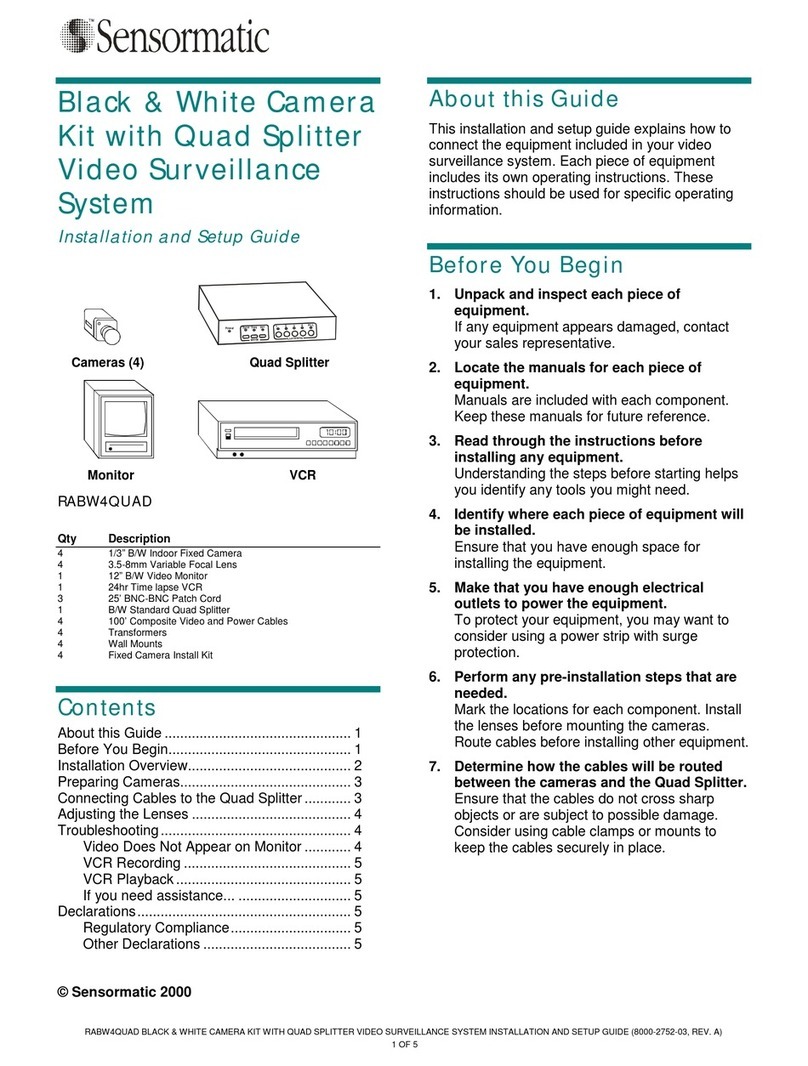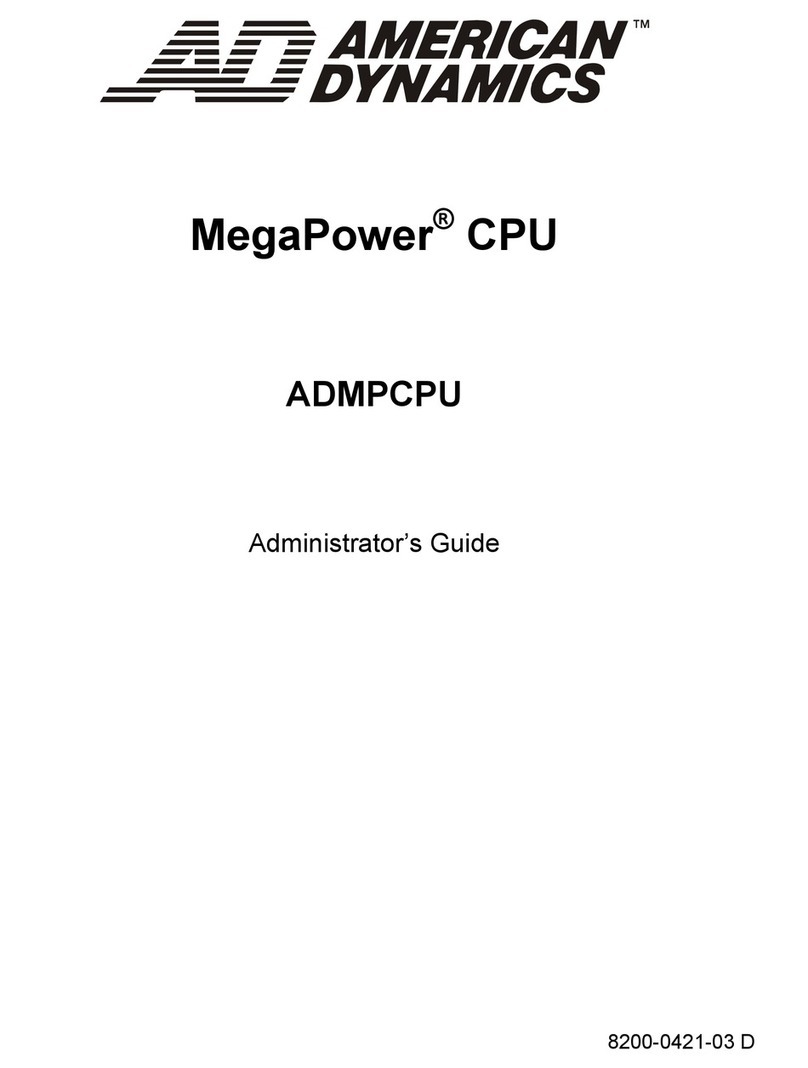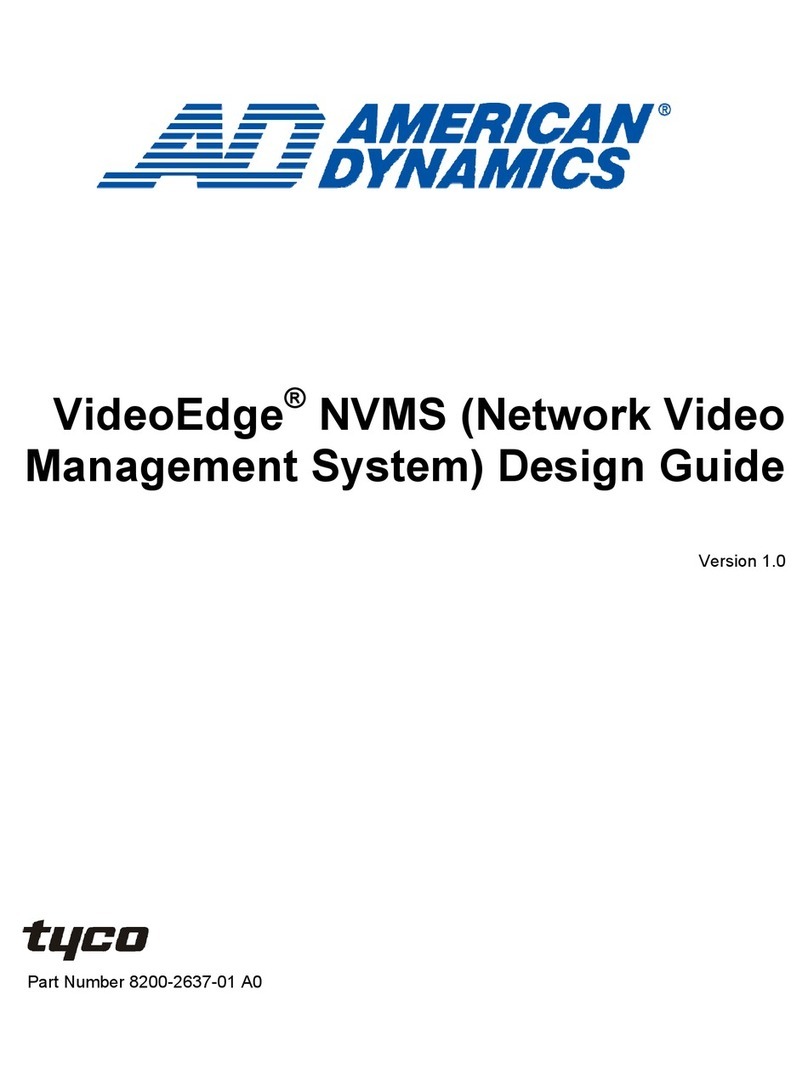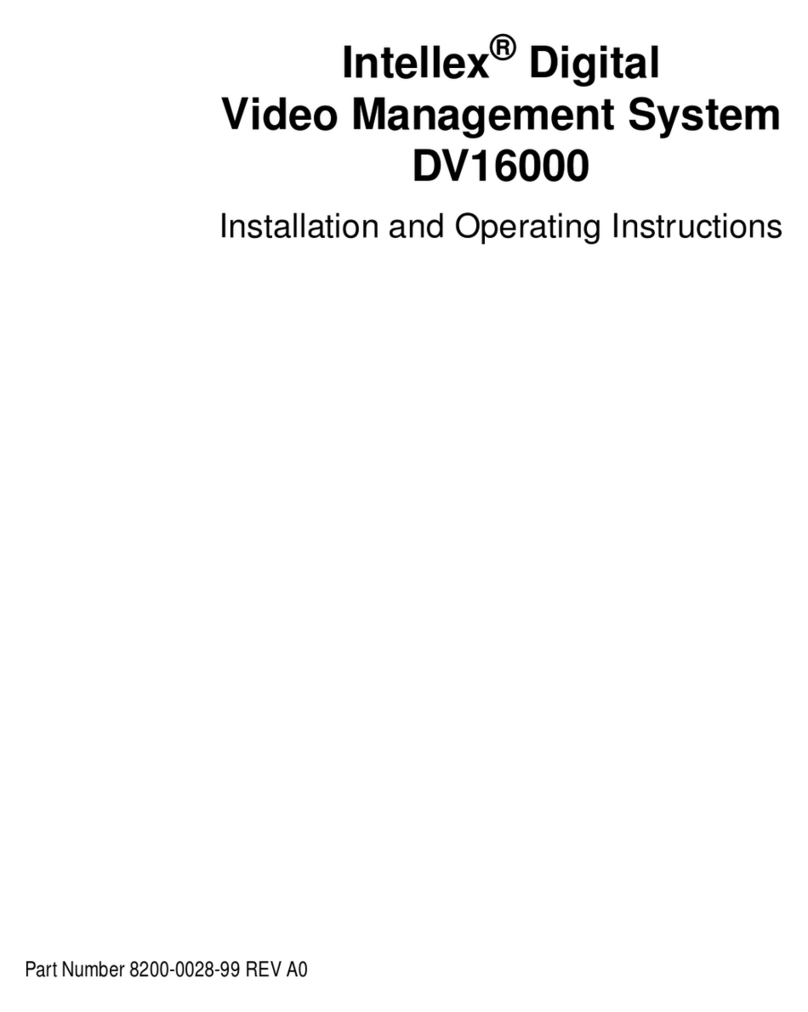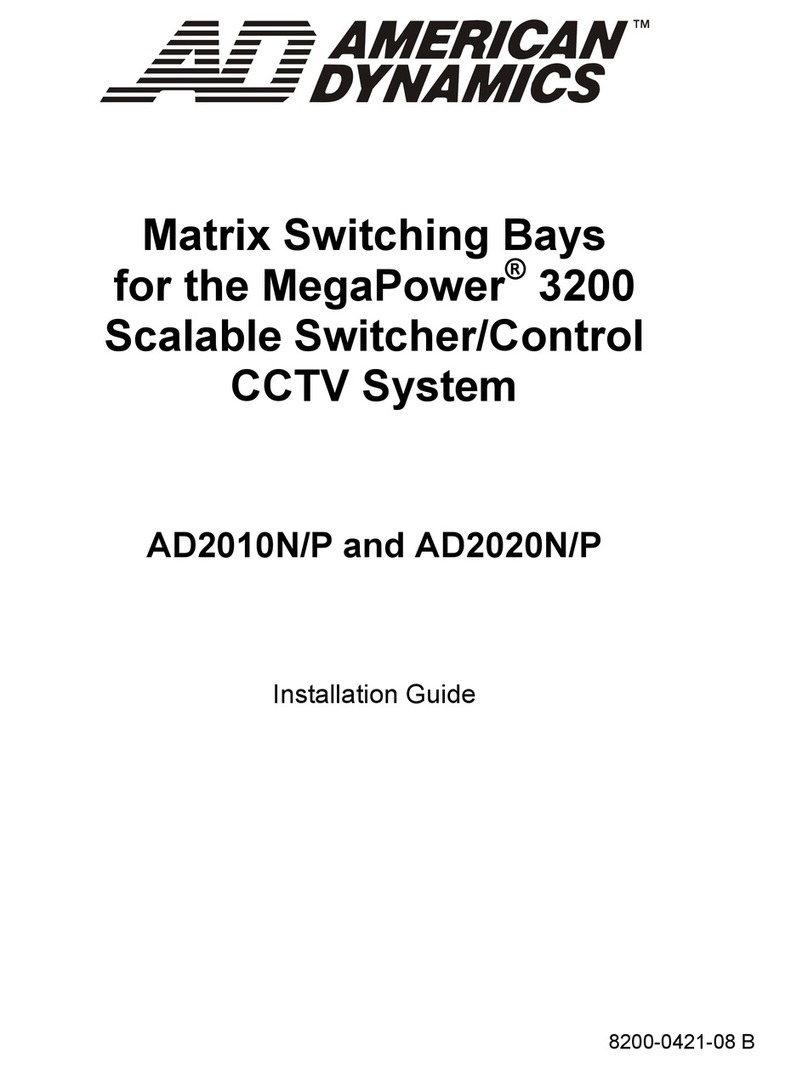Guía de configuración rápida
para sistemas de montaje en estantería INTELLEX
Elementos estándar
Contenido del paquete
1
Accesorios necesarios
2
Monitor VGA o de panel plano
Cámaras y cables BNC
Accesorios opcionales
Conjunto de montaje en estantería
Expansor de puerto de datos de
texto de 1 a 4 o de 1 a 8 (sólo la
versión Premier)
Adaptador USB Sensornet
Conectores en el panel posterior
3
2. Conecte el ratón
3. Conecte el monitor VGA luego encienda el monitor.
Conecte al adaptador PS/2 verde al conector
de unidad negro del panel delantero. Use el
conector PS/2.
4. Conecte el controlador de domo
Touch Tracker (opcional)
Conéctelo al conector de serie de 9 patillas.
5. Conecte las cámaras a los conectores
BNC
6. Establezca la terminación de vídeo
Establezca la terminación de la señal de vídeo en 75 ohmios si fuese necesario en la
pantalla Configuración de Intellex.
Cuando la señal de vídeo esté en el dispositivo de bucle con las demás unidades
a través del conector Salida de cámara, configure la señal de vídeo en Hi-Z en la
pantalla de configuración de Intellex (Configuración > Cámaras > Terminación), luego
configure la última unidad para 75 ohmios.
7. Conecte la alimentación a Intellex y enciéndala
Nota: Al igual que con la mayoría de los disposi-
tivos periféricos, encienda el monitor VGA
o el de pantalla plana antes de encender el
Intellex.
Presione suavemente el interruptor de alimentación en el panel frontal. Deberá aparecer la
información de vídeo en el monitor. Los indicadores de alimentación iluminan el panel frontal
y el ventilador comienza a funcionar ya que se enciende la unidad.
LEDs
Indicadores
de potencia
Indicador de disco duro
Rojo = Un disco duro
activo
Encendido y pruebas
4
Indicador de alarmas
Rojo = Estado de alarma
Si la unidad no se enciende automáticamente:
Presione suavemente el interruptor de
alimentación en el panel frontal.
Para apagar la unidad:
Use el ratón para seleccionar Utilidad,
Apagar el sistema en la interfaz de usuario.
Para volver a encender la unidad:
Presione suavemente el interruptor de ali-
mentación.
Nota: Normalmente, el botón de reinicio no se necesita y podría causar daños al software
en el disco duro.
Intellex deberá estar grabando el vídeo en vivo y mostrando la información en el monitor.
El LED de alimentación está iluminado y el ventilador está funcionando.
Apáguelo y continúe instalando las alarmas y demás accesorios, según sea necesario,
con la Guía de instalación y configuración de Intellex y la Guía del usuario. Consulte los
manuales en el DVD para ver la Guía de instalación y configuración y la Guía del usuario.
¡SÍ!
Resultados
Si la unidad está encendida, apáguela usando el ratón para seleccionar Utilidad, Apagar el
sistema en la interfaz de usuario del monitor principal VGA. Si la interfaz de usuario no está
disponible en el monitor principal VGA, presione el conmutador de potencia para apagar la
unidad. Si la unidad no se apaga, presione el conmutador de potencia durante 10 segundos.
Cuando se apague la unidad, compruebe lo siguiente:
¡NO!
Si ha comprobado todos estos elementos y la unidad no se enciende, o si vuelve a encend-
er la unidad y ésta sigue sin funcionar correctamente, póngase en contacto con el repre-
sentante de American Dynamics.
Conexiones
Parámetros de la terminación
Cables, cordones y otros conectores
Cámaras
Monitores
1. 4.
5.
3.
2.
Nota: Es fundamental que seleccione el uso horario adecuado en el sistema
operativo de Windows y el formato de vídeo apropiado para su ubicación.
Conmutador
de potencia
Restaurar
(Rojo)
Rojo = En-
cendido
Indicador de grabación
Rojo = Grabando
1. Conecte el conector de cable
PS/2 del panel posterior
Conecte al adaptador PS/2 negro al
conector del panel posterior.
Entrada de
potencia
Adaptador USB/
RS232 (sólo la
versión Premier)
Ratón
Paquete de acceso-
rios diversos
Intellex Recovery/
Accessories DVD
Alfombrilla
para ratón
Guía de configuración
rápida, suplemento e
información impresa
Guías de desliza-
miento (aseguradas al
embalaje interno)
Si la unidad no se enciende automáticamente:
Encienda la unidad, escuche para ver si se pone en marcha el ventilador y observe el
LED de potencia (verde = encendido).
Interruptor de
alimentación
INTELLEX-Rack-Systeme Kurzanleitung Installation
Standardausführung
Benötigte Komponenten
2
VGA-Monitor oder Flachbildschirm
Kameras und BNC-Kabel
Optionales Zubehör
Rack-Montage-Kit
Port Expander für Textdaten, 1 auf
4 oder 1 auf 8 (nur Premier)
USB-Sensornet Adapter
2. Die Maus anschließen
3. Schließen Sie den VGA-Monitor an und schalten dann den Monitor ein.
Stecken Sie den grünen PS/2-Stecker auf den
schwarzen Anschluss auf der Vorderwand.
Verwenden Sie den PS/2-Anschluss.
4. Den Touch Tracker-Dome-Con-
troller verbinden (optional)
Verbinden Sie den Dome-Controller mit
dem 9-poligen seriellen Anschluss.
5. Kameras mit BNC-Anschlüssen
verbinden
6. Video-Terminierung einstellen
Stellen Sie für das Videosignal ggf. über das Intellex-Fenster Setup den Abschlusswider-
stand 75 Ohm ein.
Wenn das Videosignal über den Kameraausgang an mehrere Einheiten gelenkt wird, stellen
Sie das Videosignal auf dem Intellex-Installationsbildschirm (Setup > Kameras > Terminier-
ung) auf Hi-Z und die letzte Einheit auf 75 Ohm ein.
7. Stecken Sie das Netzkabel in das Gerät und schalten den Strom ein
Hinweis: Wie bei den meisten Peripheriegeräten sollten
Sie zunächst den VGA- oder Flachbildschirm ein-
schalten, bevor Sie das Intellex-Gerät einschalten.
Drücken Sie vorsichtig auf den Stromkippschalter an der Frontplatte des Geräts. Auf dem
Bildschirm sollten Videoinformationen angezeigt werden. Die Stromanzeigen an der Front-
platte des Geräts leuchten auf, und der Ventilator beginnt seinen Betrieb, wenn das Gerät
hochgefahren wird.
LED-
Anzeigen
Netz-
Kontrollleuchten
Grün = EIN Festplatten-LED
Rot = eine Festplatte
aktiv
Alarmanzeige
Rot = Alarm
Wenn das Gerät nicht automatisch hochfährt,
verfahren Sie wie folgt:
Drücken Sie vorsichtig auf den Stromkip-
pschalter an der Frontplatte des Geräts.
So fahren Sie das Gerät herunter:
Klicken Sie in der Benutzeroberfläche des
VGA-Hauptbildschirms auf Utility > Shutdown.
So fahren Sie das Gerät wieder hoch:
Drücken Sie vorsichtig auf den Stromkip-
pschalter.
Hinweis: Der Neustartknopf wird im Allgemeinen nicht benötigt; bei Betätigung des
Neustartknopfs besteht die Gefahr, dass die auf der Festplatte gespeicherte
Software beschädigt wird.
Das Intellex-Gerät sollte Live Video aufzeichnen und die Informationen auf dem Bild-
schirm anzeigen. Die Strom-LEDs sind erleuchtet, und der Ventilator läuft.
Schalten Sie das Gerät ab und installieren nach Bedarf Alarme und anderes Zubehör unter
Zuhilfenahme der Intellex Installations- und Konfigurationshilfe und des Benutzerhandbuchs.
Für die Intellex Installations- und Konfigurationshilfe und das Benutzerhandbuch verweisen wir
auf die Handbuch-DVD.
JA!
Ergebnisse
5
Wenn Ihr Gerät hochgefahren wurde, fahren Sie das Gerät nun herunter, indem Sie in der
Benutzeroberfläche des VGA-Hauptbildschirms auf Utility > Shutdown klicken. Wenn die
Benutzeroberfläche des VGA-Hauptbildschirms nicht verfügbar ist, betätigen Sie den Ein-/
Aus-Schalter, um das Gerät herunterzufahren. Wenn das Gerät nicht herunterfährt, halten
Sie den Ein-/Aus-Schalter 10 Sekunden gedrückt. Nachdem das Gerät heruntergefahren
wurde, überprüfen Sie die folgende Komponenten und Einstellungen:
NEIN!
Fährt das Gerät nicht hoch, obwohl Sie in Verbindung mit diesen Komponenten keine Fehler
festgestellt haben, bzw. funktioniert das Gerät nicht ordnungsgemäß, obwohl Sie einen
Neustart ausgeführt haben, wenden Sie sich bitte an Ihren American Dynamics Vertreter.
Anschlüsse,
Terminierungseinstellungen,
Kabel, Leitungen und Steckverbinder und
Kameras,
Bildschirm(e).
1. 4.
5.
3.
2.
Hinweis:Es ist sehr wichtig, dass Sie im Windows-Betriebssystem die richtige Zeitzone
und das passende Videoformat für Ihren Standort wählen.
Ein-/Aus-
Schalter
(Netzschalter)
Rot = EIN
Aufnahmeanzeige
Rot = Daten warden
aufgezeichnet
1. Das PS/2-Kabel an der Rückwand
anschließen
Stecken Sie den schwarzen PS/2-
Stecker auf den Anschluss auf der
Rückwand.
Netzkabelbuchse
Adapter
USB/RS232
(nur Premier)
Maus
Beutel mit verschiedenem
Zubehör
2 Netzkabel
Intellex Recovery/
Accessories DVD
Maus-Pad
Installationsanleitung
und Ergänzungen
Laufschienen (karton-
verpackt und am in-
neren Verpackungs-
material befestigt)
Wenn das Gerät nicht automatisch hochfährt, verfahren Sie wie folgt:
Fahren Sie das Gerät hoch, hören Sie, ob der Lüfter anläuft und schauen Sie, ob die
Netz-Kontrollleuchte aufleuchtet (Grün = EIN).
Stromschalter
5
Rückwandanschlüsse
3
Lieferumfang
1
Verde =
Encendido
Nota:
• El monitor VGA o plano debe estar encendido antes de encender la unidad Intellex.
• Asegúrese de utilizar un sistema de alimentación ininterrumpida (SAI).
• Use una protección contra sobretensiones para el suministro eléctrico y tenga
disponible una conexión a tierra adecuada.
Neustart (rot)
Hochfahren und testen
4
Hinweis:
• Der VGA-Bildschirm und alle Peripheriegeräte sollten eingeschaltet werden, bevor Sie das
Intellex-Gerät hochfahren.v
•Stellen Sie sicher, dass Sie eine unterbrechungsfreie Stromversorgung verwenden
(UVS).
• Verwenden Sie einen Überspannungsschutz vor der Stromquelle und sorgen Sie für
eine geeignete Erdung.
8200-1036-01 A0
© 2013 Tyco Security Products. All Rights Reserved
8200-1036-01 A0
© 2013 Tyco Security Products. All Rights Reserved
Para el adaptador PS/2 - USB
Si utiliza un interruptor KVM (Belkin F1DA10xZ [2025-
0568-xx]) deberá adquirir el para el adaptador PS/2
USB (2025-0643-01).
PS/2-USB Adapter
Bei Verwendung eines KVM-Switches (Belkin F1DA10xZ
[2025-0568-xx]) müssen Sie zusätzlich den PS/2-US
Adapter erwerben (2025-0643-01).
Conectores de alarma
(Cámara 16 solamente)
2 cables de
alimentación
Alarmanschlüsse (nur
für 16 Kameras)
NOTA: La contraseña del IntellexAdmin es admin. Puede que la requiera para com-
pletar la configuración de Intellex.
HINWEIS: Das IntellexAdmin-Kennwort für Intellex lautet admin. Sie benötigen es eventuell für
die Intellex-Einrichtung.
uía de confi
uración rápida
ara sistemas de monta
e en estantería INTELLE
INTELLEX-Rack-S
steme Kurzanleitun
Installation