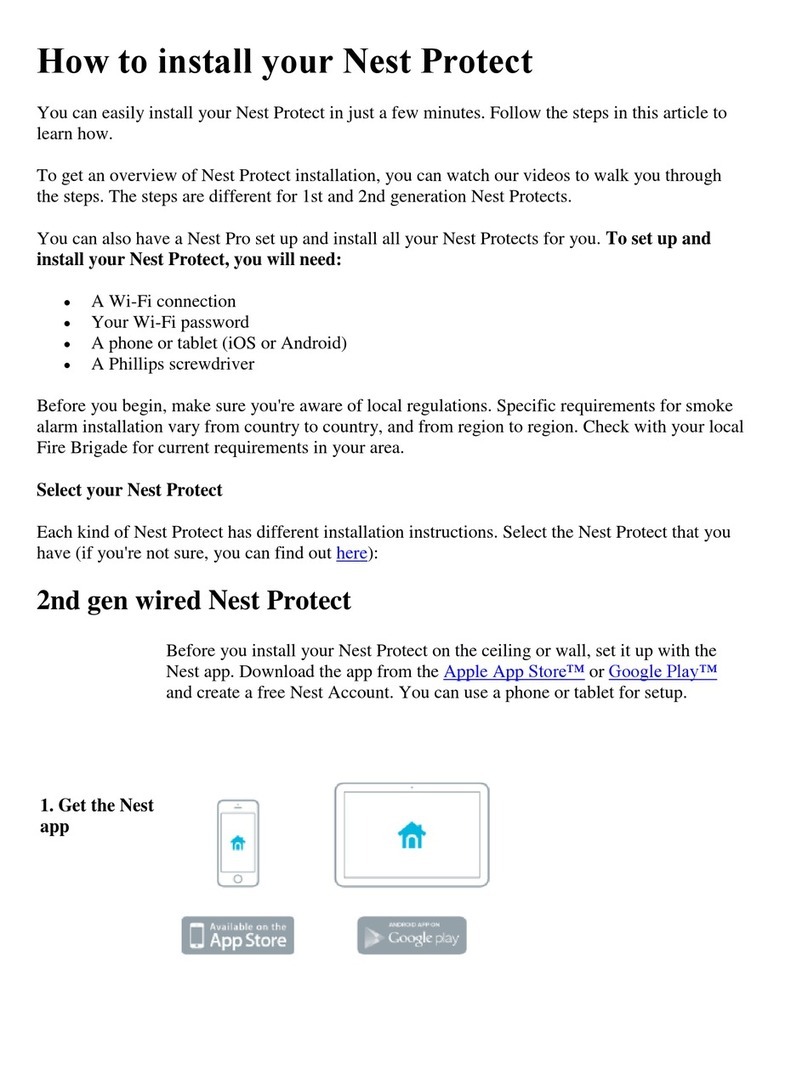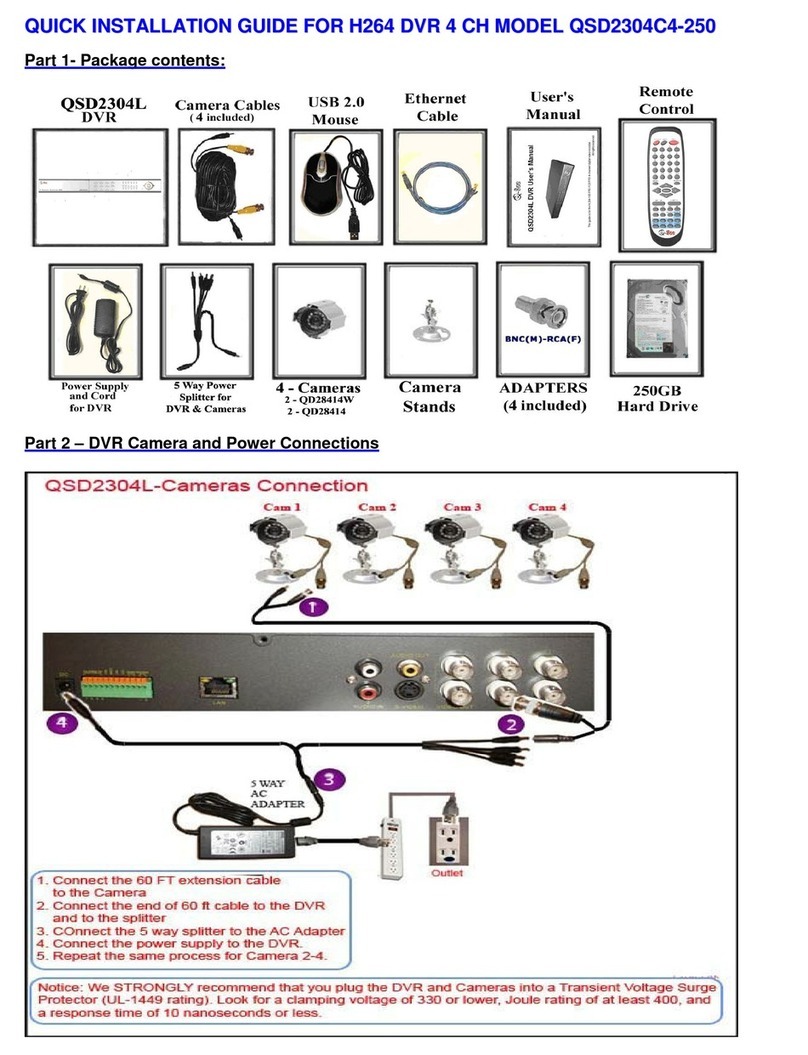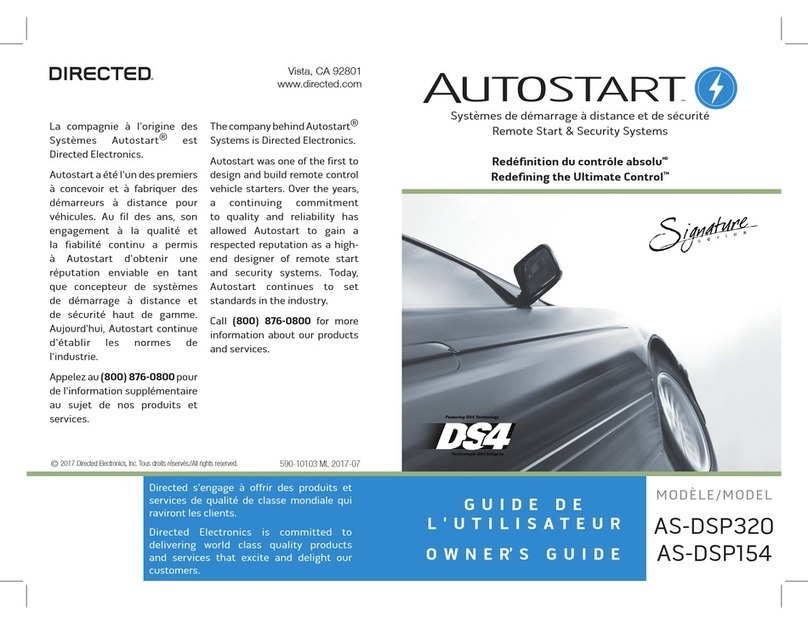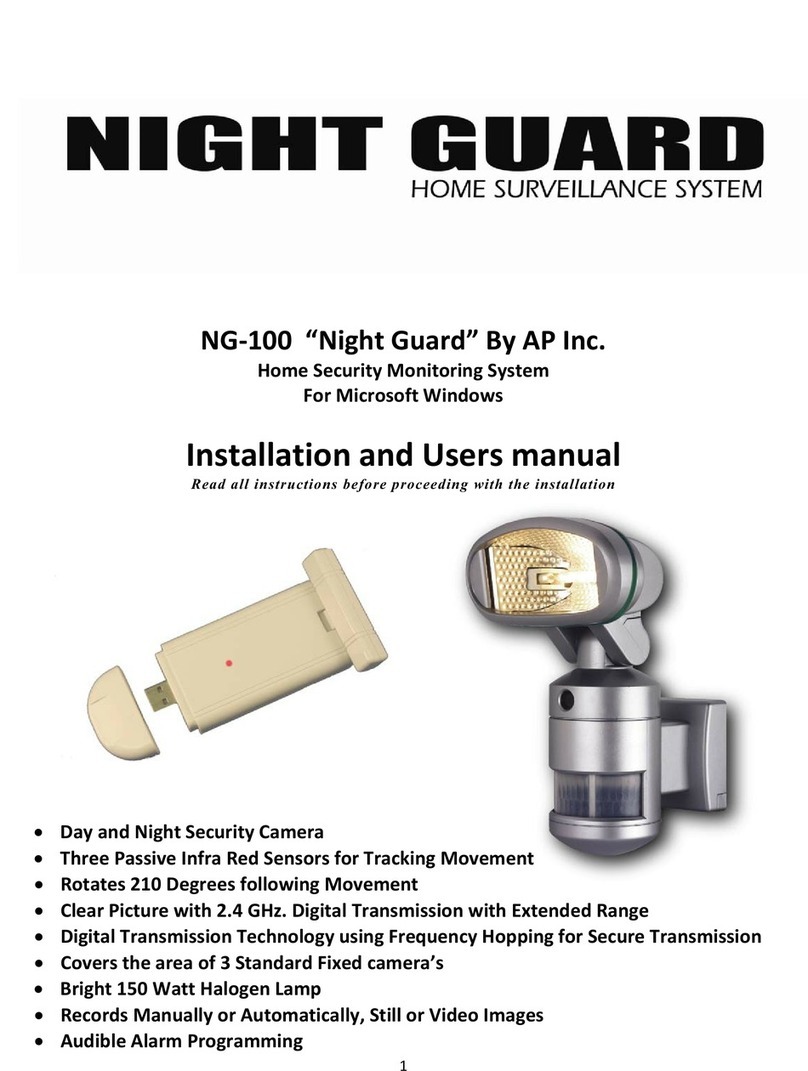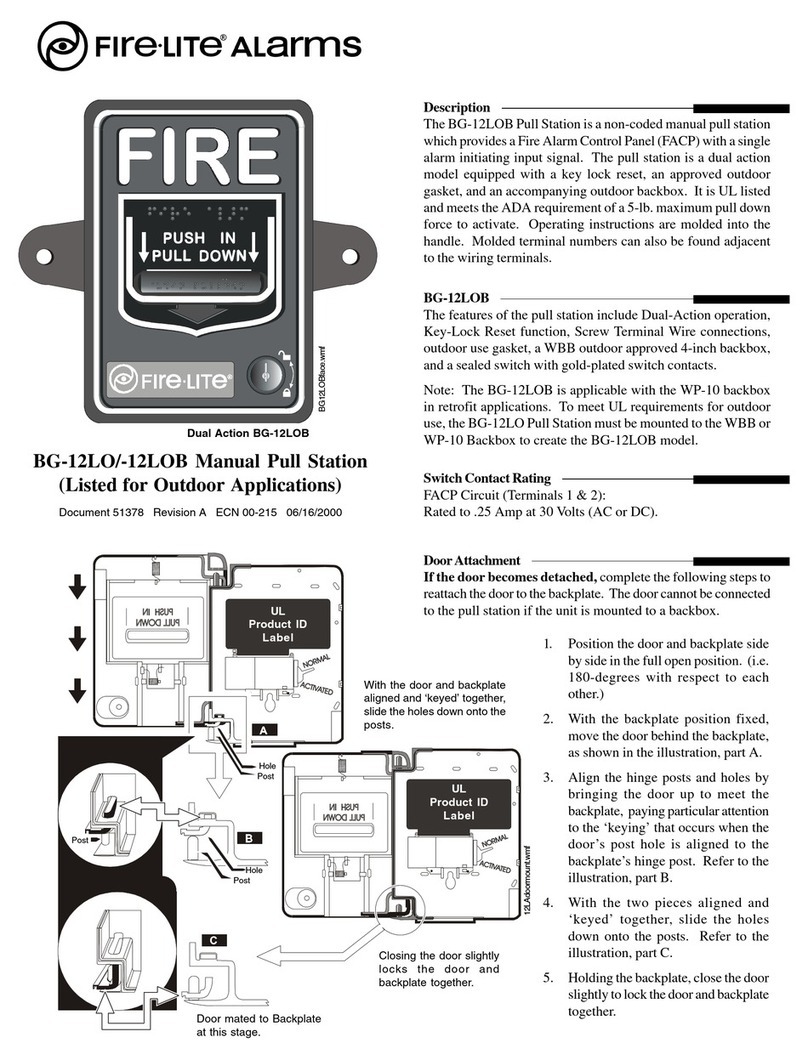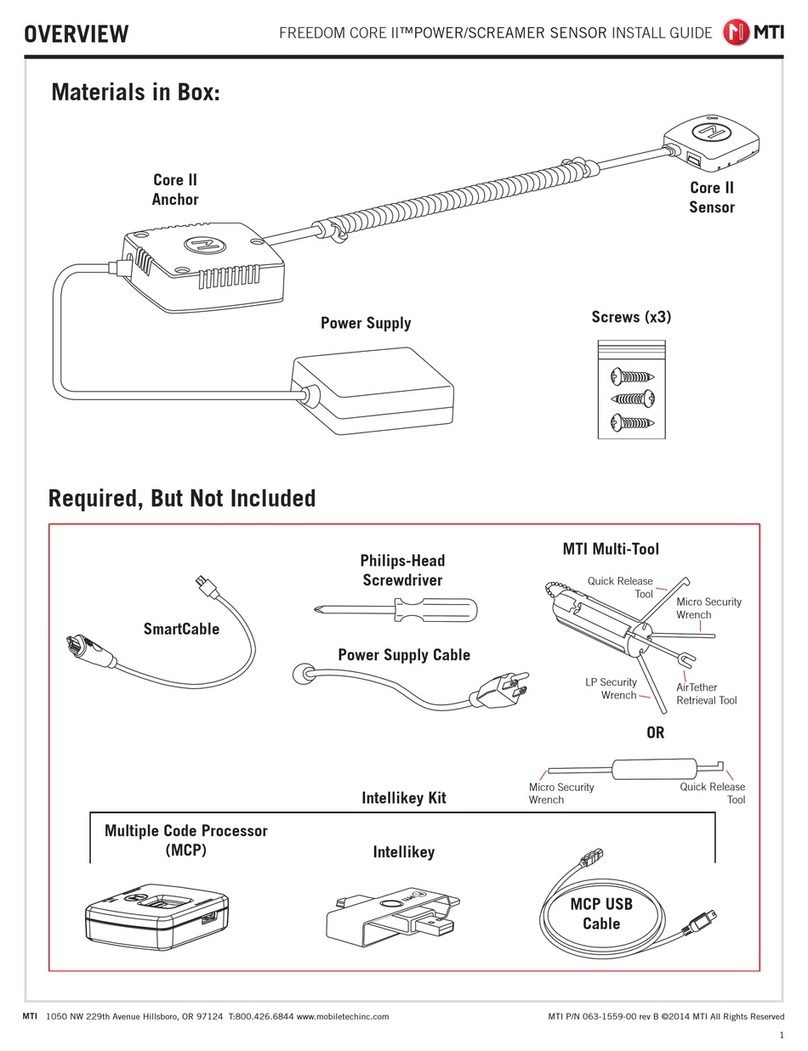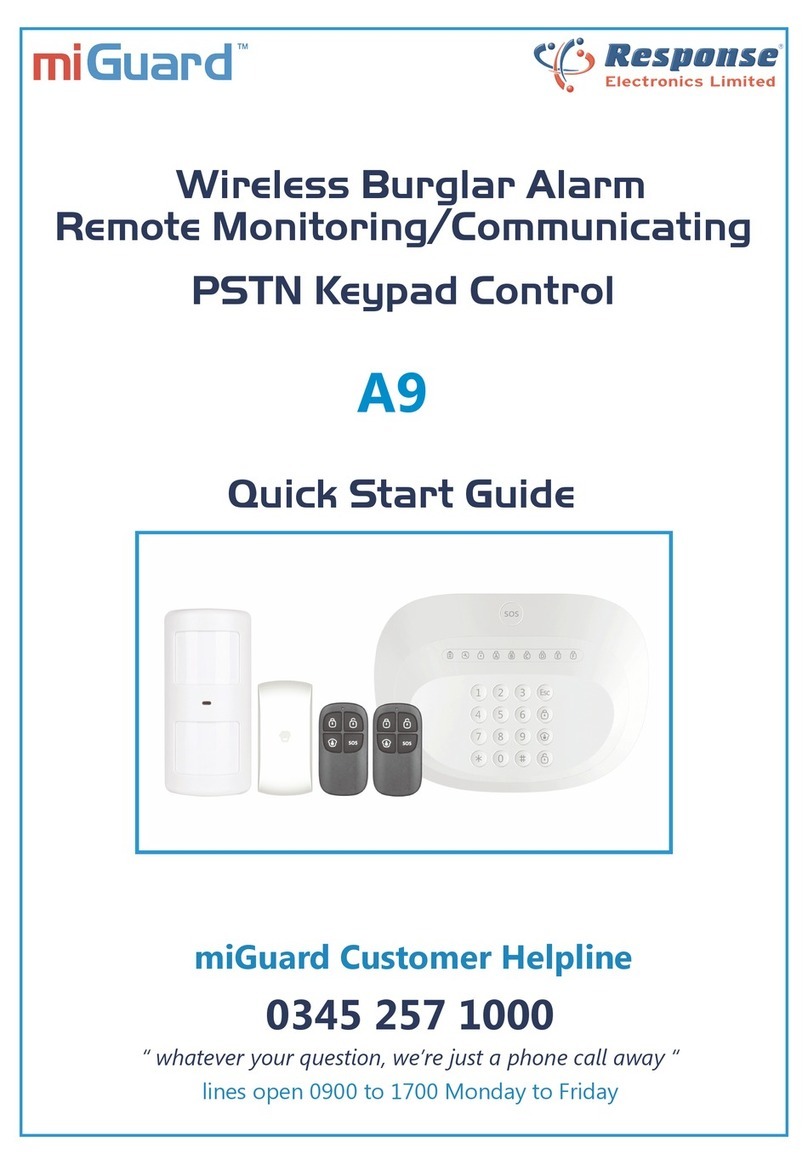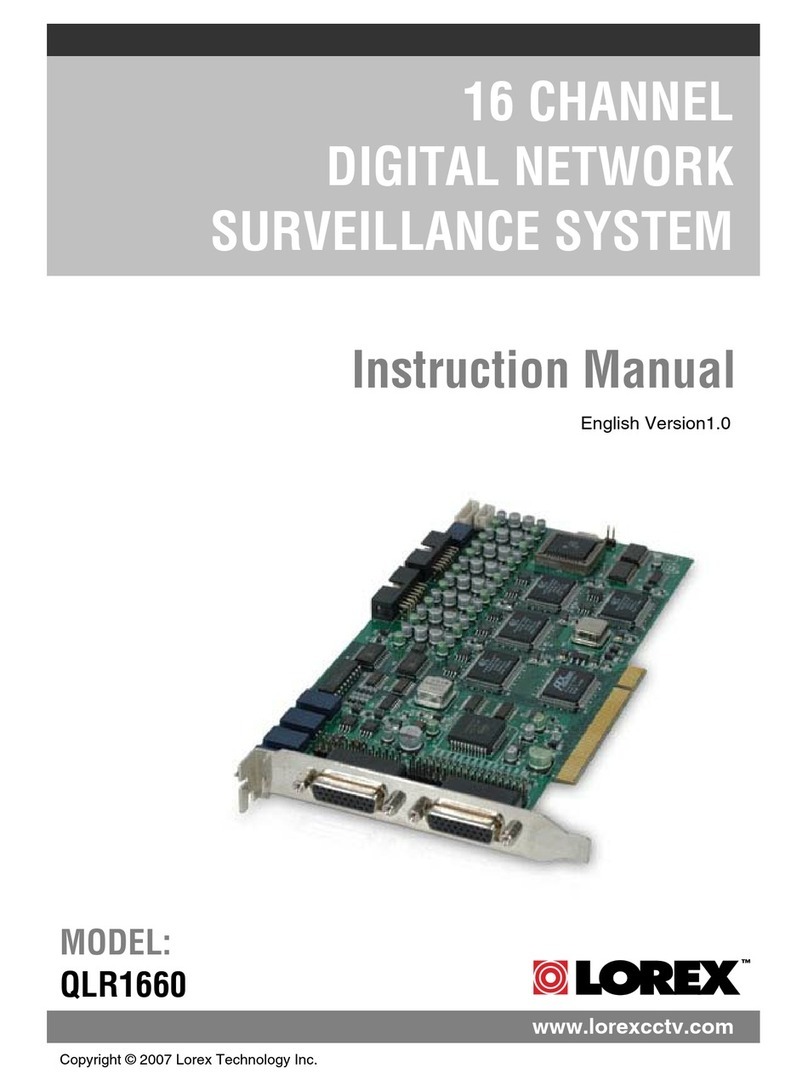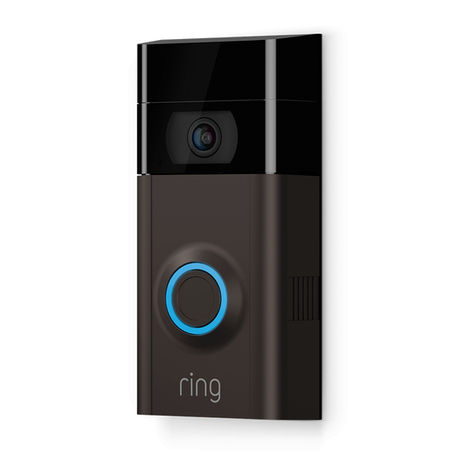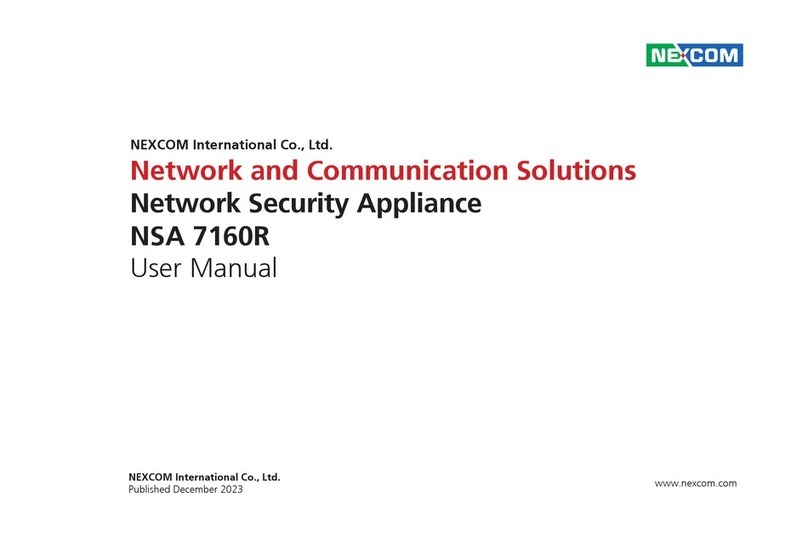Google Nest Protect User manual

2019 | Condential and Proprietary | Do not distribute
Nest Protect
Nest Pro Guide

2019 | Condential and Proprietary | Do not distribute
Any Qs?
Pro line: 855-VIP-NEST or 855-847-6378
Got Feedback? Tell us what you think here.
Hey there!
Welcome to the Google Nest Protect Pro Guide.
Here you will nd everything you need to install
the Nest Protect for customers who expect more
from a smoke alarm.
Section Page
Technical specs
Get to know Nest Protect on a deeper level.
4
Installation guides
A step-by-step guide to installing Nest Protect.
5
Category expeise
Find out how Nest Protect does it beer.
12
Beer Together
Explore the benets of using Nest Protect along with other
Google Nest products.
15
Additional resources 16

2019 | Condential and Proprietary | Do not distribute
5.3 in 1.5 in
Meet Nest Protect
●Nest Protect
●Six long-life AA baeries (Baery only)
●Three long-life AA baeries (Wired)
●AC 120V connector (Wired)
●Three wire nuts (Wired)
●Backplate
●Four screws
●Welcome Guide
What’s in the box

2019 | Condential and Proprietary | Do not distribute
Weight Siren Operating temperature Lights
Sensors
●40˚F to 100˚F
●(4˚C to 38˚C)
●Humidity: 20%RH to
80%RH
Ambient light
RGB light ring
with 6 LEDs
Audio
Speaker loudness: 80
dB @ 3 (1 m) @ 1kHz
85 dB SPL @ 10 (3 m)Baery: 13.9 oz
(379.0 g
Wired: 13.2 oz
(375.0 g))
Wireless
●802.11b/g/n (2.4GHz) Wi-Fi
●802.15.4 (2.4GHz)
●Bluetooth Low Energy
Product requirements
●Wi-Fi connection
●Phone or tablet with Andriod 5.0 or later and iOS 10 or later. Check detailed Nest app requirements here.
●
●Free Nest account
Sensors
●Split‑Spectrum smoke sensor
●Occupancy (120° eld of view up to 20 feet)
●10 year electrochemical carbon monoxide sensor
●Ambient light
●Temperature
●Accelerometer
●Humidity
●Microphone
Power requirements
●Baery model: Six long-life AA baeries (Energizer® Ultimate Lithium “L91”)
●Wired model: Three long-life backup AA baeries (Energizer® Ultimate Lithium “L91”)
●Protect requires full line voltage and is not compatible with low voltage wiring.
All the specs

2019 | Condential and Proprietary | Do not distribute
Tip: Keep Nest Protect in its clear plastic dust cover until installation.
Step 1: Get the Nest app
To download the Nest app and create a free account direct them to the Apple App Store
or Google Play. User may already have an account but make sure it’s the latest version.
Step 2: Add your Protect to the app
The Nest app will guide you through:
●Scanning the Nest Protect QR code
●Connecting to the internet
●Connecting to other Nest Protects in the home
●Connecting additional Protects
You may have to twist the alarm to release it. Unscrew and remove the backplate if
there is one. The old smoke alarm might make a loud noise when you disconnect it.
Tip: All smoke alarms prefer to live in a dust free area, so remove any dust before you
install Nest Protect.
Step 3: Remove old smoke alarm
Saving the Entry Key for each Protect is recommended. The 6 digit long code on the back next to
the QR code can help the customer with adding and removing Protects from the app in the future.
Nest Protect 2nd Gen Baery
This is your comprehensive step-by-step guide to installing Nest Protect.
There are two generations of the Nest Protect along with the wired and baery powered
models. To make sure you install the right model, check here.
Step by step
Installation guide
Step by step

2019 | Condential and Proprietary | Do not distribute
Remove the clear plastic dust cover and hold Nest Protect against the backplate
and turn it clockwise. You’ll feel the tabs drop into place and grip the backplate.
Continue turning until it’s square with the wall or ceiling. Install the rest of the Nest
Protects if you have more.
Tip: To remove your Nest Protect (for cleaning or baery replacement), turn it
counterclockwise until it disconnects from the backplate.
Step 5: Install the Nest Protect
Press the buon on the Nest Protect and it will tell you what to do next. If there
are more than one Protect, the others in the home should speak up and conrm
they’re all connected.
Note: All the Nest Protects can communicate if they’re within 50 (15 m) of
each other inside a home. If wireless inteerence or range is an issue, add more
Nest Protects..
Step 6: Press to test
Screw the Nest backplate to the ceiling or wall using the included screws. The Nest screws
are self-tapping, so there’s no need to drill pilot holes in wood, plaster and other relatively
so materials.
Tip: The backplate’s Nest logo must face away from the ceiling and towards the user, or you
won’t be able to aach the Nest Protect to it.
Step 4: Install the Nest Protect backplate

2019 | Condential and Proprietary | Do not distribute
Nest Protect 2nd Gen Wired
Tip: Keep Nest Protect in its clear plastic dust cover until installation.
Step 1: Get the Nest app
To download the Nest app and create a free account direct them to the Apple App Store or
Google Play. User may already have an account but make sure it’s the latest version.
Step 2: Add your Protect to the app
The Nest app will guide you through:
●Scanning the Nest Protect QR code
●Connecting to the internet
●Connecting to other Nest Protects in the home
●Connecting additional Protects
Saving the Entry Key for each Protect is recommended. The 6 digit
long code on the back next to the QR code can help the customer
with adding and removing Protects from the app in the future.
Step 3: Turn o power
Be safe and avoid blowing a fuse by either removing the fuse from the fuse box or
switching o the circuit breaker for the room where the Nest Protect is being installed.
Warning: Failure to turn o power can result in serious electrical shock, injury, or death.
Make sure the power light is o on the alarm then twist or maneuver until it
releases. Carefully remove it to keep from damaging the wall or ceiling.
Step 4: Remove old smoke alarm
Note: If there is no old alarm skip to step 8

2019 | Condential and Proprietary | Do not distribute
Step 6: Remove the old connector
Twist the wire connectors counterclockwise to unscrew them and detach the
120V connector from the old alarm. The exposed wire should be straight and
measure 3/8 in (1 cm).
Step 7: Aach the Nest Connector
Hold the white wire ends together then twist the wires together. This ensures the connection won’t come loose when
pushing the wires back into the ceiling. Then cap them with a wireconnector and twist clockwise until it’s secure.
Repeat with the black wires. Extra wires should be capped with wire connectors. These were likely “communicating”
wires and are not needed because Protect communicates through Wi-Fi. Protect won’t be able to communicate with
other hardwired, non-Nest alarms.
Step 8: Install the Nest Protect backplate
Reuse the existing screws and screw the Nest backplate to the existing
electrical box. Or use the Nest screws and aach the backplate directly
into the wall or ceiling.
Impoant: In order to aach the Nest Protect to the backplate the Nest
logo must face away from the ceiling and towards the user.
Tip: If the electrical wiring box is recessed and isn't ush with the wall
or ceiling, use the dry wall screws that are included in the Nest Protect
(Wired 120V) box and aach the backplate directly to the ceiling.
Unscrew the backplate from the electrical box. Save the screws for installing the Nest Protect backplate later.
Step 5: Remove old backplate

2019 | Condential and Proprietary | Do not distribute
Tuck any excess wiring into the electrical box rst. Remove the clear plastic dust
cover, hold Nest Protect against the backplate and turn it clockwise. You’ll feel
the tabs drop into place and grip the backplate. Continue turning until it’s square
with the wall or ceiling. Install the rest of the Nest Protects if there are more.
Impoant: If installing multiple Nest Protects make sure they are within 50 feet
of each other to avoid connection issues.
Step 9: Connect power
Plug the 120V connector into the back of the Nest Protect.
Step 10: Install the Nest Protect
Tip: If the customer wants to remove the Nest Protect for cleaning, remind them to rst turn o power to the Nest
Protect at the breaker box or remove the fuse. Then turn counterclockwise until it disconnects from the backplate.
Step 11: Turn power back on
Plug the 120V connector into the back of the Nest Protect.
Step 12: Press to test
Press the buon on the Nest Protect and it will tell you what to do next.
If there is more than one Protect, the others in the home should speak
up and conrm they’re all connected.

2019 | Condential and Proprietary | Do not distribute
Solve it:
Aer Nest Protect is set up and connected to the
app it can become disconnected from Wi-Fi. It
might say it is oine in the app or it’s missing
Nest Protect History information. This issue could
be solved by restaing the router, checking if the
Nest app is updated to the most recent version
and more. Check here to nd the resolution.
Solve it:
All environments are dierent so issues may
occur and you’ll see an error code on the Nest
app. Tap your code below for more information.
●P002
●P009
●P013
●P018 or P008
●P002 and P013 (Iphone 6 or 6+)
Troubleshooting tips
Oine in the Nest app Error codes
Take a look at how to solve some common issues that can arise with Nest Protect.

2019 | Condential and Proprietary | Do not distribute
Take a look at how to solve some common issues that can arise with Nest Protect.
Solve it:
If you don’t see a blue light or hear the welcome
message aer removing the tab, the baeries
may need to be reset.
●With a small Phillips screwdriver remove the
two screws on the back of the Nest Protect to
take o the cover.
●Remove baeries from each tray and make
sure no pieces of the baery tab remain. Then
reset the baeries in proper orientation.
●Press down on each baey to make sure both
ends are touching Nest Protect contacts.
Solve it:
Nest Protect may sound false smoke alarms
because of dust in the device. If it chirps and the
Nest app says “the smoke sensor failed” or is
sounding a Heads Up saying there’s smoke, even
though there isn’t, there is likely dust in the
smoke chamber. To solve this use, remove
Protect and use a so, slightly damp cloth to
clean. Remember to avoid using detergents or
solvents and to avoid geing water inside. For
more cleaning directions visit here.
Troubleshooting tips
Nothing happens aer
removing the baery tab
False smoke alarms

2019 | Condential and Proprietary | Do not distribute
Photoelectric sensors
These devices are equipped with a light sensor that
will trigger an alarm when smoke paicles hit that
light. With one wavelength of light, they are beer at
catching smoldering res that create larger smoke
paicles, but can be slower to react to fast-burning
res with smaller smoke paicles. Photoelectric
sensors are typically less prone to false alarms. Nest
Protect’s Split-Spectrum Sensor is the rst home
alarm to feature a photoelectric sensor that uses two
wavelengths of light instead of one, so it can sense
both large and small smoke paicles equally as fast.
Ionization sensors:
They work similarly to photoelectric sensors, but
instead of light, they use two pieces of
radioactive material that measure the air
between them. When smoke paicles enter that
air, it sets o the alarm. These sensors are great
at catching fast-aming res, but they’re also
notorious for false alarms, so they’re a lile too
sensitive. Since ionization sensors are more
prone to false alarms, Nest Protect does not use
this type of sensor, but it’s impoant to
remember the dierences in the way it works.
Category expeise:
Nest Protect
This is what makes the Nest Protect so unique.

2019 | Condential and Proprietary | Do not distribute
Ales
With Nest Protect and the Nest app, you are
able to get notications anywhere in the world
regarding your smoke alarm. It even helps in
your own home as you are able to silence false
alarms from the app instead of waving a dish
towel at your smoke detector.
Pathlight
Pathlight lights your way so you don’t need to
stumble around in the dark. It’s ideal for any
location in your home where you’d like a bit of
extra light. It’s like a night light that turns on
when you walk by your Google Nest Protect or
Google Nest Detect, and turns o aer you’ve
passed. Pathlight uses high-eciency LED lights
that use much less energy than typical
incandescent bulbs, so it’s easy on baeries and
won’t waste energy.
Category expeise:
Nest Protect
This is what makes the Nest Protect so unique.

2019 | Condential and Proprietary | Do not distribute
Bluetooth Low Energy (BLE)
BLE is designed to reduce power consumption and
cost, while maintaining a similar communication
range to classic Bluetooth. More impoantly, BLE
enables connection between a handful of sma
devices and sensors, which makes it more than
qualied to conveniently run your sma home
products from your phone, while using less energy.
The App Silence feature uses Bluetooth Low Energy
to let you quiet alarms from Nest Protect with just
your phone.
Carbon Monoxide (CO)
An invisible, odorless gas produced when fuels
don’t burn completely, or are exposed to heat
(usually re). Several common appliances are
oen sources of CO, including oil or gas-burning
furnaces, wood-burning replaces, gas ovens,
and charcoal grills. Electrical appliances don’t
typically produce CO. We’ve equipped Nest
Protect with a ten-year CO sensor, and along
with a push notication, added a friendly human
voice that tells you exactly where the invisible
CO is.
Category expeise:
Nest Protect
This is what makes the Nest Protect so unique.

2019 | Condential and Proprietary | Do not distribute
How does it work
together?
When aleed by Nest
Protect, Nest
Thermostats jump into
preventive action.
●Displays ales
●Shuts o forced air systems to
prevent smoke from spreading
through vents
●Shuts o fossil-fuel powered
heating (furnaces) in CO
emergencies
Ask the Google
Assistant
Google Nest Cams are
ready to show you what’s
happening when Nest
Protect detects smoke
or CO.
●Turns on and stas streaming
video to your nest app
●Records an emergency clip
without Nest Aware
subscription
“Hey Google,
show me the
living room ”
Fire detected.
Powered by the Google Assistant, Google Nest products come
together to help customers even more throughout their day.
Here are other handy devices that help create the sma home. All accessible from the Nest app.
Nest x Yale Lock Nest Hello Nest Secure
Nest Protect combined
with Google Wi and
Google Home speakers
make sure everyone
hears ales.
●Receive alarms and ales
through screen and speakers
●View cameras aleed to alarm
“Hey Google,
show me the
front door.”
Beer together

2019 | Condential and Proprietary | Do not distribute
Here are some useful Nest Protect links if you need more information:
●GRT: hps://googleretailtraining.exceedlms.com/student/path/11697-nest-protect
●Google Store: hps://store.google.com/us/product/nest_protect_2nd_gen?hl=en-US
●Google Suppo:
hps://suppo.google.com/googlenest/topic/9361754?hl=en&ref_topic=9346307,9371069,
7029808,
Additional resources
Tell us what you thought about this training here.

2019 | Condential and Proprietary | Do not distribute
Visit the website for a complete overview: hps://nest.com/
Want to know more about:
●Google Nest Hub? Go to
○GRT: hps://googleretailtraining.exceedlms.com/student/path/14351-google-nest-hub
○hps://store.google.com/us/product/google_nest_hub?hl=en-US&GoogleNest
○hps://suppo.google.com/googlenest/topic/7029677?hl=en&ref_topic=7029097,93710
69,7029808,
●Google Nest Cams? Go to
○GRT: hps://googleretailtraining.exceedlms.com/student/path/11806-nest-cam-family
○hps://store.google.com/us/magazine/compare_cameras?hl=en-US
○hps://suppo.google.com/googlenest/topic/9360528?hl=en&ref_topic=9300014,93710
69,7029808,
●Google Nest Thermostats? Go to
○GRT: hps://googleretailtraining.exceedlms.com/student/path/11799-nest-thermostats
○hps://store.google.com/magazine/compare_thermostats
○hps://suppo.google.com/googlenest/topic/9361772?hl=en&ref_topic=9361189,9371069
,7029808,
●Google Nest Hello? Go to
○GRT: hps://googleretailtraining.exceedlms.com/student/path/11784-nest-hello
○hps://store.google.com/us/product/nest_hello_doorbell?hl=en-US
○hps://suppo.google.com/googlenest/topic/9360528?hl=en&ref_topic=9300014,93710
69,7029808,
Additional resources
Tell us what you thought about this training here.

2019 | Condential and Proprietary | Do not distribute
●Google Nest Secure? Go to
○GRT: hps://googleretailtraining.exceedlms.com/student/path/11697-nest-protect
○hps://store.google.com/us/product/nest_secure_alarm_system?hl=en-US
○hps://suppo.google.com/googlenest/topic/9361854?hl=en&ref_topic=9361853,937106
9,7029808,
●Google Nest x Yale lock? Go to
○GRT: hps://googleretailtraining.exceedlms.com/student/path/11856-nest-yale-lock
○hps://store.google.com/us/product/nest_x_yale_lock?hl=en-US
○hps://suppo.google.com/googlenest/topic/9369270?hl=en&ref_topic=9369404,93710
69,7029808,
Additional resources
Tell us what you thought about this training here.

Other manuals for Nest Protect
5
Table of contents
Other Google Security System manuals