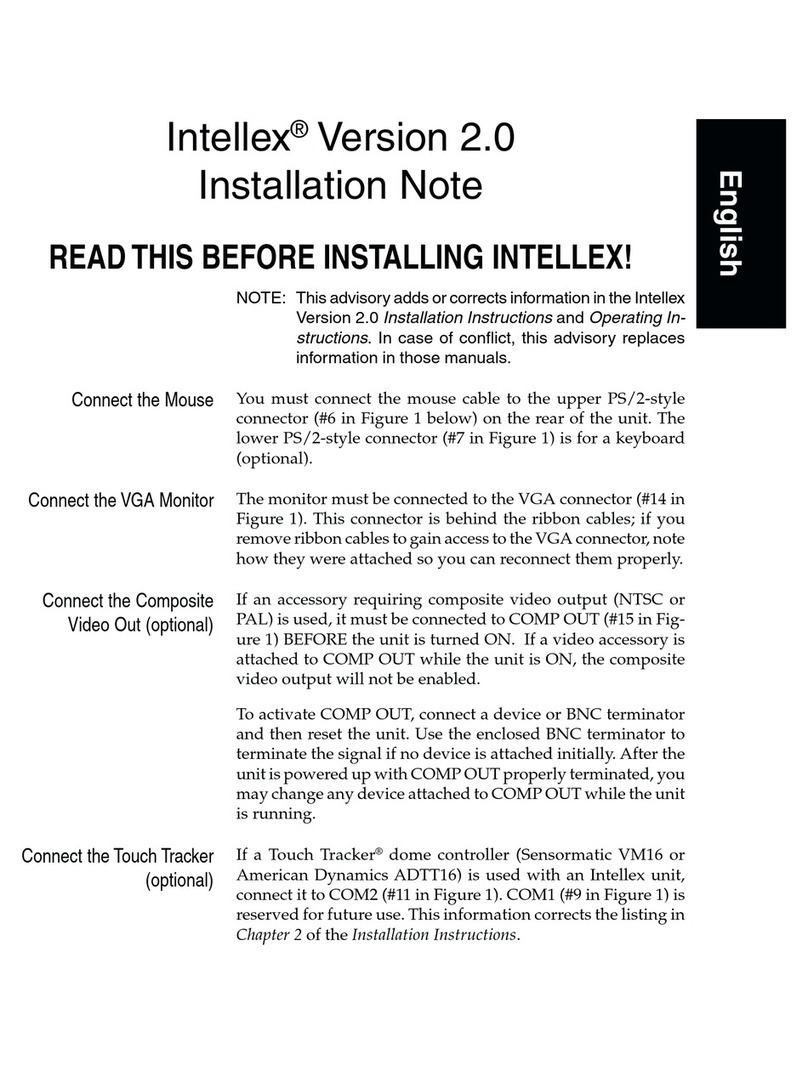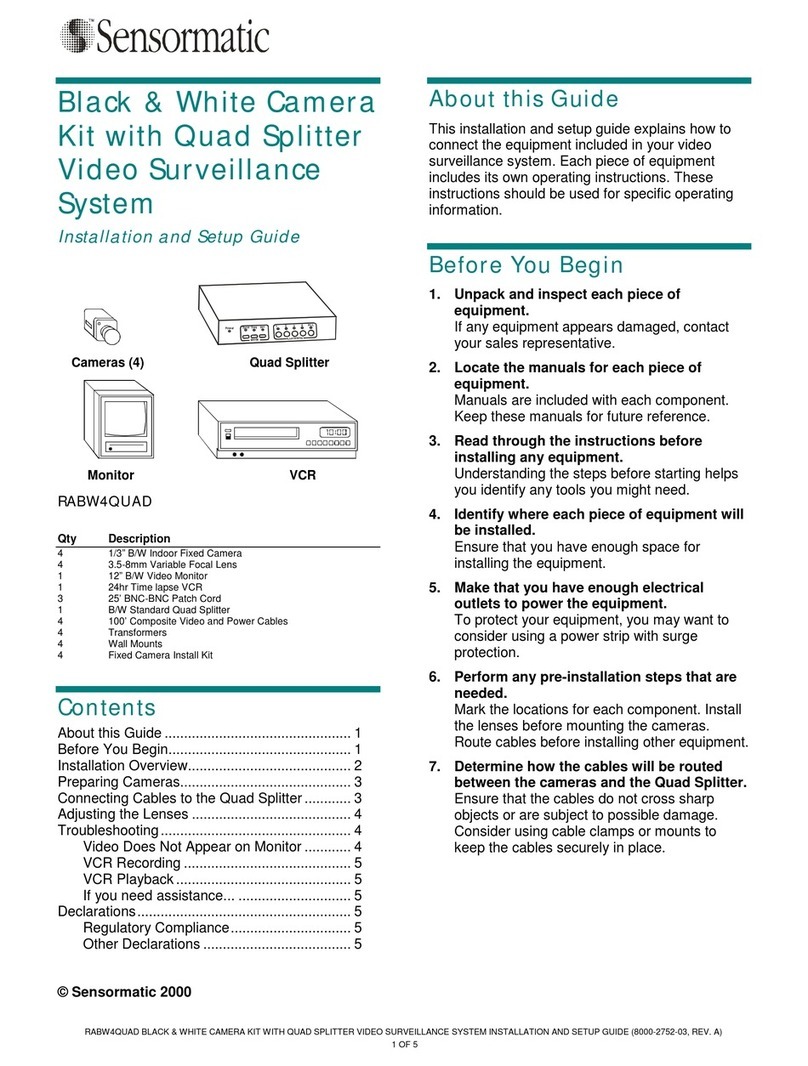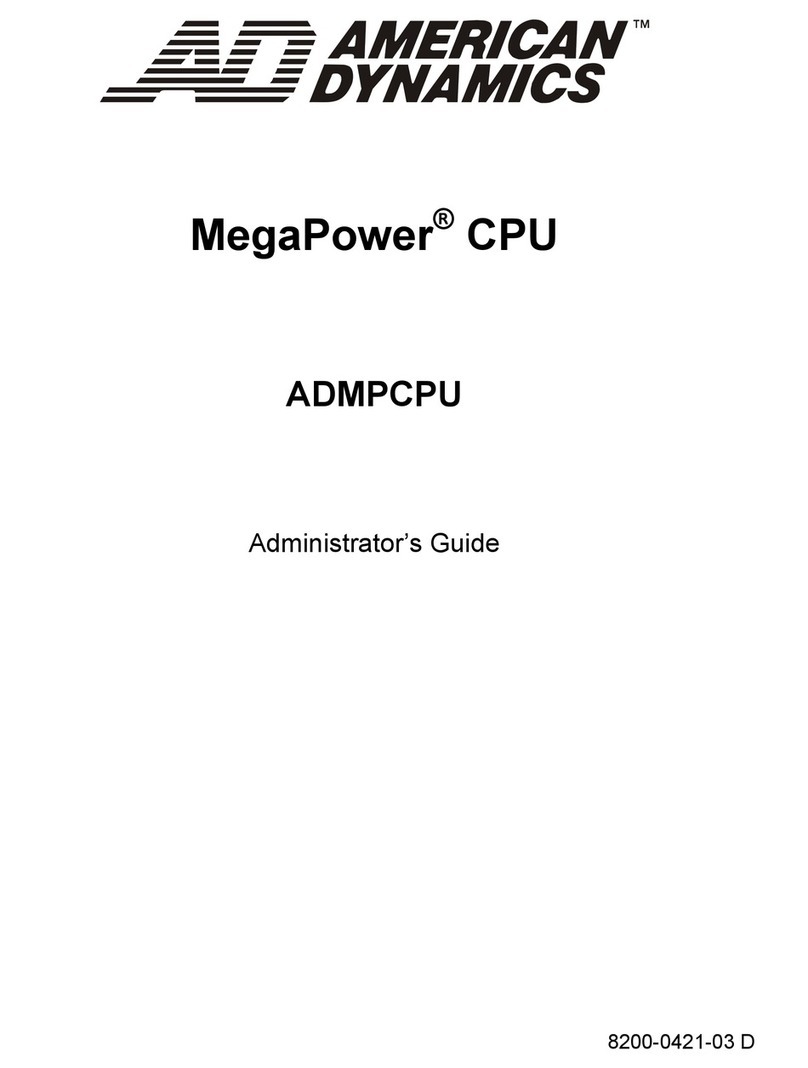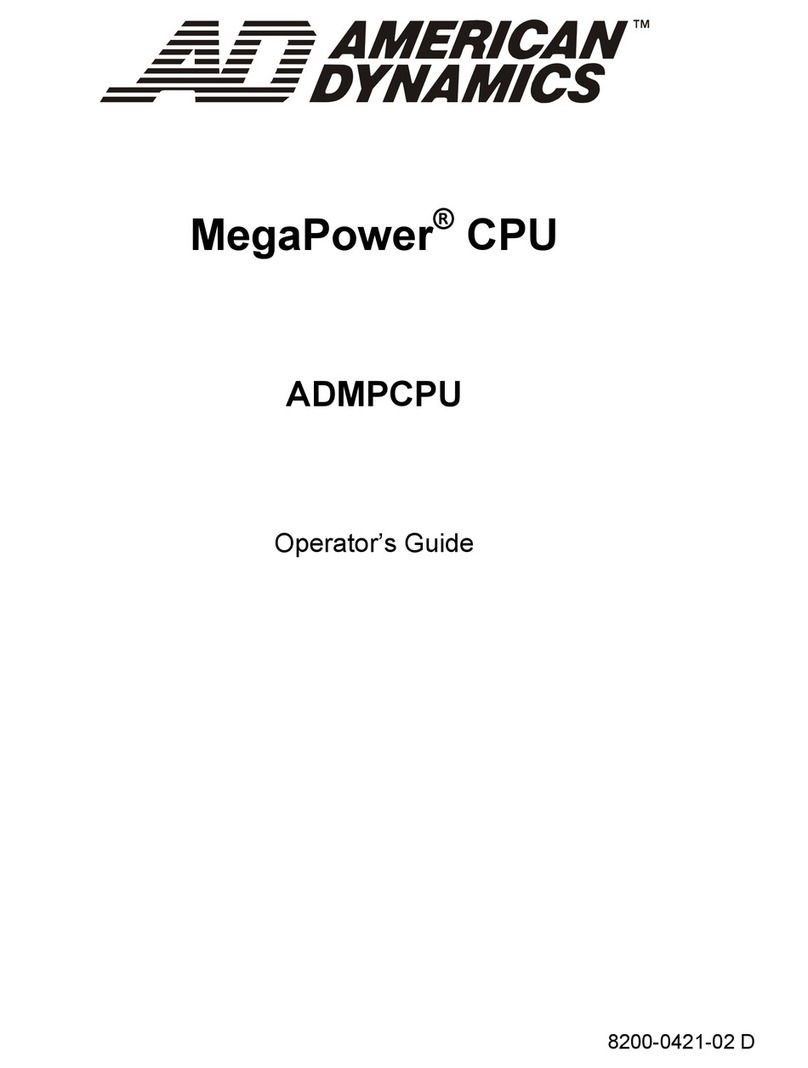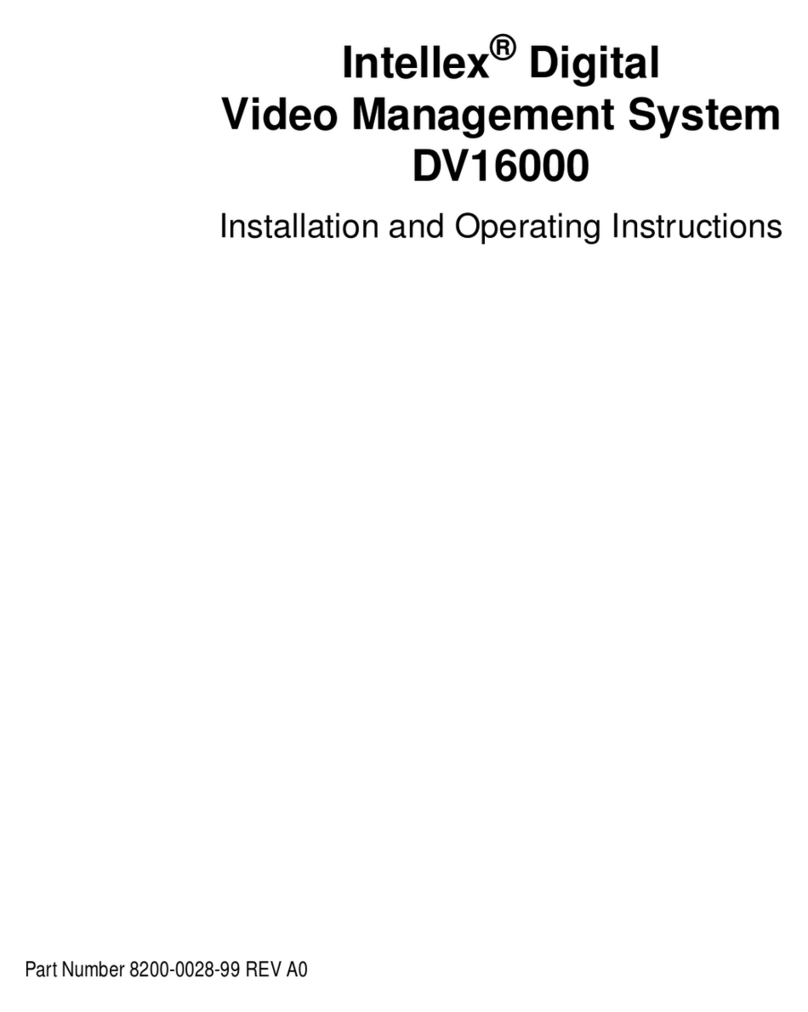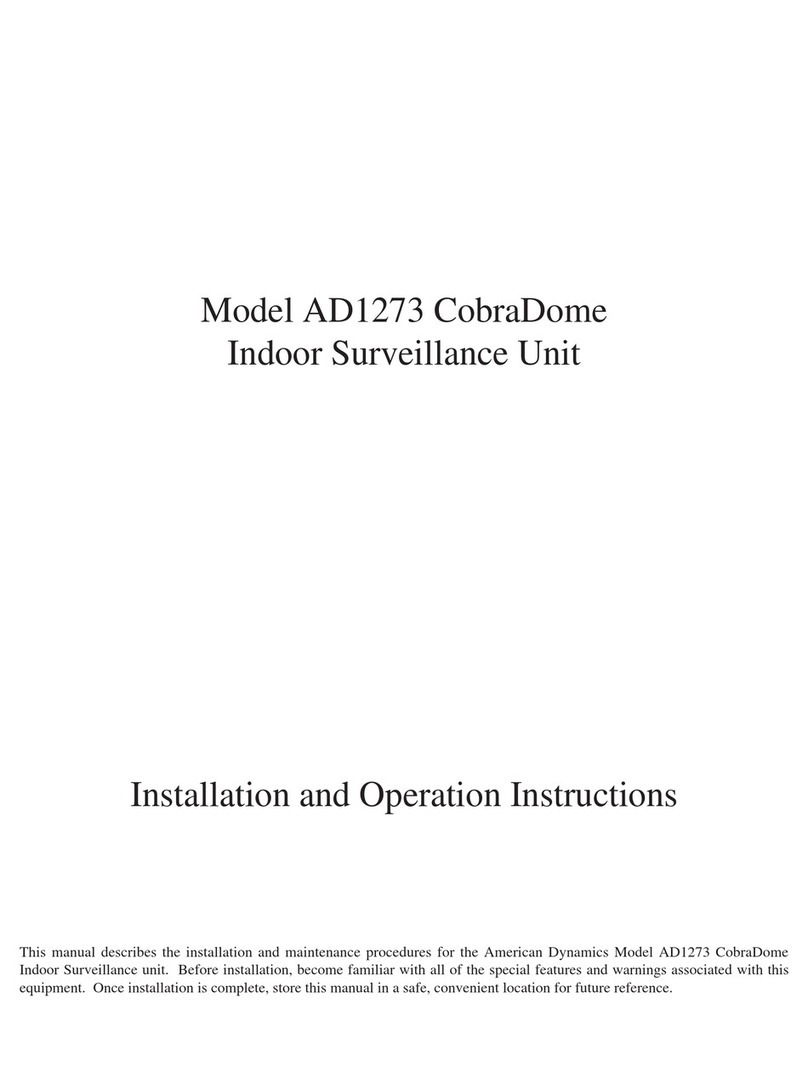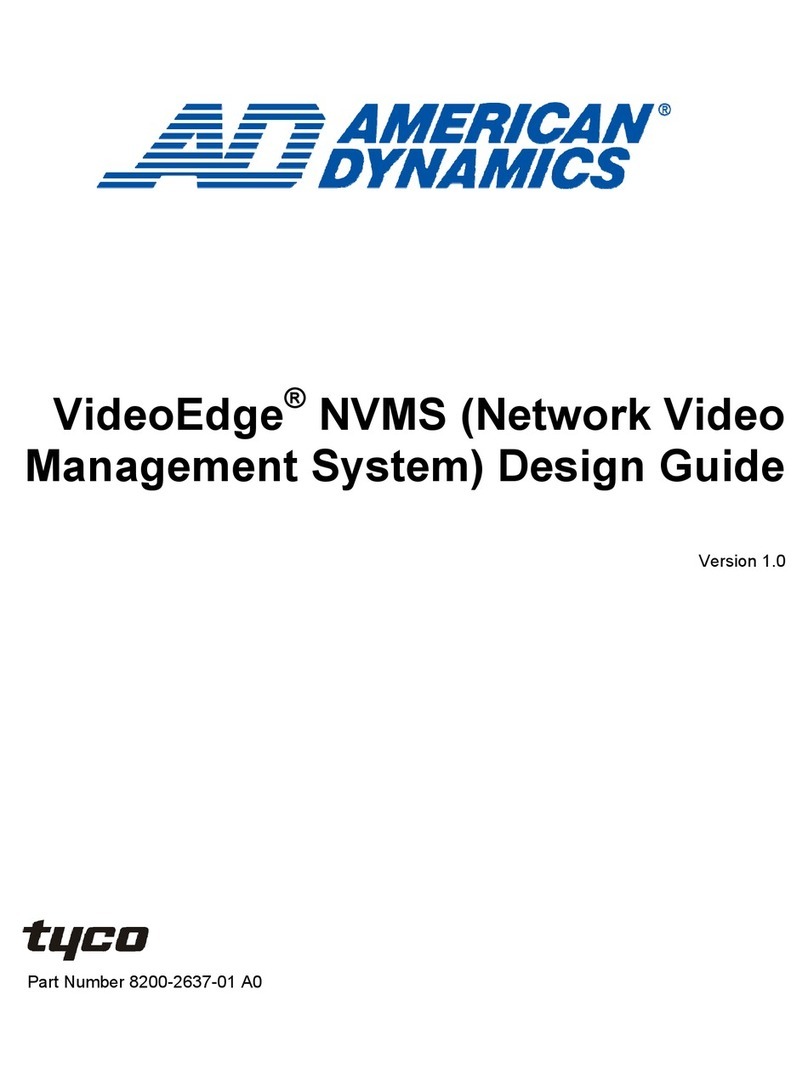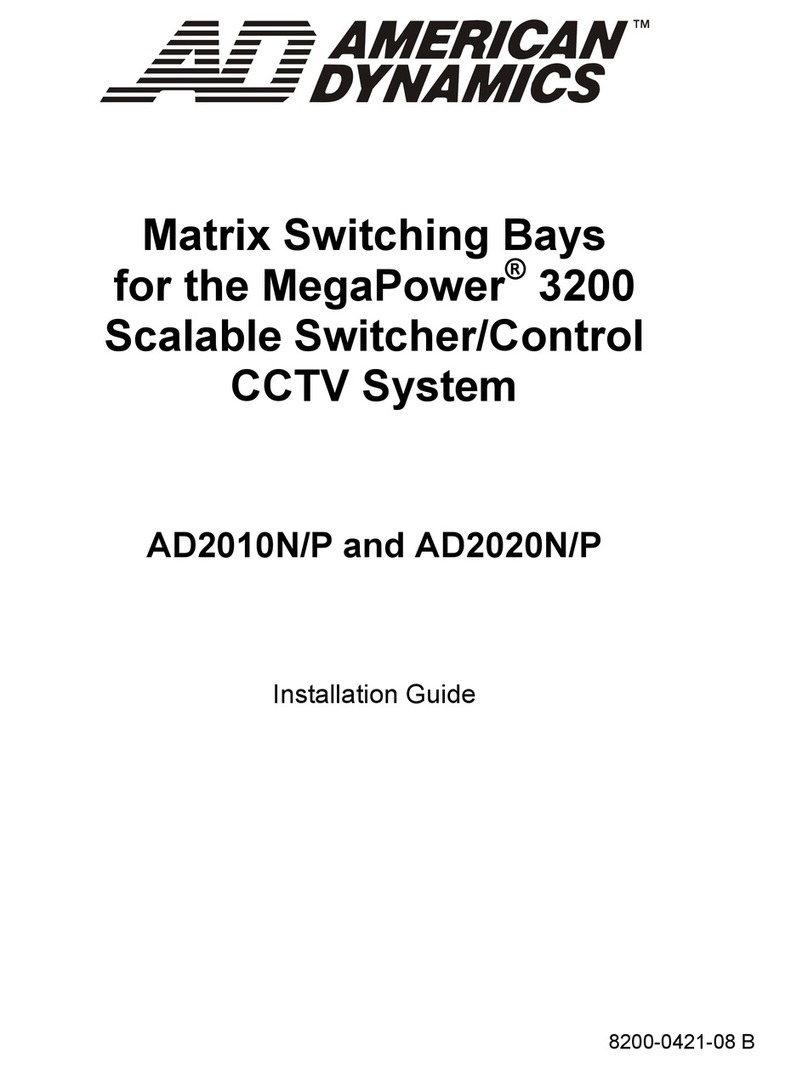Standardausführung
Lieferumfang
1
Benötigte Komponenten
2
VGA-Monitor Flachbildschirm
Videoeingänge (Kameras, Kabel)
Optionales Zubehör
Port Expander für Textdaten,
1 auf 4 oder 1 auf 8
Touch Tracker
Verbindungsgeräte zur Rückseite
3Hochfahren und testen
Ihr Gerät müsste Live-Videodaten aufzeichnen und die aufgezeichneten Daten auf
dem VGAHauptbildschirm anzeigen. Die Netz-Kontrollleuchten leuchten auf, und
der Lüfter schaltet ein.
Fahren Sie das Gerät herunter und installieren Sie die Alarme und sonstiges Zubehör nach
Bedarf, wie im Installations- und Konfigurationshandbuch und im Benutzerhandbuch be-
schrieben, das Sie auf der Handbuch-CD mit Ihrem Gerät erhalten haben.
JA!
Ergebnisse
Verhält sich das Gerät, wie hier beschrieben?
Falls Ihr Gerät hochgefahren ist, schalten Sie es ab, indem Sie auf der Bedienoberfläche des
VGA-Bildschirms mit der Maus Utility > Shutdown wählen. Falls die Benutzerschnittstelle
auf dem VGA-Hauptbildschirm nicht verfügbar ist, betätigen Sie den Netzschalter zum Ab-
schalten des Geräts. Falls sich das Gerät nicht abschaltet, betätigen Sie den Netzschalter
und halten ihn 10 Sekunden lang gedrückt. Nachdem das Gerät abgeschaltet ist, prüfen Sie
Folgendes nach:
NEIN!
Fährt das Gerät nicht hoch, obwohl Sie in Verbindung mit diesen Komponenten keine Fehler
festgestellt haben, bzw. funktioniert das Gerät nicht ordnungsgemäß, obwohl Sie einen Neus-
tart ausgeführt haben, wenden Sie sich
bitte an Ihren American Dynamics Vertreter.
Fahren Sie das Gerät hoch, hören Sie, ob der Lüfter
anläuft und schauen Sie, ob die Netz-Kontrollleuchte
aufleuchtet (Grün = EIN)
Anschlüsse
Terminierungseinstellungen
Kabel, Leitungen und Steckverbinder un
Kameras
Bildschirm(e)
1. 5.
7.
6.
3.
2.
Hinweis: Wichtig ist, dass Sie in Windows die richtige Zeitzone
einstellen.
1. Schließen Sie die Kameras an
Verbinden Sie die von den Kameras
ausgehenden Videokabel
BNC-Verbindungen (1 - 16)
Benutzen Sie die optionale Looping-
Platte für Video Loop Through
Festplatten
4.
1 bis 4 Festplatten
(vorinstalliert)
Alarmanschlüsse
(DV16000)
2 Tasten für Frontplatte
Maus
Netzkabel
Intellex Recovery/Zubehör
DVD
Maus-Pad
Installationsanleitung
und Ergänzungen
Laufschienen (kartonver-
packt und
am inneren Verpack-
ungsmaterial befestigt) Beutel mit verschiedenem
Zubehör
4
5
Drücken Sie den Ein- / Aus-Schalter (Netzschalter) auf der Vorderwand vorsichtig ein. Die
Stromanzeigen auf der Frontplatte leuchten auf, und auf dem VGA-Bildschirm werden Vid-
eoinformationen angezeigt.
Drücken Sie den Netzschalter vorsichtig ein.
Wenn das Gerät nicht automatisch hochfährt,
verfahren Sie wie folgt:
Drücken Sie den Ein- / Aus-Schalter (Netzschal-
ter) auf der Vorderwand vorsichtig ein.
So fahren Sie das Gerät herunter:
Klicken Sie in der Benutzeroberfläche des VGA-
Hauptbildschirms auf Utility > Shutdown.
So fahren Sie das Gerät wieder hoch:
Hinweis: Das System bietet die Auswahl zwischen dem NTSC- oder PAL-Videoformat. Es ist wichtig,
dass Sie die Option „Don’t ask me again“ (Bitte nicht mehr fragen) wählen (markiertes Feld im
gleichen Dialogfenster), nachdem Sie das gewünschte Videoformat gewählt haben. Sollten Sie
dies nicht tun, erscheint dieser Dialog bei jedem Hochfahren und unterbricht den automtischen
Neustart von Intellex.
Frontplatten-Steuerungen und -AnzeigenHinweis: Die Rücksetztaste
wird zum
Einschalten nicht
benötigt. Wird sie
trotzdem benutzt,
könnte dadurch
die Software auf
der Festplatte
beschädigt werden.
Schalter
Rot = Rücksetzen
Schwarz = Netz
LEDs
Alarme Rot = Alarmstatus
Aufzeichnen Gelb = Aufnahme
Leistung Grün = EIN
Stromsteckdose auf
der Geräterückseite
2. Die Maus anschließen
3. Schließen Sie die Tastatur an
(optional)
5. Schließen Sie das Netzwerkkabel an
(falls es benutzt wird)
Hinweis: Nehmen Sie - außer bei
RAID-Geräten - während des
Betriebs keinen Austausch
von Festplatten vor.
Desktop oder gestellmontiertes
Intellex-Gerät
4. Schließen Sie den VGA-Monitor an
Alarmverbindungen (4) (werden
zu einem späteren Zeitpunkt
benutzt)
Überwachungsmonitor
Videoausgangsanschluss
Haftfüßchen
Guía de instalación rápida de INTELLEX Ultra
Elementos estándar
Contenido del paquete
1
Accesorios necesarios
2
Monitor VGA o plano
Entradas de vídeo (cámaras, cables)
Accesorios opcionales
Puerto de datos textuales 1 a 4
ó 1 a 8
Touch Tracker
Conexión de dispositivos al panel trasero
3Encendido y Prueba
La unidad debe estar grabando vídeo en directo y mostrando la información en el moni-
tor principal VGA. El LED de potencia está encendido y el ventilador funcionando.
Apague la unidad y siga instalando alarmas y otros accesorios, según necesite, usando la
Guía de instalación y configuración y la Guía del usuario que se proporciona con la unidad
en el CD de manuales.
¡SÍ!
Resultados
¿Está funcionando la unidad según lo descrito?
Si la unidad está encendida, apáguela con el ratón al seleccionar Utilidad, apagar desde
la interfaz del usuario en el monitor VGA. Si la interfaz del usuario no está disponible en el
monitor principal VGA, presione el interruptor de alimentación para apagar la unidad. Si ésta
no se apaga, mantenga presionado el interruptor de alimentación durante 10 segundos. Una
vez que se apaga la unidad, verifique lo siguiente:
¡NO!
Si ha comprobado todos estos elementos y la unidad no se enciende, o si vuelve a
encender la unidad y ésta sigue sin funcionar correctamente, póngase en contacto con el
representante de American Dynamics.
Encienda la unidad, escuche para ver si se pone en
marcha el ventilador y observe el LED de potencia
(verde = encendido).
Conexiones
Parámetros de la terminación
Cables, cordones y otros conectores
Cámaras
Monitores
1. 5.
7.
6.
3.
2.
Nota: Es esencial que seleccione la zona horaria
correspondiente en el sistema operativo Windows.
1. Conecte las cámaras
Conecte los cables de vídeo desde las cámaras
Conectores BNC (1-16)
Utilice el panel con dispositivo en
bucle adicional para el vídeo con
dispositivo en bucle.
Unidades de disco duro
4.
1 a 4 discos duros
(preinstalados)
Conectores de alarma
(DV16000)
2 llaves para el panel frontal
Ratón
Cable de
alimentación
Intellex Recovery/Acceso-
rios DVD
Alfombrilla
para ratón
Instrucciones de
instalación y Anexos
Guías de deslizamiento
(aseguradas al embalaje
interno) Paquete de accesorios mis-
celáneos
4
5
Presione suavemente el interruptor basculante de encendido en el panel frontal. El indicador
de alimentación del panel frontal se ilumina y aparece la información de vídeo en el monitor
VGA.
Presione suavemente el interruptor bascu-
lante de encendido.
Si la unidad no se enciende automáticamente:
Presione suavemente el interruptor basculante
de encendido en el panel frontal.
Para apagar la unidad:
Use el ratón para seleccionar Utilidad,
Apagar el sistema en la interfaz de usuario
del monitor principal VGA.
Para volver a encender la unidad:
Nota: El sistema le ofrecerá una opción de formatos de vídeo NTSC o PAL. Es
importante que seleccione la opción “No volver a preguntarme” (botón
resaltado, en el mismo cuadro de diálogo) una vez seleccionado el formato
de vídeo deseado. Si no lo hace, este cuadro de diálogo volverá a aparecer
cada vez que se encienda, interrumpiendo automáticamente el reinicio de
Intellex.
Controles del panel frontal e indicadores Nota: No se necesita el
botón Reiniciar para
el encendido, su uso
podría ocasionar
daños al software
en el disco duro.
Interruptores
Rojo = Reiniciar
Negro = Alimentación
LEDs
Alarmas Rojo = Estado de
alarma
Grabar Ámbar = Grabando
Alimentación Verde = Encendido
Botón principal de encendido
(panel posterior)
2. Conecte el Ratón
3. Conecte el teclado
(opcional)
Nota: No intercambie discos duros,
excepto en las unidades RAID.
Intellex de escritorio
o de montaje en bastidor
4. Conecte el monitor VGA
Conectores de alarma (4)
(para utilizar posteriormente)
Monitor de llamada
Salida de video compuesto
Pie autoadhesivo
Nota:
• El monitor VGA o plano debe estar encendido antes de encender la unidad
Intellex.
• Asegúrese de utilizar un sistema de alimentación ininterrumpida (SAI).
• Use una protección contra sobretensiones para el suministro eléctrico y tenga
disponible una conexión a tierra adecuada.
Hinweis:
• Der VGA-Bildschirm und alle Peripheriegeräte sollten eingeschaltet werden, bevor Sie das
Intellex-Gerät hochfahren.v
• Stellen Sie sicher, dass Sie eine unterbrechungsfreie Stromversorgung verwenden
(UVS).
• Verwenden Sie einen Überspannungsschutz vor der Stromquelle und sorgen Sie für
eine geeignete Erdung.
Panel con dispositivo
en bucle Ultra
5. Conecte el cable Network
(si se utiliza)
Ultra Looping
Platte
INTELLEX Ultra Schnellinstallationsanleitung
8200-1037-01 A0
© 2013 Tyco Security Products. All Rights Reserved
8200-1037-01 A0
© 2013 Tyco Security Products. All Rights Reserved
6. Conecte el controlador domo
6. Schließen Sie die Dome-Steuerung an
NOTA: La contraseña del IntellexAdmin es admin. Puede que la requiera para com-
pletar la configuración de Intellex.
HINWEIS: Das IntellexAdmin-Kennwort für Intellex lautet admin. Sie benötigen es eventuell für
die Intellex-Einrichtung.
uía de instalación rá
ida de INTELLE
ltra
INTELLE
ltra Schnellinstallationsanleitun
Adapter USB/RS232
Adaptador USB/RS232