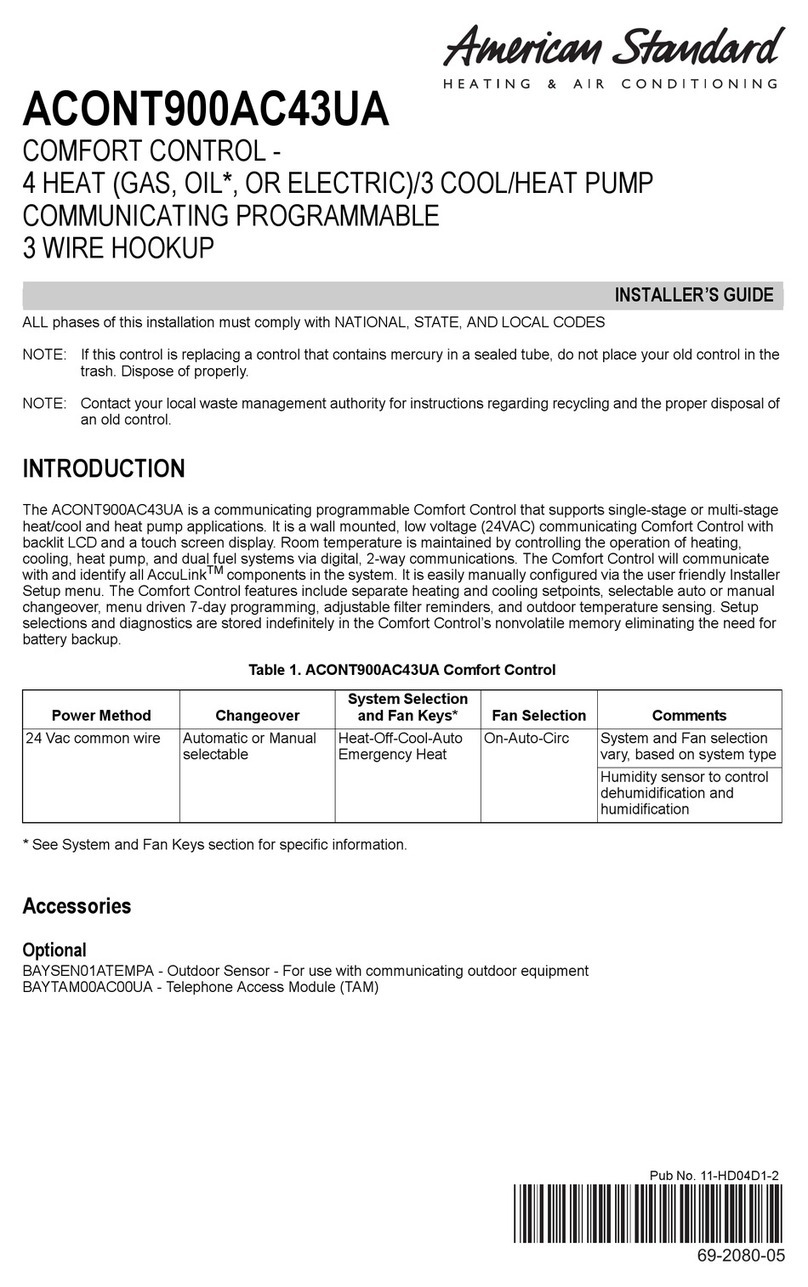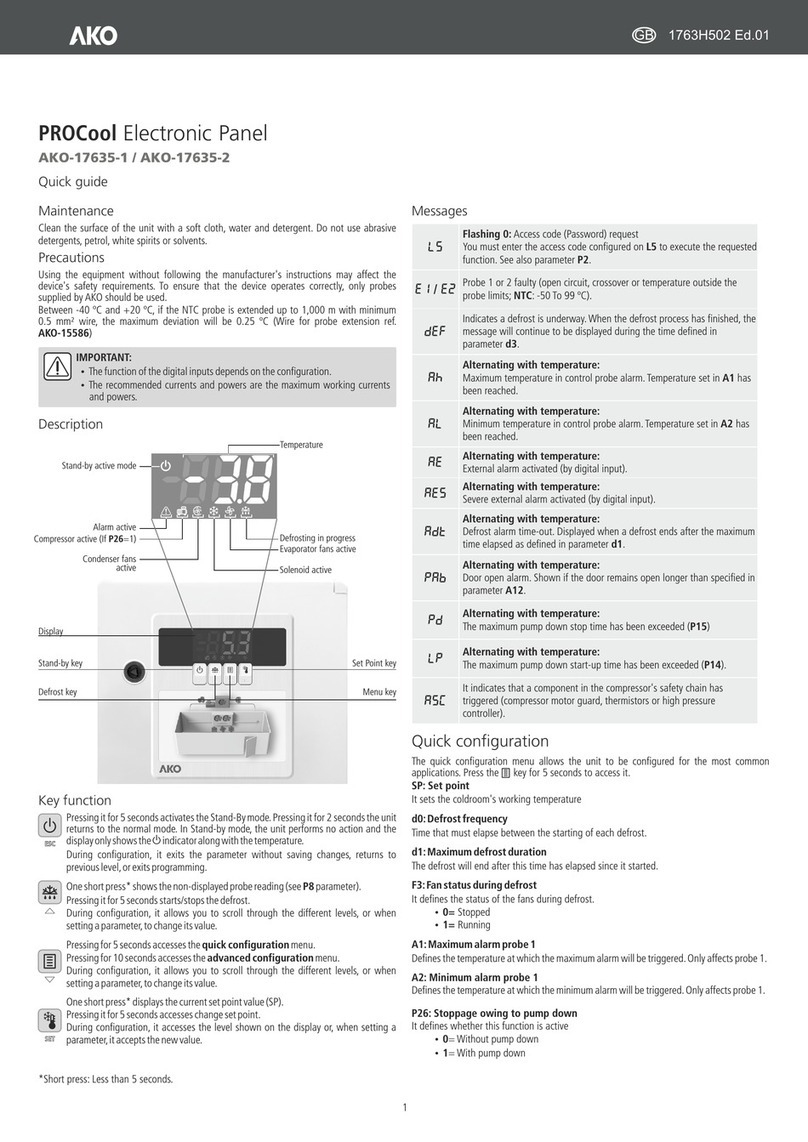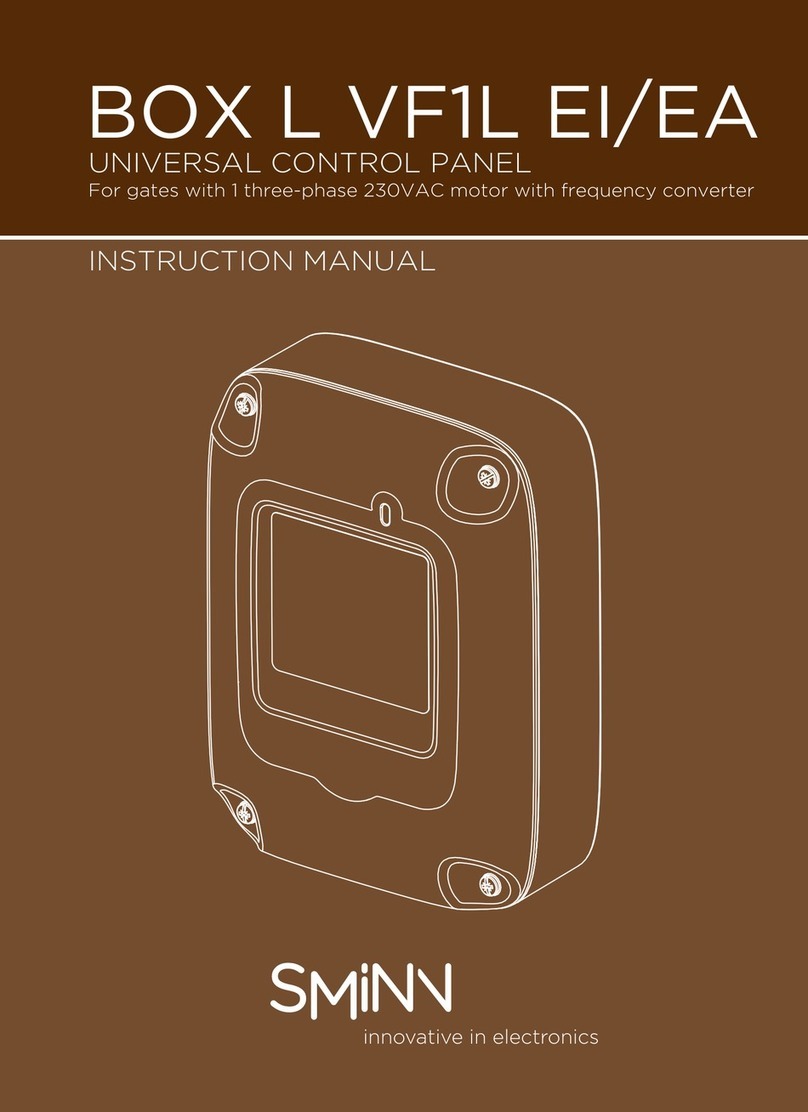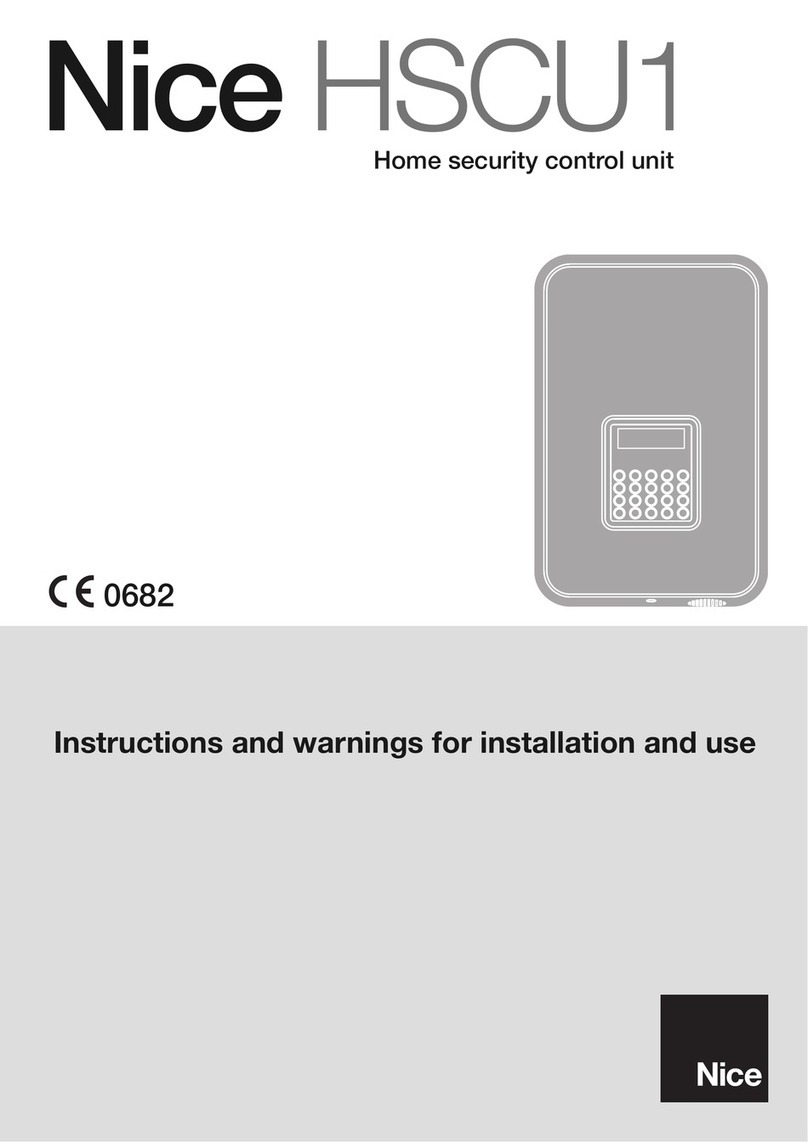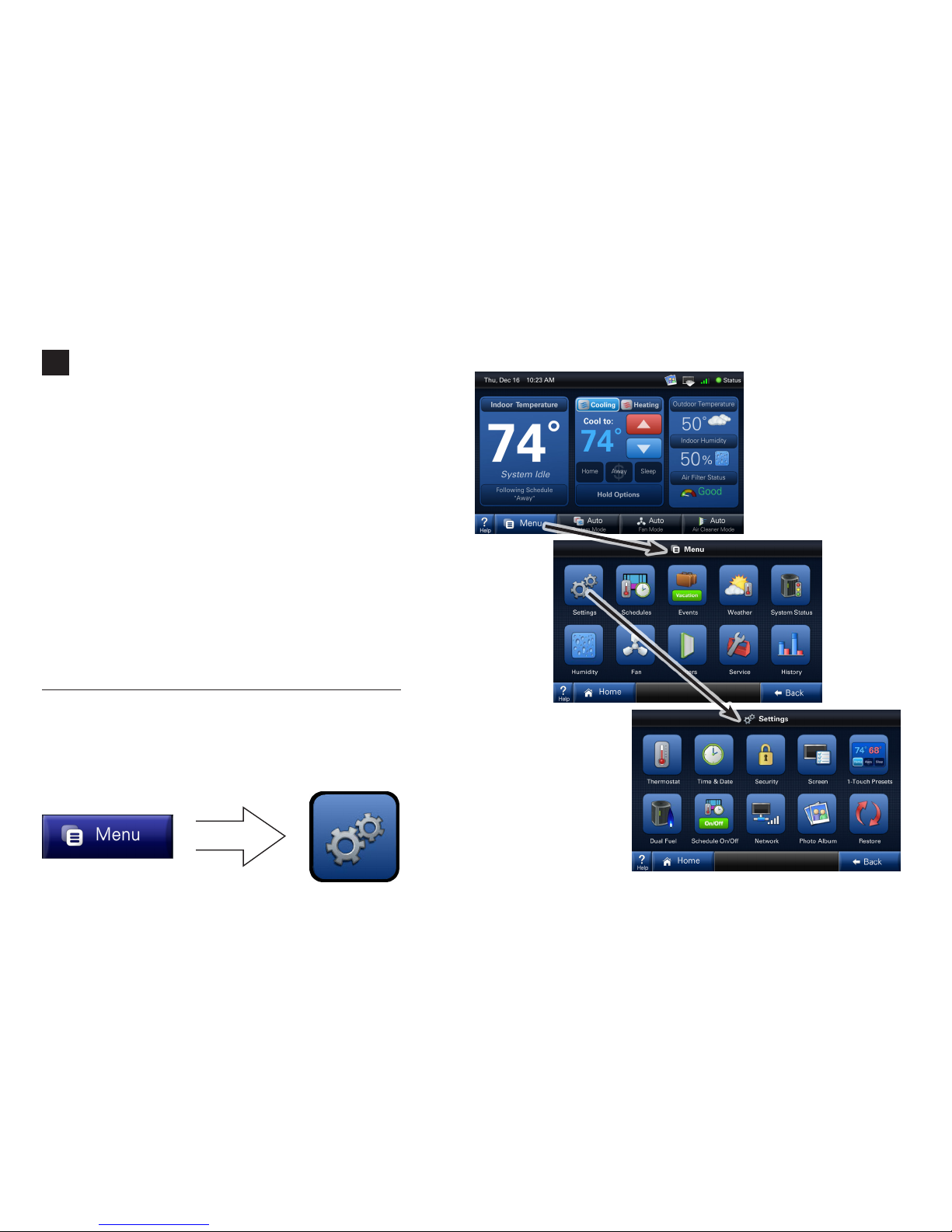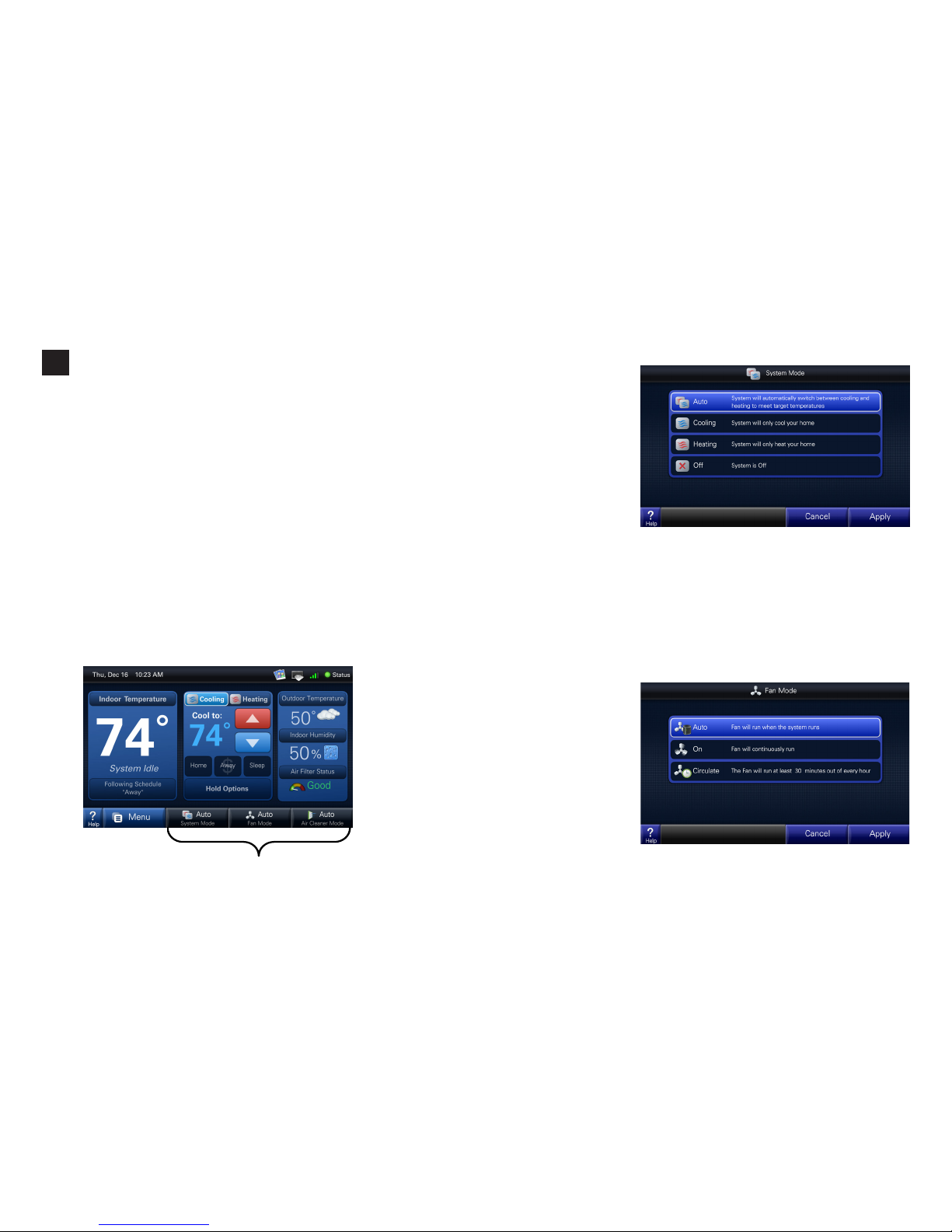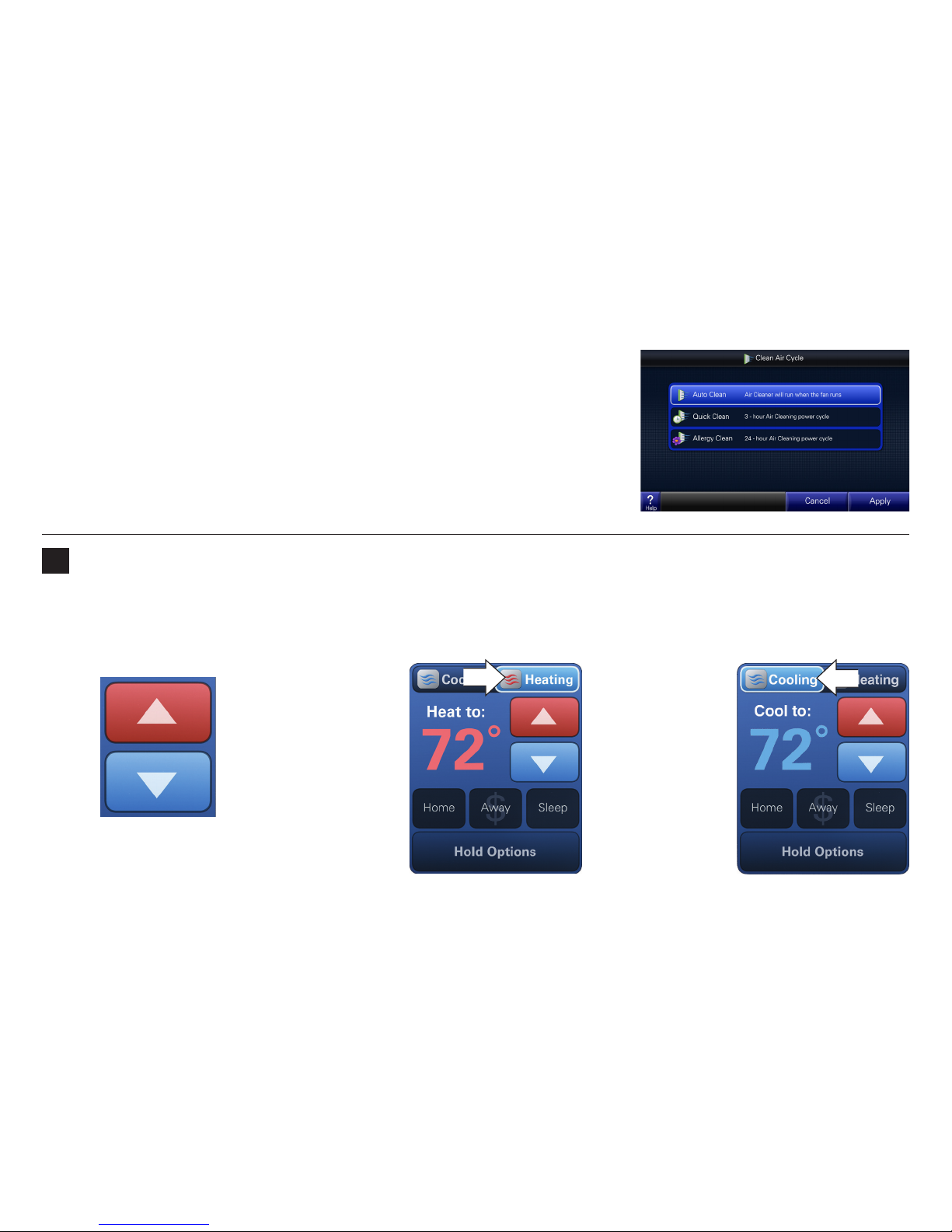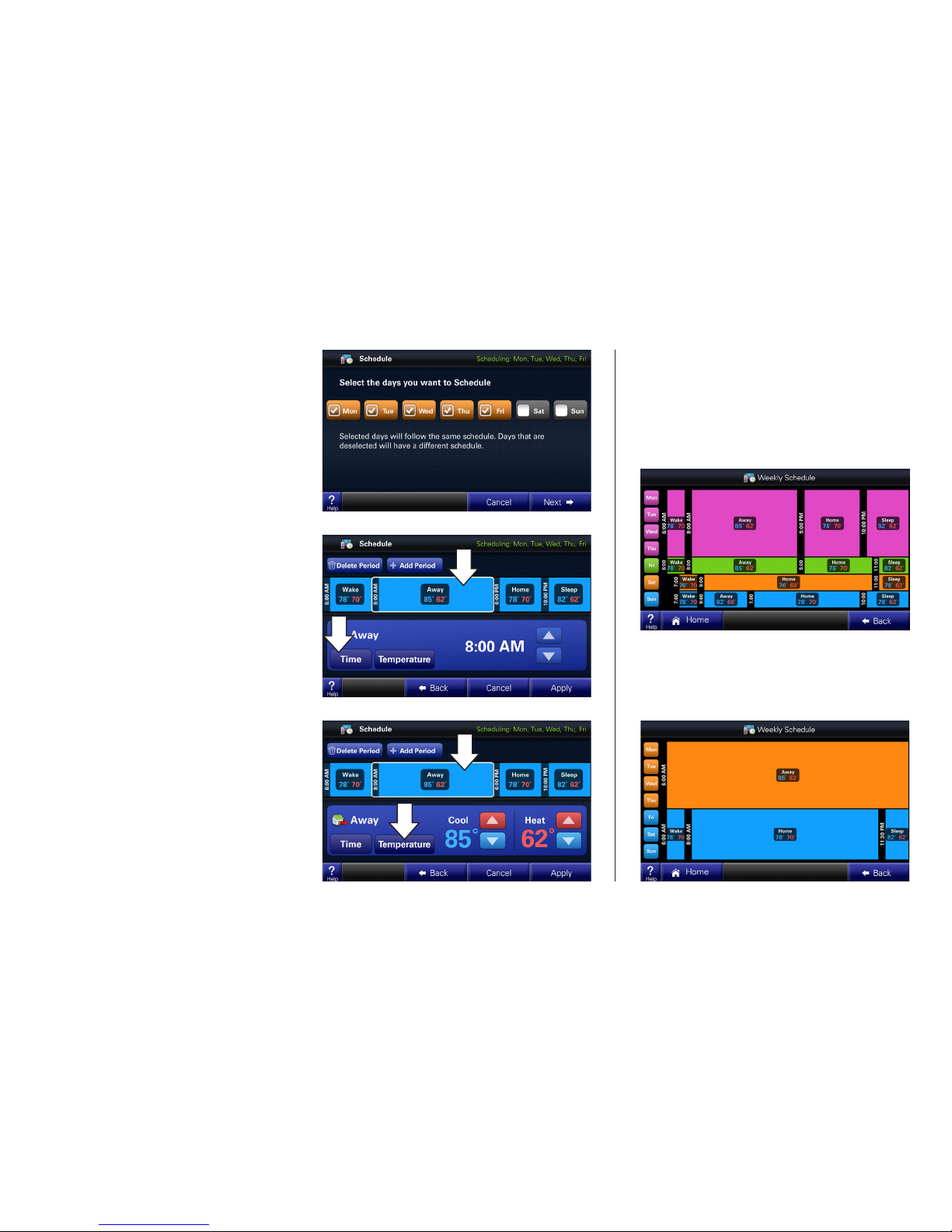33
Easy to use
The simple design and easy to
follow functions of this control
make it the most intuitive and
easy to use control available. Just
touch the screen to try out the
functionality and make opera-
tional changes to the system in
your home.
Help System
On-screen notes provide addition-
al details. When more information
is needed, context sensitive help
is only a button touch away.
Scheduling
Scheduling setup is made easy
with the use of an on-screen
wizard that walks you through the
process.
1-Touch Presets
Cooling and Heating presets al-
low you to change your in-home
temperatures with the touch of a
button.
Use only your fingertips to touch
the touchscreen. Using any other
implement can damage the screen.
!
Use only a soft damp
cloth to clean the screen.
CAUTION
!
Customizable
Customize the screen to suit
your unique needs. You can
setup shortcuts and an easy
access dashboard on the
Home screen. You can change
the colors, and enjoy a photo
slideshow.
Table of Contents
Introduction............................................... 1-4
Buttons and Navigations.............................. 5
System, Fan, & Air Cleaner Modes .......... 6-7
Scheduling/Programming ......................... 8-9
Loading and Viewing Photos ................ 10-11
Screen Saver Settings ............................... 12
Commonly Used Features......................... 13
Naming your System ................................. 13
Dealer Information Screen......................... 13
Setting Time and Date............................... 14
Security Options ........................................ 14
Runtime History......................................... 14
1-Touch Presets......................................... 14
Customize Your Home Screen................... 15
Humidity..................................................... 15
Wireless Network Setup ....................... 16-19
Advanced Networking Information........ 20-23
Multi-System Control ............................ 24-25
Wireless Registration............................ 26-27
Schlage LiNK Enrollment........................... 27
Software Upgrades.................................... 28
Troubleshooting .................................... 29-30
Index.......................................................... 30
Warranty .................................................... 31