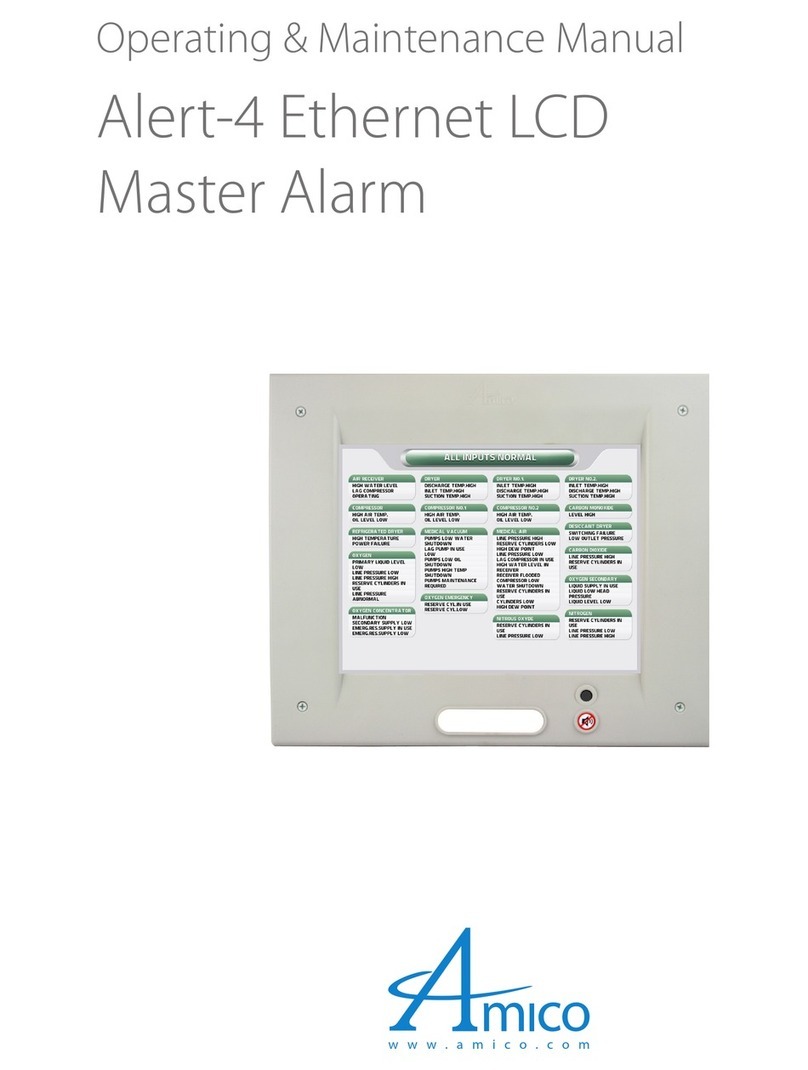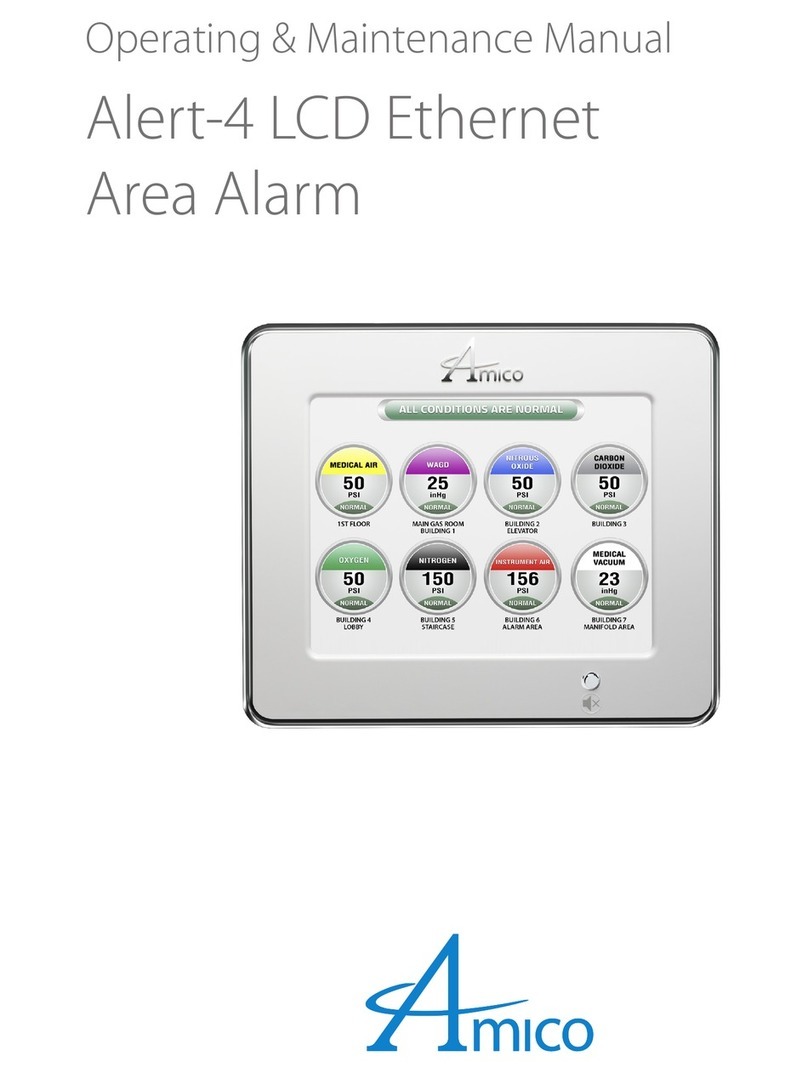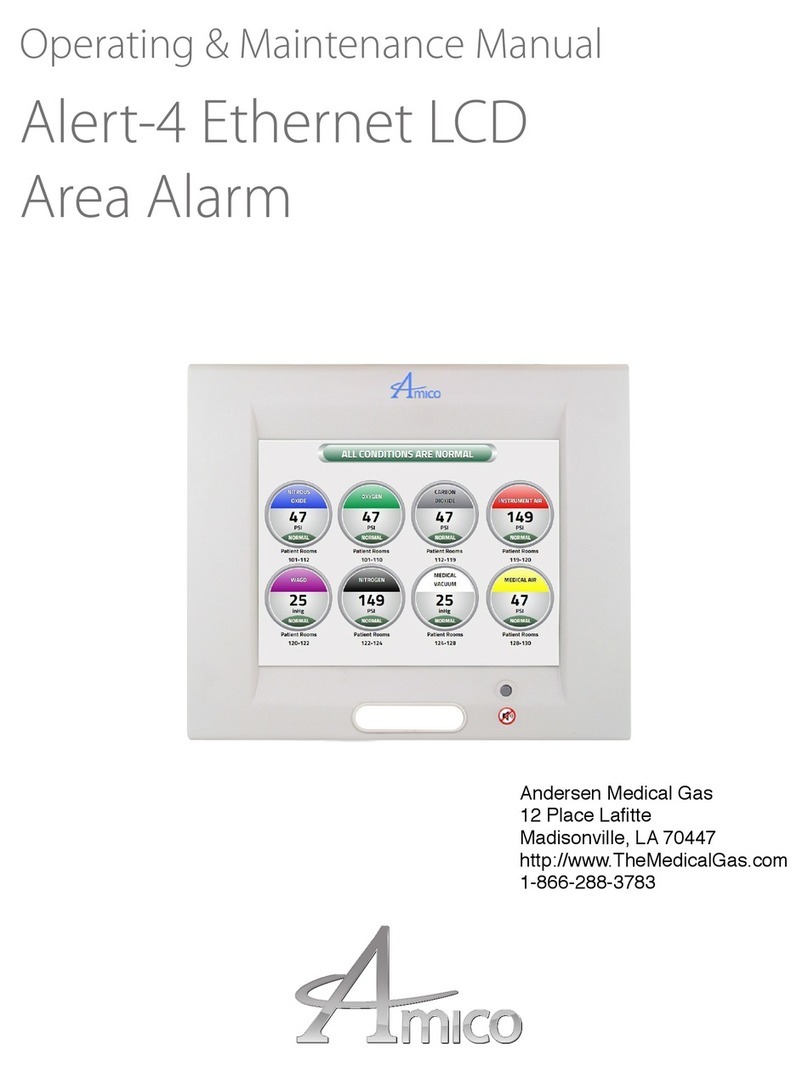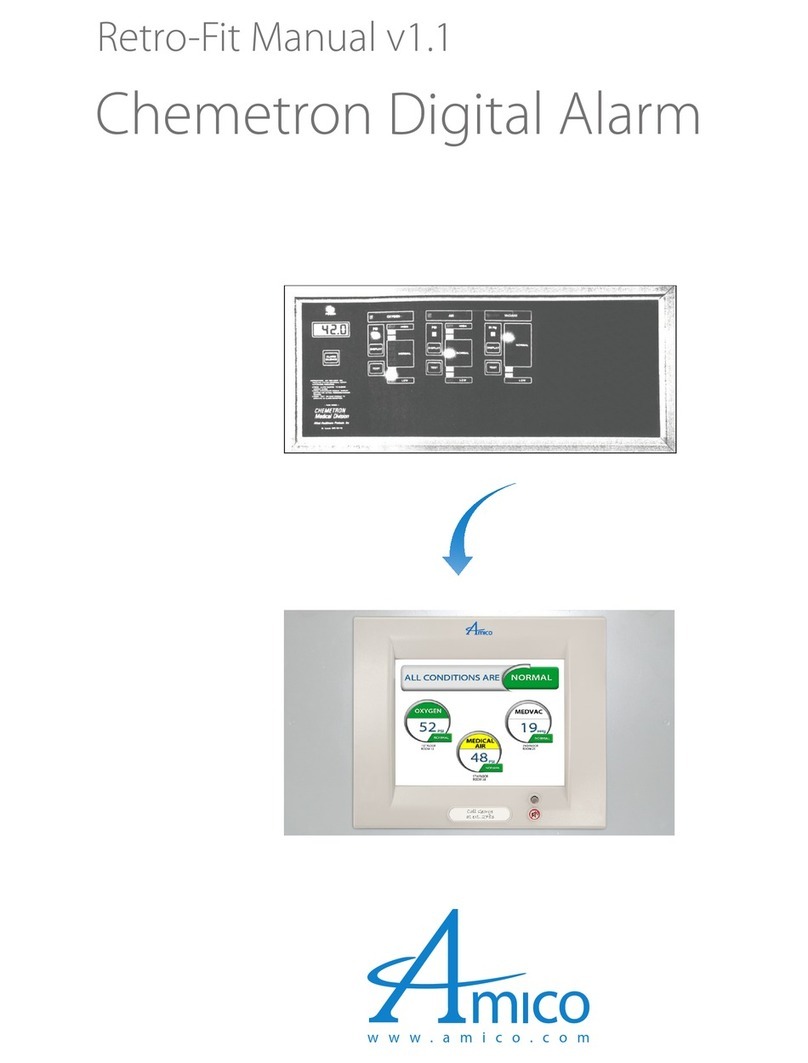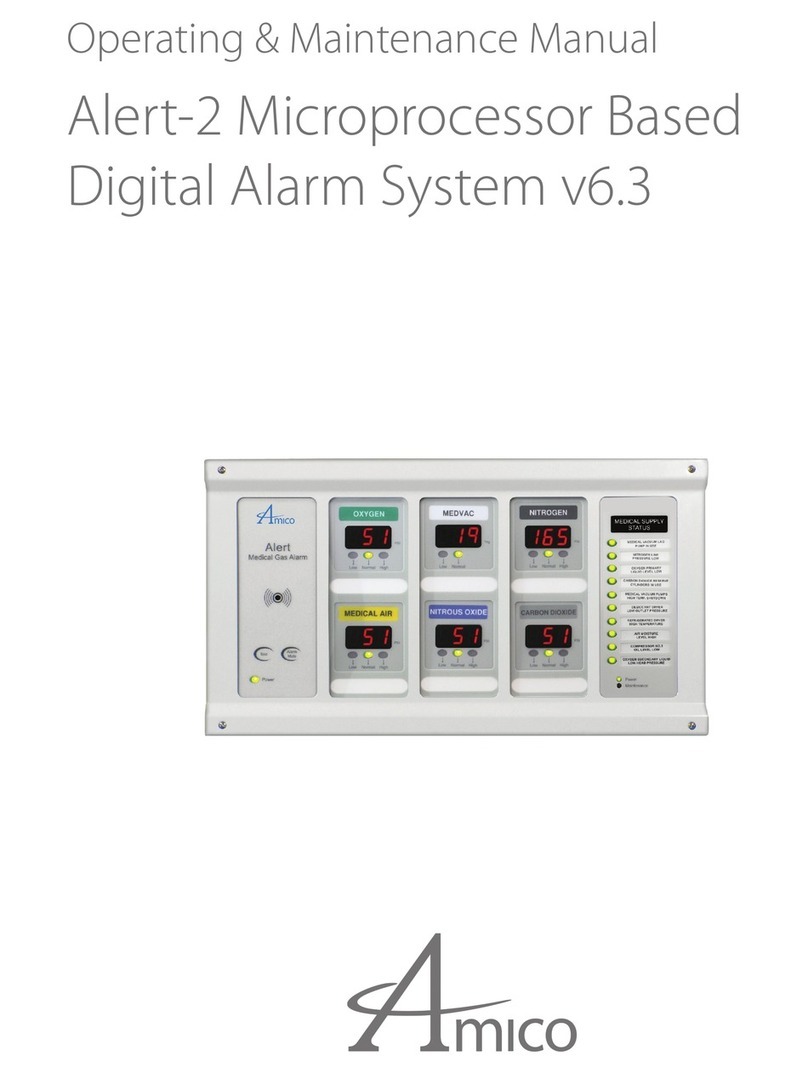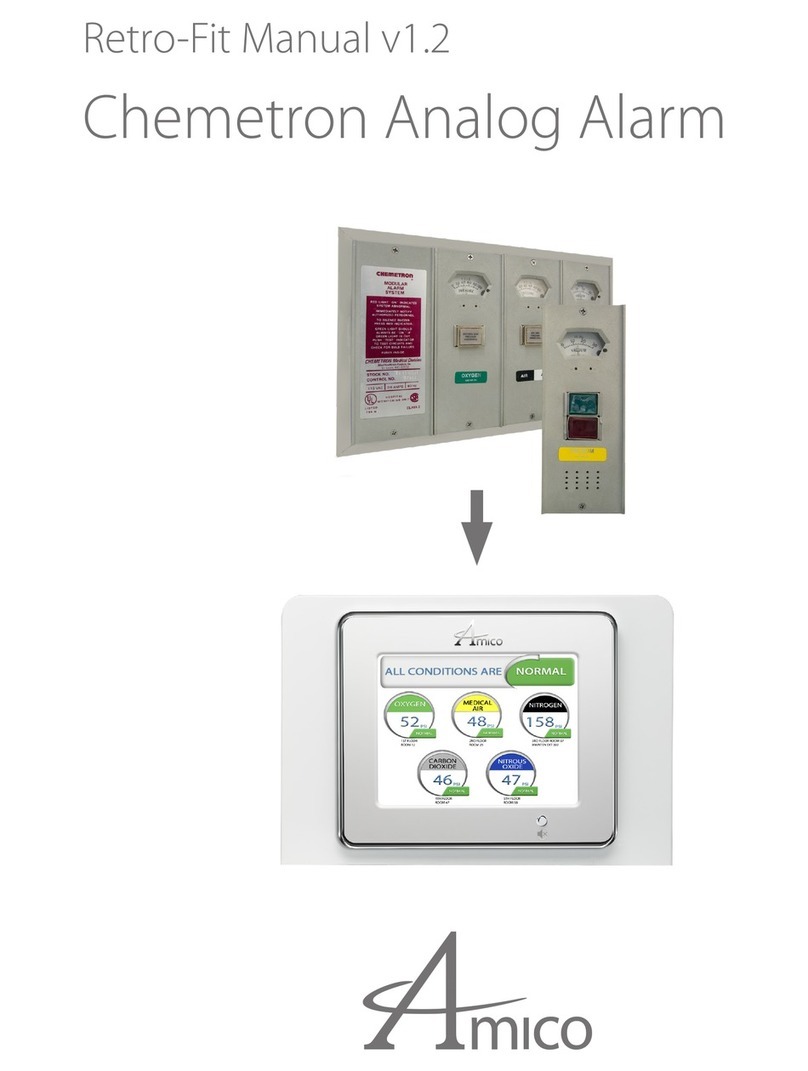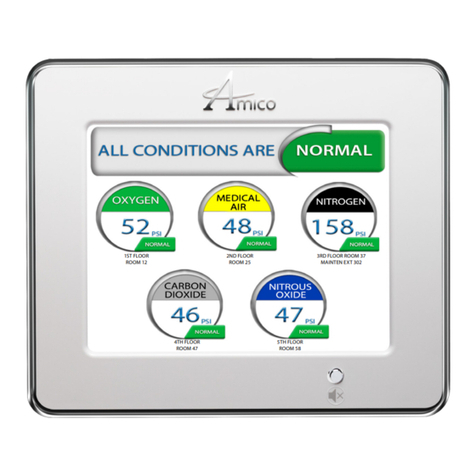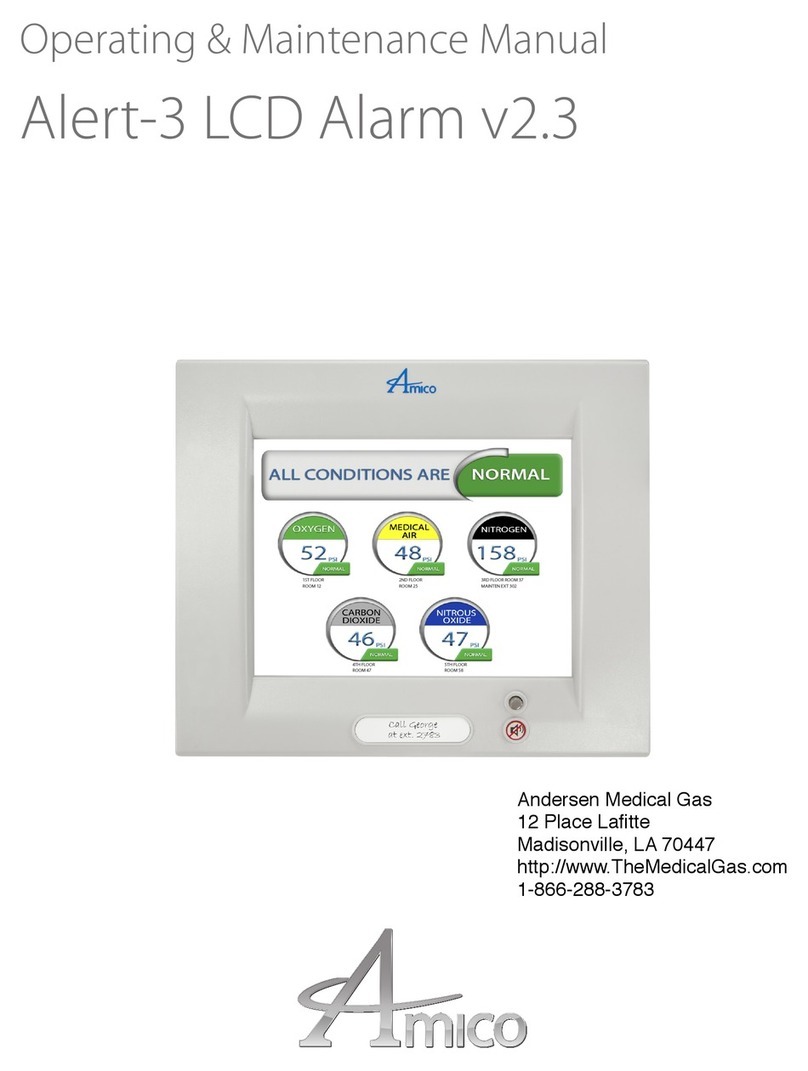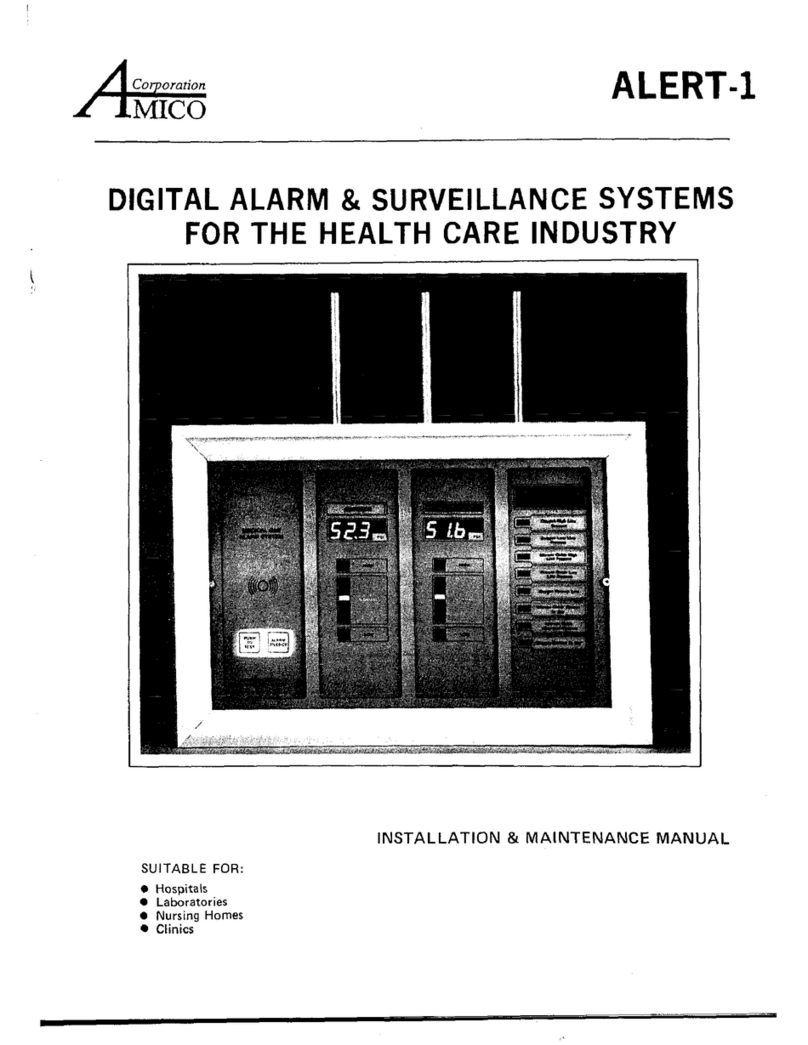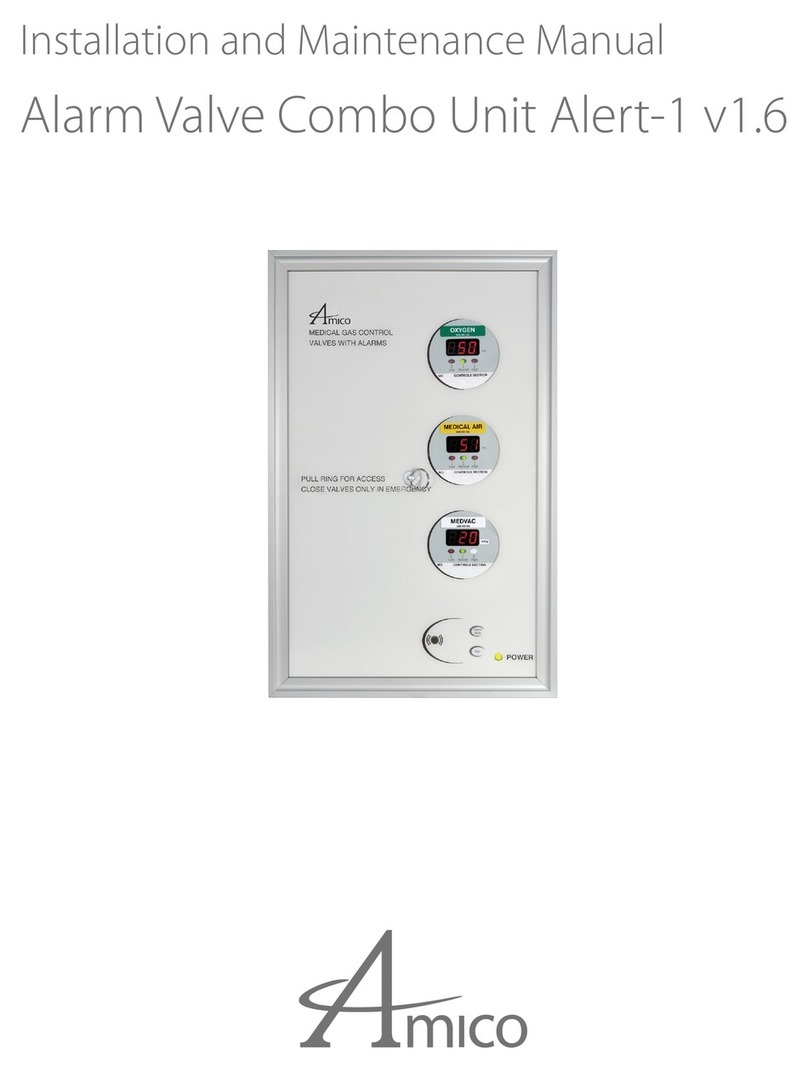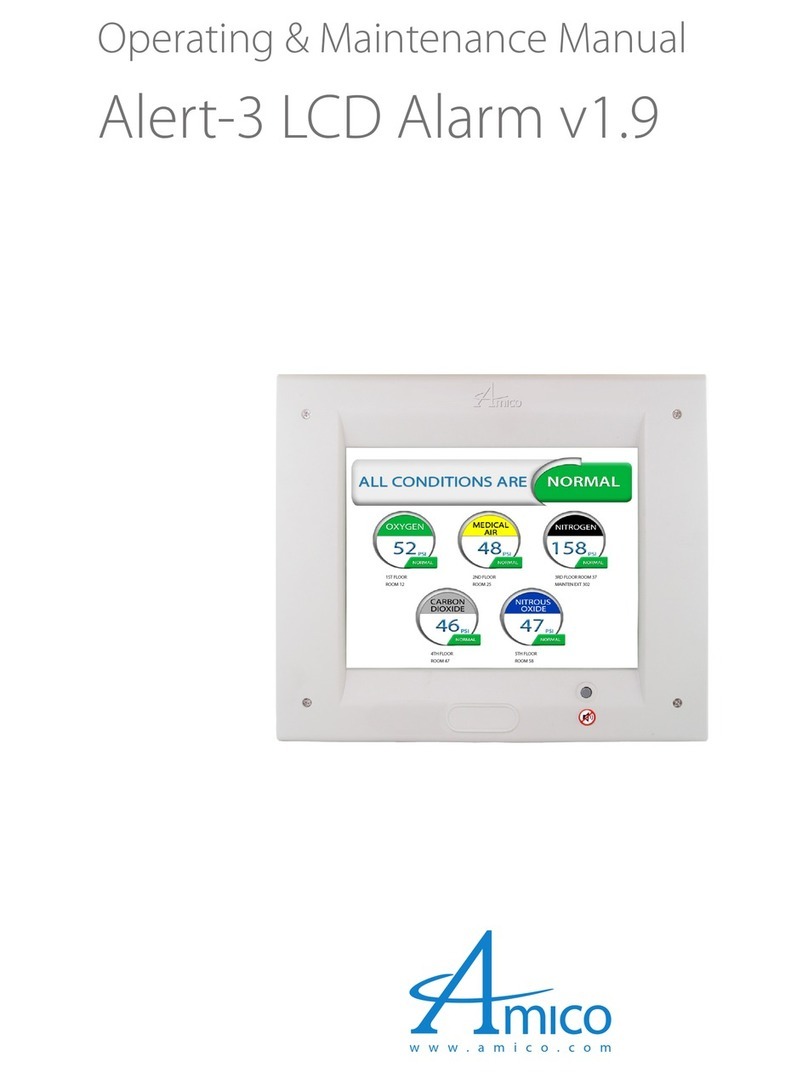6 Amico Corporation
Description of the Alarm
Shipment Details
When you receive an Alert-4 LCD Master Alarm from Amico Corporation, the package will consist of two main sections: the
Alarm Back Box and the Frame/Module Assembly.
The Alarm Back Box
The Alarm Back Box contains the auto-switchable System Power Supply with an ON/OFF switch, a built-in fuse and terminal
blocks (115 to 220 VAC - 50 to 60 Hz).
The Frame/Module Assembly
The Frame/Module Assembly consists of the frame and the LCD module. The hinged frame is designed to swing down
from the Back Box to facilitate installation and servicing of the alarm. This design will reduce installation time and
eliminate the risk of improper installation since all the modules are connected and tested at the factory.
Description of Modules
COMMON TO ALL ALARMS
System Power Supply
The System Power Supply has been pre-installed into the Back Box assembly. The System Power
Supply converts the AC voltage supply to the alarm into two voltages: 5 VDC (regulated) required
by the microprocessor hardware and 15 VDC (unregulated) required by the buzzer and the LCD.
This unit also contains the main ON/OFF power switch, the transformer, the heat
sink, the main fuse and fuse cover, the rectifying circuitry, the terminal blocks,
and the low voltage DC power cable for connecting this unit to the module. The
System Power Supply can be easily removed and reinstalled by unscrewing it
from the Back Box.
LCD Module
The LCD module contains the LCD screen, microprocessor, Ethernet capable for convenient viewing remotely or wirelessly,
anywhere in the building. Email and Text notification enable, Monitor up to 30 channels. Alarm conditions can be selected
as normally open or normally closed. Maintenance mode for easy troubleshooting, repeat alarm function, channels can be
grouped together or separated using Amico Master Configuration software. Generic dry contact for remote monitoring,
adjustable buzzer volume and brightness.“MUTE”button to silence an alarm, push and hold for 20 second and the display will
show the terminal port for each channel. LCD Master Alarm is Ethernet ready for use with Internet Explorer, Google Chrome,
and Safari.
For Annual Test
Hold the MUTE button for twenty (20) seconds to test the panel, channels ID will be displayed and buzzer will sound. If a signal
is not present after performing the test, panel will display missing, or disconnected channel in RED.
AC Supply
115 to 220 VAC
DC Power Cable:
Connect to
Annunciator Module
G
N
L
L - Live
N - Neutral
G - Ground
Fuse (1 AMPw)
Toggle Switch