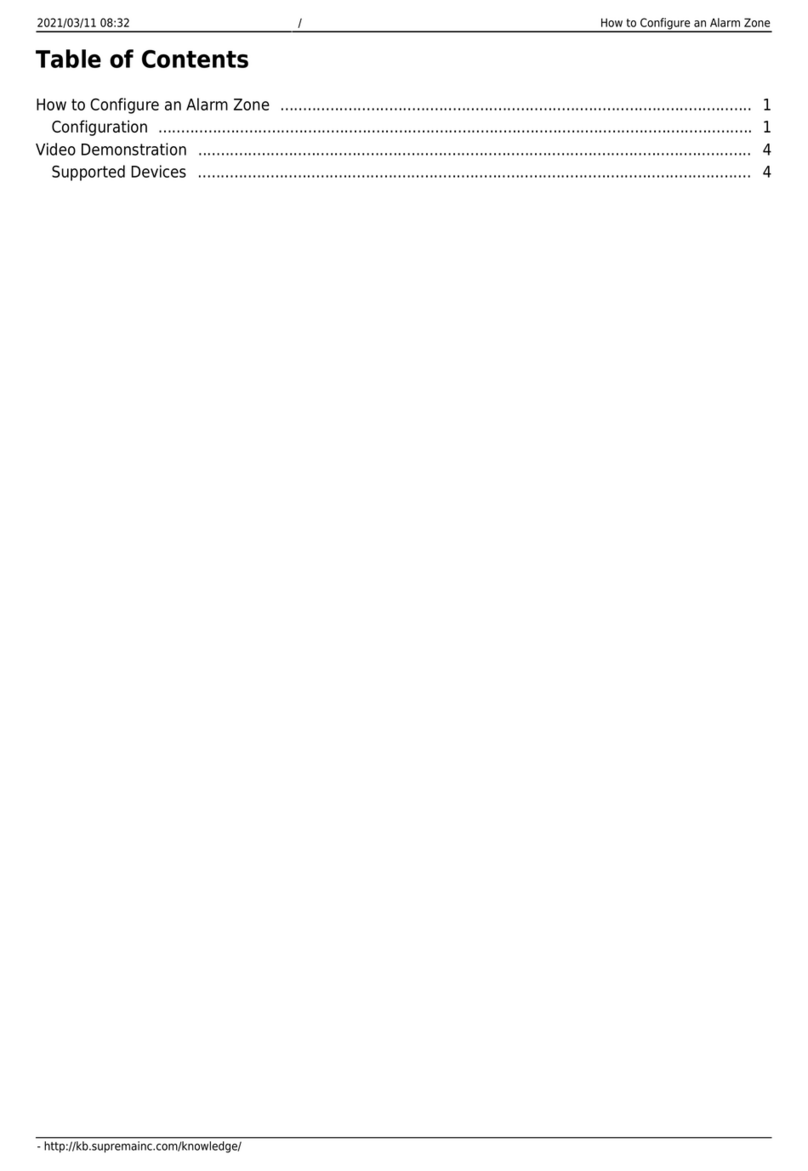Contents
Safety Instructions ..........................................................................................3
Getting Started ................................................................................................5
Components ...................................................................................................................................................5
Parts................................................................................................................................................................6
Cables and Connectors......................................................................................................................................................8
How to Enroll a Fingerprint......................................................................................................................10
Choose Ideal Fingers to Enroll .........................................................................................................................................10
How to Enroll Fingerprints.............................................................................................................................................10
Installation ..................................................................................................... 11
Mounting the Bracket and Product .........................................................................................................11
Connecting to Power..................................................................................................................................12
Connecting to a Network ..........................................................................................................................13
Ethernet Connection..........................................................................................................................................................13
Connecting to TTL Input and Output .....................................................................................................14
TTL input connection.......................................................................................................................................................14
TTL output connection....................................................................................................................................................14
Connecting to an Intercom ..........................................................................................................................15
Connecting to a Relay ...............................................................................................................................15
Fail Safe Lock ....................................................................................................................................................................15
Fail Secure Lock ................................................................................................................................................................16
Connecting to an Automatic door................................................................................................................................16
Connecting as a standalone.........................................................................................................................17
Connecting to Secure I/O 2 ......................................................................................................................18
Connecting as a Wiegand device.............................................................................................................19
Product Specifications ................................................................................. 20
Product Specifications ...................................................................오류! 책갈피가 정의되어 있지 않습니다.
Dimensions...................................................................................................................................................21
FCC Compliance Information...................................................................... 22
Appendix ........................................................................................................ 23
Disclaimers ...................................................................................................................................................23
Copyright Notice .........................................................................................................................................23