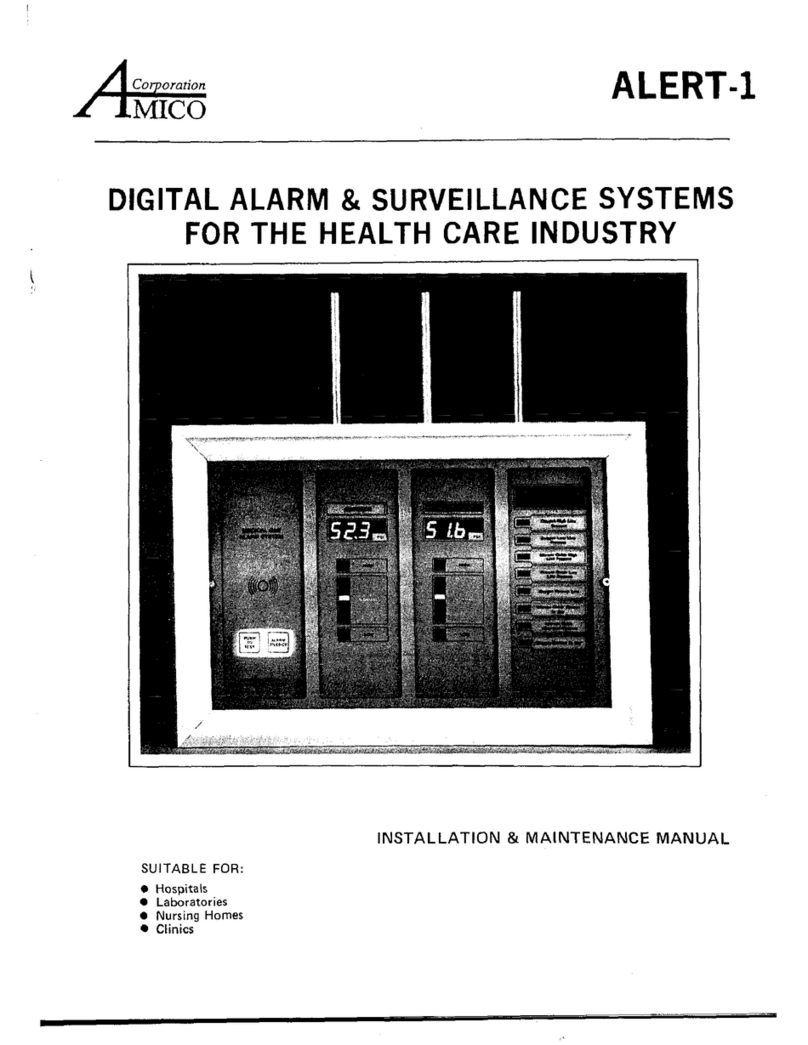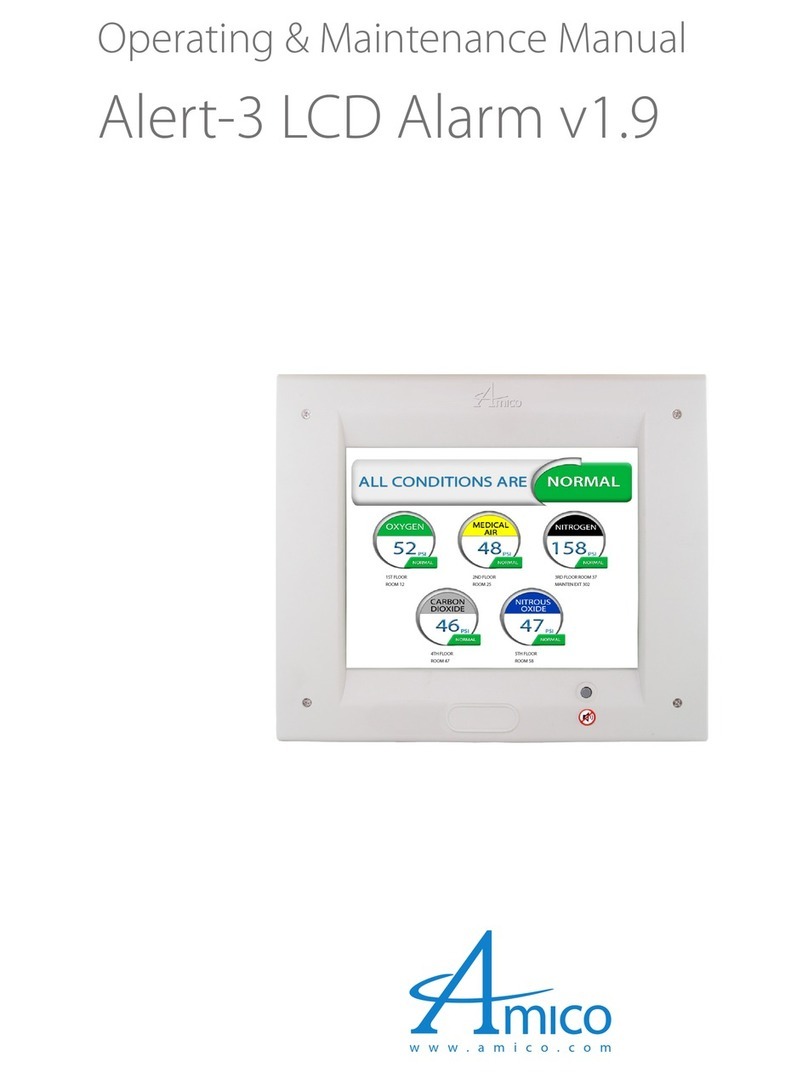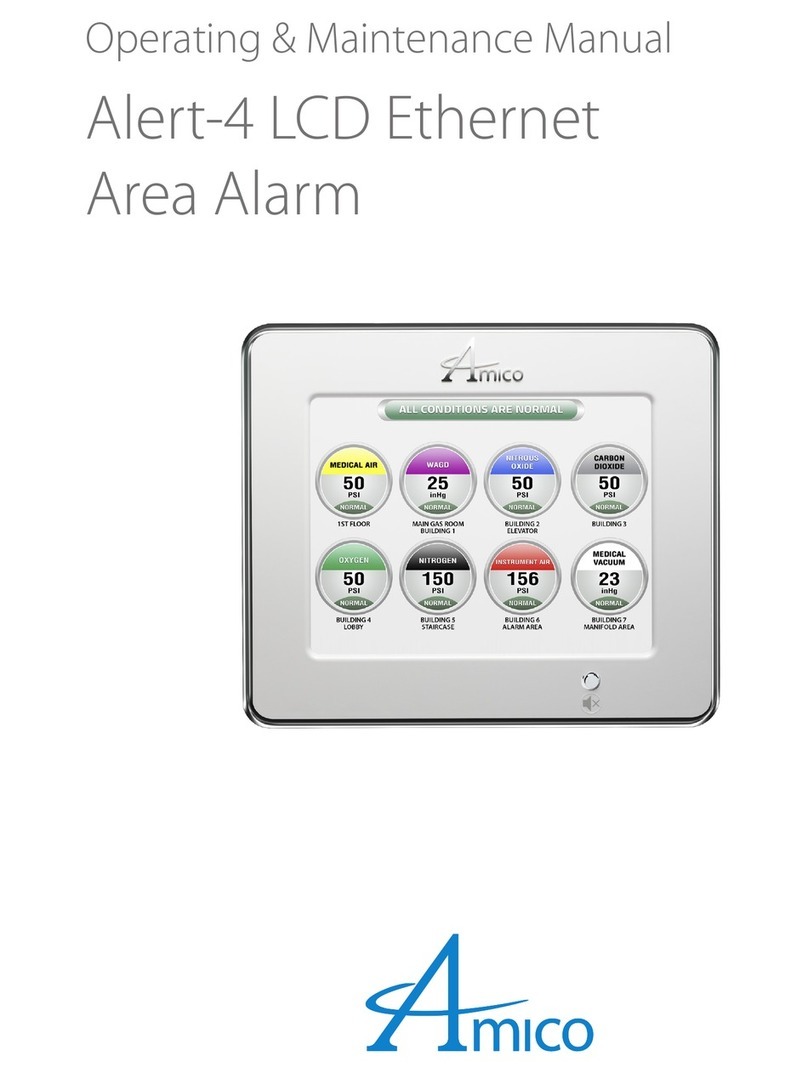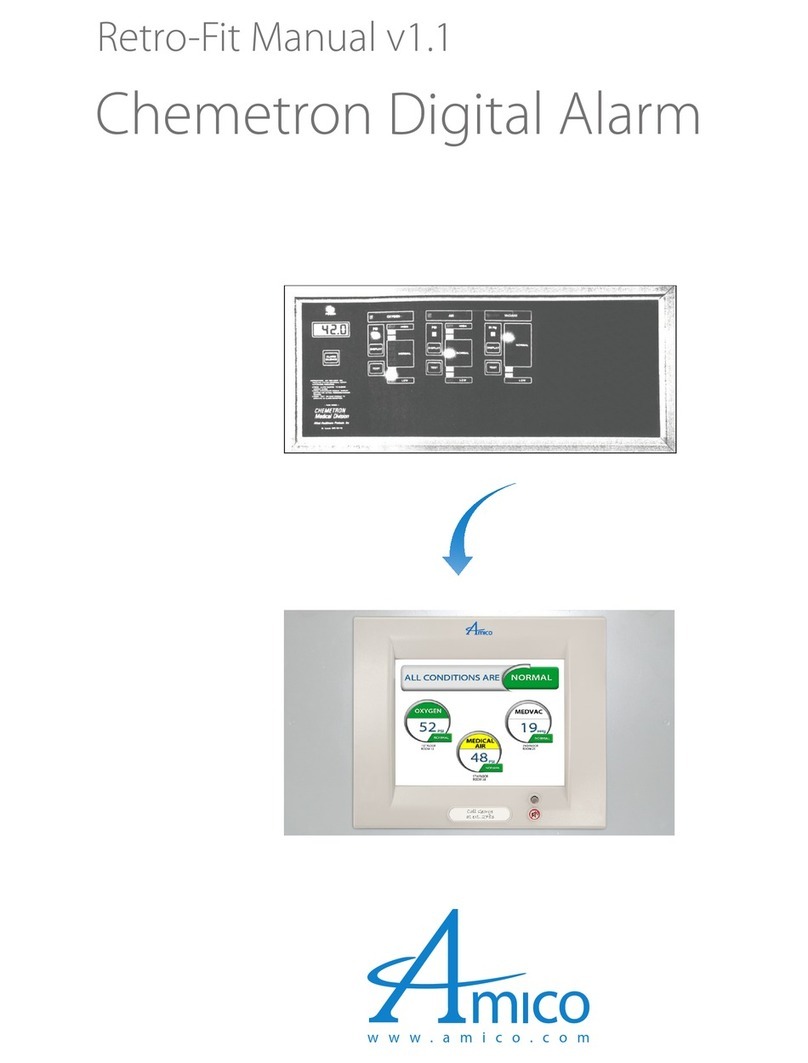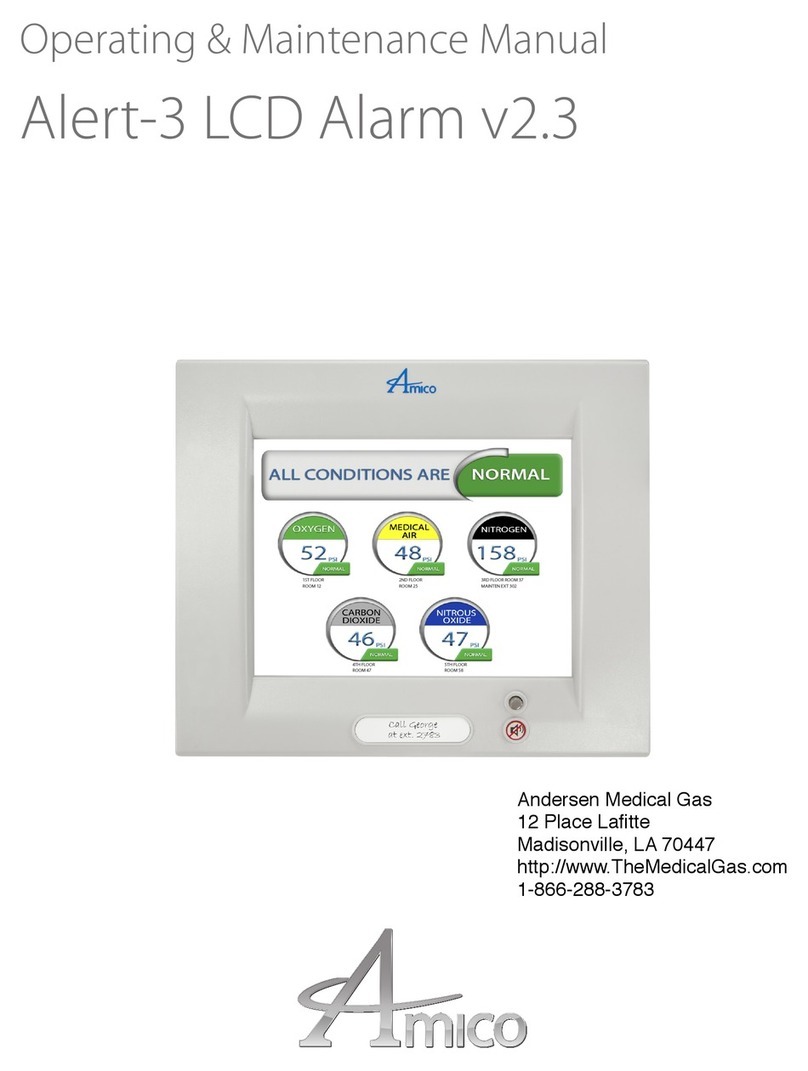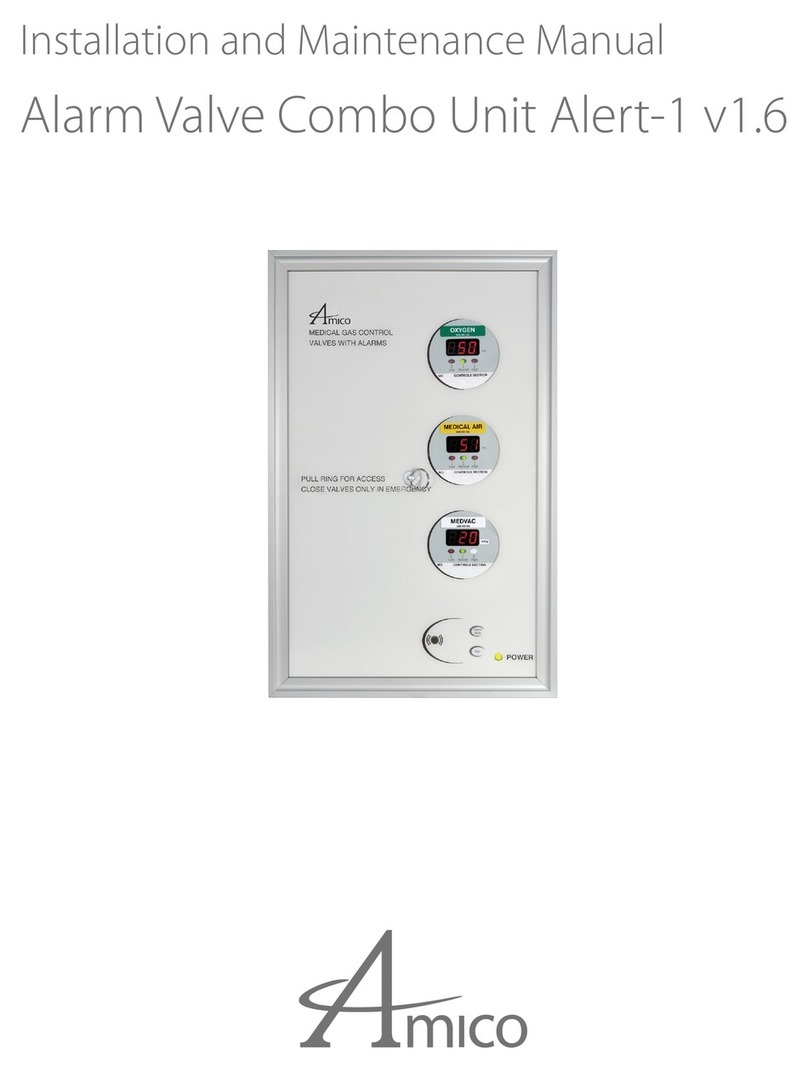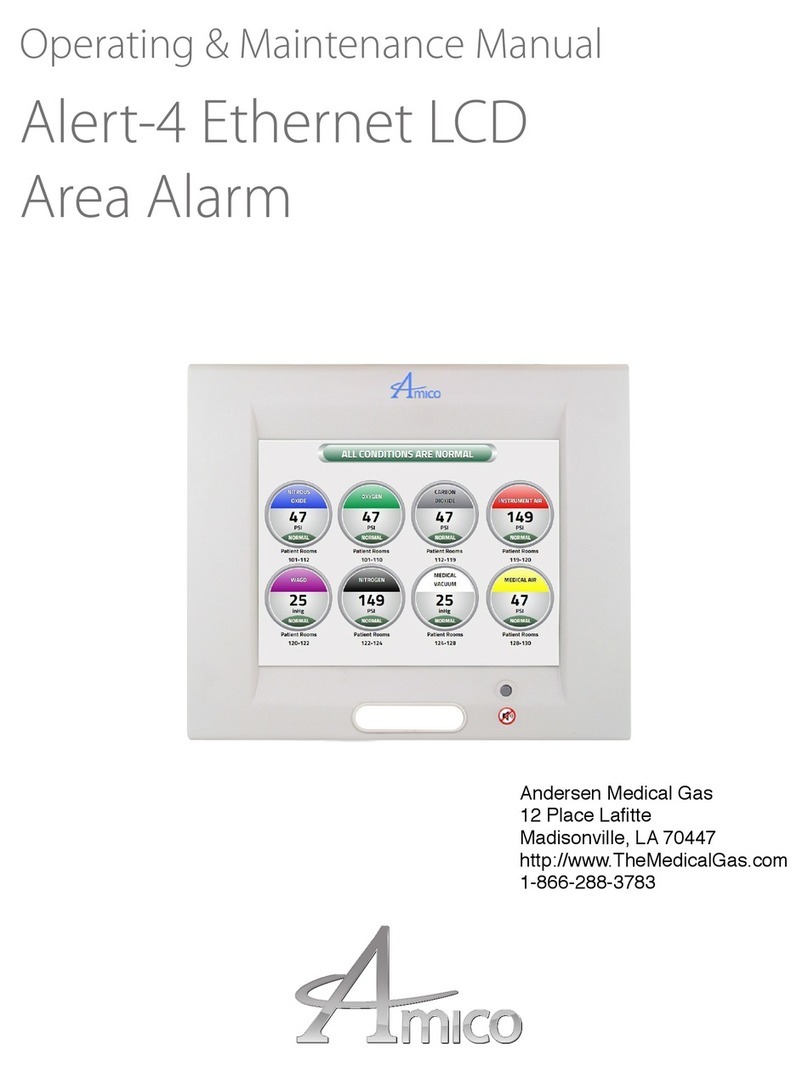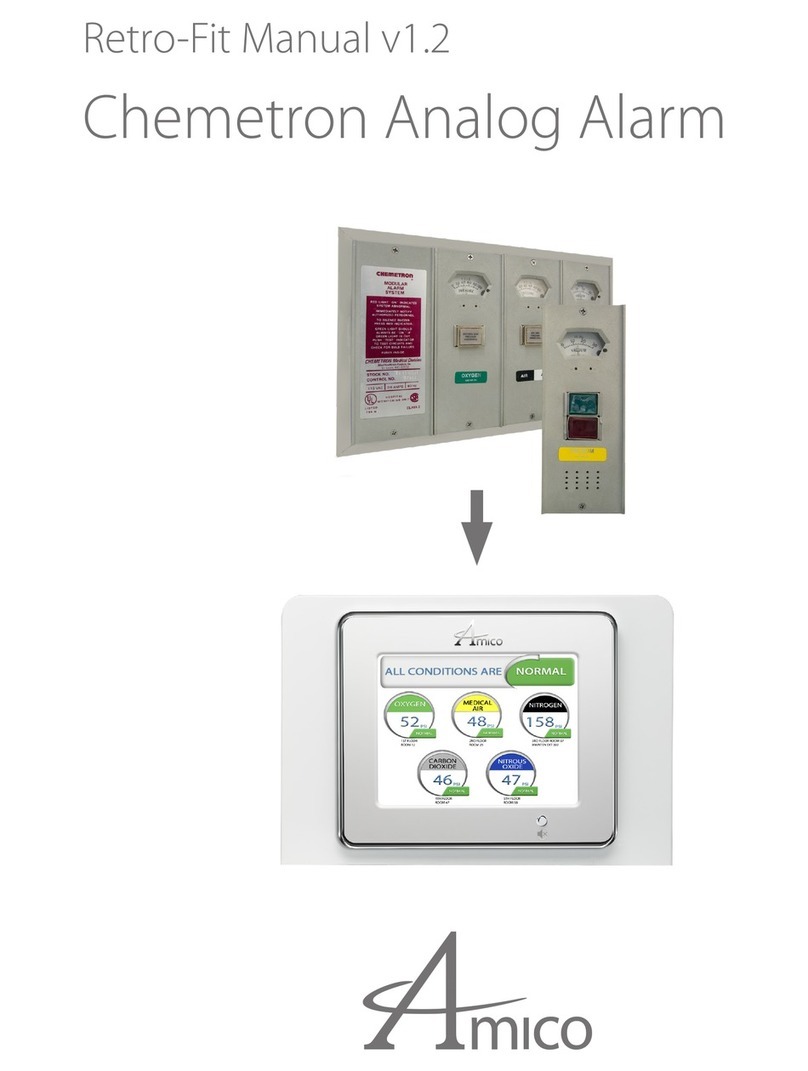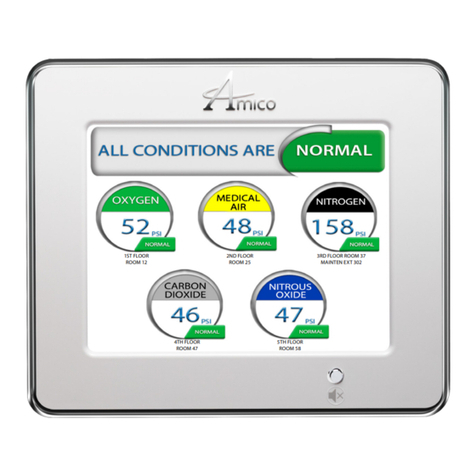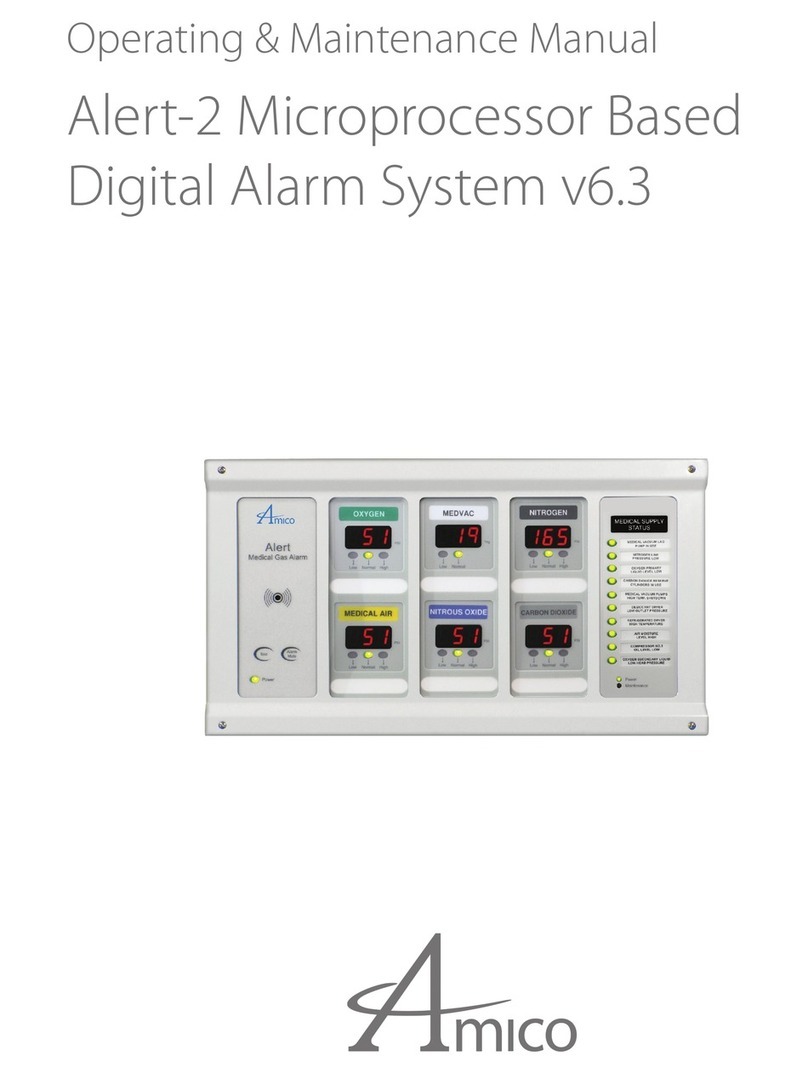www.amico.com 7
Installation Guide
STEP 1: THE ALARM BOX
Install the back-box to the studs of the wall at the desired height. Ensure that the box is securely in place. The
mounting brackets are adjustable to suit the thickness of the wall. MAKE SURE the box is parallel, squared and ush
with the nished wall surface to ensure that the frame assembly will t properly.
STEP 2: FRAME/MODULE ASSEMBLY
i. Remove the frame/module assembly from its protective box.
ii. Remove the corner screws from the front frame section (four screws).
iii. Attach the LCD module to the back-box assembly by using at head screws
(provided with frame in a plastic bag) to the hinge located on the back-box.
iv. Attach the frame wire with two dome head screws (provided with frame in a plastic bag). This will allow the
frame assembly and back-box to be fastened securely together.
Amico Microprocessor Based Alarm
Page: 4
USER RESPONSIBILITY
The information contained in this Installation and Operation Maintenance
Manual, pertains only to the ALERT-2 microprocessor based digital alarm.
This product will perform to conformity with the descriptions contained in this
manual, when assembled, operated, maintained and serviced in accordance
with the installation instructions provided.
The alarm must be checked periodically. Parts that are broken, missing,
worn, distorted or contaminated, must be replaced immediately. Should such
repair or replacement become necessary, please contact Amico Corporation
or their distributors.
All alarms should not be repaired, or altered without prior written or verbal
approval of Amico Corporation or it’s distributors. Failure to comply will void
all warranty on the alarm.
Statements in this manual preceded by the words WARNING,CAUTION,
DANGER and NOTE are of special significance. Please read these sections
carefully.
WARNING: denotes steps which can prevent injury.
CAUTION: denotes steps which can prevent damage to equipment.
DANGER: denotes steps which can prevent electrical shock to equipment
or to prevent serious injury and/or death.
CAUTION: The microprocessor circuitry on the ALERT-4 Master Alarm contains sophisticated
integrated semiconductors. If it becomes necessary to remove the LCD circuit board, PLEASE hold the
boards by the edges. DO NOT TOUCH any of the components on the board. Static discharge can
cause the modules to malfunction or become damaged.
STEP 3: SYSTEM POWER SUPPLY
Amico Microprocessor Based Alarm
Page: 4
USER RESPONSIBILITY
The information contained in this Installation and Operation Maintenance
Manual, pertains only to the ALERT-2 microprocessor based digital alarm.
This product will perform to conformity with the descriptions contained in this
manual, when assembled, operated, maintained and serviced in accordance
with the installation instructions provided.
The alarm must be checked periodically. Parts that are broken, missing,
worn, distorted or contaminated, must be replaced immediately. Should such
repair or replacement become necessary, please contact Amico Corporation
or their distributors.
All alarms should not be repaired, or altered without prior written or verbal
approval of Amico Corporation or it’s distributors. Failure to comply will void
all warranty on the alarm.
Statements in this manual preceded by the words WARNING,CAUTION,
DANGER and NOTE are of special significance. Please read these sections
carefully.
WARNING: denotes steps which can prevent injury.
CAUTION: denotes steps which can prevent damage to equipment.
DANGER: denotes steps which can prevent electrical shock to equipment
or to prevent serious injury and/or death.
TURN OFF THE POWER SWITCH before changing any modules and/or disconnecting any cables.
Failure to do so can cause the fuse to blow, damaging the circuitry.
i. Ensure that the ON/OFF switch is in the OFF position.
ii. Through the top left side of the back-box, bring in the AC power wires. Knockouts are provided for making
conduit connections to the box. All wiring is to be installed according to local and national codes.
iii. Connect the AC power to the terminal blocks as shown in the wiring diagram (see Appendix B).