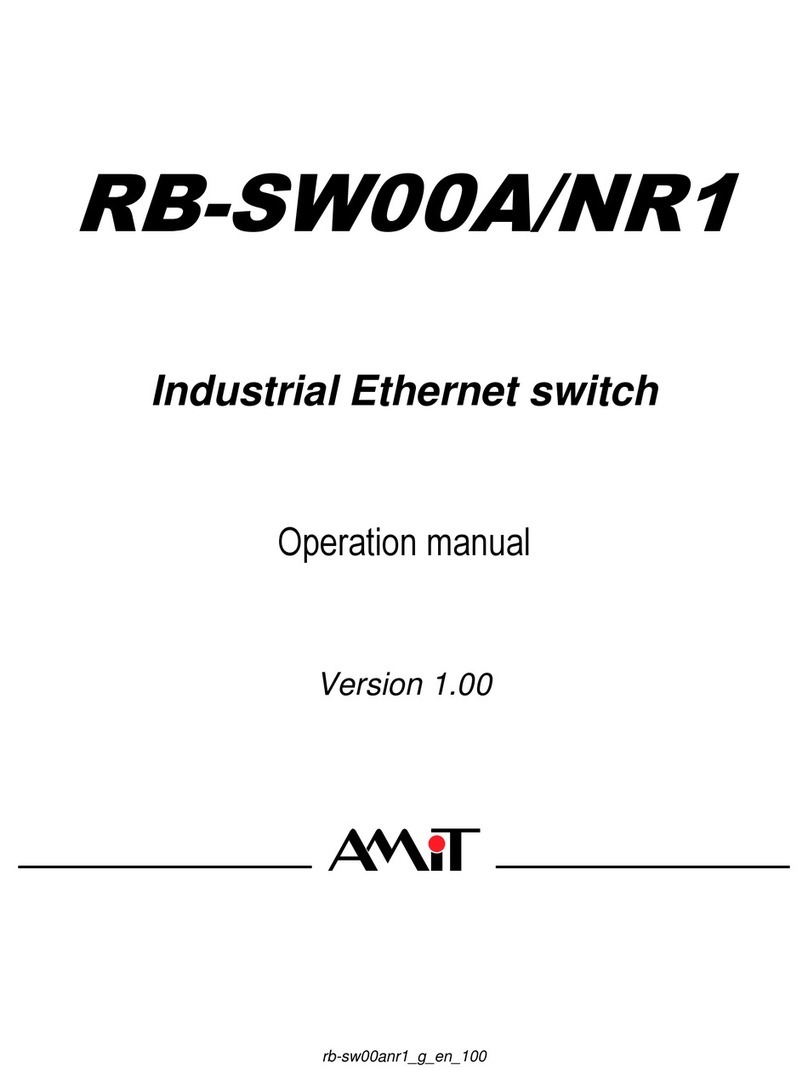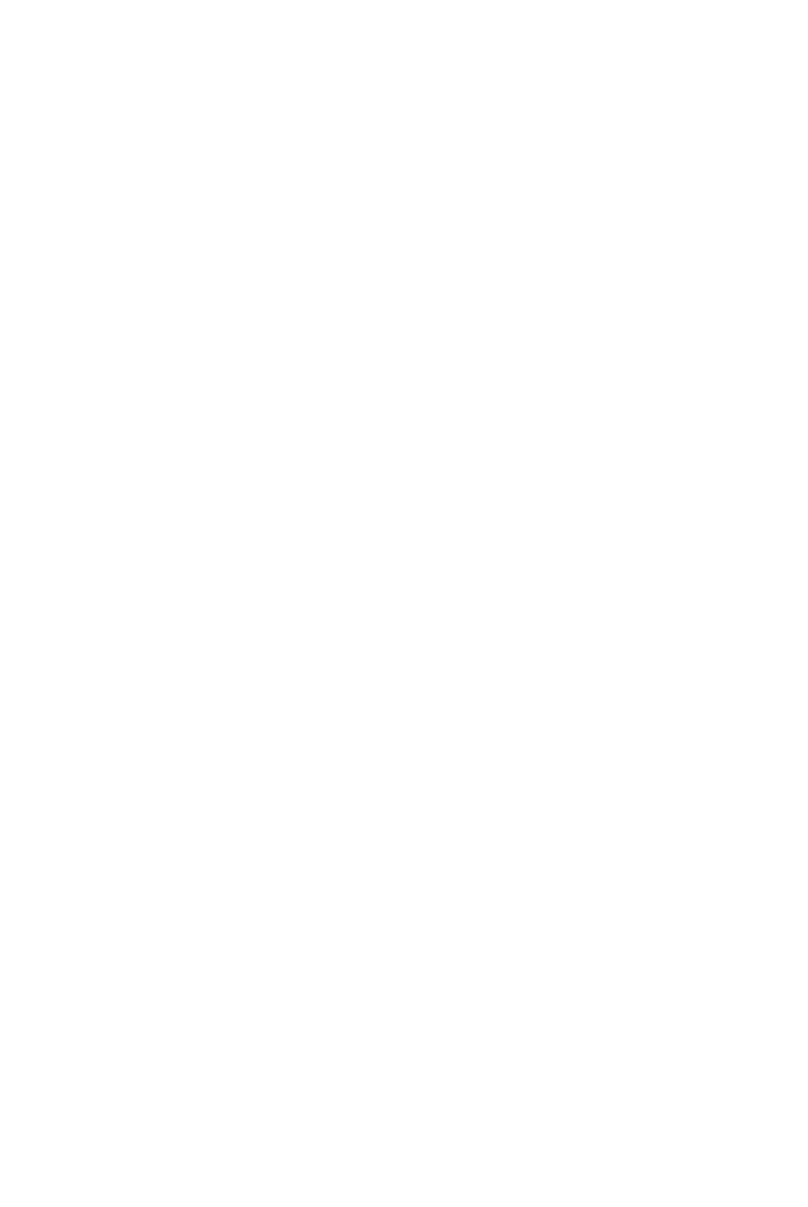3
TABLE OF CONTENTS
COPYRIGHT.................................................................................................................................. 2
FCC INTERFERENCE STATEMENT......................................................................................... 2
CHAPTER 1 . INTRODUCTION........................................................................................... 5
1.1PACKAGE LIST......................................................................................................................... 5
1.2 HARDWARE INSTALLATION..................................................................................................... 6
1.2.1 Hardware configuration............................................................................................. 6
1.2.2 LED indicators............................................................................................................ 7
CHAPTER 2 . GETTING STARTED ....................................................................................10
2.1 EASY SETUP BY WINDOWS UTILITY ............................................................................10
2.3 EASY SETUP BY CONFIGURING WEB UI .............................................................................14
CHAPTER 3 . MAKING CONFIGURATION......................................................................18
3.1 BASIC SETTING ............................................................................................................19
3.1.1 Network Setup .........................................................................................................20
3.1.1.2 LAN type .................................................................................................................. 20
3.1.1.2 Internet Setup......................................................................................................... 20
3.1.2 DHCP Server............................................................................................................28
3.1.3 Wireless Settings....................................................................................................30
3.1.4 Change Password...................................................................................................34
3.2. NAS CONFIGURATION .................................................................................................35
3.2.1. Disk Utility ..............................................................................................................35
3.2.2. File Sharing.............................................................................................................35
3.2.2.1. Basic Setting .............................................................................................................. 35
3.2.2.2. FTP Service................................................................................................................ 36
3.2.3. Access Control.........................................................................................................36
3.2.3.1. User Configuration..................................................................................................... 37
3.2.4. iTunes Server...........................................................................................................37
3.3. DOWNLOAD ASSISTANT ................................................................................................38
3.3.1. FTP..........................................................................................................................38
3.3.2. HTTP.......................................................................................................................38
3.3.3. BT (Bit Torrent) .......................................................................................................40
3.3.3.1. Start BT download ..................................................................................................... 40
3.3.3.2. BT download status.................................................................................................... 41
3.3.3.3. Stop, Resume and Remove seed................................................................................. 41
3.3.4. Download Status......................................................................................................42
3.3.5. How to access data on the NAS?.............................................................................42
3.3.5.1. Windows User............................................................................................................ 42
3.3.5.1.1. BY NETWORK PLACE............................................................................................42
3.3.5.1.2. BY WEB HDD.....................................................................................................43
3.3.5.2. Unix User................................................................................................................... 43
3.4. FORWARDING RULES ...................................................................................................43
3.4.1. Virtual Server.........................................................................................................44
3.4.2. Special AP .............................................................................................................45
3.4.3. Security Setting.....................................................................................................47
3.4.3.1. Packet Filters ........................................................................................................... 47
3.4.3.2. Domain Filters .......................................................................................................... 49
3.4.3.3. URL Blocking ........................................................................................................... 49
3.4.3.4. MAC Control............................................................................................................. 51
3.4.3.5. Miscellaneous .......................................................................................................... 52
3.4.4. Advanced Setting..................................................................................................53
3.4.4.1. System Log............................................................................................................... 53
3.4.4.2. Dynamic DNS........................................................................................................... 54
3.4.4.3. QoS............................................................................................................................ 55
3.4.4.4. SNMP ........................................................................................................................ 56