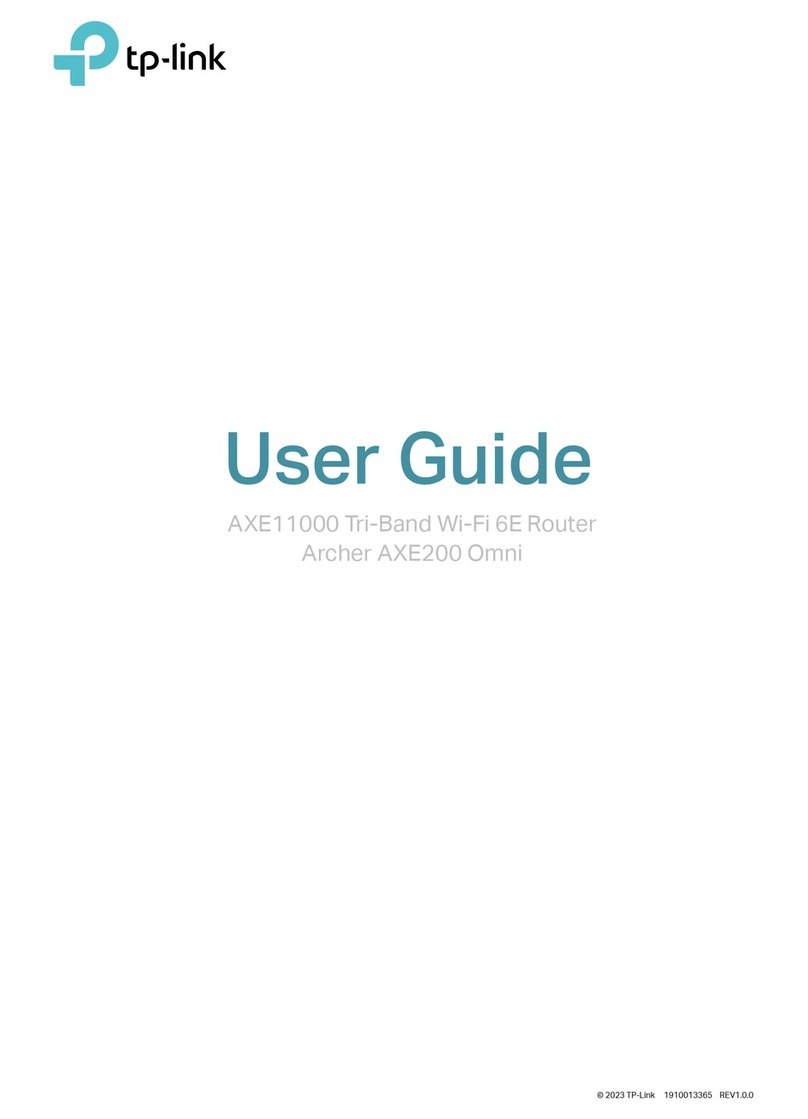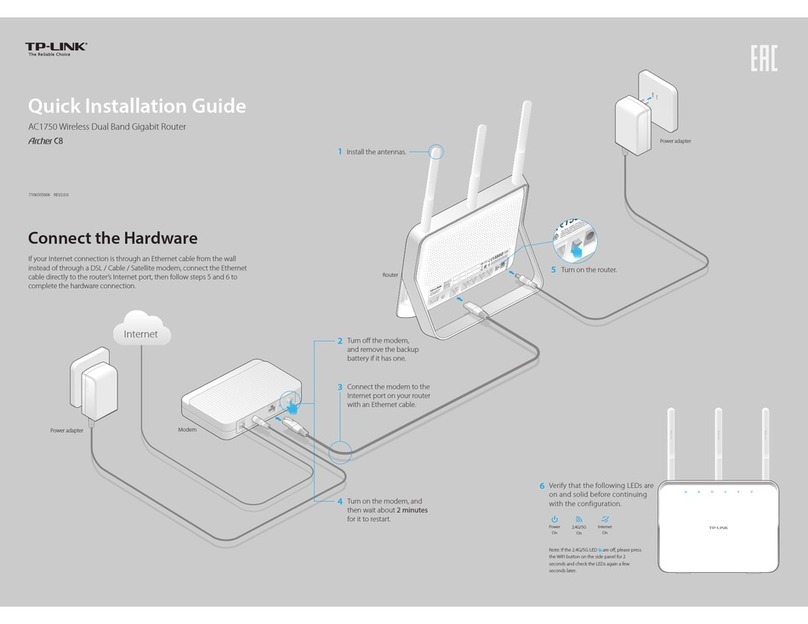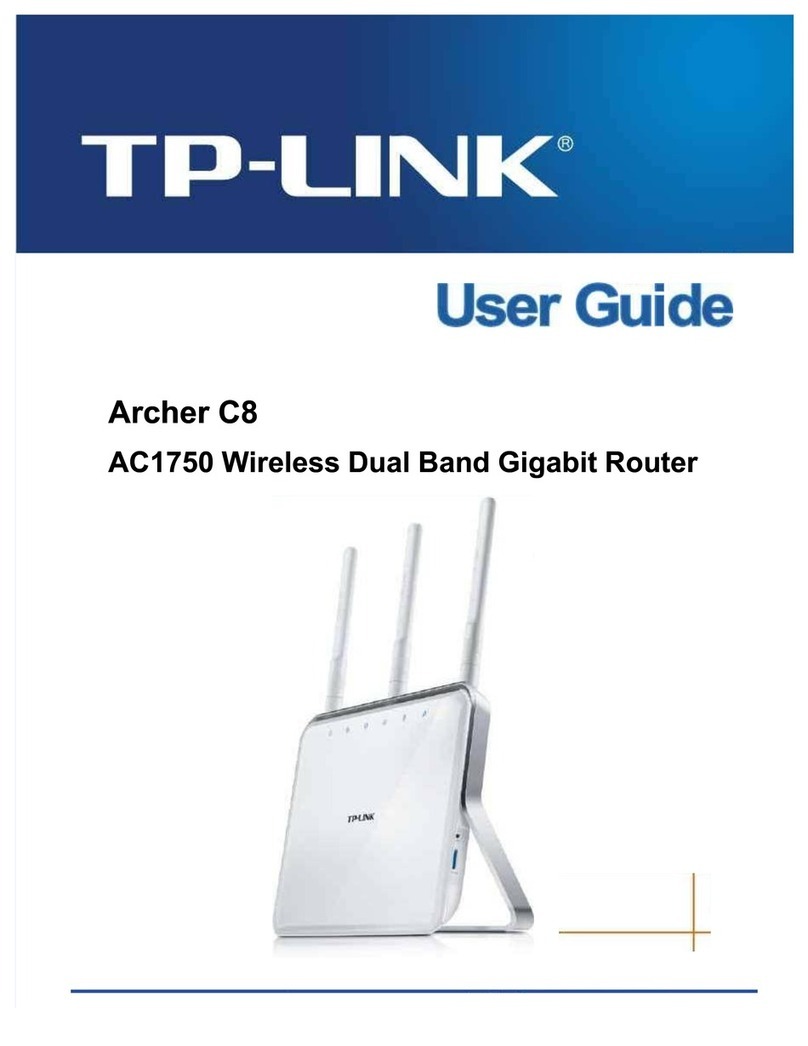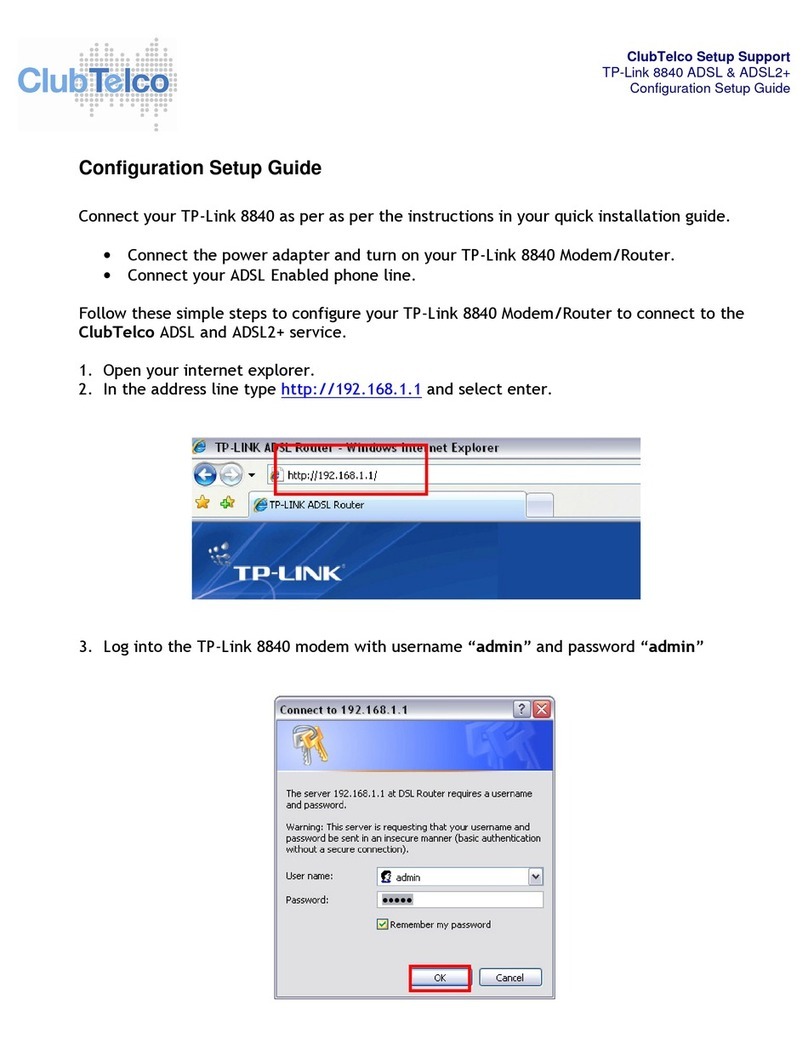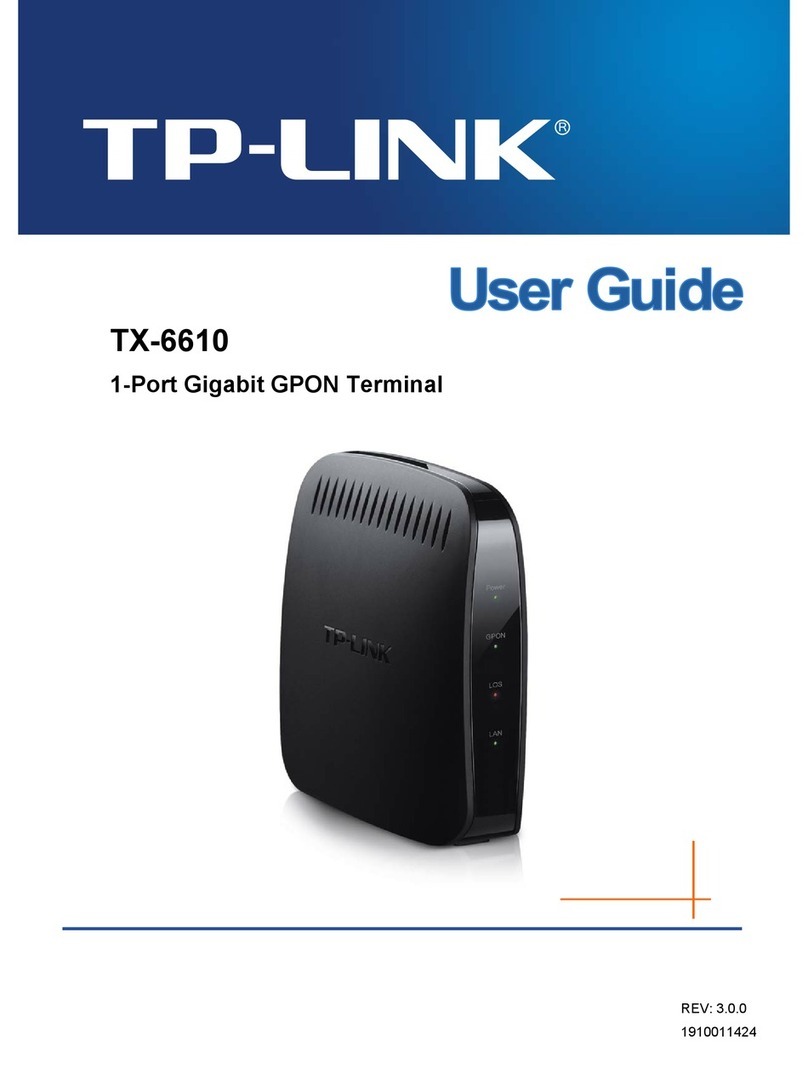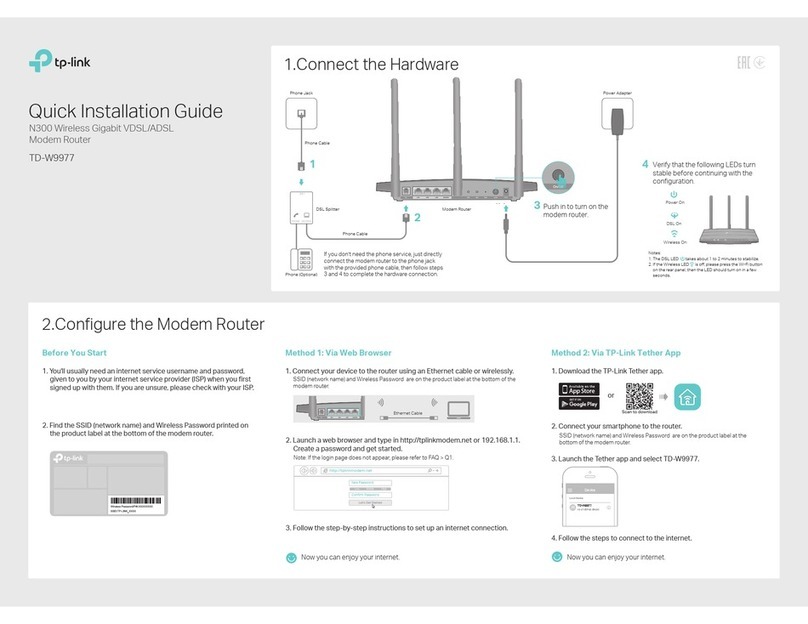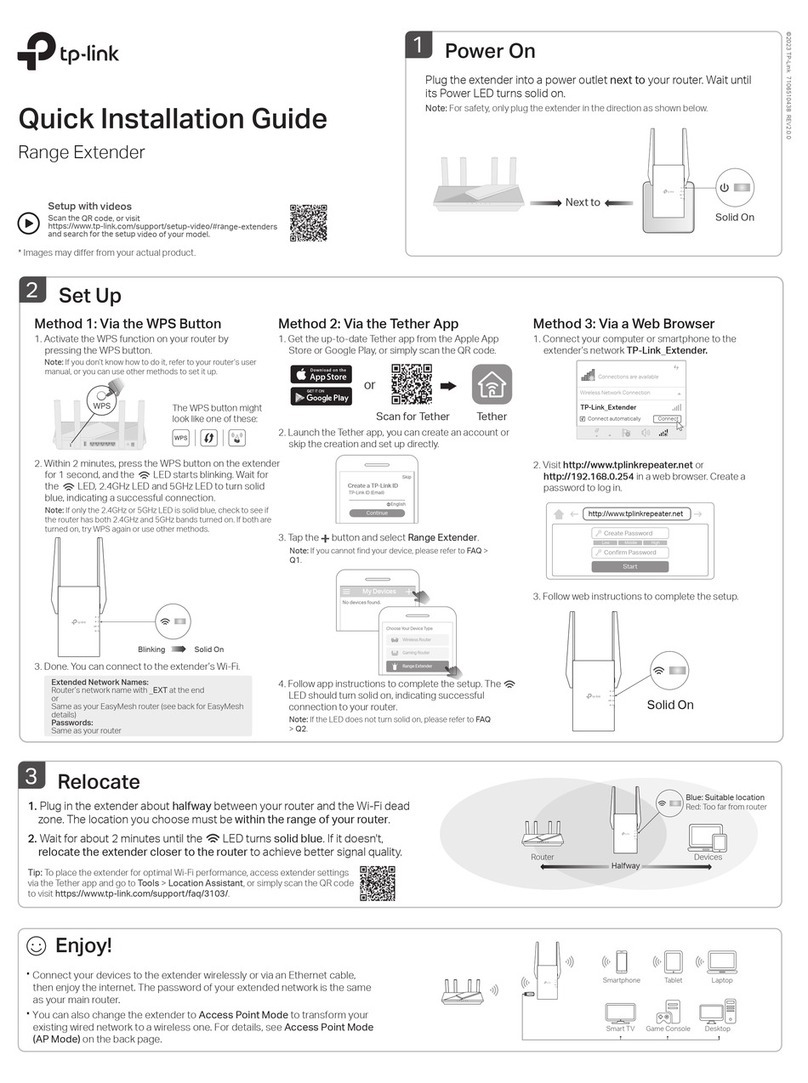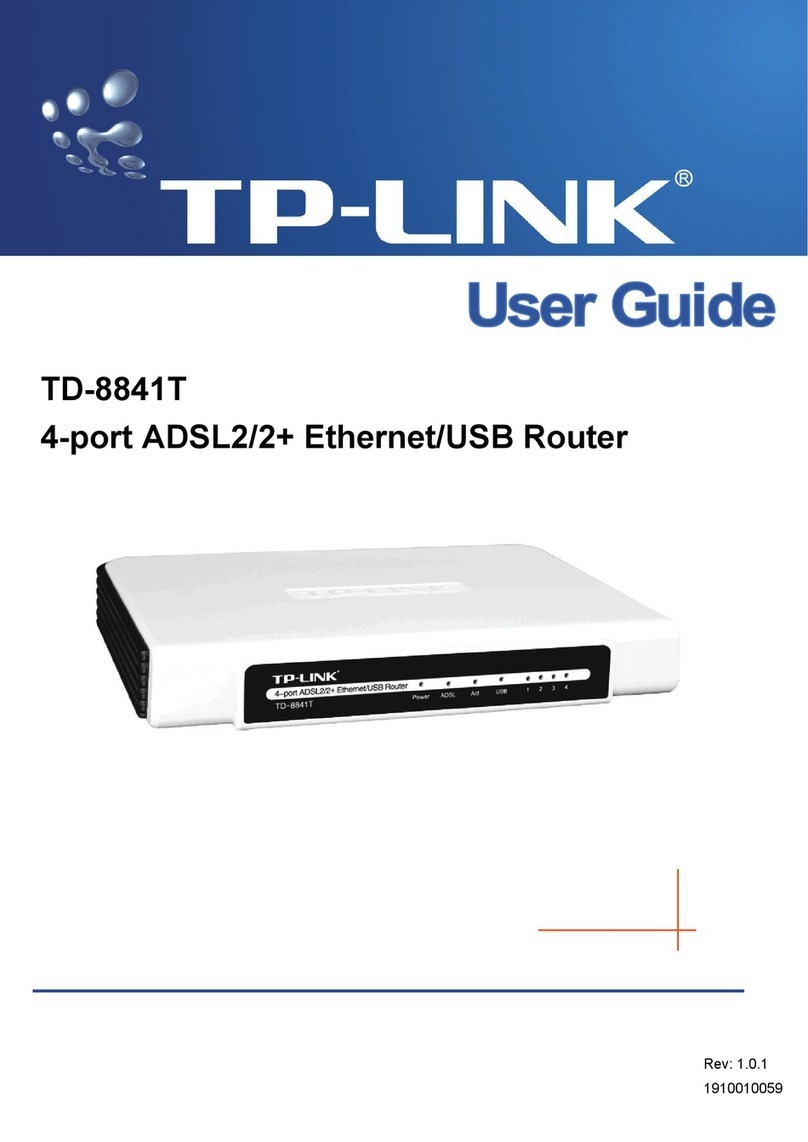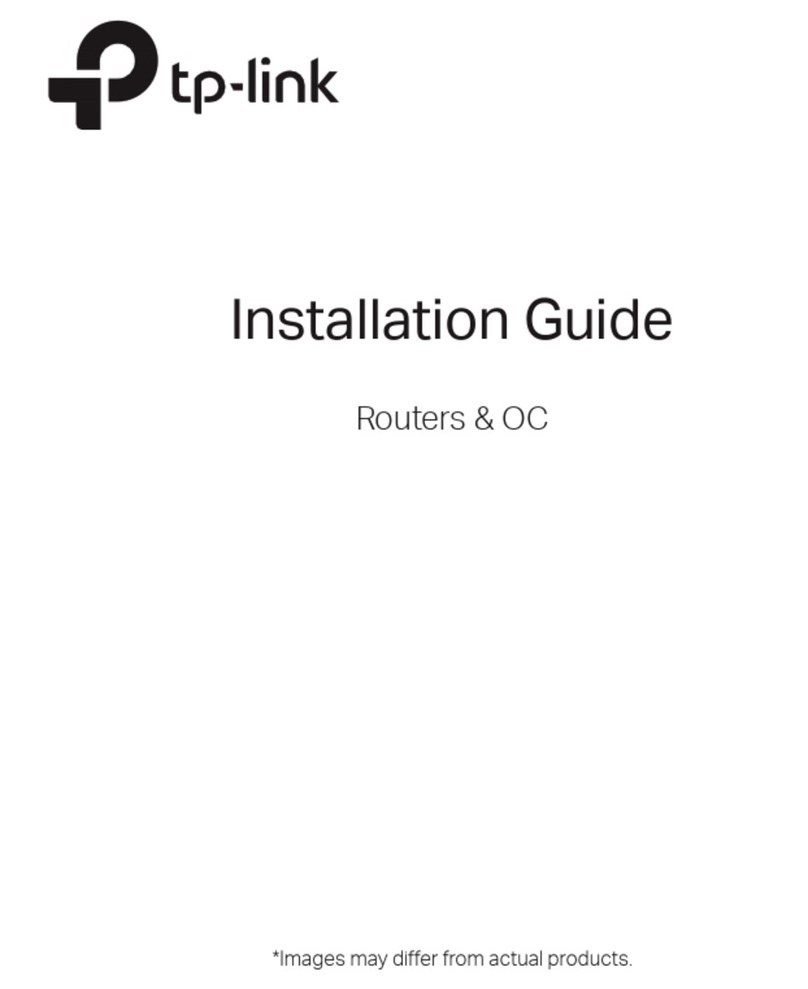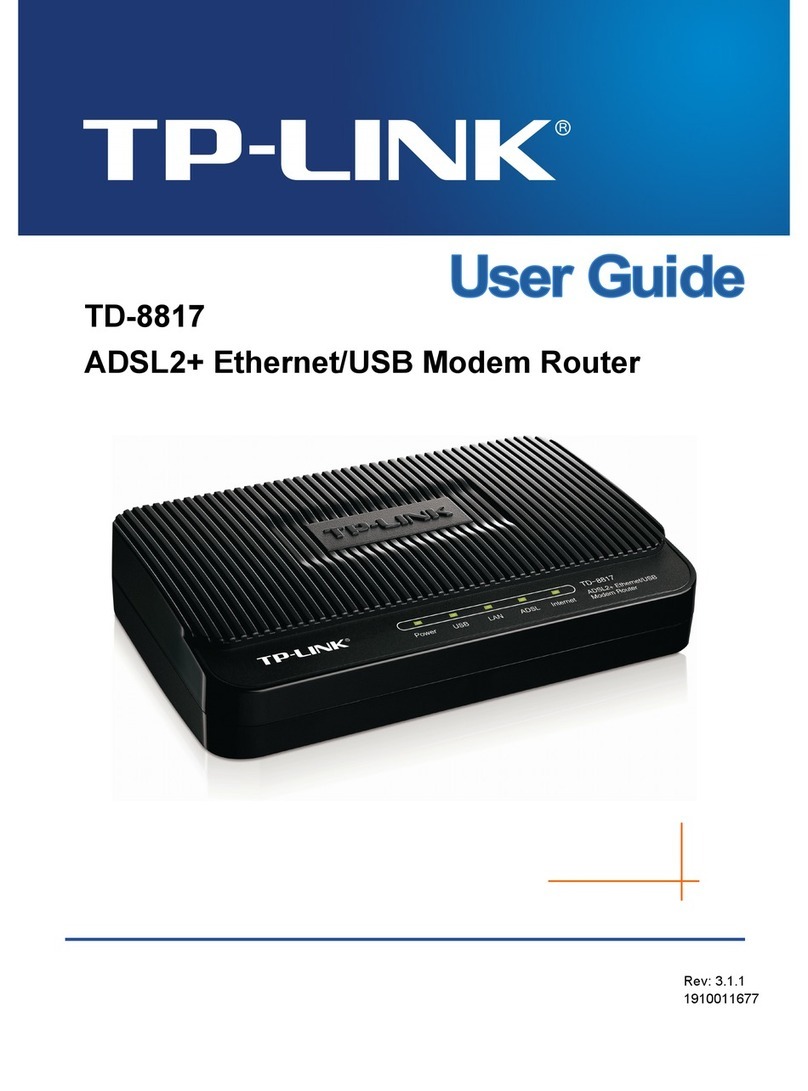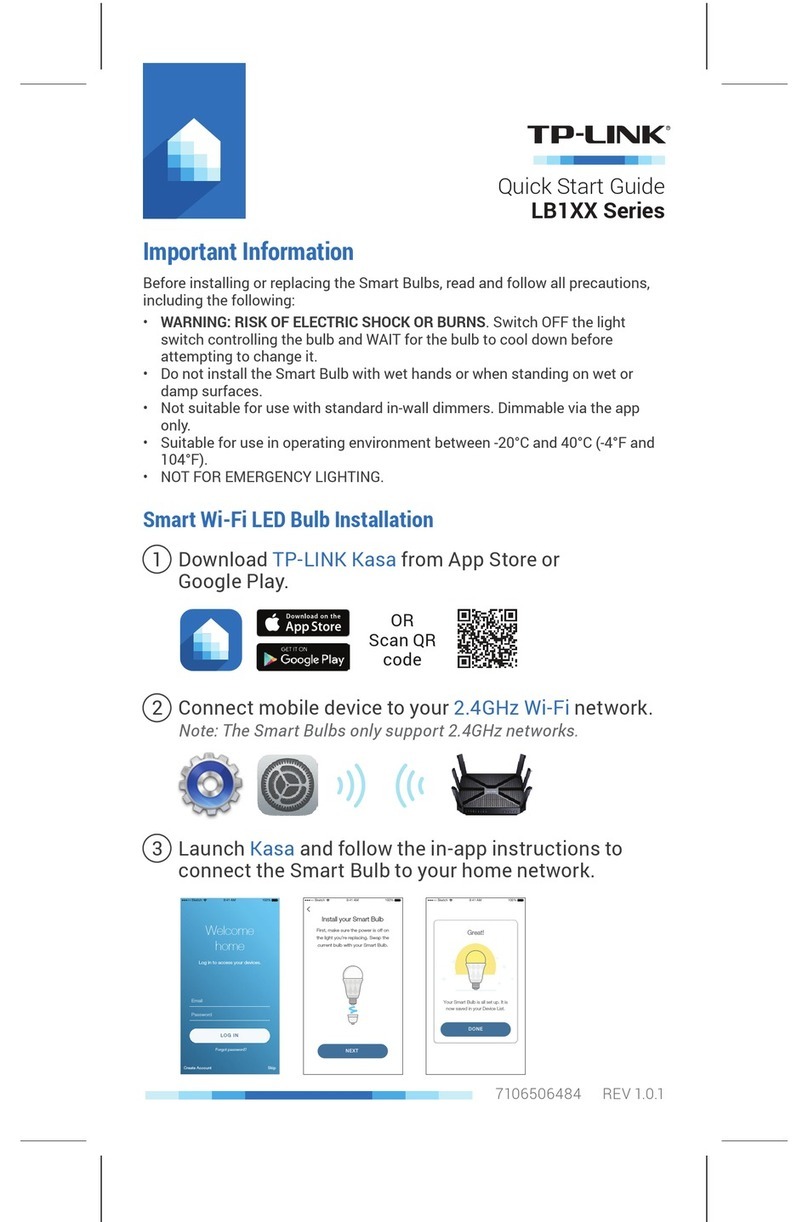©2020 TP-Link 7106508663 REV 1.0.1
Need Help?
Q1. What should I do if I can’t access the web
management page?
• Reboot your router and try again.
• If the computer is set to a static IP, change its settings to
obtain an IP address automatically.
• Verify that http://tplinkwifi.net is correctly entered in the web
browser. Alternatively, enter http://192.168.0.1 or
http://192.168.1.1 in the web browser.
• Use another web browser and try again.
• Disable and enable the network adapter in use.
Q2. What should I do if I can’t access the internet?
• Reboot your modem and router, then try again.
• Check if the internet is working normally by connecting a
computer directly to the modem via an Ethernet cable. If it is
not, contact your internet service provider.
• Log in to the web management page of the router, and go to
the Basic > Network Map page to check whether the internet
IP address is valid or not. If it is, please run the Quick Setup
again; otherwise, check the hardware connection.
• For cable modem users, log in to the web management page
of the router and go to Advanced > Network > Internet > MAC
Clone. Select Clone Current Computer MAC Address and
click Save. Then reboot both the modem and the router.
Q3. What should I do if the router can’t be found via
Bluetooth in Tether (how to reset the router)?
The router's Bluetooth will be enabled for 30 minutes following
a reset to factory defaults. There are two ways to reset the
router:
• With the router powered on, use a pin to press and hold the
Reset button on the back of the router until the LED begins
circulating blue.
• Log in to the web management page of the router. Go to
Advanced > System Tools > Backup & Restore, and click
Factory Restore. The router will reset and restart automatically.
LED Explanation
AX6000 MU-MIMO Wi-Fi 6 Router
AX6000
Quick Installation Guide
Wi-Fi Button
Press and hold the Wi-Fi button for 2 seconds to turn on or o
the wireless function of your router.
WPS Button
Press the WPS button, and immediately press the WPS button
on your client to start the WPS process.
LED Button
Press the LED button to turn on or o the LED of your router.
Button Explanation
Circulating Blue
The system is starting up or the
router is being reset.
Solid Orange
The router is connected to the
internet, but the wireless function is o.
Circulating Blue in Parallel
The rmware is being upgraded or
WPS connection is being established.
Solid Blue
The router is working normally.
Solid Red
No internet connection.
For technical support, replacement services, user guides, and
other information, please visit https://www.tp-link.com/support.
Email techwriter@tp-link.com.cn to give suggestions.
To communicate with TP-Link users or engineers, please join
the TP-Link Community at https://community.tp-link.com.
Safety Information
Keep the device away from water, fire, humidity or hot environments.
Do not attempt to disassemble, repair, or modify the device.
Do not use damaged charger or USB cable to charge the device.
Do not use any other chargers than those recommended.
Do not use the device where wireless devices are not allowed.
Adapter shall be installed near the equipment and shall be easily accessible.